
本文收錄在 Titansoft GOJira! 技術傳教士 篇中 歡迎詳閱~
嗨~大家好,今天是第四天了,我們又見面了!![]()
今日分享主題
今天在講 transitioned Automation template 主題前,需要先提到昨天講的 工作流 workflow ,以及每日 Keywords,做個暖身操~這樣更方便大家了解後續 Automation 的設定。
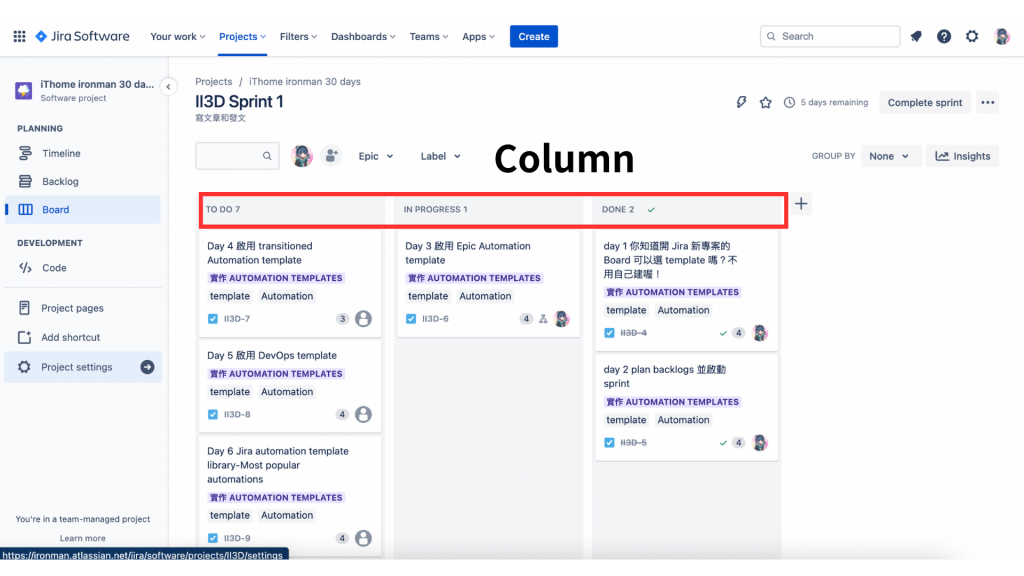
點擊 [Board] 右上角的三點 [...] ,下拉選擇 [Configure board]
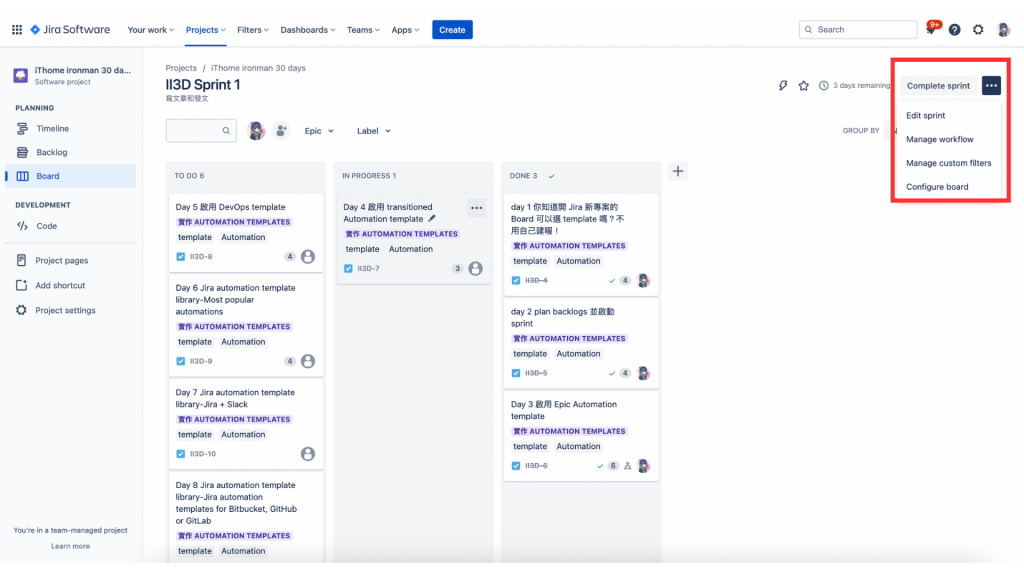
選擇 左邊縱向功能欄中的 [Columns and statuses] 即可看到 (1)column & (2)status 。若想要設定更細節的 workflow ,可以點選 column & status 中間的 [Manage workflow]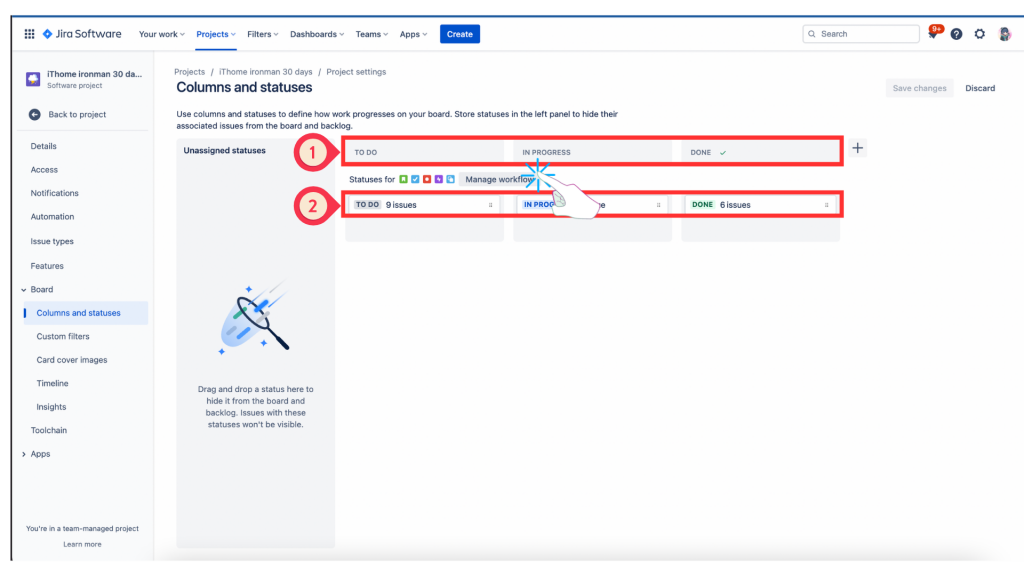
因為鐵人賽的文章任務工作單純 workflow 中,把 column & status 都是 Plan to Do 、In Progress、Done 如下圖。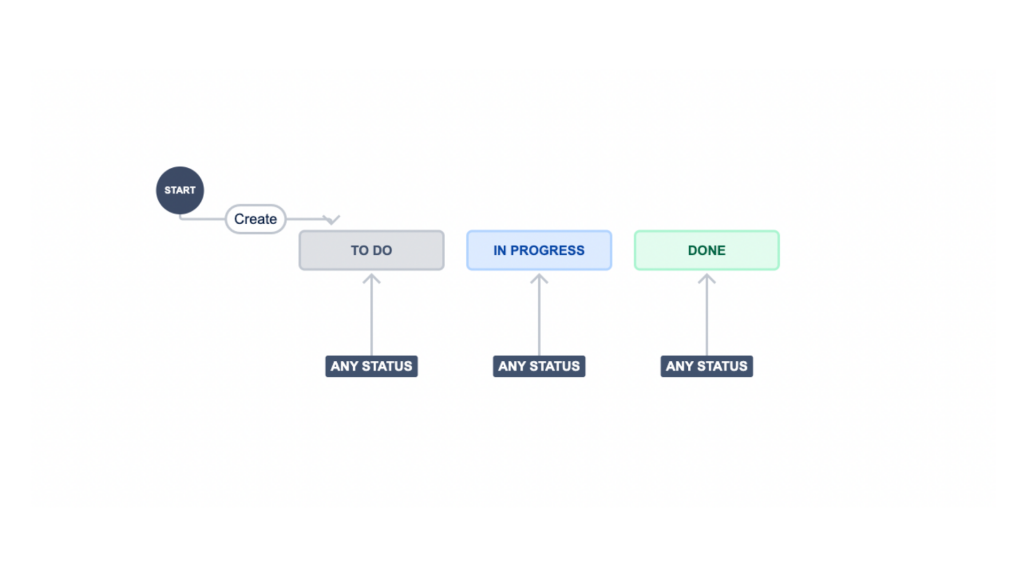
在此分享來自 Atlassian Community 的好心網友解答用的圖,可以看到 (1)紅框處是 column,(2)紅框處是 status ,可以解釋成,在 In Progress column 中,分為 In Progress 和 In Revirew 兩個 status )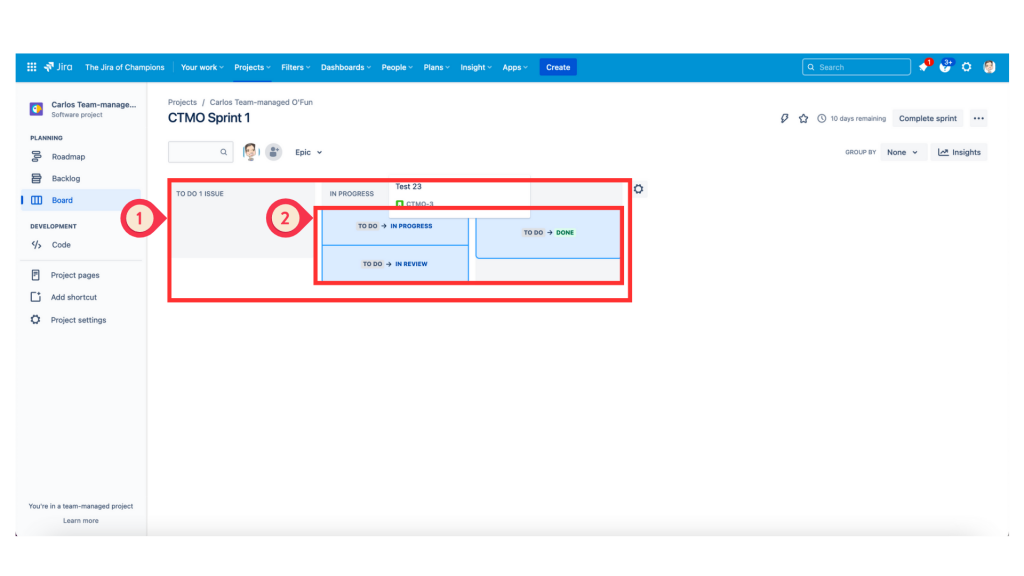
以上說明完成,接下來就要來啟動 transitioned Automation template 啦啦啦!
今天要練習的主題如下:
從定義的工作流 status(如 To do 的 status )拉到下一個階段 status(如 In progress )之後的Ticket ,會自動化 Assign 給某個指定人選。
興不興奮、開不開心準備好了嗎? Let’s go!
我相信有些工作團隊有任務的區分,比如在第一階段時 A member 處理,但是到了第二階段時,可能是需要轉換成 B member 處理,因此,我們需要在中間做哪些事呢?
請問你會選擇哪一個呢?我選擇 3
3. 只要使用「When an issue is transitioned → then automatically assign 」的 transitioned Automation template,就只要把 ticket 拉至下一個欄位。
所以你不是不好,只是用了太多腦,這種無腦操作是不是很方便呢!
首先從專案 Board 點擊左邊功能區的 [Project setting]。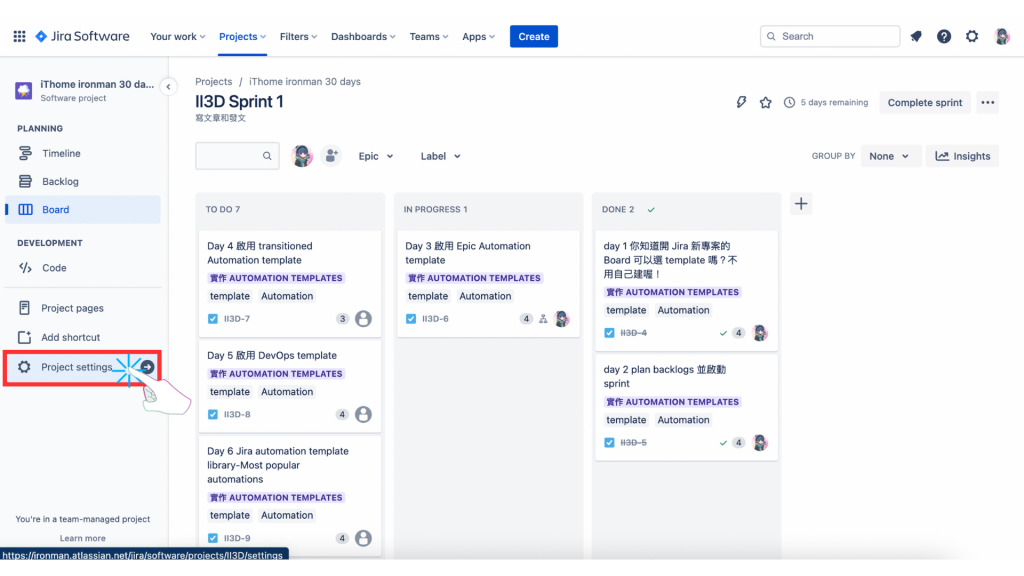
點擊左邊功能區的 [Automation]。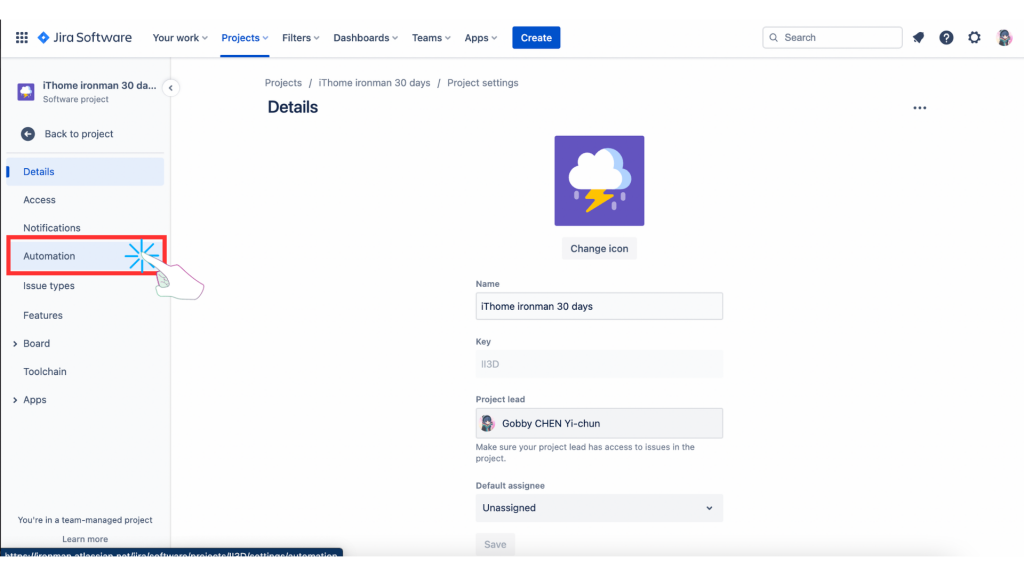
點擊中間上方的 [Rules] 、[Audit log] 、 [Templates] 的 [Templates]。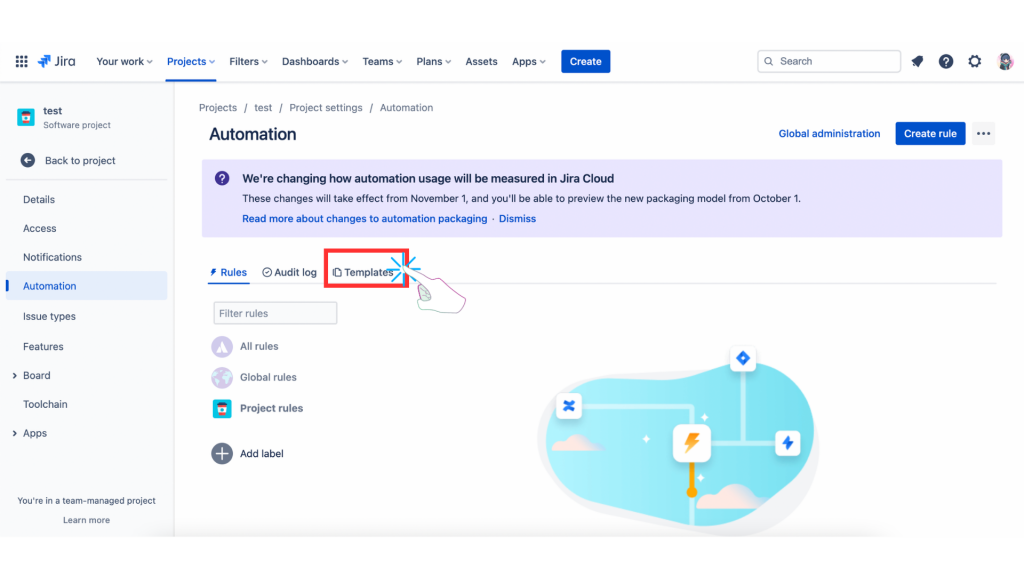
進到 Automation templates 選單後向下拉。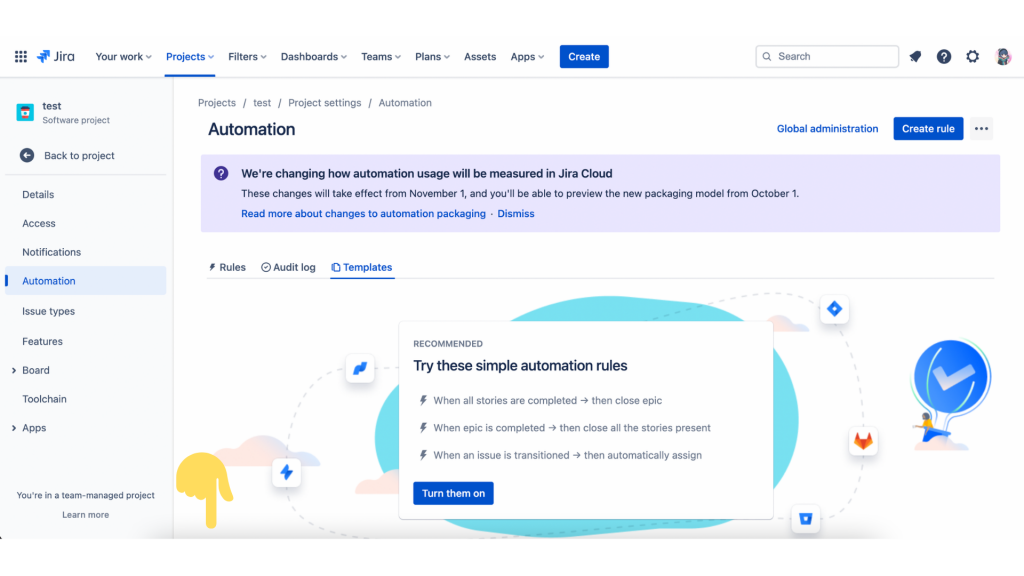
找到 **When an issue is transitioned → then automatically assign ** ,並點擊進去。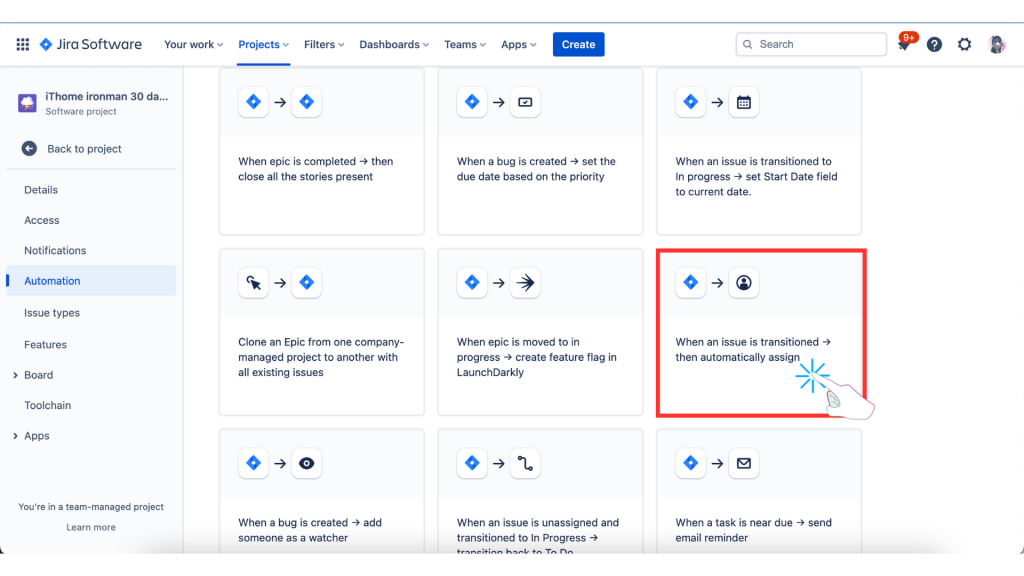
在 Rules details 已經自動的填完 [Name] 。
[Name]:When an issue is transitioned → then automatically assign,而 [Notify on error]、[Actor]、[Who can edit this rule] 等其他的設定我們先不修改,維持原本設定。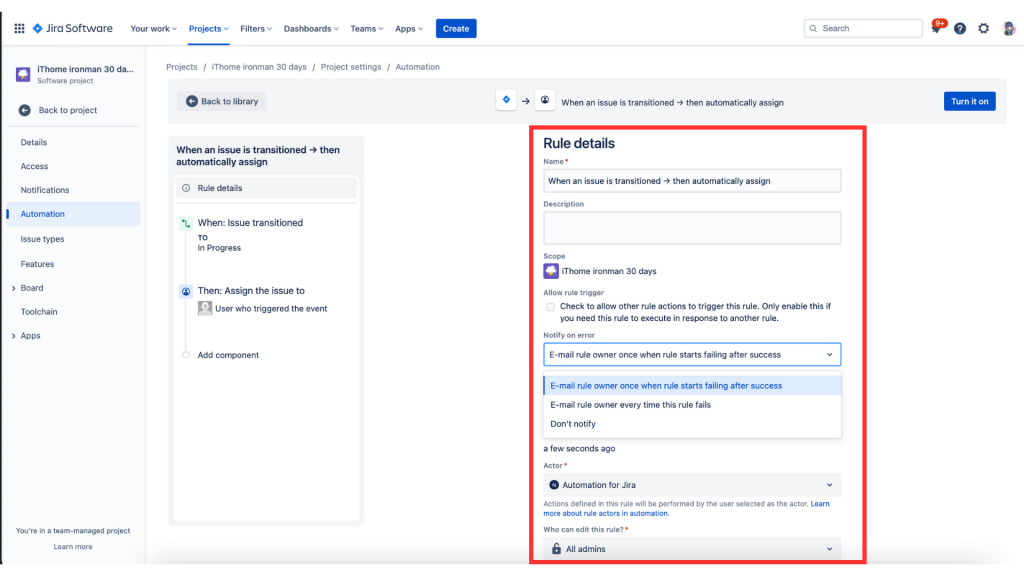
詳看 [When] 的設定
(1)我們也點擊 [When] 了解一下 Automation rules 的設定。
When:Issue transitioned
TO In progress
(2)Issue transitioned 設定
在 [From status] 選擇 Leave blank to match all statuses...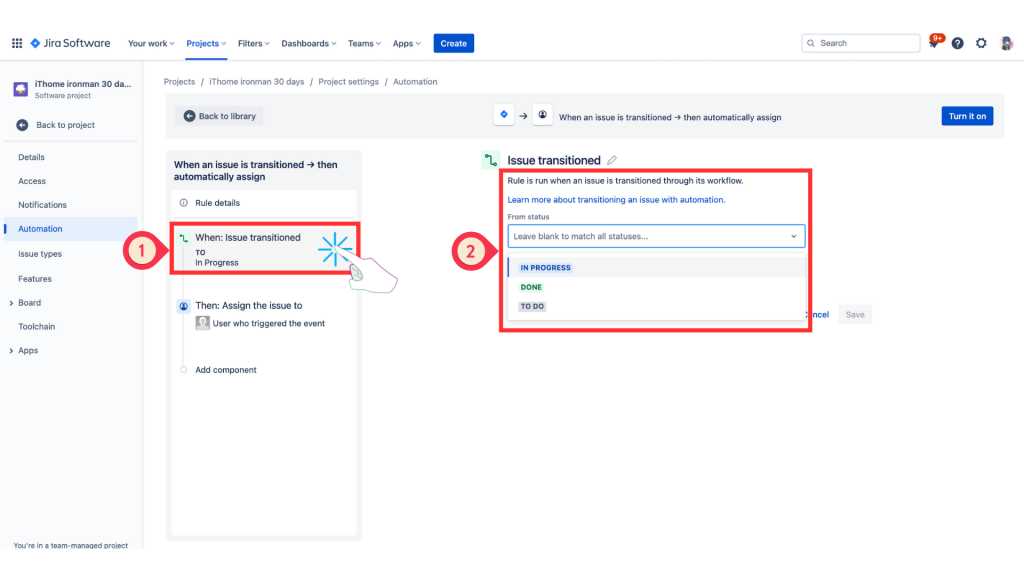
在 [To status] 選擇 IN PROGRESS。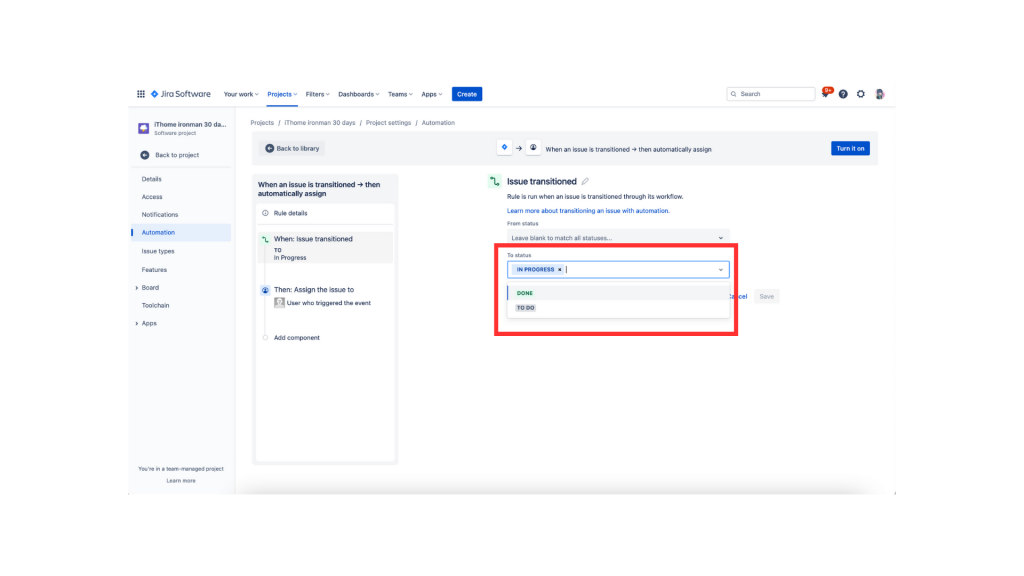
8.詳看 [Than] 的設定
(1)我們也點擊 [than] 了解一下 Automation rules 的設定。
Then:Assign the issue to
User who triggered the event
(2)在**「Assign issue]** 設定中,拉下選單,選擇 [Assign the issue to] 為 [User who triggered the event]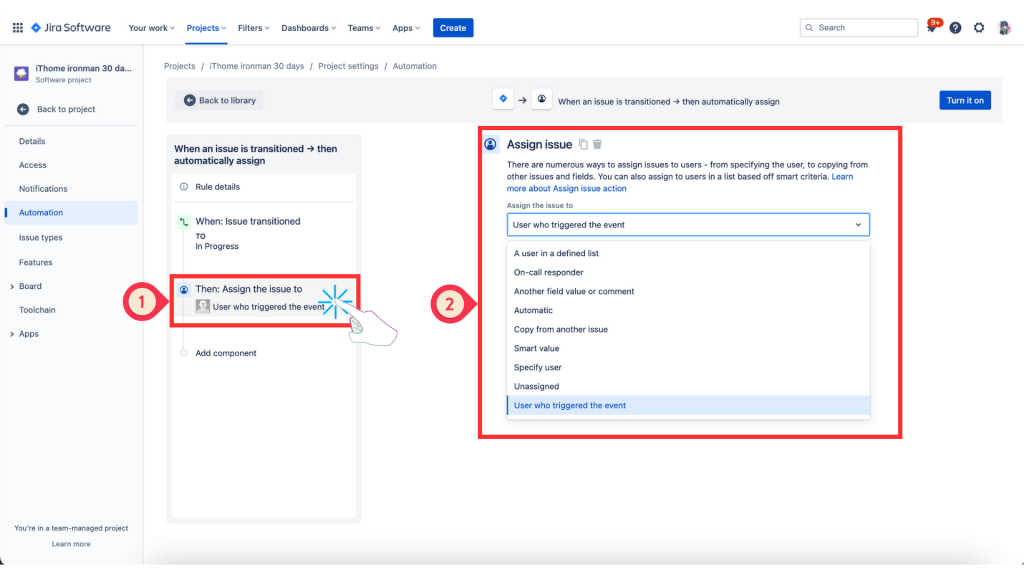
若你想改變status也可以手動調整。
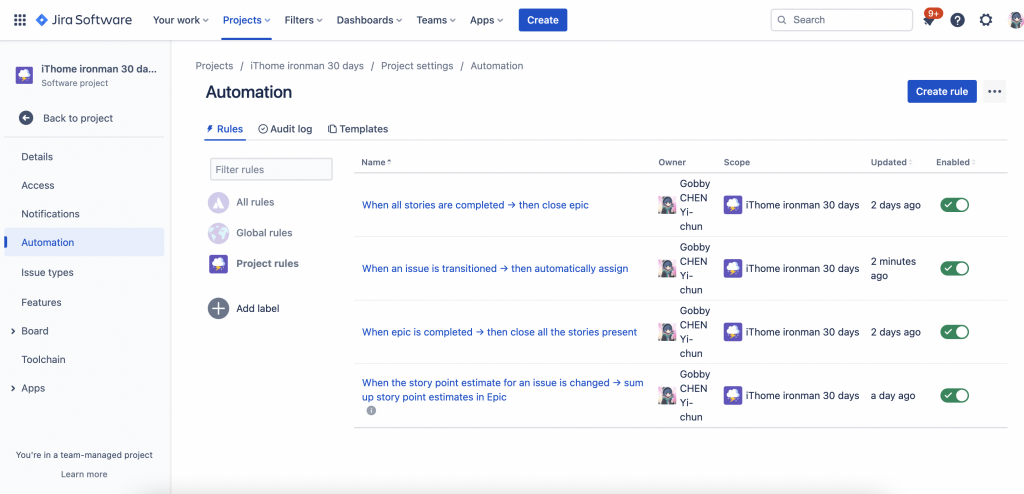
When an issue remains for 5 days without an update → send a notification to the Assignee
Ticket 被轉換到某一工作流的 status 中(如 To do 或 In Progress ) 停留了五天,系統會自動提醒 Assignee 。
因為我這裡 鐵人的肝因為睡眠時間不足而變鐵了,以及該 Automation rule 設定比較複雜的關係, 我們另外做一集來分享!
