
本文收錄在 Titansoft GOJira! 技術傳教士篇 中 歡迎詳閱~
各位鐵人們,晚安~~今晚廢話不多說直接進主題!
今日分享主題
JQL:Jira Query Language 簡稱 JQL,其語法和 SQL 很類似,有些無法在快速或基本搜尋中定義的條件會使用 JQL ,透過自訂義條件縮小搜尋範圍,提高效率。若想更了解 JQL,歡迎查閱以下參考資料。
再次站在鐵人的肩膀上 第一次使用 Jira 就上手第 18 篇
Atlassian 文章 Use advanced search with Jira Query Language (JQL) 、 JQL: Get started with advanced search in Jira
Assignee:任務負責人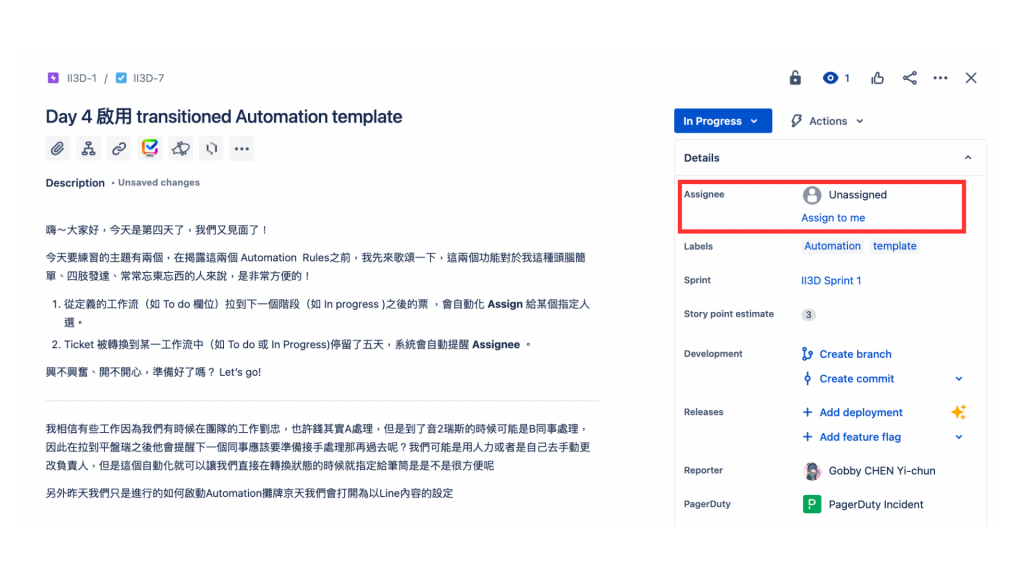
我相信大家都理解惹~那我們今天的練習主題就開始了
今天要練習的主題: When an issue remains for 5 days without an update → send a notification to the Assignee
Ticket 被轉換到某一工作流的 status 中(如 To do 或 In Progress ) 停留了五天,系統會自動提醒 Assignee 。
首先從專案 Board 點擊左邊功能區的 [Project setting]。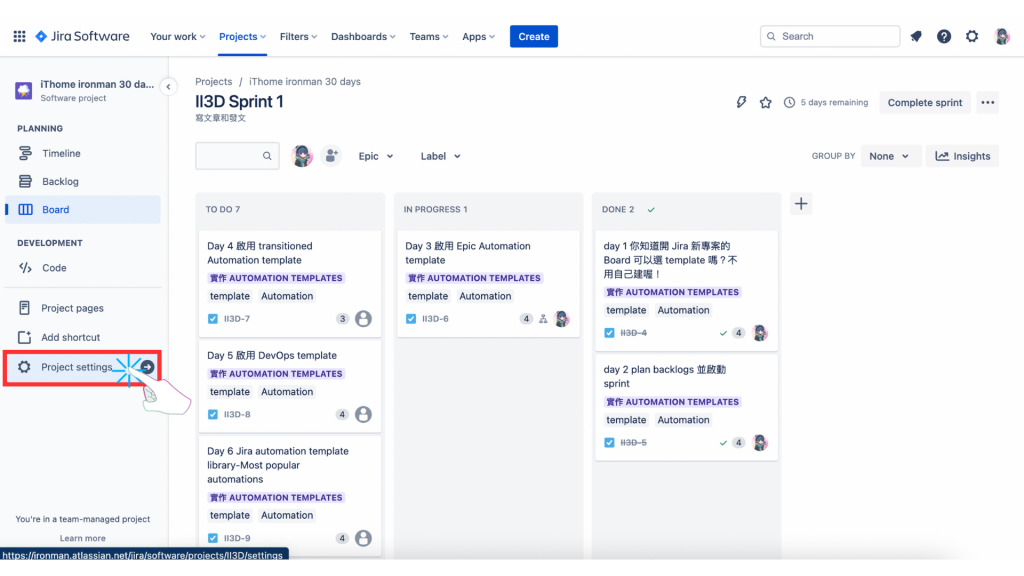
點擊左邊功能區的 [Automation]。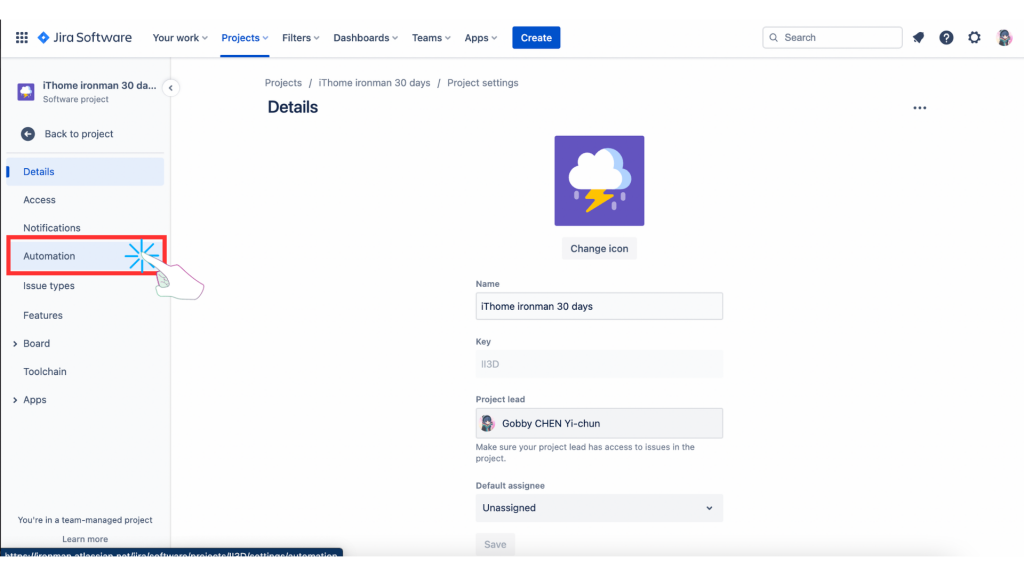
點擊中間上方的 [Rules] 、[Audit log] 、 [Templates] 的 [Templates]。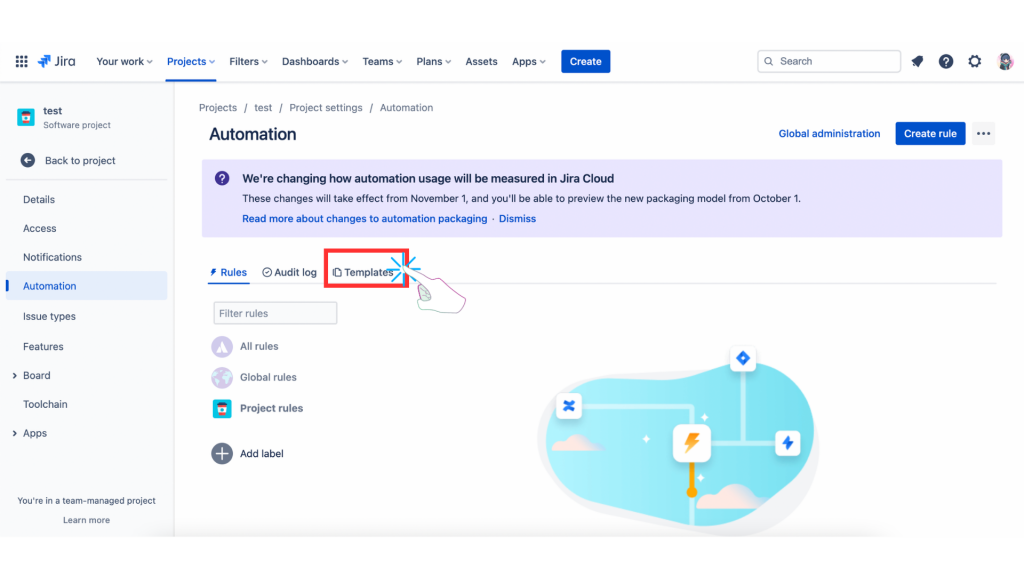
進到 Automation templates 選單後向下拉。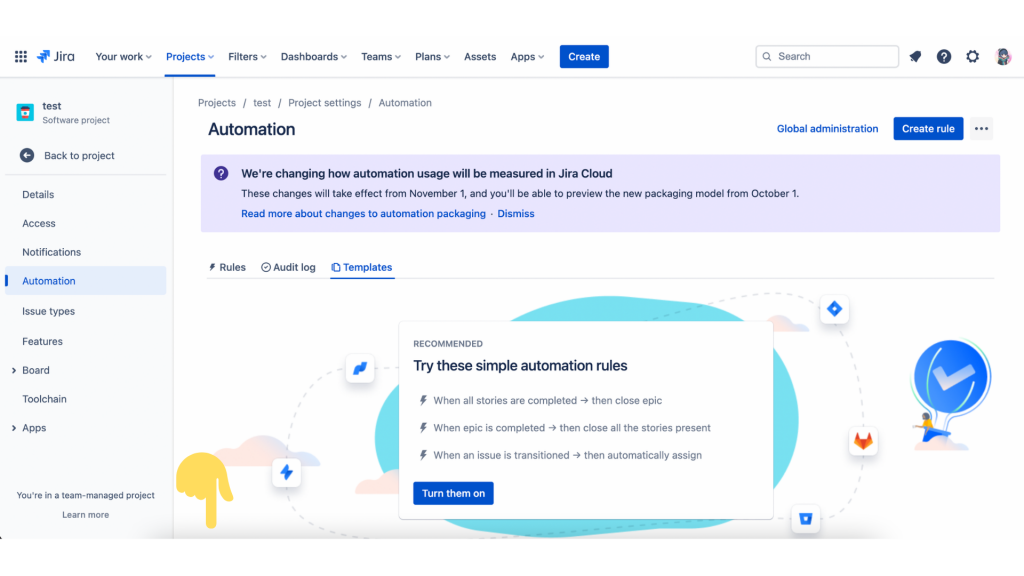
找到 When an issue remains for 5 days without an update → send a notification to the Assignee ,並點擊進去。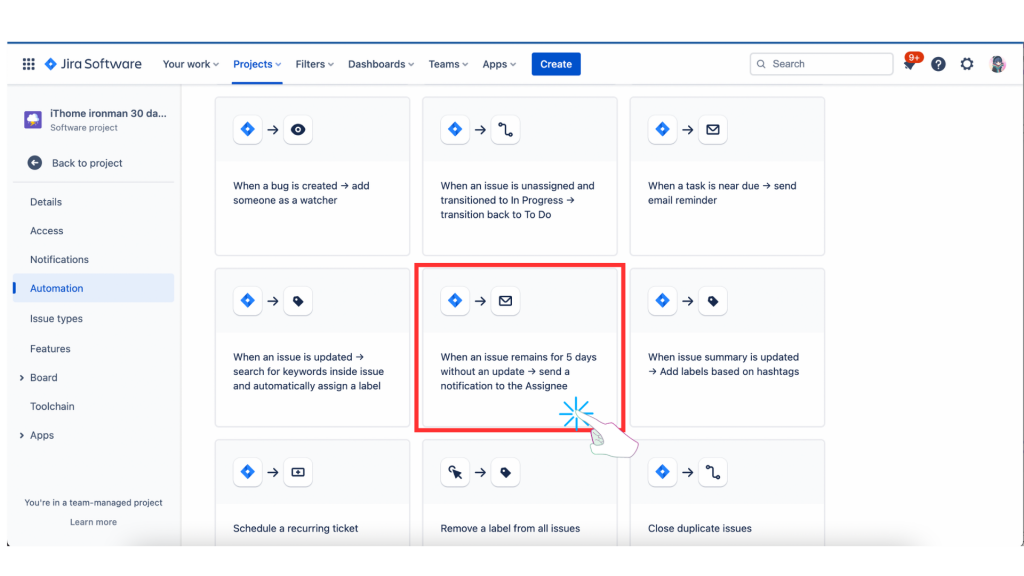
在 Rules details 已經自動的填完 [Name] 和 [Description] 。
[Name]:When an issue remains for 5 days without an update → send a notification to the Assignee
[Description] :Keep your issues up to date and ensure everyone is on the same page. When 5 days pass on an issue without an update, this rule will email the Assignee.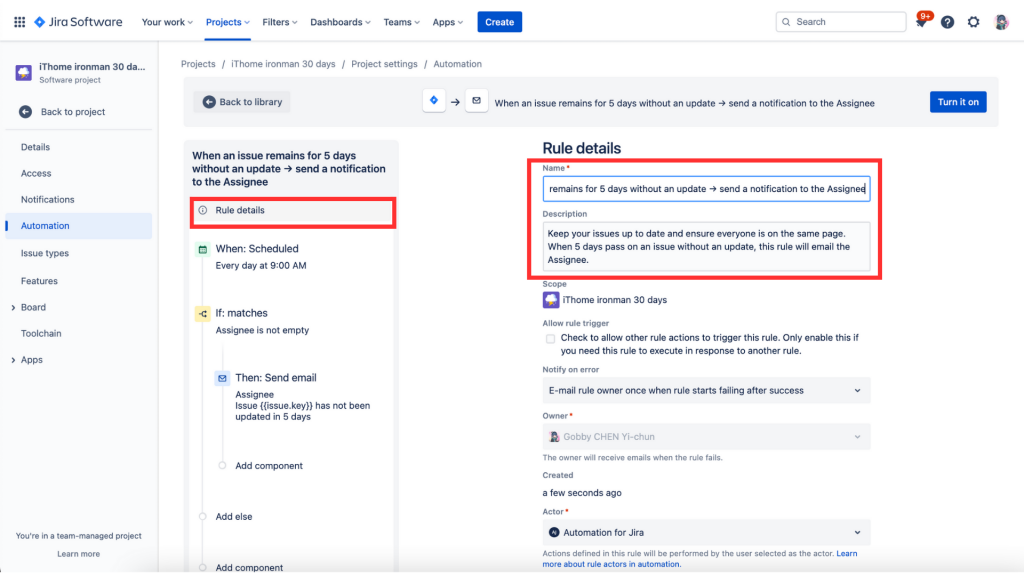
我們也點擊 [When] 了解一下 Automation rules 的設定。
以下需要說明需要兩張圖一起看
(1)
When:Scheduled
Every day at 9:00 AM
(2)
設定分為 Basic 和 Advanced (CRON expression)
意思是設定每天在亞洲/台北早上九點的時間會執行一個 JQL 搜尋並對查詢中的每個工作事項執行操作。
6碼時間的進階設定可以使用 Cron表達生成器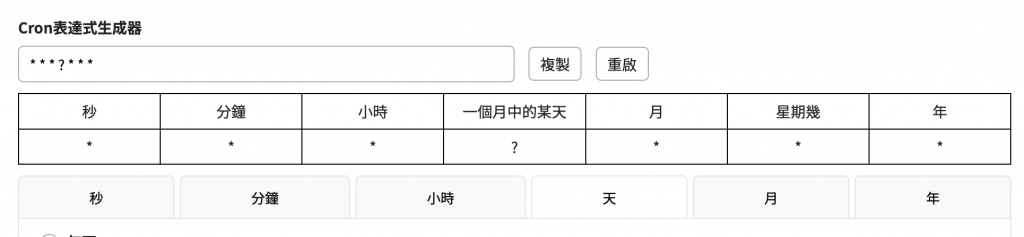
(3)
updated <= startOfDay(-5d) AND statusCategory != Done
這段語法的意思是指要系統執行 Ticket 被拉到 Done 以外的 status,有 5 天沒有更新。
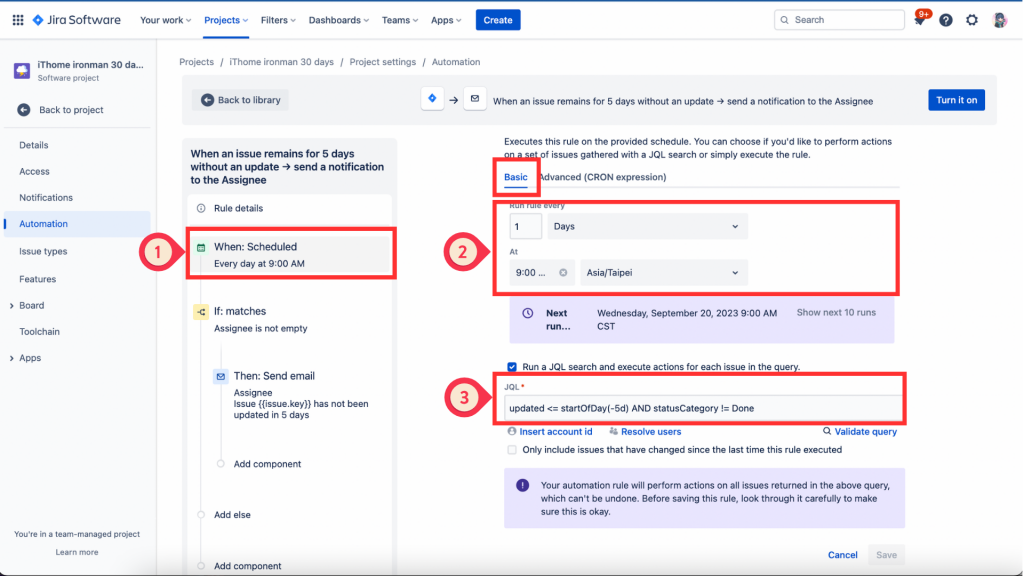
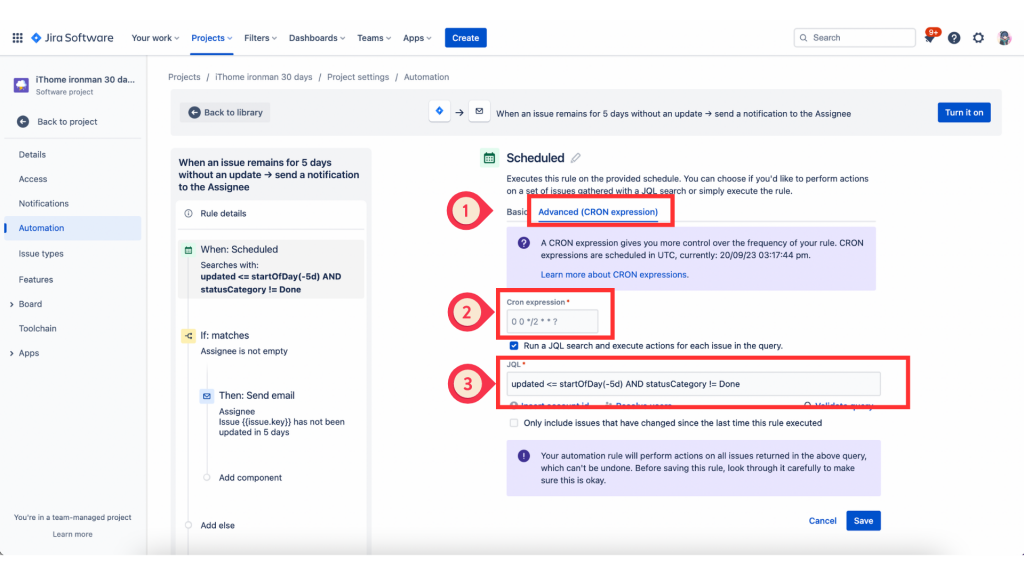
(2)
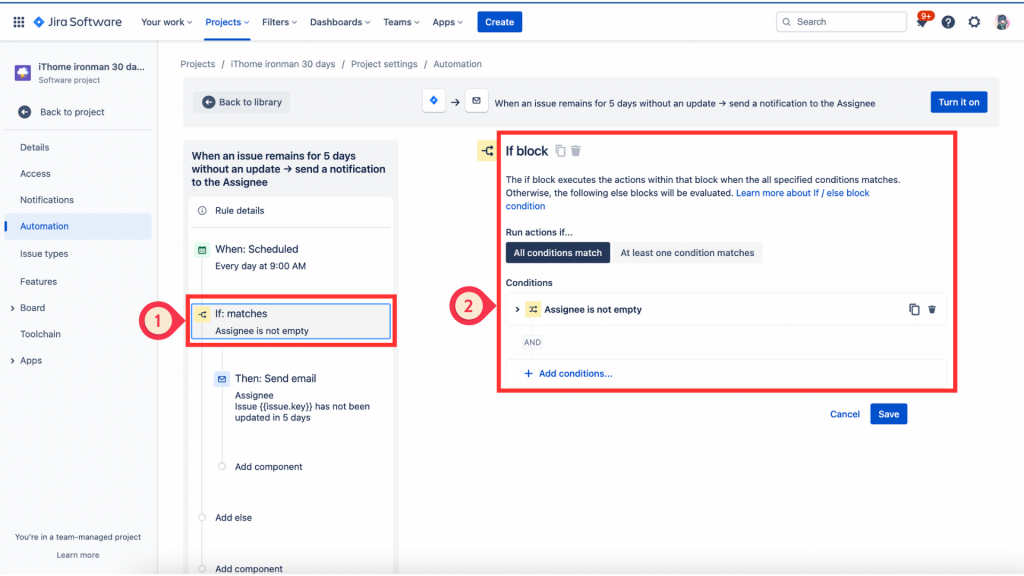
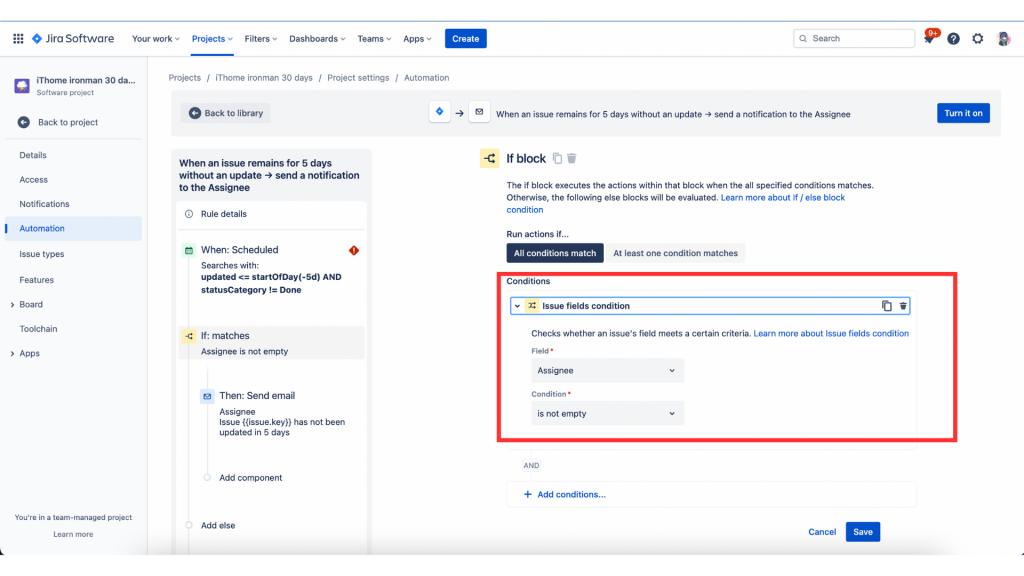
(1) Than:Send email
Assignee
Issue{{issue.key}}has not been updated in 5 days
(2)寄信對象
目前是設定 Assignee,也可以增加其他人、CC、BCC
(3)信件主旨和信件內文設定
Hi {{issue.assignee.displayName}},
The following issue hasn't been updated in 5 days:
{{issue.key}} - {{issue.summary}}Learn more about this issue: {{issue.url}}
Regards,
Jira Automation
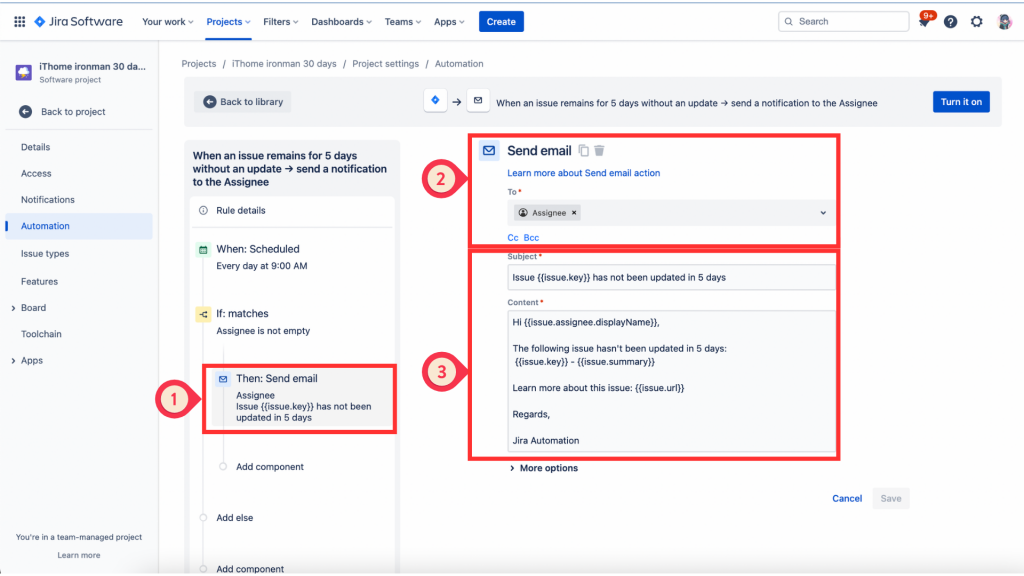
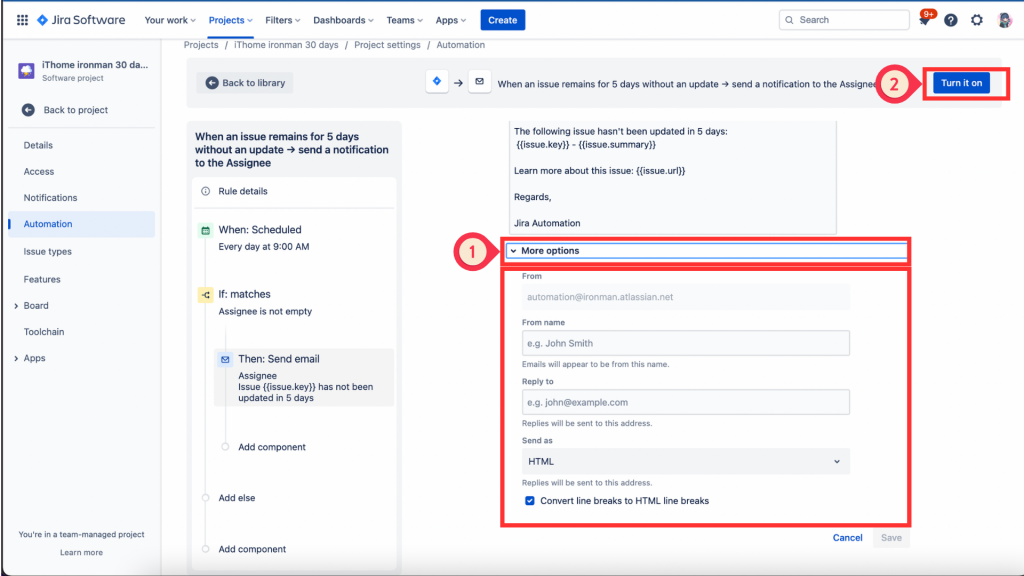
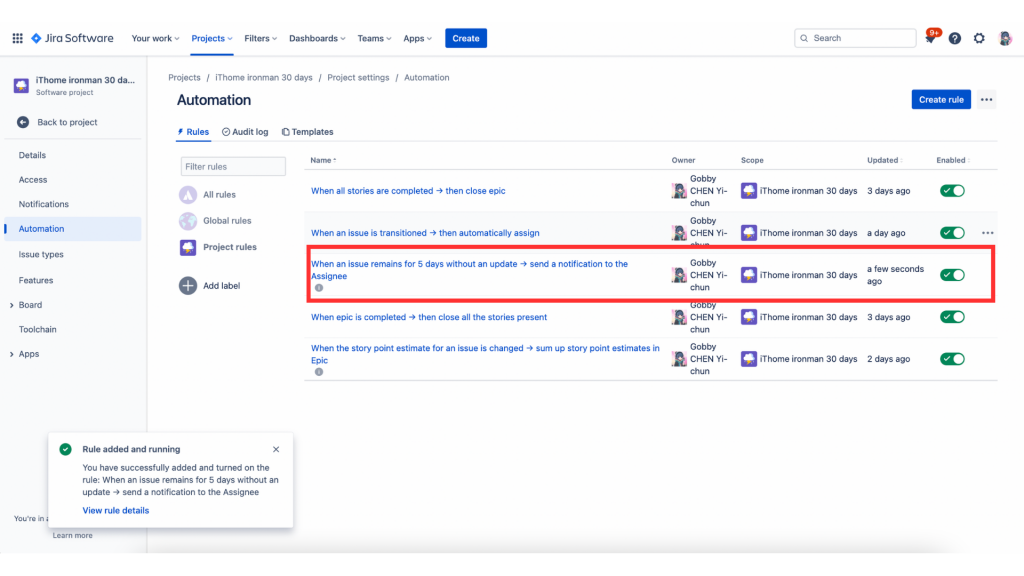
今天開始完成的 Ticket 我們就先不拉到 [Done],我們來實驗五天後是否會收到提醒的 Email。
我們明天見囉~
