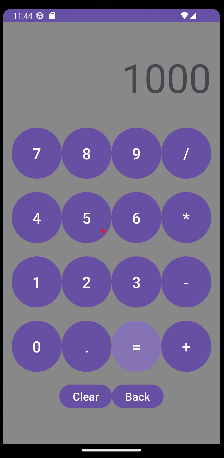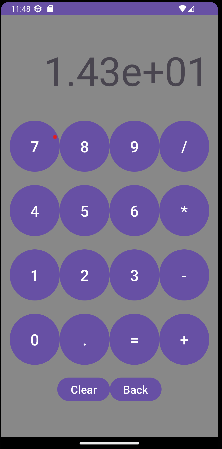前面兩天提到了基本Kotlin的語法及一些進階用法,今天就要利用這些基礎與法來建立基礎專案,對於剛接觸Kotlin語法又想要建立一份Android專案的學習者,這篇就稍微利用了幾個基本套件來建立一個"簡易計算機"
所以今天主要還是著重在Kotlin的語法撰寫練習,來熟悉如何撰寫功能類別。
對於布置文件中的套件不熟的人可以去看看我之前所寫的IT鐵人賽文章,當中有詳細介紹。
class Calculator {
private var currentInput: String = ""
private var currentOperator: String = ""
private var operand1: Double = 0.0
private var operand2: Double = 0.0
// 加入小數點
fun appendDigit(digit: String) {
currentInput += digit
}
// 加入數字
fun appendDigit(digit: Int) {
currentInput += digit.toString()
}
// 將+-*/的文字傳入並將其設置
fun setOperator(operator: String) {
if (currentInput.isNotEmpty()) {
currentOperator = operator
operand1 = currentInput.toDouble()
currentInput = ""
}
}
// 計算_方法函式
fun calculate(): Any {
if (currentInput.isNotEmpty() && currentOperator.isNotEmpty()) {
operand2 = currentInput.toDouble()
val result = when (currentOperator) {
"+" -> operand1 + operand2
"-" -> operand1 - operand2
"*" -> operand1 * operand2
"/" -> {
if (operand2 != 0.0) {
operand1 / operand2
} else {
// Handle division by zero
return Double.NaN
}
}
else -> return Double.NaN
}
// 清除當前輸入
currentInput = ""
// 根據小數點的長度判斷是否使用科學符號
val resultString = if (result.isNaN() || !result.isFinite()) {
"Error"
} else {
val resultFormatted = if (result % 1 == 0.0) {
result.toInt().toString()
} else {
val resultStr = result.toString()
if (resultStr.length > 8) {
String.format("%.3e", result)
} else {
resultStr
}
}
resultFormatted
}
return resultString
}
return Double.NaN
}
fun getCurrentInput(): String {
return currentInput
}
// 清除function
fun clear() {
currentInput = ""
currentOperator = ""
operand1 = 0.0
operand2 = 0.0
}
}
class CalculatorMachine : AppCompatActivity() {
// 引入Calculator方法類別,並將其設為延遲初始化的變數。
private lateinit var calculator: Calculator
override fun onCreate(savedInstanceState: Bundle?) {
// ..原本的程式碼省略
calculator = Calculator()
// 使用一般方法一個一個引入XML布置文件的物件
val resultTextView = findViewById<TextView>(R.id.resultTextView)
val button0 = findViewById<Button>(R.id.button0)
val button1 = findViewById<Button>(R.id.button1)
val button2 = findViewById<Button>(R.id.button2)
val button3 = findViewById<Button>(R.id.button3)
val button4 = findViewById<Button>(R.id.button4)
val button5 = findViewById<Button>(R.id.button5)
val button6 = findViewById<Button>(R.id.button6)
val button7 = findViewById<Button>(R.id.button7)
val button8 = findViewById<Button>(R.id.button8)
val button9 = findViewById<Button>(R.id.button9)
// 加減乘除按鈕
val buttonAdd = findViewById<Button>(R.id.buttonAdd)
val buttonSubtract = findViewById<Button>(R.id.buttonSubtract)
val buttonMultiply = findViewById<Button>(R.id.buttonMultiply)
val buttonDivide = findViewById<Button>(R.id.buttonDivide)
val buttonDecimal = findViewById<Button>(R.id.buttonDecimal)
val buttonEquals = findViewById<Button>(R.id.buttonEquals)
// 將0~9數字鍵整合成一個陣列。
val digitButtons = listOf(button0, button1, button2, button3, button4, button5, button6, button7, button8, button9)
// 建立清除以及返回主頁面的按鈕
val buttonClear = findViewById<Button>(R.id.buttonClear)
val buttonBack = findViewById<Button>(R.id.buttonBack)
// 清除輸入字
buttonClear.setOnClickListener {
calculator.clear() // 調用 calculator 的清除方法
resultTextView.text = calculator.getCurrentInput()
}
// 返回主頁面
buttonBack.setOnClickListener{
val intent = Intent(this, MainActivity::class.java)
startActivity(intent)
}
// 設置數字按鈕的點擊事件
digitButtons.forEachIndexed { index, button ->
button.setOnClickListener {
calculator.appendDigit(index)
resultTextView.text = calculator.getCurrentInput()
}
}
// 設置運算符號按鈕的點擊事件
buttonAdd.setOnClickListener {
calculator.setOperator("+")
}
buttonSubtract.setOnClickListener {
calculator.setOperator("-")
}
buttonMultiply.setOnClickListener {
calculator.setOperator("*")
}
buttonDivide.setOnClickListener {
calculator.setOperator("/")
}
// 設置等於按鈕的點擊事件
buttonEquals.setOnClickListener {
val result = calculator.calculate()
resultTextView.text = result.toString()
}
// 設置小數點按鈕的點擊事件
buttonDecimal.setOnClickListener {
calculator.appendDigit(".")
resultTextView.text = calculator.getCurrentInput()
}
}
}
class MainActivity : AppCompatActivity() {
override fun onCreate(savedInstanceState: Bundle?) {
val button = findViewById<Button>(R.id.calculateButton)
button.setOnClickListener {
val intent = Intent(this, CalculatorMachine::class.java)
startActivity(intent)
}
}
}
<LinearLayout
android:layout_width="match_parent"
android:layout_height="match_parent"
android:orientation="vertical"
android:padding="16dp">
<TextView
android:id="@+id/resultTextView"
android:layout_width="match_parent"
android:layout_height="120dp"
android:layout_marginTop="35dp"
android:text="0"
android:gravity="end"
android:textSize="72dp"/>
<LinearLayout
android:layout_width="match_parent"
android:layout_height="wrap_content"
android:orientation="horizontal"
android:layout_marginTop="15dp">
<Button
android:id="@+id/button7"
android:layout_width="0dp"
android:layout_height="100dp"
android:layout_weight="1"
android:text="7"
android:textSize="28dp"/>
<Button
android:id="@+id/button8"
android:layout_width="0dp"
android:layout_height="100dp"
android:layout_weight="1"
android:text="8"
android:textSize="28dp"/>
<Button
android:id="@+id/button9"
android:layout_width="0dp"
android:layout_height="100dp"
android:layout_weight="1"
android:text="9"
android:textSize="28dp"/>
<Button
android:id="@+id/buttonDivide"
android:layout_width="0dp"
android:layout_height="100dp"
android:layout_weight="1"
android:text="/"
android:textSize="28dp"/>
</LinearLayout>
<LinearLayout
android:layout_width="match_parent"
android:layout_height="wrap_content"
android:orientation="horizontal"
android:layout_marginTop="16dp">
<Button
android:id="@+id/button4"
android:layout_width="0dp"
android:layout_height="100dp"
android:layout_weight="1"
android:text="4"
android:textSize="28dp"/>
<Button
android:id="@+id/button5"
android:layout_width="0dp"
android:layout_height="100dp"
android:layout_weight="1"
android:text="5"
android:textSize="28dp"/>
<Button
android:id="@+id/button6"
android:layout_width="0dp"
android:layout_height="100dp"
android:layout_weight="1"
android:text="6"
android:textSize="28dp"/>
<Button
android:id="@+id/buttonMultiply"
android:layout_width="0dp"
android:layout_height="100dp"
android:layout_weight="1"
android:text="*"
android:textSize="28dp"/>
</LinearLayout>
<LinearLayout
android:layout_width="match_parent"
android:layout_height="wrap_content"
android:orientation="horizontal"
android:layout_marginTop="16dp">
<Button
android:id="@+id/button1"
android:layout_width="0dp"
android:layout_height="100dp"
android:layout_weight="1"
android:text="1"
android:textSize="28dp"/>
<Button
android:id="@+id/button2"
android:layout_width="0dp"
android:layout_height="100dp"
android:layout_weight="1"
android:text="2"
android:textSize="28dp"/>
<Button
android:id="@+id/button3"
android:layout_width="0dp"
android:layout_height="100dp"
android:layout_weight="1"
android:text="3"
android:textSize="28dp"
/>
<Button
android:id="@+id/buttonSubtract"
android:layout_width="0dp"
android:layout_height="100dp"
android:layout_weight="1"
android:text="-"
android:textSize="28dp"/>
</LinearLayout>
<LinearLayout
android:layout_width="match_parent"
android:layout_height="wrap_content"
android:orientation="horizontal"
android:layout_marginTop="16dp">
<Button
android:id="@+id/button0"
android:layout_width="0dp"
android:layout_height="100dp"
android:layout_weight="1"
android:text="0"
android:textSize="28dp"/>
<Button
android:id="@+id/buttonDecimal"
android:layout_width="0dp"
android:layout_height="100dp"
android:layout_weight="1"
android:text="."
android:textSize="28dp"/>
<Button
android:id="@+id/buttonEquals"
android:layout_width="0dp"
android:layout_height="100dp"
android:layout_weight="1"
android:text="="
android:textSize="28dp"/>
<Button
android:id="@+id/buttonAdd"
android:layout_width="0dp"
android:layout_height="100dp"
android:layout_weight="1"
android:text="+"
android:textSize="28dp"/>
</LinearLayout>
<LinearLayout
android:layout_width="wrap_content"
android:layout_height="wrap_content"
android:orientation="horizontal"
android:layout_gravity="center"
android:layout_marginTop="15dp">
<Button
android:id="@+id/buttonClear"
android:layout_width="wrap_content"
android:layout_height="50dp"
android:text="Clear"
android:textSize="20dp"/>
<Button
android:id="@+id/buttonBack"
android:layout_width="wrap_content"
android:layout_height="50dp"
android:text="Back"
android:textSize="20dp"/>
</LinearLayout>
</LinearLayout>
布置圖預覽如下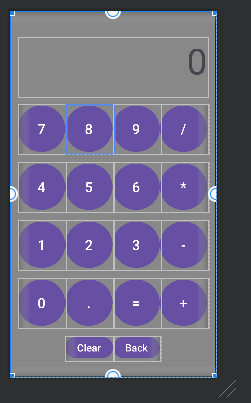
MainActivity布置文件
<androidx.constraintlayout.widget.Guideline
android:id="@+id/guideline_horizontal_1_percent"
android:layout_width="wrap_content"
android:layout_height="wrap_content"
app:layout_constraintGuide_percent="0.1"
android:orientation="horizontal"/>
<Toolbar
android:id="@+id/toolbar"
android:layout_width="match_parent"
android:layout_height="0dp"
android:background="@color/black"
app:layout_constraintBottom_toTopOf="@+id/guideline_horizontal_1_percent"
app:layout_constraintTop_toTopOf="parent" />
<TextView
android:layout_width="wrap_content"
android:layout_height="wrap_content"
android:text="IT_Home鐵人賽_Kotlin簡易小專案"
android:textColor="@color/white"
android:textSize="25dp"
app:layout_constraintBottom_toTopOf="@+id/guideline_horizontal_1_percent"
app:layout_constraintEnd_toEndOf="parent"
app:layout_constraintStart_toStartOf="parent"
app:layout_constraintTop_toTopOf="@+id/toolbar" />
<Button
android:id="@+id/calculateButton"
android:layout_width="wrap_content"
android:layout_height="100dp"
android:text="計算機"
android:textSize="25dp"
app:layout_constraintEnd_toEndOf="parent"
app:layout_constraintStart_toStartOf="parent"
app:layout_constraintTop_toTopOf="@+id/guideline_horizontal_1_percent" />
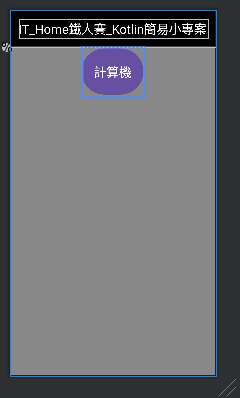
這邊操作900+100,因為只有功能是完整的畫面顯示的部分還沒做到如今小算盤的那麼周全,所以只展示最後按下 "="按鈕後的計算結果,以及小數點過長顯示的數字變換成科學記號顯示,如:100/7