撰寫程式,是為了讓生活可以更方便簡易,假如目前有一個需求要將檔案做分類
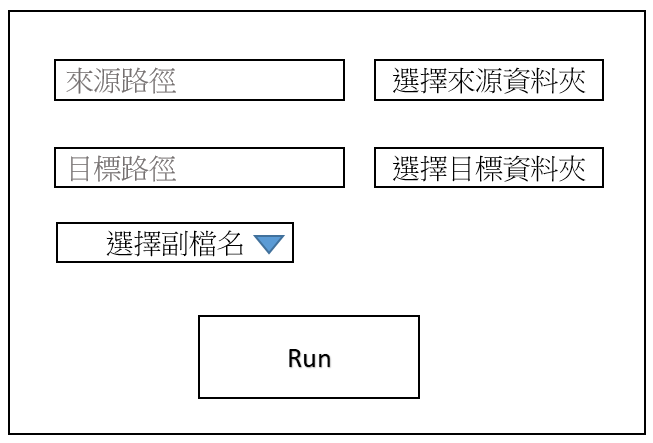
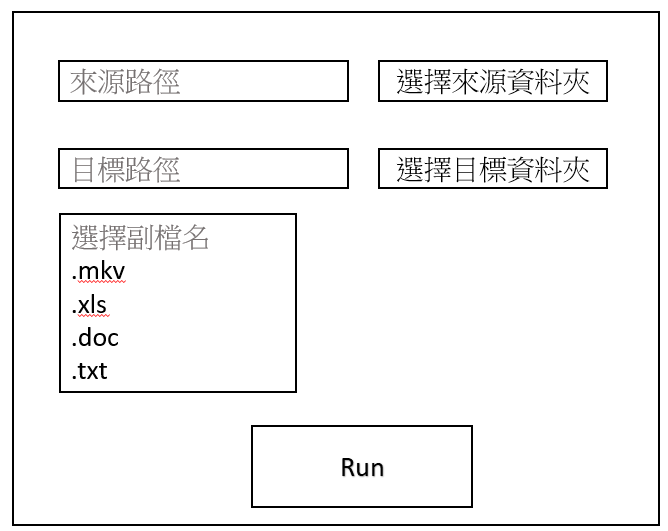
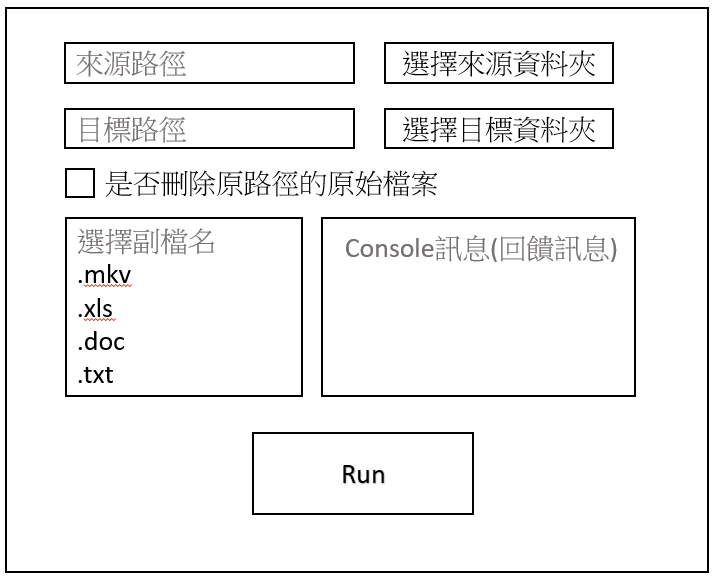
建立 WinForms 專案:
首先,需要在Visual Studio中建立一個新的WinForms應用程式專案。將所需要的UI介面工具先建立出來。
Button :btnSelectSrcPath. btnSelectDstPath. btnRun
Textbox :TxtSelectSourcePath.TxtSelectDestinationPath
Checkbox:chkRemove
Listbox :listBoxFileExtension
運用FolderBrowserDialog:
使用 FolderBrowserDialog,跳出選擇路徑的選項,將來源與目標資料夾路徑加入。
string GetFolderPath()
{
using (FolderBrowserDialog folderBrowserDialog = new FolderBrowserDialog())
{
DialogResult result = folderBrowserDialog.ShowDialog();
if (result == DialogResult.OK &&
!string.IsNullOrWhiteSpace(folderBrowserDialog.SelectedPath))
{
return folderBrowserDialog.SelectedPath;
}
return null;
}
}
按鈕功能實作:
private void btnSelectSrcPath_Click(object sender, EventArgs e)
{
TxtSelectSourcePath.Text = GetFolderPath();
}
private void btnSelectDstPath_Click(object sender, EventArgs e)
{
TxtSelectDestinationPath.Text = GetFolderPath();
}
private void btnRun_Click(object sender, EventArgs e)
{
consoleTextBox.Text = string.Empty;
if (string.IsNullOrEmpty(TxtSelectSourcePath.Text))
{
consoleTextBox.AppendText("未選擇來源路徑。" + Environment.NewLine);
return;
}
if (string.IsNullOrEmpty(TxtSelectDestinationPath.Text))
{
consoleTextBox.AppendText("未選擇目標路徑。" + Environment.NewLine);
return;
}
// 判斷選擇的選項是否為空
if (listBoxFileExtension.SelectedItems.Count == 0)
{
consoleTextBox.AppendText("未選擇副檔名。" + Environment.NewLine);
return;
}
// 選擇來源路徑:
string sourcePath = TxtSelectSourcePath.Text;
// 選擇目標路徑:
string destPath = TxtSelectDestinationPath.Text;
List<string> listFileExtension = new List<string>();
foreach (var item in listBoxFileExtension.SelectedItems)
{
listFileExtension.Add(item.ToString());
}
// 是否要刪除原檔案路徑的資料:
bool IsDeleteSource = chkRemove.Checked;
if (!Directory.Exists(sourcePath))
{
consoleTextBox.AppendText("來源路徑不存在!" + Environment.NewLine);
return;
}
if (!Directory.Exists(destPath))
{
Directory.CreateDirectory(destPath);
}
foreach (string fileExtension in listFileExtension)
{
string targetDir = Path.Combine(destPath, fileExtension.TrimStart('.'));
Directory.CreateDirectory(targetDir);
string[] filesToCopy = Directory.GetFiles(sourcePath, $"*{fileExtension}");
int copiedCount = 0;
foreach (string filePath in filesToCopy)
{
string fileName = Path.GetFileName(filePath);
string destFilePath = Path.Combine(targetDir, fileName);
try
{
File.Copy(filePath, destFilePath, true);
if (File.Exists(destFilePath))
{
FileInfo sourceFileInfo = new FileInfo(filePath);
FileInfo destFileInfo = new FileInfo(destFilePath);
if (sourceFileInfo.Length == destFileInfo.Length)
{
copiedCount++;
}
}
if (IsDeleteSource)
{
File.Delete(filePath);
}
}
catch (Exception ex)
{
consoleTextBox.AppendText($"複製檔案 {fileName} 時出錯:{ex.Message}" + Environment.NewLine);
}
}
consoleTextBox.AppendText($"已成功複製 {copiedCount} 個 {fileExtension} 檔案至 {targetDir}" + Environment.NewLine);
}
}
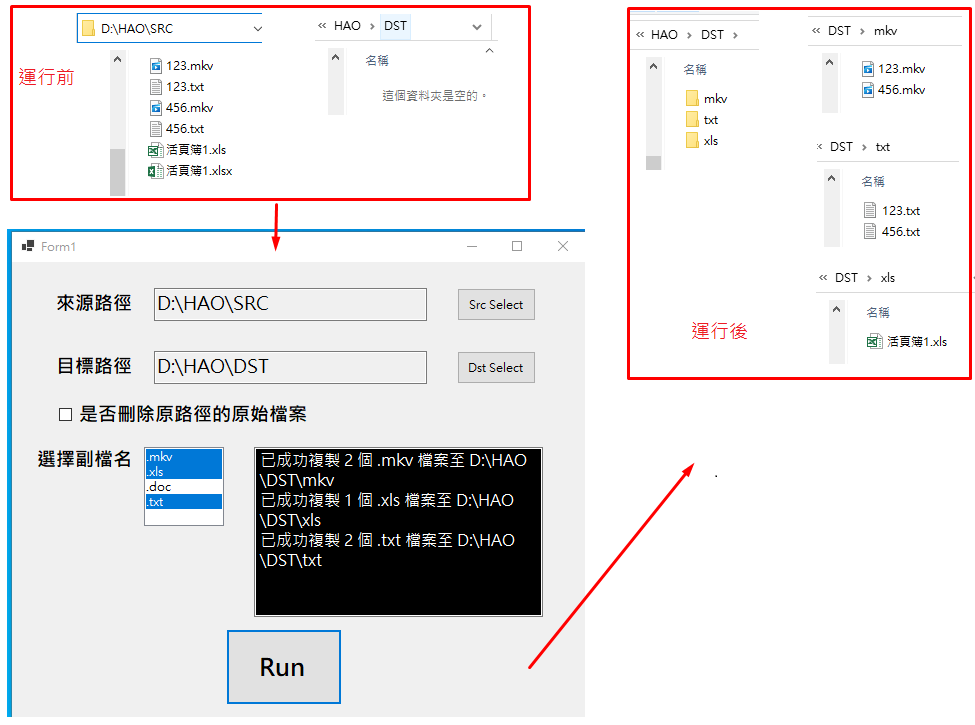
期望挑戰30天持續更新成功 ~ DAY27
