接續上篇文章,今天來實做fragment2,它的內容主要為抓取各地區的氣候資料,並顯示出該地區位於的縣市,以及當地的氣候狀況,話不多說,直接開始實作。
首先layout的部分,我們需要的元件有:六個textview、一個edittext、一個button。
效果如右圖: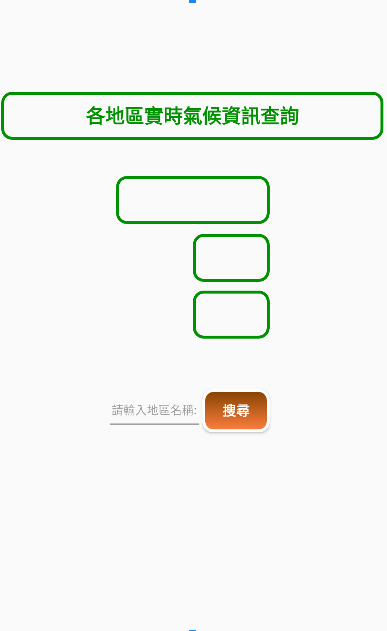
當在下方的輸入框我們輸入要搜尋的地區名稱按下搜尋後,最上面的框會顯示出地區名稱,再下來的第二個小框會顯示出氣候資訊,最底下的小框會顯示出該地區所在的縣市。
先把介面附上:
fragment2:
<?xml version="1.0" encoding="utf-8"?>
<FrameLayout xmlns:android="http://schemas.android.com/apk/res/android"
xmlns:app="http://schemas.android.com/apk/res-auto"
xmlns:tools="http://schemas.android.com/tools"
android:layout_width="match_parent"
android:layout_height="match_parent"
tools:context=".Fragment2">
<androidx.constraintlayout.widget.ConstraintLayout
android:layout_width="match_parent"
android:layout_height="match_parent">
<TextView
android:id="@+id/textView4"
android:layout_width="398dp"
android:layout_height="50dp"
android:background="@drawable/linestyle2"
android:gravity="center"
android:text="各地區實時氣候資訊查詢"
android:textSize="20dp"
android:textStyle="bold"
android:textColor="#FF009100"
app:layout_constraintBottom_toBottomOf="parent"
app:layout_constraintEnd_toEndOf="parent"
app:layout_constraintHorizontal_bias="0.493"
app:layout_constraintStart_toStartOf="parent"
app:layout_constraintTop_toTopOf="parent"
app:layout_constraintVertical_bias="0.159" />
<EditText
android:id="@+id/editTextText2"
android:layout_width="100dp"
android:layout_height="45dp"
android:ems="10"
android:gravity="center"
android:hint="請輸入地區名稱:"
android:inputType="text"
android:text=""
android:textSize="12dp"
app:layout_constraintBottom_toBottomOf="parent"
app:layout_constraintEnd_toEndOf="parent"
app:layout_constraintHorizontal_bias="0.372"
app:layout_constraintStart_toStartOf="parent"
app:layout_constraintTop_toTopOf="parent"
app:layout_constraintVertical_bias="0.661" />
<Button
android:id="@+id/button8"
android:layout_width="70dp"
android:layout_height="45dp"
android:background="@drawable/orangebtn"
android:text="搜尋"
android:textColor="@color/white"
android:textStyle="bold"
app:layout_constraintBottom_toBottomOf="parent"
app:layout_constraintEnd_toEndOf="parent"
app:layout_constraintHorizontal_bias="0.633"
app:layout_constraintStart_toStartOf="parent"
app:layout_constraintTop_toTopOf="parent"
app:layout_constraintVertical_bias="0.662" />
<TextView
android:id="@+id/textView12"
android:layout_width="160dp"
android:layout_height="50dp"
android:background="@drawable/linestyle2"
android:gravity="center"
android:text=""
android:textSize="20dp"
android:textStyle="bold"
android:textColor="#FF009100"
app:layout_constraintBottom_toBottomOf="parent"
app:layout_constraintEnd_toEndOf="parent"
app:layout_constraintHorizontal_bias="0.501"
app:layout_constraintStart_toStartOf="parent"
app:layout_constraintTop_toTopOf="parent"
app:layout_constraintVertical_bias="0.303" />
<TextView
android:id="@+id/textView9"
android:layout_width="80dp"
android:layout_height="50dp"
android:background="@drawable/linestyle2"
android:gravity="center"
android:text=""
android:textStyle="bold"
android:textSize="20dp"
android:textColor="#FF009100"
app:layout_constraintBottom_toBottomOf="parent"
app:layout_constraintEnd_toEndOf="parent"
app:layout_constraintHorizontal_bias="0.622"
app:layout_constraintStart_toStartOf="parent"
app:layout_constraintTop_toTopOf="parent"
app:layout_constraintVertical_bias="0.402" />
<TextView
android:id="@+id/textView10"
android:layout_width="80dp"
android:layout_height="50dp"
android:gravity="center"
android:text=""
android:textStyle="bold"
android:textSize="20dp"
android:textColor="#FF009100"
app:layout_constraintBottom_toBottomOf="parent"
app:layout_constraintEnd_toEndOf="parent"
app:layout_constraintHorizontal_bias="0.38"
app:layout_constraintStart_toStartOf="parent"
app:layout_constraintTop_toTopOf="parent"
app:layout_constraintVertical_bias="0.402" />
<TextView
android:id="@+id/textView11"
android:layout_width="80dp"
android:layout_height="50dp"
android:background="@drawable/linestyle2"
android:gravity="center"
android:text=""
android:textStyle="bold"
android:textSize="20dp"
android:textColor="#FF009100"
app:layout_constraintBottom_toBottomOf="parent"
app:layout_constraintEnd_toEndOf="parent"
app:layout_constraintHorizontal_bias="0.622"
app:layout_constraintStart_toStartOf="parent"
app:layout_constraintTop_toTopOf="parent"
app:layout_constraintVertical_bias="0.499" />
<TextView
android:id="@+id/textView13"
android:layout_width="80dp"
android:layout_height="50dp"
android:gravity="center"
android:text=""
android:textStyle="bold"
android:textSize="20dp"
android:textColor="#FF009100"
app:layout_constraintBottom_toBottomOf="parent"
app:layout_constraintEnd_toEndOf="parent"
app:layout_constraintHorizontal_bias="0.38"
app:layout_constraintStart_toStartOf="parent"
app:layout_constraintTop_toTopOf="parent"
app:layout_constraintVertical_bias="0.499" />
</androidx.constraintlayout.widget.ConstraintLayout>
</FrameLayout>
接著我們來寫主程式,大致上方法都與fragment1一樣。
fragment2:
public class Fragment2 extends Fragment {
private static final String base="https://opendata.cwb.gov.tw/api/v1/rest/datastore/";
private static final String author="填入金鑰";
private static final String element="Weather";
private TextView tx1,tx2,tx3,tx4,tx5;
private EditText ed1;
private Button bt2;
public Fragment2() {
}
@Override
public View onCreateView(LayoutInflater inflater, ViewGroup container,
Bundle savedInstanceState) {
View view=inflater.inflate(R.layout.fragment_2, container, false);
tx1=view.findViewById(R.id.textView12);
tx2=view.findViewById(R.id.textView10);
tx3=view.findViewById(R.id.textView9);
tx4=view.findViewById(R.id.textView13);
tx5=view.findViewById(R.id.textView11);
ed1=view.findViewById(R.id.editTextText2);
bt2=view.findViewById(R.id.button8);
return view;
}
@Override
public void onViewCreated(@NonNull View view, @Nullable Bundle savedInstanceState) {
super.onViewCreated(view, savedInstanceState);
Retrofit retrofit = new Retrofit.Builder()
.baseUrl(base)
.addConverterFactory(GsonConverterFactory.create())
.build();
weather2 myAPIService = retrofit.create(weather2.class);
bt2.setOnClickListener(new View.OnClickListener(){
@Override
public void onClick(View view){
myAPIService.getweather(author,element).enqueue(new Callback<MyResponse2>() {
@Override
public void onResponse(Call<MyResponse2> call, Response<MyResponse2> response2) {
Log.d("title", "請求成功");
//利用迴圈取出與輸入的字串相同的那筆資料所有資訊
for(int j=0;j<response2.body().records.location.size();j++)
{
if(response2.body().records.location.get(j).locationName.equals(ed1.getText().toString()))
{
Log.d("title", "請求成功");
tx1.setText(response2.body().records.location.get(j).locationName);
tx2.setText(response2.body().records.location.get(0).weatherElement.get(0).elementName);
tx3.setText(response2.body().records.location.get(j).weatherElement.get(0).elementValue);
tx4.setText(response2.body().records.location.get(0).parameter.get(0).parameterName);
tx5.setText(response2.body().records.location.get(j).parameter.get(0).parameterValue);
}
}
}
@Override
public void onFailure(Call<MyResponse2> call, Throwable t) {
Log.d("title", "請求失敗");
}
});
}
});
}
}
順便將interface和MyResponse的程式附上:
weather2:
public interface weather2 {
@GET("O-A0001-001")
Call<MyResponse2> getweather(
@Query("Authorization") String myauthorization,
@Query("elementName") String myelementName);
}
MyResponse2:
public class MyResponse2 {
public Records records;
public class Records
{
public List<Location> location;
public class Location
{
public String locationName;
public List<WeatherElement> weatherElement;
public List<Parameter> parameter;
public class WeatherElement
{
public String elementName;
public String elementValue;
}
public class Parameter
{
public String parameterName;
public String parameterValue;
}
}
}
}
到這裡就完成了第二個頁面,我們來看看實際效果: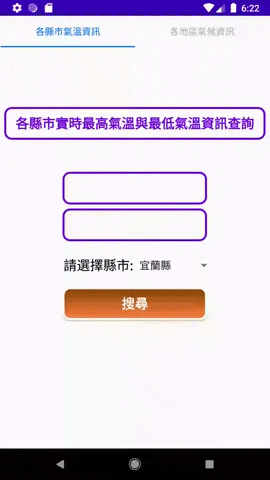
基本上實作的部分就到這裡完全結束了,下一篇文章就來總結一下這一個月的心得~~
