今天我們進入最主要的功能,也就是利用API+retrofit抓取兩種氣象局開放平台的資料,在這之前,我們要先做出兩個分頁,然後以tablayout+viewpager的方式分別加入兩種資料。
首先我們先在MainActivity拉出元件tablayout和viewpager,其中tablayout有兩個item,方法就跟之前介紹的一樣,如果還沒有看過的可以參閱先前的文章。
這裡先將layout附上:
activity_main.xml:
<?xml version="1.0" encoding="utf-8"?>
<androidx.constraintlayout.widget.ConstraintLayout xmlns:android="http://schemas.android.com/apk/res/android"
xmlns:app="http://schemas.android.com/apk/res-auto"
xmlns:tools="http://schemas.android.com/tools"
android:layout_width="match_parent"
android:layout_height="match_parent"
android:orientation="vertical"
tools:context=".MainActivity">
<com.google.android.material.tabs.TabLayout
android:id="@+id/tl"
android:layout_width="409dp"
android:layout_height="wrap_content"
app:layout_constraintEnd_toEndOf="parent"
app:layout_constraintStart_toStartOf="parent"
app:layout_constraintTop_toTopOf="parent"
app:tabSelectedTextColor="#FF0072E3"
app:tabTextColor="#FFADADAD"
app:tabIndicatorColor="#FF0072E3">
<com.google.android.material.tabs.TabItem
android:layout_width="wrap_content"
android:layout_height="wrap_content"
android:text="1" />
<com.google.android.material.tabs.TabItem
android:layout_width="wrap_content"
android:layout_height="wrap_content"
android:text="2"
tools:layout_editor_absoluteX="138dp"
tools:layout_editor_absoluteY="129dp" />
</com.google.android.material.tabs.TabLayout>
<androidx.viewpager2.widget.ViewPager2
android:id="@+id/vp2"
android:layout_width="409dp"
android:layout_height="609dp"
app:layout_constraintBottom_toBottomOf="parent"
app:layout_constraintEnd_toEndOf="parent"
app:layout_constraintStart_toStartOf="parent" />
</androidx.constraintlayout.widget.ConstraintLayout>
tab的樣式也可以參閱之前的文章。
再來新增兩個fragment,將兩個fragment綁定在tablayout和viewpager,同樣利用之前介紹的方法。
添加一個適配器FragmentMainAdapter:
FragmentMainAdapter:
public class FragmentMainAdapter extends FragmentStateAdapter {
Fragment1 fragment_1;
Fragment2 fragment_2;
public FragmentMainAdapter(@NonNull FragmentManager fragmentManager, @NonNull Lifecycle lifecycle) {
super(fragmentManager, lifecycle);
}
@NonNull
@Override
public Fragment createFragment(int position) {
switch (position) {
case 0:
fragment_1 = new Fragment1();
return fragment_1;
default:
fragment_2 = new Fragment2();
return fragment_2;
}
}
@Override
public int getItemCount(){
return 2;
}
}
MainActivity:
public class MainActivity extends AppCompatActivity {
private TabLayout tabLayout;
private ViewPager2 viewPager2;
private String[] tab_title = {"各縣市氣溫資訊","各地區氣候資訊"};
@Override
protected void onCreate(Bundle savedInstanceState) {
super.onCreate(savedInstanceState);
setContentView(R.layout.activity_main);
tabLayout=findViewById(R.id.tl);
viewPager2=findViewById(R.id.vp2);
viewPager2.setAdapter(new FragmentMainAdapter(getSupportFragmentManager(),getLifecycle()));
new TabLayoutMediator(tabLayout, viewPager2,true, new TabLayoutMediator.TabConfigurationStrategy() {
@Override
public void onConfigureTab(@NonNull TabLayout.Tab tab, int position) {
viewPager2.setCurrentItem(tab.getPosition());
}
}).attach();
for(int i = 0 ; i < tabLayout.getTabCount() ; i++){
tabLayout.getTabAt(i).setText(tab_title[i]);
}
}
}
再來就介紹下fragment1的介面,這個介面我們會將抓取到各縣市的最高氣溫與最低氣溫顯示出來。使用到的元件有:四個textview、一個spinner、一個button。
完成如右: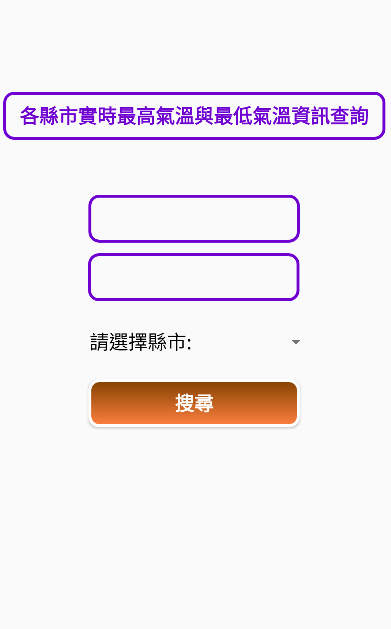
可以使用選單選擇縣市,選擇完按下搜尋按鈕後,就會將抓取到的資料顯示在中間兩個框中,分別顯示出最高氣溫與最低氣溫。
大部分的製作方法可以參閱之前介紹API的文章,裡面有實作的過程,這裡就不再贅述。值得一提的是,主要程式都是寫在onViewCreated()中,但綁定元件的部分,我們移至onCreateView()這個方法中進行:
@Override
public View onCreateView(LayoutInflater inflater, ViewGroup container,
Bundle savedInstanceState) {
View view = inflater.inflate(R.layout.fragment_1, container, false);
//綁定元件及變數
bts=view.findViewById(R.id.search);
tvMax=view.findViewById(R.id.tvMax);
tvMin=view.findViewById(R.id.tvMin);
spinner = view.findViewById(R.id.spinner);
return view;
}
因為fragment中沒有findViewById()方法,所以我們設定一個變數view,並將介面綁定給view,再以view呼叫findViewById()方法。
這裡直接附上fragment1的程式:
fragment1:
public class Fragment1 extends Fragment {
private static final String base="https://opendata.cwb.gov.tw/api/v1/rest/datastore/";
//金鑰
private static final String author="填入金鑰";
//想要抓取的元素名稱
private static final String element1="MaxT",element2="MinT";
//定義變數
private Button bts;
private TextView tvMax,tvMin;
private String location=city[0];
private Spinner spinner;
//定義下拉式選單的內容
static final String[] city=
{"宜蘭縣","花蓮縣","臺東縣","澎湖縣","金門縣","連江縣","臺北市","新北市","桃園市","臺中市","臺南市",
"高雄市","基隆市","新竹縣","新竹市","苗栗縣","彰化縣","南投縣","雲林縣","嘉義縣","嘉義市","屏東縣"};
static final String[] array1= {element1,element2};
public Fragment1() {
}
@Override
public View onCreateView(LayoutInflater inflater, ViewGroup container,
Bundle savedInstanceState) {
View view = inflater.inflate(R.layout.fragment_1, container, false);
//綁定元件及變數
bts=view.findViewById(R.id.search);
tvMax=view.findViewById(R.id.tvMax);
tvMin=view.findViewById(R.id.tvMin);
spinner = view.findViewById(R.id.spinner);
return view;
}
@Override
public void onViewCreated(@NonNull View view, @Nullable Bundle savedInstanceState) {
super.onViewCreated(view, savedInstanceState);
Retrofit retrofit = new Retrofit.Builder()
.baseUrl(base)
.addConverterFactory(GsonConverterFactory.create())
.build();
weather myAPIService = retrofit.create(weather.class);
//下拉式選單設定
ArrayAdapter<CharSequence> adapter = new ArrayAdapter(getActivity(),android.R.layout.simple_spinner_item,city);
spinner.setAdapter(adapter);
//下拉式選單監聽器
spinner.setOnItemSelectedListener(new AdapterView.OnItemSelectedListener() {
@Override
public void onItemSelected(AdapterView<?> adapterView, View view, int i, long l) {
location=city[i];
}
@Override
public void onNothingSelected(AdapterView<?> adapterView) {
}
});
bts.setOnClickListener(new View.OnClickListener() {
@Override
public void onClick(View view) {
for(int j=0;j<2;j++)
{
if(j==0)
{
myAPIService.getweather(author, location, array1[j]).enqueue(new Callback<MyResponse>() {
@Override
public void onResponse(Call<MyResponse> call, Response<MyResponse> response) {
Log.d("title", "請求成功");
//Log.d("title", response.body().records.location.get(0).locationName);
//Log.d("title", response.body().records.location.get(0).weatherElement.get(0).time.get(0).parameter.parameterName);
tvMax.setText(location + "今日最高溫度:" + response.body().records.location.get(0).weatherElement.get(0).time.get(0).parameter.parameterName
+ '°' + response.body().records.location.get(0).weatherElement.get(0).time.get(0).parameter.parameterUnit);
}
@Override
public void onFailure(Call<MyResponse> call, Throwable t) {
Log.d("title", "請求失敗");
}
});
}
else if(j==1)
{
myAPIService.getweather(author, location, array1[j]).enqueue(new Callback<MyResponse>() {
@Override
public void onResponse(Call<MyResponse> call, Response<MyResponse> response) {
tvMin.setText(location + "今日最低溫度:" + response.body().records.location.get(0).weatherElement.get(0).time.get(0).parameter.parameterName
+ '°' + response.body().records.location.get(0).weatherElement.get(0).time.get(0).parameter.parameterUnit);
}
@Override
public void onFailure(Call<MyResponse> call, Throwable t) {
}
});
}
}
}
});
}
}
完成之後來看下成果: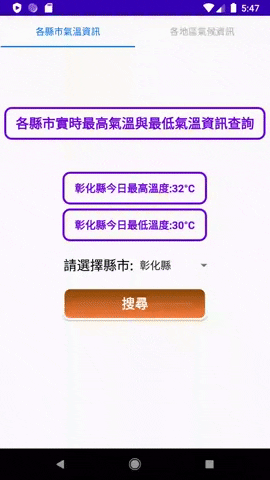
今天就先做完fragment1,明天來繼續做fragment2~~
