1.文章內容頁開發
2.編輯文章功能開發
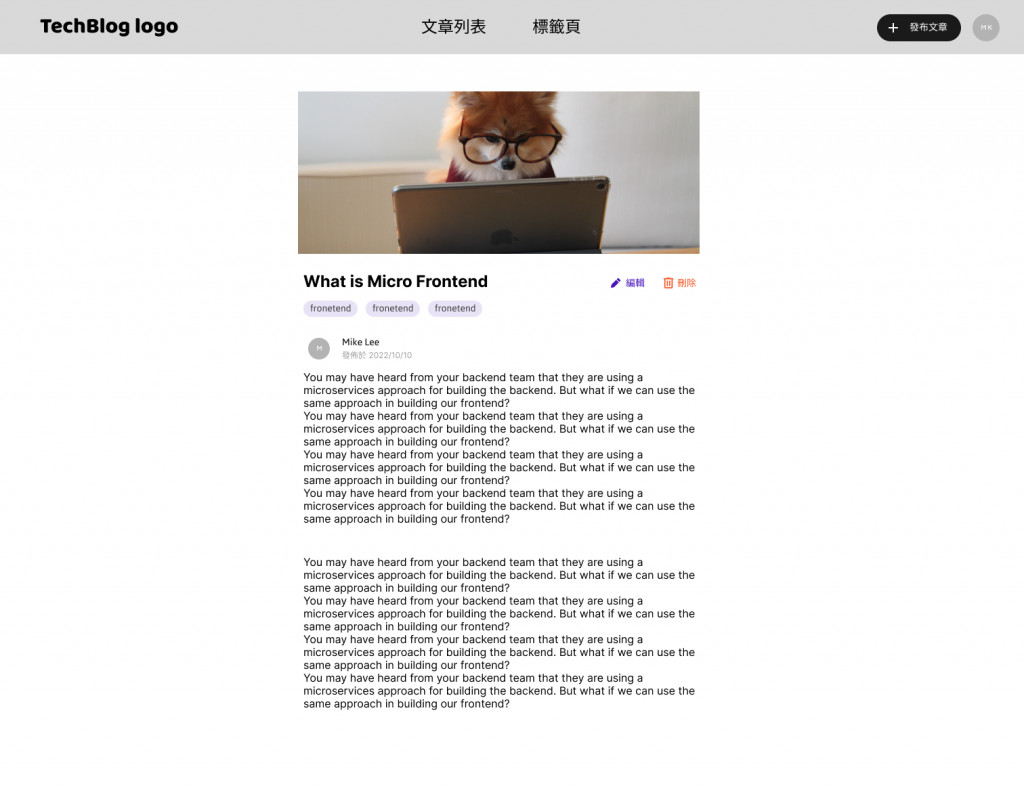
先在pages資料夾底下建立BlogPost.js
//BlogPost.js
import { useEffect,useState } from 'react';
import api from '../api/api';
import Tag from '../components/Tag';
import { useParams } from 'react-router-dom';
import { AiOutlineEdit, AiOutlineDelete} from "react-icons/ai";
const BlogPost = props =>{
//頁面資料
const [data, setData] = useState([]);
//載入中畫面的顯示設定
const [loading, setLoading] = useState(true);
//取得路由上的postId
const { postId } = useParams();
//取得當前登入使用者的id
const currentUserId = JSON.parse(localStorage.getItem("user")).data.id;
useEffect(() => {
//呼叫取得文章資料的API
api.get(`/posts/${postId}`)
.then((result) => {
setData(result.data);
})
.catch((error) => {
alert('An error occurred:',error.message);
console.error(error);
})
.finally(() => {
//若成功取得資料則隱藏載入中畫面
setLoading(false);
});
},[])
//判斷是否顯示載入畫面
if (loading) {
return <div className="absolute top-1/2 left-1/2 -translate-y-1/2 -translate-x-1/2 text-4xl">
Loading...
</div>;
}
return <div className="w-[800px] mx-auto">
<section className="max-h-80 overflow-hidden">
<img className="w-full h-auto" src={data.coverImage} alt='cover'/>
</section>
<h1 className="text-4xl font-bold mt-8 mb-4">{data.title}</h1>
<section className="flex items-center mb-4">
{ data.tags && data.tags.length > 0 && data.tags.map((tag,index) => <Tag name={tag} key={index} classes={'mr-2'}></Tag>)}
</section>
<section className="flex items-center justify-between">
<div className="flex items-center mb-4">
{ data.author.coverImage ?
<div className="w-[32px] h-[32px] rounded-full border border-gray-200 overflow-hidden">
<img src={data.author.coverImage} alt="avatar" />
</div>:
<div className="w-[32px] h-[32px] rounded-full border bg-gray-400 text-white text-center leading-[32px] overflow-hidden">
{data.author.fullName[0]}
</div>
}
<div className="ml-4">
<p className="text-violet-600 text-sm">{data.author.fullName}</p>
<p className="text-gray-400 text-sm tracking-wider">{data.createdDate}</p>
</div>
</div>
{/* 當文章作者和當前使用者一樣時,才會顯示文章編輯和刪除的功能 */}
{ currentUserId === data.author._id &&
<div className="flex items-center">
<Link to={`/edit-post/${postId}`}>
<button
className="text-m flex items-center px-2 py-1 hover:text-violet-700 duration-150 rounded text-violet-600 px-4">
<AiOutlineEdit/>
<span className="ml-1">編輯文章</span>
</button>
</Link>
<button onClick={handleDeletePost}
className="text-m flex items-center px-2 py-1 hover:text-gray-700 duration-150 rounded text-gray-500 px-4">
<AiOutlineDelete/>
<span className="ml-1">刪除文章</span>
</button>
</div> }
</section>
<hr className="border border-gray-100" />
<div className="py-8 blog-content">
{<div dangerouslySetInnerHTML={{ __html: data.content }} />}
</div>
</div>
}
export default BlogPost;
到App.js設定路由
import './App.css';
import { createBrowserRouter, RouterProvider } from 'react-router-dom';
import { AuthProvider } from './contexts/AuthContext';
import Login from './pages/Login';
import Register from './pages/Register';
import RootLayout from './pages/Root';
import HomePage from './pages/Home';
//文章內容路由
import BlogPost from './pages/BlogPost';
import PostList from './pages/PostList';
import TagList from './pages/TagList';
import EditPost from './pages/EditPost';
const router = createBrowserRouter([
{
path: '/',
element: <RootLayout/>,
children:[
{ path: '/', element: <HomePage />},
{ path: '/posts', element: <PostList />},
{ path: '/posts/:postId', element: <BlogPost />},
{ path: '/tags', element: <TagList />},
{ path: '/edit-post/new', element: <EditPost />},
]
},
{
path: '/login',
element: <Login/>,
},
{
path: '/register',
element: <Register/>,
}
])
const App = () => {
return (
<AuthProvider>
<RouterProvider router={router}/>
</AuthProvider>
);
}
export default App;
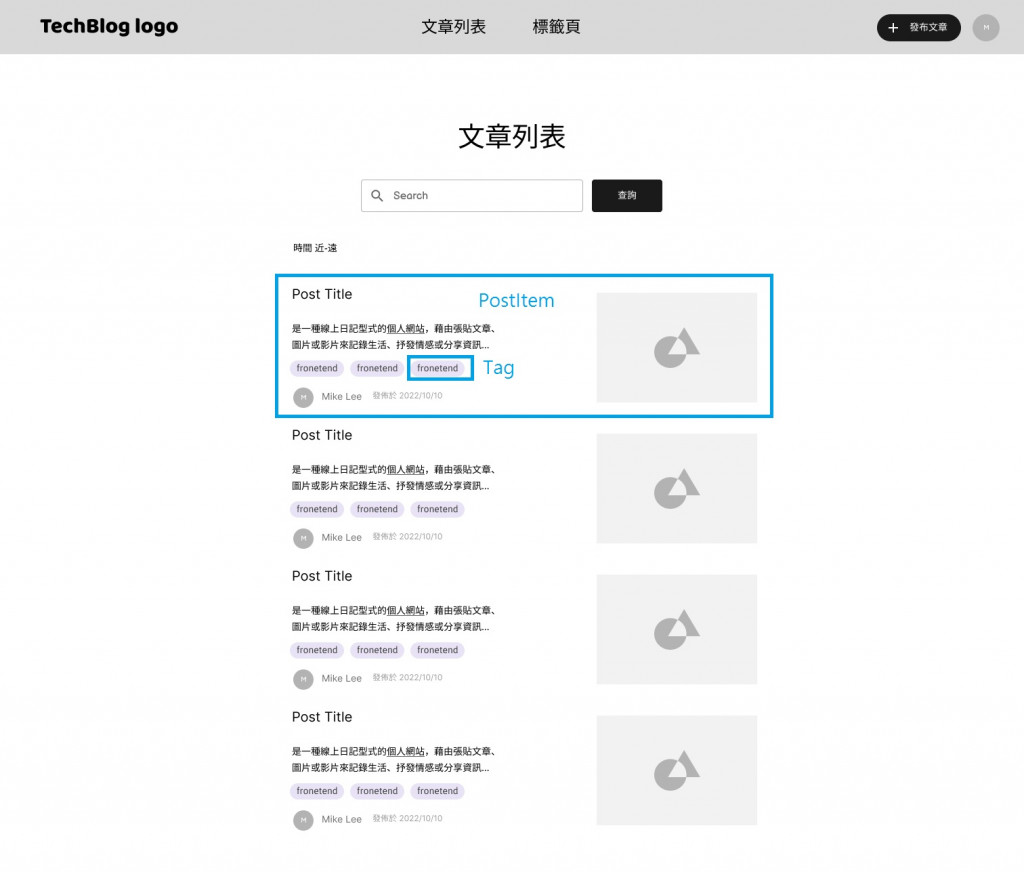
然後回到PostItem.js去設定連結到文章內容頁,當我們點擊PostItem時要能顯示文章內容。
//PostItem.js
import Tag from './Tag';
import { useEffect, useState } from 'react';
import { Link } from 'react-router-dom';
const PostItem = ({post ,id}) =>{
(略...)
//在最外層包上`<Link>`,並指向到文章內容的路徑。
return (
<Link to={`/posts/${id}`}>
(略...)
</Link>
);
}
export default PostItem;
透過取得localstorage的使用者資料內的id,來和當前文章作者的id進行比對。
若相同表示此篇文章作者為當前登入的使用者,此時就可以進行編輯文章和刪除文章的動作(顯示按鈕)。
使用者為當前文章作者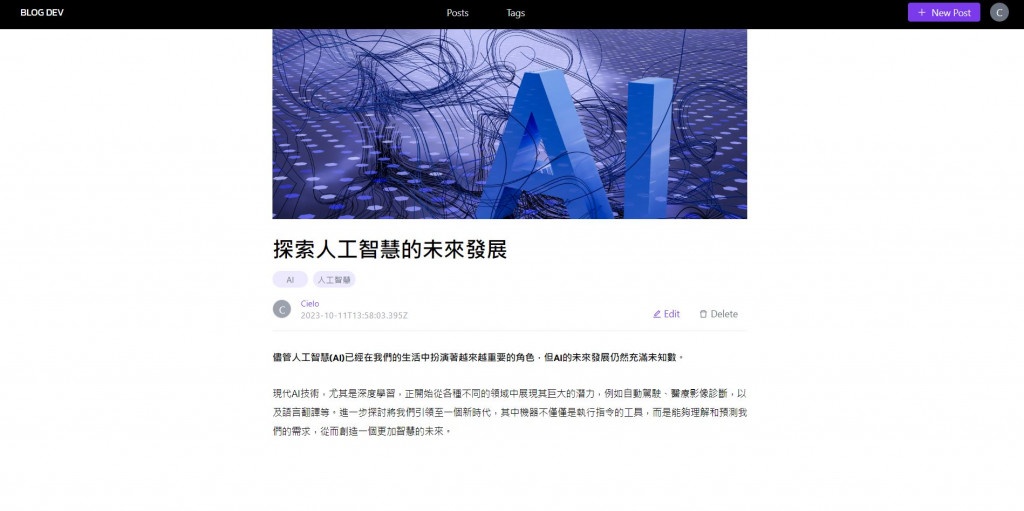
使用者不為當前文章作者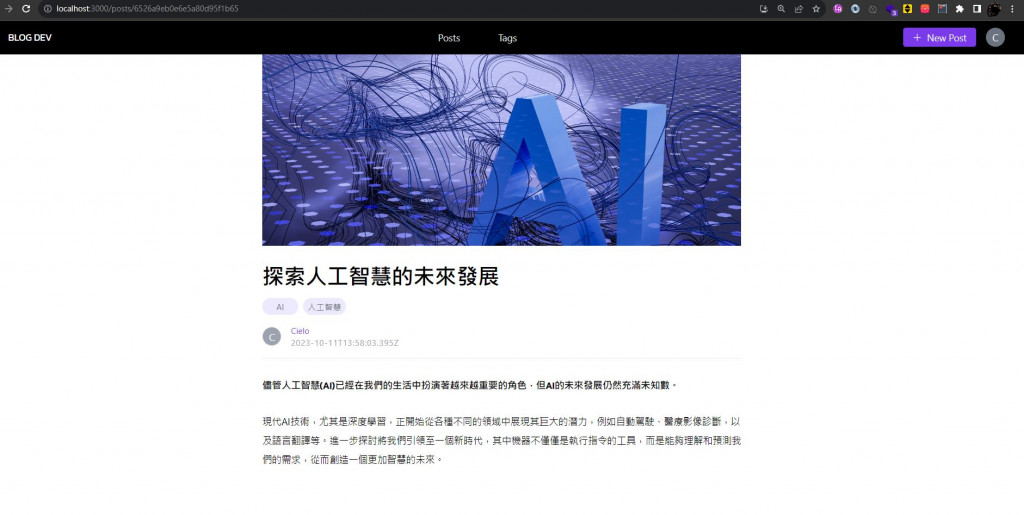
const BlogPost = props =>{
//取得當前登入使用者的id
const currentUserId = JSON.parse(localStorage.getItem("user")).data.id;
(
return
(略...)
{ currentUserId === data.author._id &&
<div className="flex items-center">
<Link to={`/edit-post/${postId}`}>
<button
className="text-m flex items-center px-2 py-1 hover:text-violet-700 duration-150 rounded text-violet-600 px-4">
<AiOutlineEdit/>
<span className="ml-1">編輯文章</span>
</button>
</Link>
<button onClick={handleDeletePost}
className="text-m flex items-center px-2 py-1 hover:text-gray-700 duration-150 rounded text-gray-500 px-4">
<AiOutlineDelete/>
<span className="ml-1">刪除文章</span>
</button>
</div> }
}
export default BlogPost;
按鈕功能說明
刪除會直接呼叫刪除文章的API,並在成功刪除後導回文章列表頁編輯會導到文章編輯頁,進行文章編輯動作。發布文章和編輯文章使用的是同一個頁面(EditPost.js),因為它們只差在有沒有資料和呼叫的API不同而已,這樣做的好處是能集中管理,不用多去增加一個檔案來維護,但如果兩者要處理的邏輯相差很多還是會建議分兩個檔案。
到App.js設定編輯文章的路由
import './App.css';
import { createBrowserRouter, RouterProvider } from 'react-router-dom';
import { AuthProvider } from './contexts/AuthContext';
import Login from './pages/Login';
import Register from './pages/Register';
import RootLayout from './pages/Root';
import HomePage from './pages/Home';
import BlogPost from './pages/BlogPost';
import PostList from './pages/PostList';
import TagList from './pages/TagList';
import EditPost from './pages/EditPost';
const router = createBrowserRouter([
{
path: '/',
element: <RootLayout/>,
children:[
{ path: '/', element: <HomePage />},
{ path: '/posts', element: <PostList />},
{ path: '/posts/:postId', element: <BlogPost />},
{ path: '/tags', element: <TagList />},
{ path: '/edit-post/new', element: <EditPost />},
{ path: '/edit-post/:postId', element: <EditPost />},
]
},
{
path: '/login',
element: <Login/>,
},
{
path: '/register',
element: <Register/>,
}
])
const App = () => {
return (
<AuthProvider>
<RouterProvider router={router}/>
</AuthProvider>
);
}
export default App;
我們在文章內容頁BlogPost.js已經取得當前文章的資料,所以點擊編輯文章的按鈕時希望能直接把 BlogPost.js取得的資料帶到EditPost.js,這樣就不用重新呼叫一次取得文章的API了。
那要怎麼做?
在
<Link>tag上加上state屬性,將要傳入的資料帶入。
<Link to={`/edit-post/${postId}`} state={data}>
<button
className="text-m flex items-center px-2 py-1 hover:text-violet-700 duration-150 rounded text-violet-600 px-4">
<AiOutlineEdit/>
<span className="ml-1">編輯文章</span>
</button>
</Link>
接著到
EditPost.js透過useLocation取得route傳過來的資料
//EditPost.js
import { useNavigate,useLocation } from "react-router-dom";
const EditPost = (props) => {
//取得從文章內容路由傳進來的資料
const location = useLocation();
const passedData = location.state;
(略...)
}
接著要把取得的資料放到頁面上
//EditPost.js
import { useNavigate,useLocation } from "react-router-dom";
const EditPost = (props) => {
//取得從文章內容路由傳進來的資料
const location = useLocation();
const passedData = location.state;
useEffect(() => {
//如果有資料,則將資料顯示在畫面上(表示正在編輯)
if (passedData) {
setTitle(passedData.title || '');
setContent(passedData.content || '');
setTags(passedData.tags || []);
setImageUrl(passedData.coverImage || '');
}
}, [passedData]);
(略...)
}
然後在現有程式新增updatePost的方法
//更新文章的API
const updatePost = async (imageUrl) => {
try {
const postData = {
title,
content,
coverImage: imageUrl,
authorId: authorId,
tags,
};
await api.put(`/posts/${passedData._id}`, postData);
} catch (error) {
throw error;
}
};
另外也要調整最下方的按鈕文字
<button type="submit" className="bg-violet-600 text-white px-6 py-2 rounded disabled:opacity-50" disabled={loading || !formIsValid}>
{loading ? 'Uploading...' : passedData ? 'Update' : 'Submit'}
</button>
import React, { useState, useMemo,useEffect } from "react";
import { useNavigate,useLocation } from "react-router-dom";
import { TagsInput } from "react-tag-input-component";
import ReactQuill from "react-quill";
import 'react-quill/dist/quill.snow.css';
import api from '../api/api';
import useInput from "../hooks/useInput";
import { AiOutlineFileAdd} from "react-icons/ai";
const EditPost = (props) => {
const navigate = useNavigate();
const validateRequired = (value) => {
if (value.trim() === '') {
return { isValid: false };
}
return { isValid: true };
};
const validateContent = (content) =>{
const parser = new DOMParser();
const doc = parser.parseFromString(content, 'text/html');
const textContent = doc.body.textContent || "";
// 檢查是否有非空白字符
return textContent.trim().length > 0;
}
const {
value: title,
isValid: titleIsValid,
hasError: titleInputHasError,
valueChangeHandler: titleChangeHandler,
inputBlurHandler: titleBlurHandler,
setEnteredValue: setTitle
} = useInput(validateRequired);
const [file, setFile] = useState(null);
const [loading, setLoading] = useState(false);
const [tags, setTags] = useState([]);
const [tagsTouched, setTagsTouched] = useState(false);
const [imageUrl, setImageUrl] = useState('');
const [content, setContent] = useState("");
const [contentTouched, setContentTouched] = useState(false);
const tagsIsValid = tags.length > 0 ;
const tagsInputIsInValid = !tagsIsValid && tagsTouched;
const contentIsValid = validateContent(content) ;
const contenttIsInValid = !contentIsValid && contentTouched;
//取得從文章內容路由傳進來的資料
const location = useLocation();
const passedData = location.state;
useEffect(() => {
//如果有資料,則將資料顯示在畫面上(表示正在進行編輯)
if (passedData) {
setTitle(passedData.title || '');
setContent(passedData.content || '');
setTags(passedData.tags || []);
setImageUrl(passedData.coverImage || '');
}
}, [passedData]);
let formIsValid = false;
if (titleIsValid && tagsIsValid && contentIsValid ) {
formIsValid = true;
}
const handleTagsInputBlur = () =>{
setTagsTouched(true);
}
//onChange事件可以拿到 (content, delta, source, editor)
const handleContentChange = (value, delta) => {
setContent(value);
};
const handleContentBlur = (previousRange, source, editor) => {
setContentTouched(true);
};
const authorId = JSON.parse(localStorage.getItem("user")).data.id;
const modules = useMemo(() => ({
toolbar: [
[{ header: [1, 2, 3, false] }],
[{ font: [] }],
[
"bold",
"italic",
"underline",
"strike",
"blockquote",
"code-block",
"link",
{ align: [] },
],
]
}), []);
const onFileChange = (e) =>{
const selectedFile = e.target.files[0];
console.log(selectedFile);
setFile(selectedFile);
// 如果使用者選擇了圖片,則生成一個預覽URL並設定它
if (selectedFile) {
const reader = new FileReader();
reader.onload = function(event) {
setImageUrl(event.target.result);
}
reader.readAsDataURL(selectedFile);
}
}
const uploadImage = async () => {
const formData = new FormData();
formData.append('image', file);
try {
const response = await api.post('/images/upload', formData, {
headers: {
'Content-Type': 'multipart/form-data',
}
});
return response.data.data.url;
} catch (error) {
throw error;
}
};
const createPost = async (imageUrl) => {
try {
const postData = {
title,
content,
coverImage: imageUrl,
authorId: authorId,
tags,
};
await api.post('/posts', postData);
} catch (error) {
throw error;
}
};
//更新文章的API
const updatePost = async (imageUrl) => {
try {
const postData = {
title,
content,
coverImage: imageUrl,
authorId: authorId,
tags,
};
await api.put(`/posts/${passedData._id}`, postData);
} catch (error) {
throw error;
}
};
const onSubmit = async (e) =>{
e.preventDefault();
if(file === null){
alert('Please select cover image!');
return;
}
setLoading(true);
try {
const imageUrl = await uploadImage();
//透過有沒有passedData判斷是否為編輯
if(passedData){
//有passedData,表示是更新
await updatePost(imageUrl);
alert('Post update successfully!');
} else {
//沒有passedData,表示是發布
await createPost(imageUrl);
alert('Post created successfully!');
}
navigate("/");
} catch (error) {
console.error("An error occurred:", error);
alert('An error occurred:',error.message);
} finally {
setLoading(false);
}
}
const titleInputClasses = titleInputHasError ? 'border-red-500 focus:ring-red-500' : 'border-slate-300 focus:ring-sky-500' ;
const tagsInputClasses = tagsInputIsInValid ? 'border-red' : 'border-slate';
const contentClasses = contenttIsInValid ? 'border border-red-500 focus:border-red-500' : '';
return (
<div className="w-screen py-16">
<form className="w-[720px] mx-auto pb-20 pt-10" onSubmit={onSubmit}>
<h1 className=" mb-4 text-4xl text-black custom-font text-center">Create Post</h1>
<div className="mb-8">
<h3 className="text-xl mb-1">Title</h3>
<input
type="text"
value={title}
placeholder="請輸入文章標題"
onChange={titleChangeHandler}
onBlur={titleBlurHandler}
className={`mt-1 block w-full px-3 py-2 bg-white border
rounded-md text-sm shadow-sm placeholder-slate-400
focus:outline-none focus:ring-1 ${titleInputClasses}`}
/>
{titleInputHasError && <p className="text-red-500 text-sm">Title is required</p>}
</div>
<div className="mb-8">
<h3 className="text-xl mb-1">Tags</h3>
<TagsInput
value={tags}
classNames={{ input: tagsInputClasses}}
onChange={setTags}
onBlur={handleTagsInputBlur}
name="tags"
placeHolder="輸入文章分類"
/>
{ tagsInputIsInValid && <p className="text-red-500 text-sm">Please enter at least one tag</p>}
</div>
<div className="mb-8">
<h3 className="text-2xl mb-1">Cover Image</h3>
<div>
{ imageUrl && <img className="mb-4" src={imageUrl} alt="cover"/>}
<label className="text-violet-600 flex items-center cursor-pointer w-[130px] py-2 px-4 rounded border border-violet-600 hover:border-violet-800 hover:text-violet-800">
<AiOutlineFileAdd/>
<span>Select File</span>
<input
className="hidden"
type="file"
accept="image/jpeg, image/png"
onChange={onFileChange}
/>
</label>
</div>
</div>
<div className="mb-8">
<h3 className="text-2xl mb-1">Content</h3>
<ReactQuill
theme="snow"
placeholder="Enter your rich text edtior"
modules={modules}
value={content}
className={contentClasses}
onBlur={handleContentBlur}
onChange={handleContentChange}
/>
{contenttIsInValid && <p className="text-red-500 text-sm">Please enter valid content</p>}
</div>
<div className="text-right">
<button type="submit" className="bg-violet-600 text-white px-6 py-2 rounded disabled:opacity-50" disabled={loading || !formIsValid}>
{loading ? 'Uploading...' : passedData ? 'Update' : 'Submit'}
</button>
</div>
</form>
</div>
);
};
export default EditPost;
