
前幾天主要在說明如何從電子檔案擷取資料匯入向量資料庫,不過企業最大宗的資料卻都在一般的資料庫上,今天就來說說如何從一般的資料庫匯入數據
為了測試方便,資料庫使用嵌入式的 H2 資料庫,可以省去安裝的時間,要連到正式資料庫只需要切換資料庫設定即可
程式繼續沿用昨天的專案
<dependency>
<groupId>org.springframework.boot</groupId>
<artifactId>spring-boot-starter-data-jpa</artifactId>
</dependency>
<dependency>
<groupId>com.h2database</groupId>
<artifactId>h2</artifactId>
<scope>runtime</scope>
</dependency>
Issue.java
@Entity
@Data
public class Issue {
@Id
private Long id;
private String issue;
private String solution;
private String model;
@Override
public String toString() {
return "model: "+model+"\n"
+"issue: "+issue+"\n"
+"solution: "+solution;
}
}
IssueRepository.java
public interface IssueReposotory extends JpaRepository<Issue, Long> {}
這就是Spring Data 的 DAO 物件,別懷疑,就這麼短,基本的增刪改查就有了
#增加以下資料庫設定
h2:
console:
enabled: true
datasource:
url: jdbc:h2:file:./testdb
driver-class-name: org.h2.Driver
username: sa
password:
jpa:
show-sql: true
open-in-view: false
hibernate:
ddl-auto: update
spring.h2.console.enabled=true 讓我們可以透過網頁 SQL 指令跟檢視資料
spring.datasource.jpa.show-sql=true 執行時可以在 console 顯示 SQL 語法
spring.jpa.hibernate.ddl-auto=update 會幫我們自動建立資料庫,欄位有修改時也會自動調整,在開發階段非常方便
啟動專案,讓 JPA 自動建立 ISSUE 表格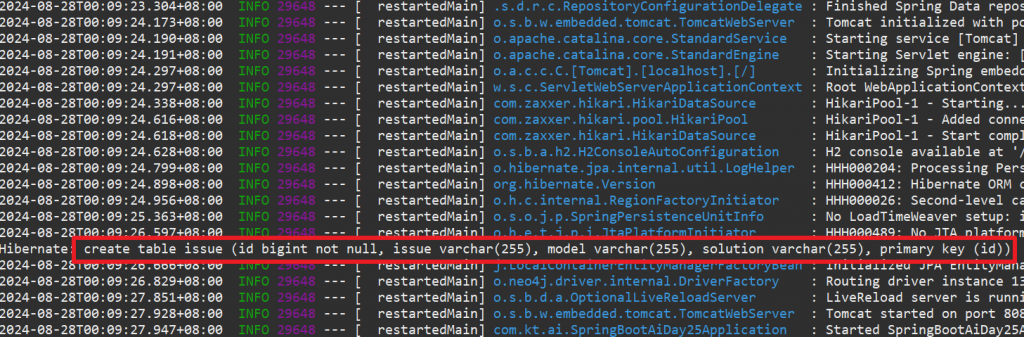
接著請 ChatGPT 幫我們產生隨機資料
假設資料庫有 ID, ISSUE, SOLUTION, MODEL 欄位,請隨機幫我生成 20 筆測試資料,
Model可以放手機型號,資料直接給我 SQL INSERT 語句
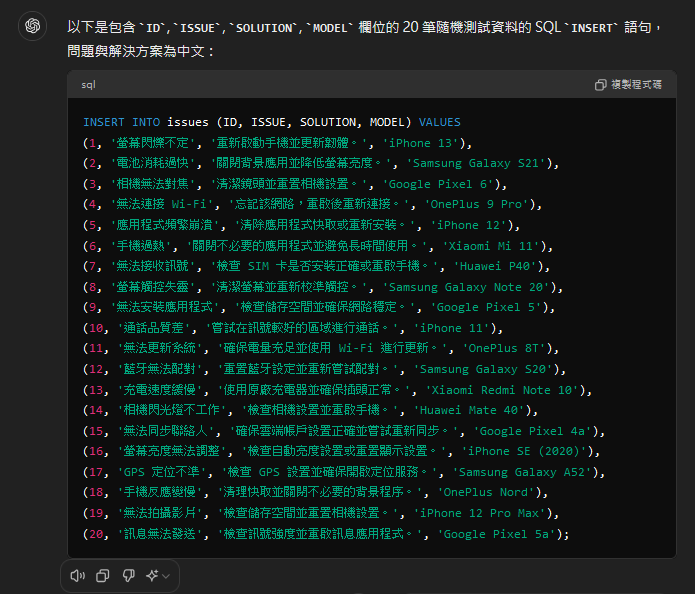
AI 真的很適合做這種瑣碎小事XD
開啟瀏覽器, 網址輸入 http://localhost:8080/h2-console 登入 H2 管理介面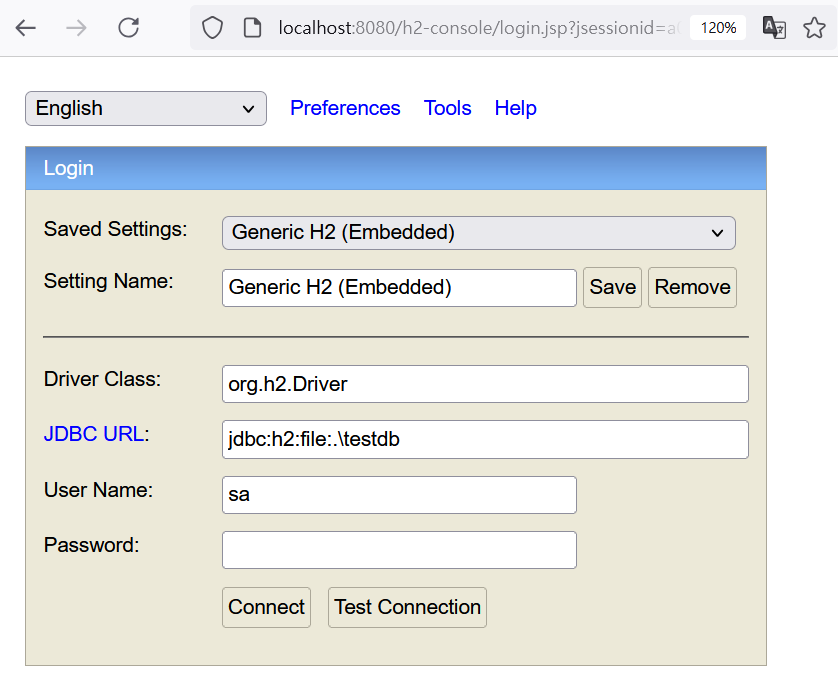
輸入第6步的 INSERT 語句新增測試資料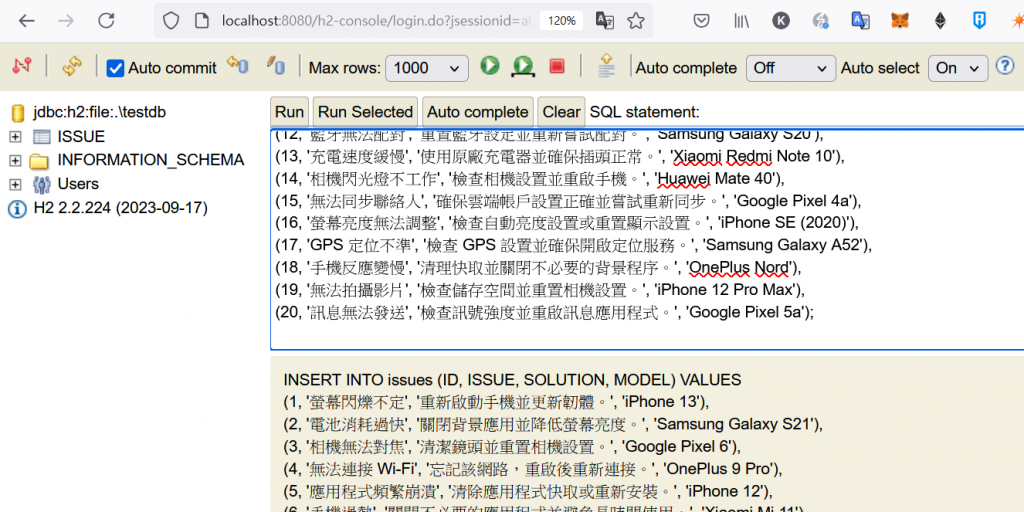
接下來增加取得資料以及匯入向量資料庫的 Service 程式EtlService.java
private final VectorStore vectorStore;
private final IssueReposotory issueReposotory;
public List<Document> getAllIssue(){
List<Issue> issues = issueReposotory.findAll();
Map<String, Object> metadata = new HashMap<>();
metadata.put("type", "issue");
List<Document> issueDocs = issues.stream().map(
issue -> new Document(issue.getId().toString(),
issue.toString(),
metadata)).toList();
return issueDocs;
}
public void importIssue() {
vectorStore.write(keywordDocuments(getAllIssue()));
}
public List<Document> issueSearch(String query) {
return vectorStore.similaritySearch(query);
}
issueReposotory 使用 Required 建構子自動注入,
issueReposotory.findAll() 是 JPA 取得所有資料的方法
metadata 使用 map 建立,增加的內容之後可用來篩選,這裡請不要用 Map.of 方式建立後面會無法增加關鍵字
透過 Lambda 語法將每筆 Issue 轉為 Document 再重組為List<Document>
最後在寫入向量資料庫前加上 keyword
EtlController.java
@GetMapping("readissue")
public List<Document> readIssue() throws IOException{
return etlService.getAllIssue();
}
@GetMapping("importissue")
public String importIssue() throws IOException{
etlService.importIssue();
return "OK";
}
@GetMapping("issuesearch")
public List<Document> issueSearch(String query) throws IOException {
return etlService.issueSearch(query);
}
網址輸入 http://localhost:8080/ai/etl/readissue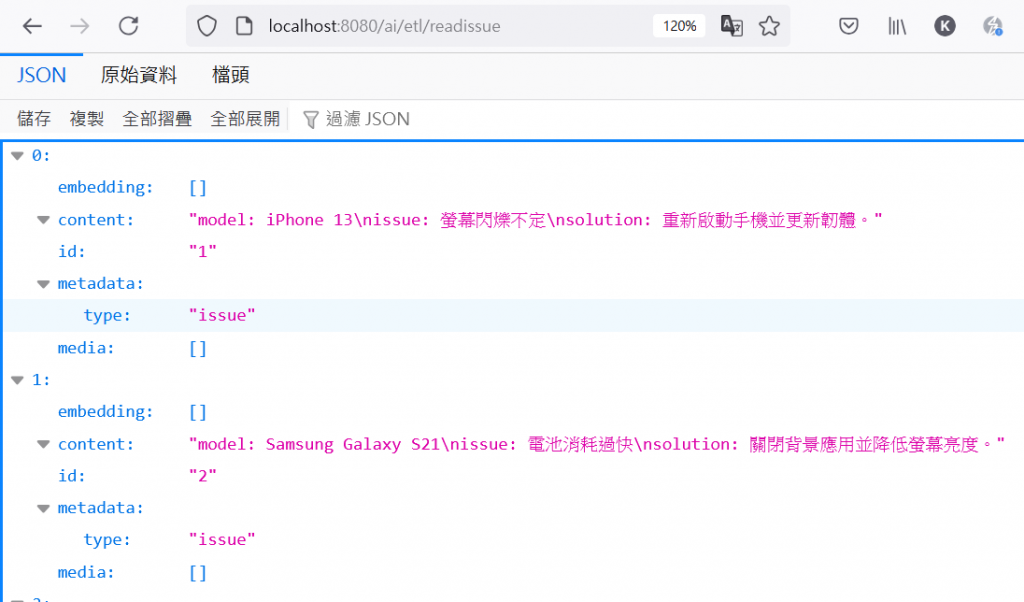
看到上方資料表示已經能讀取資料庫,並將資料轉為要寫入向量資料庫的 Document
確認資料沒問題後輸入網址 http://localhost:8080/ai/etl/importissue 進行匯入工作,出現 OK 表示匯入完成
接著進入 Neo4j 確認節點資料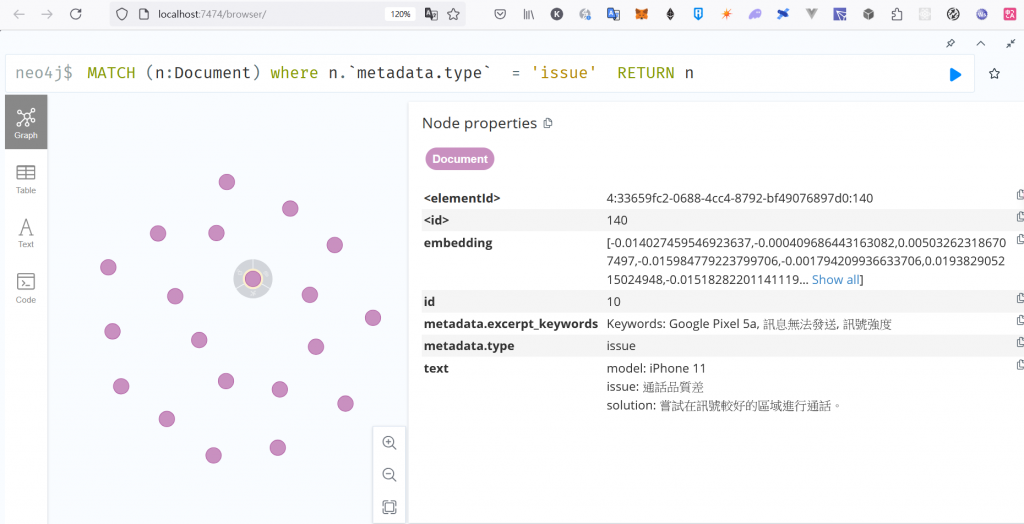
除了 text 跟 metadata.exceprpt_keywords,也有建立 Document 時寫入的
metadata ⇒ {”type” , “issue”}
接下來網址輸入 http://localhost:8080/ai/etl/issuesearch?query=螢幕狂閃要如何處理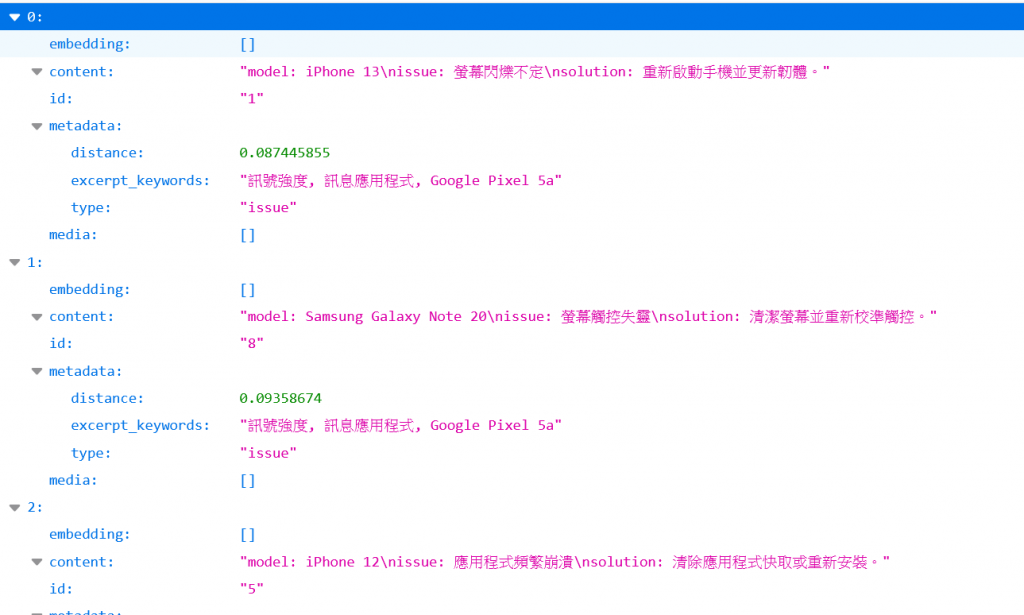
可以看到前兩筆資料都跟螢幕有關,不過第一筆更為接近我們提問的內容,這就是近似值搜尋,比傳統的關鍵字搜尋更容易找到需要的資料
今天學到了甚麼?
明天就會完成 RAG 的最後一個步驟,生成資料,程式碼的撰寫也將告一段落
最後一天跟大家聊聊 Spring AI 最近 M2 版本改了甚麼東西,以及對 Spring AI 的期許
程式碼下載: https://github.com/kevintsai1202/SpringBoot-AI-Day28.git
凱文大叔使用 Java 開發程式超過 20 年,對於 Java 生態非常熟悉,曾使用反射機制開發 ETL 框架,對 Spring 背後的原理非常清楚,目前以 Spring Boot 作為後端開發框架,前端使用 React 搭配 Ant Design
下班之餘在 Amazing Talker 擔任程式語言講師,並獲得學員的一致好評
最近剛成立一個粉絲專頁-凱文大叔教你寫程式 歡迎大家多追蹤,我會不定期分享實用的知識以及程式開發技巧
想討論 Spring 的 Java 開發人員可以加入 FB 討論區 Spring Boot Developer Taiwan
我是凱文大叔,歡迎一起加入學習程式的行列
