元件測試完成後,讓我們新增更多範例吧!( ‧ω‧)ノ╰(‧ω‧ )
與其使用大量文字描述參數用途,不如提供情境完整的範例,可以讓使用者有更具體的理解。
maxDistanceMultiple 參數用於限制按鈕偏移的最大範圍,基於按鈕自身尺寸的倍數。
src\components\btn-naughty\examples\moving-distance.vue
<template>
<div class="flex flex-col items-start gap-4 w-full border border-gray-300 p-6">
<input
v-model="maxMultiple"
type="number"
outlined
>
<btn-naughty
label="按鈕"
class=" font-bold"
disabled
:max-distance-multiple="maxMultiple"
z-index="30"
/>
</div>
</template>
<script setup lang="ts">
import { ref } from 'vue';
import BtnNaughty from '../btn-naughty.vue';
const maxMultiple = ref(5);
</script>
接著在文件中引入此範例。
docs\components\btn-naughty\index.md
...
<script setup>
import BasicUsage from '../../../src/components/btn-naughty/examples/basic-usage.vue'
import MovingDistance from '../../../src/components/btn-naughty/examples/moving-distance.vue'
</script>
...
### 移動距離
指定 maxDistanceMultiple 可以設定最大移動距離倍數(自身寬高倍數),若按鈕跑出指定範圍或超出畫面,都會自動回歸原點
<moving-distance/>
::: details 查看範例原始碼
<<< ../../../src/components/btn-naughty/examples/moving-distance.vue
:::
## 原理
...
現在網頁上應該會跑出新增的範例。
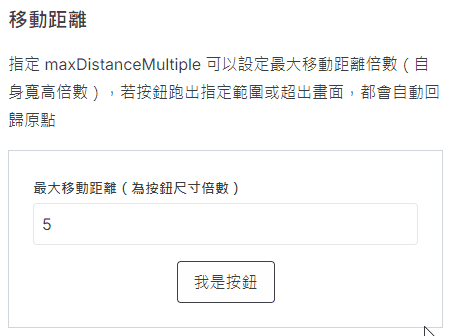
按鈕樣式可以使用自定義的 HTML 內容。
src\components\btn-naughty\examples\custom-button.vue
<template>
<div class="flex justify-center border border-gray-300 p-6">
<btn-naughty
disabled
z-index="30"
>
<div class="custom-button">
自定義按鈕
</div>
</btn-naughty>
</div>
</template>
<script setup lang="ts">
import BtnNaughty from '../btn-naughty.vue';
</script>
<style scoped lang="sass">
.custom-button
background: #ff8345
color: white
padding: 0.5rem 1.5rem
border-radius: 999rem
</style>
在文件中引入範例。
docs\components\btn-naughty\index.md
...
<script setup>
...
import CustomButton from '../../../src/components/btn-naughty/examples/custom-button.vue'
</script>
...
### 自訂按鈕
可以使用 default slot 自定義按鈕外觀
<custom-button/>
::: details 查看範例原始碼
<<< ../../../src/components/btn-naughty/examples/custom-button.vue
:::
## 原理
...
內容呈現如下。
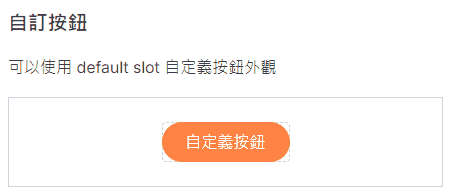
不只有按鈕,拓印也可以使用自定義的 HTML 內容。
src\components\btn-naughty\examples\custom-rubbing.vue
<template>
<div class="flex justify-center border border-gray-300 p-6">
<btn-naughty
disabled
z-index="30"
>
<template #rubbing>
<div class="rubbing ">
啪!跑了
</div>
</template>
<template #default>
<div class="btn">
自定義按鈕
</div>
</template>
</btn-naughty>
</div>
</template>
<script setup lang="ts">
import BtnNaughty from '../btn-naughty.vue';
</script>
<style scoped lang="sass">
.btn
padding: 0.5rem 1.5rem
background: #26A69A
border-radius: 999rem
font-weight: bold
color: white
cursor: pointer
.rubbing
padding: 0.5rem 1.5rem
background: #FEFEFE
border-radius: 999rem
border: 1px dashed #777
text-align: center
</style>
在文件中引入範例。
docs\components\btn-naughty\index.md
...
<script setup>
...
import CustomButton from '../../../src/components/btn-naughty/examples/custom-button.vue'
</script>
...
### 自訂拓印
你說拓印能不能自定義?可以啦,哪次不可以了。
使用 rubbing slot,自訂按鈕拓印內容
<custom-rubbing/>
::: details 查看範例原始碼
<<< ../../../src/components/btn-naughty/examples/custom-rubbing.vue
:::
## 原理
...
內容呈現如下。
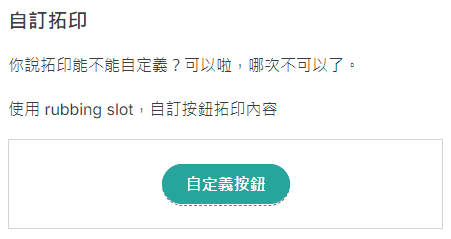
以上我們新增了三個範例,大家還可以想想看能不能變出更多花樣!ヽ(●`∀´●)ノ
最後讓我們補上元件說明原理的部分吧。
docs\components\btn-naughty\index.md
...
## 原理
滑鼠碰觸按鈕時,計算滑鼠位置到按鈕中心的單位向量,並以此向量為基準,移動一個按鈕尺寸的距離。
如果按鈕移動到畫面外,則會自動返回原點,使用 IntersectionObserver 實作。
📚 [甚麼是 IntersectionObserver](https://developer.mozilla.org/zh-CN/docs/Web/API/IntersectionObserver)
::: danger 注意!Σ(ˊДˋ;)
請不要將 overflow 設定為 hidden,否則按鈕一移動就會啪沒了,消失的無影無蹤。
:::
...
以上程式碼已同步至 GitLab,大家可以前往下載:

// #region Slots defineSlots<{ /** 按鈕 */ default?: () => unknown; /** 拓印 */ rubbing?: () => unknown; }>(); // #endregion Slots
原來 slot 的用途在這邊,學會了!當時完全看不懂,差點被嚇跑XD