接下來讓我們進行 e2e 測試吧!( •̀ ω •́ )✧
e2e 測試和單元測試差在哪?e2e 測試會著重於在接近真實環境下進行測試,透過 Playwright,我們會在實際的網頁上進行測試,而非單元測試的模擬環境。
接下來我們會針對 docs\components\btn-naughty\index.md 網頁的內容進行測試。
現在讓 Playwright 登場吧!(/≧▽≦)/
第一步讓我們進行 playwright 初始化,執行命令:
npm init playwright@latest
初始化精靈會連續提問幾個問題,設定如下:
┌ Welcome to VitePress!
│
◇ Need to install the following packages:
│ create-playwright@1.17.133
│ Ok to proceed? (y)
│ y
│
◇ Where to put your end-to-end tests?
│ e2e
│
◇ Add a GitHub Actions workflow? (y/N)
│ false
│
◇ Install Playwright browsers (can be done manually via 'npx playwright install')? (Y/n)
│ true
└
初始化結束後,會發現跑出以下檔案。
.
├─ playwright.config.ts // 設定 e2e 運行細節
├─ e2e
│ └─ example.spec.ts // 簡單的測試範例
└─ tests-examples
└─ demo-todo-app.spec.ts // 完整 TodoList 功能網頁的測試範例
最後新增腳本。
package.json
{
...
"scripts": {
...
"test:e2e": "playwright test", // 在終端機運行測試
"test:e2e-ui": "playwright test --ui" // 開啟 playwright 提供的介面進行測試
},
...
}
現在讓我們新增測試檔案。
e2e\components\btn-naughty.spec.ts
import { test, expect } from '@playwright/test';
test.beforeEach(async ({ page }) => {
await page.goto('http://localhost:5173/components/btn-naughty/');
});
test('頁面必須存在(title 不可出現 404)', async ({ page }) => {
const title = await page.title();
expect(title).not.toContain('404');
});
VitePress 如果頁面為 404,會在 title 加入 404,所以我們利用這點來判斷頁面是否存在。
接下來運行腳本,開啟測試介面吧。
npm run test:e2e-ui
沒有意外的話應該會出現以下畫面,仔細看會發現左側欄已經列出了我們剛剛寫的測試案例。
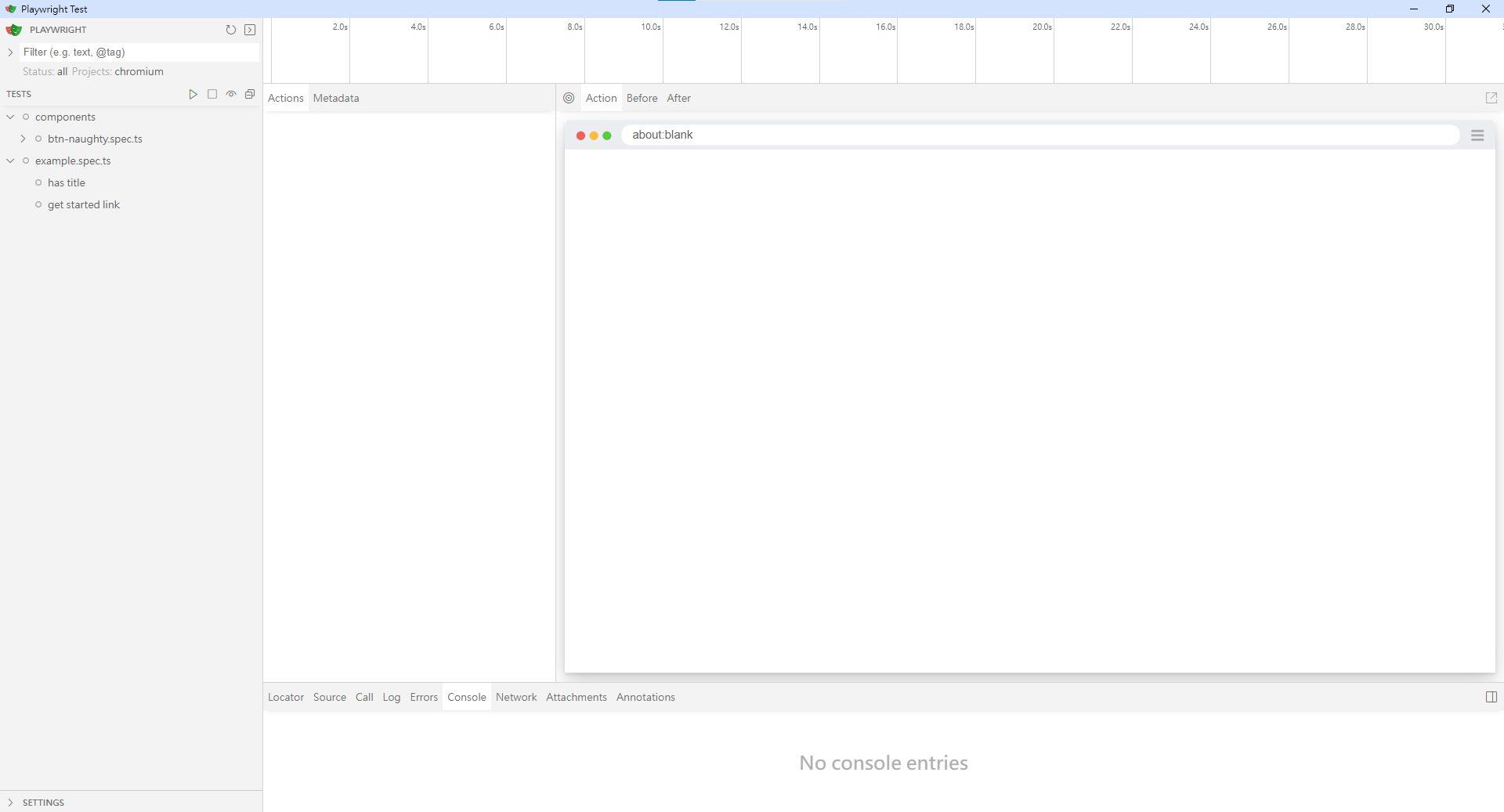
現在讓我們按下左邊目錄裡 components 旁邊的播放鍵,開始進行測試。
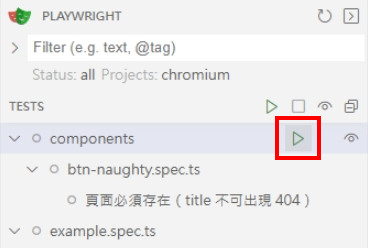
中間的 Actions 分頁可以看到測試的完整過程。
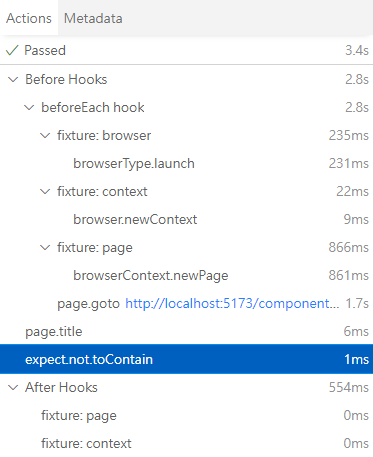
右邊看起來瀏覽器畫面的東東,還真的就是瀏覽器沒錯。( •̀ ω •́ )✧
可以顯示此次測試的網頁快照,不過因為這個測試案例只有測試 title,所以沒有畫面。
現在讓我們開始增加更多測試案例吧!◝( •ω• )◟
問題來了,所以要如何取得畫面目前內容?答案就是各種選擇器!(/≧▽≦)/
(其實也可以自動錄製,不過初學嘛,讓我們從基本開始。(´,,•ω•,,))
沒錯!就是那個熟悉 jQuery 或 CSS 的讀者們一定都很熟悉的選擇器!ヽ(●`∀´●)ノ
為了方便抓取內容,先讓我們在每個範例元件新增屬性。
docs\components\btn-naughty\index.md
...
<basic-usage title="basic-usage"/>
...
<moving-distance title="moving-distance"/>
...
<custom-button title="custom-button"/>
...
<custom-rubbing title="custom-rubbing"/>
...
讓我們新增一個「判斷 h3 標題是否為指定文字」的測試。
e2e\components\btn-naughty.spec.ts
...
test.describe('基本用法', () => {
test('必須有文字為「基本用法」的 h3', async ({ page }) => {
const h3Els = page.locator('h3');
const target = h3Els.getByText('基本用法');
await expect(target).toBeVisible();
});
})
儲存檔案後,一樣在介面中執行此測試。
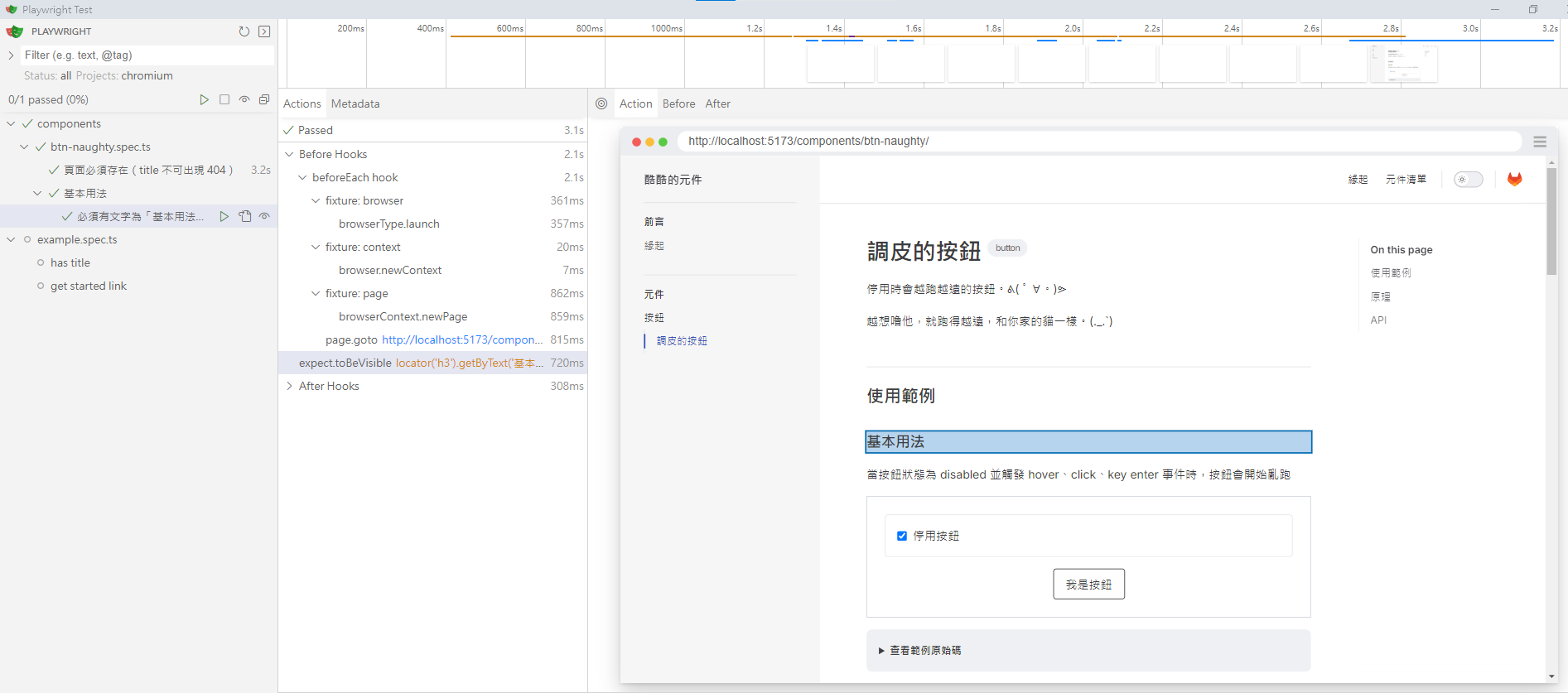
可以看到這次右邊的視窗有畫面了,還明確的指出抓取到的元素,是不是很酷啊!(/≧▽≦)/
接著來追加更多測試。
e2e\components\btn-naughty.spec.ts
...
test.describe('基本用法', () => {
...
test('必須包含一個按鈕', async ({ page }) => {
const section = page.getByTitle('basic-usage');
await expect(section).toBeVisible();
const button = section.getByRole('button');
await expect(button).toBeVisible();
});
test('停用時,按鈕被 hover 會移動', async ({ page }) => {
const section = page.getByTitle('basic-usage');
await expect(section).toBeVisible();
const button = section.getByRole('button');
// boundingBox 用於取得元素的位置與大小
const beforeBoundingBox = await button.boundingBox();
await button.hover();
await page.waitForTimeout(800);
const afterBoundingBox = await button.boundingBox();
if (!beforeBoundingBox || !afterBoundingBox) {
throw new Error('boundingBox is null');
}
expect(beforeBoundingBox.x).not.toBe(afterBoundingBox.x);
expect(beforeBoundingBox.y).not.toBe(afterBoundingBox.y);
expect(beforeBoundingBox.width).toBeCloseTo(afterBoundingBox.width);
expect(beforeBoundingBox.height).toBeCloseTo(afterBoundingBox.height);
});
test('停用時,按鈕被 click 會移動', async ({ page }) => {
const section = page.getByTitle('basic-usage');
await expect(section).toBeVisible();
const button = section.getByRole('button');
const beforeBoundingBox = await button.boundingBox();
await button.click();
await page.waitForTimeout(800);
const afterBoundingBox = await button.boundingBox();
if (!beforeBoundingBox || !afterBoundingBox) {
throw new Error('boundingBox is null');
}
expect(beforeBoundingBox.x).not.toBe(afterBoundingBox.x);
expect(beforeBoundingBox.y).not.toBe(afterBoundingBox.y);
expect(beforeBoundingBox.width).toBeCloseTo(afterBoundingBox.width);
expect(beforeBoundingBox.height).toBeCloseTo(afterBoundingBox.height);
});
test('沒有停用時,按鈕被 hover 不會移動', async ({ page }) => {
const section = page.getByTitle('basic-usage');
await expect(section).toBeVisible();
// 取消停用
const checkbox = section.getByRole('checkbox');
checkbox.uncheck();
const button = section.getByRole('button');
const beforeBoundingBox = await button.boundingBox();
await button.hover();
await page.waitForTimeout(800);
const afterBoundingBox = await button.boundingBox();
if (!beforeBoundingBox || !afterBoundingBox) {
throw new Error('boundingBox is null');
}
expect(beforeBoundingBox.x).toBeCloseTo(afterBoundingBox.x);
expect(beforeBoundingBox.y).toBeCloseTo(afterBoundingBox.y);
expect(beforeBoundingBox.width).toBeCloseTo(afterBoundingBox.width);
expect(beforeBoundingBox.height).toBeCloseTo(afterBoundingBox.height);
});
test('沒有停用時,按鈕被 click 不會移動', async ({ page }) => {
const section = page.getByTitle('basic-usage');
await expect(section).toBeVisible();
// 取消停用
const checkbox = section.getByRole('checkbox');
checkbox.uncheck();
const button = section.getByRole('button');
const beforeBoundingBox = await button.boundingBox();
await button.click();
await page.waitForTimeout(800);
const afterBoundingBox = await button.boundingBox();
if (!beforeBoundingBox || !afterBoundingBox) {
throw new Error('boundingBox is null');
}
expect(beforeBoundingBox.x).toBeCloseTo(afterBoundingBox.x);
expect(beforeBoundingBox.y).toBeCloseTo(afterBoundingBox.y);
expect(beforeBoundingBox.width).toBeCloseTo(afterBoundingBox.width);
expect(beforeBoundingBox.height).toBeCloseTo(afterBoundingBox.height);
});
})
playwright 的 API 相當直覺好懂,若測試案例寫得夠好,除了保證系統品質,也可以透過測試案例讓維護者掌握系統內容。
實際執行後會發現,有 2 個案例發生錯誤了。( ・ิω・ิ)
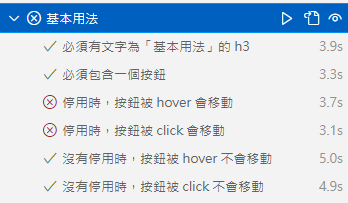
這是因為元件觸發移動的事件設計的不夠全面,讓我們追加個 mouseenter。
src\components\btn-naughty\btn-naughty.vue
<template>
<!-- 容器 -->
<div class="relative">
...
<!-- 按鈕容器 -->
<div
...
@mouseenter="handleTrigger"
>
...
</div>
</div>
</template>
...
世界恢復和平!(´,,•ω•,,)
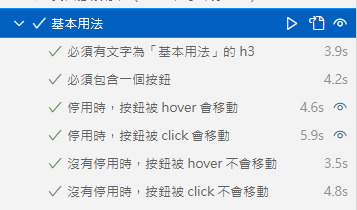
讓我們實測看看移動距離參數是否有效。
e2e\components\btn-naughty.spec.ts
...
test.describe('移動距離', () => {
test('必須有文字為「移動距離」的 h3', async ({ page }) => {
const h3Els = page.locator('h3');
const target = h3Els.getByText('移動距離');
await expect(target).toBeVisible();
});
test('必須包含一個按鈕', async ({ page }) => {
const section = page.getByTitle('moving-distance');
await expect(section).toBeVisible();
const button = section.getByRole('button');
await expect(button).toBeVisible();
});
test('超出最大範圍,按鈕會自動回歸', async ({ page }) => {
const section = page.getByTitle('moving-distance');
// 滾動到按鈕位置,以免 scroll 導致 boundingBox 偏移
const button = section.getByRole('button');
await button.scrollIntoViewIfNeeded();
const beforeBoundingBox = await button.boundingBox();
// 先觸發一次移動(click 會自動 scroll,改用 dispatchEvent )
await button.dispatchEvent('click');
// 設定最大範圍為 0
const input = section.locator('input');
await input.fill('0');
// 由於最大範圍為 0,按鈕會回歸原位
await button.dispatchEvent('click');
await page.waitForTimeout(800);
const afterBoundingBox = await button.boundingBox();
if (!beforeBoundingBox || !afterBoundingBox) {
throw new Error('boundingBox is null');
}
expect(afterBoundingBox.x).toBeCloseTo(beforeBoundingBox.x);
expect(afterBoundingBox.y).toBeCloseTo(beforeBoundingBox.y);
});
})
測試通過。
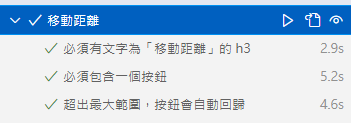
最後兩個範例的概念相同。
e2e\components\btn-naughty.spec.ts
...
test.describe('自訂按鈕', () => {
test('必須有文字為「自訂按鈕」的 h3', async ({ page }) => {
const h3Els = page.locator('h3');
const target = h3Els.getByText('自訂按鈕');
await expect(target).toBeVisible();
});
test('自定義按鈕的背景色為 rgb(255, 131, 69)', async ({ page }) => {
const section = page.getByTitle('custom-button');
const target = section.getByText('自定義按鈕');
expect(target).toBeVisible();
// 取出按鈕的實際樣式
const style = await target.evaluate((el) => window.getComputedStyle(el));
expect(style.backgroundColor).toBe('rgb(255, 131, 69)');
});
})
test.describe('自訂拓印', () => {
test('必須有文字為「自訂拓印」的 h3', async ({ page }) => {
const h3Els = page.locator('h3');
const target = h3Els.getByText('自訂拓印');
await expect(target).toBeVisible();
});
test('自定義拓印的文字為「啪!跑了」,border 為 dashed', async ({ page }) => {
const section = page.getByTitle('custom-rubbing');
const target = section.getByText('啪!跑了');
expect(target).toBeVisible();
// 取出按鈕的實際樣式
const style = await target.evaluate((el) => window.getComputedStyle(el));
expect(style.borderStyle).toBe('dashed');
});
})
測試通過。✧*。٩(ˊᗜˋ*)و✧*。
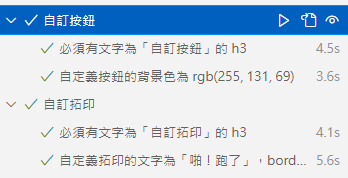
恭喜大家完成 e2e 測試,以上只是簡單範例,大家可以想想還有甚麼更細緻的案例,歡迎大家自由發揮!( ´ ▽ ` )ノ
以上程式碼已同步至 GitLab,大家可以前往下載:
