💡 在本文章你將學到:如何將利用 Adaptive 美化後的訊息利用 Teams 發出,同時將記錄回傳到 Teams
之前我們曾經學到如何利用 Adaptive Card 美化溝通訊息,現在我們嘗試利用他直接在 Teams 建立一個 forms 然後將資料存到 Excel 之後,再將紀錄結果回傳到 Teams
以上是本範例的事前準備,接下來我們就開始吧!
在這邊我們的觸發器是希望直接在 Teams Group 被觸發一個關鍵字,整個流程會啟動,因此我們要需選擇 When keywords are mentioned
,即可,如:”wup,yeee”,只要符合其中一個就會觸發加入 Post adaptive card and wait for a response,加入就能呼叫出 Adaptive Card 在目標群組上等待使用者填
這邊提供大家一個範例參考,如果想要調整,請將 Code 複製到 Adaptive Card Designer 微調
請考慮到相容性問題,將以下設定完成
Select host app: Microsoft Teams
Target Version: 1.5 ( 1.6 會在 Teams 出現錯誤)
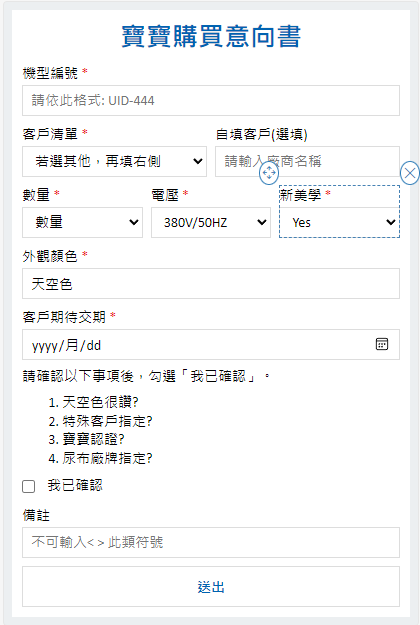
{
"type": "AdaptiveCard",
"$schema": "http://adaptivecards.io/schemas/adaptive-card.json",
"version": "1.5",
"$data": {
"varCustomer": "其他"
},
"actions": [
{
"type": "Action.Submit",
"title": "送出",
"id": "submit"
}
],
"body": [
{
"type": "TextBlock",
"text": "寶寶購買意向書",
"wrap": true,
"id": "title",
"spacing": "None",
"horizontalAlignment": "Center",
"fontType": "Default",
"size": "ExtraLarge",
"weight": "Bolder",
"color": "Accent",
"isSubtle": true
},
{
"type": "ColumnSet",
"columns": [
{
"type": "Column",
"width": "stretch",
"items": [
{
"type": "Input.Text",
"id": "machine_no",
"label": "機型編號",
"placeholder": "請依此格式: UID-444",
"isRequired": true,
"errorMessage": "請記得填寫本欄位!"
}
]
}
]
},
{
"type": "ColumnSet",
"columns": [
{
"type": "Column",
"width": "stretch",
"items": [
{
"type": "Input.ChoiceSet",
"choices": [
{
"title": "AA",
"value": "AA"
},
{
"title": "QWE",
"value": "QWE"
},
{
"title": "其他",
"value": "其他"
}
],
"placeholder": "若選其他,再填右側",
"label": "客戶清單",
"isRequired": true,
"wrap": true,
"separator": true,
"errorMessage": "請選擇",
"id": "customer"
}
]
},
{
"type": "Column",
"width": "stretch",
"items": [
{
"type": "Input.Text",
"placeholder": "請輸入廠商名稱",
"label": "自填客戶(選填)",
"id": "customer_other"
}
]
}
]
},
{
"type": "ColumnSet",
"columns": [
{
"type": "Column",
"width": "stretch",
"items": [
{
"type": "Input.ChoiceSet",
"choices": [
{
"title": "1",
"value": "1"
},
{
"title": "2",
"value": "2"
},
{
"title": "3",
"value": "3"
}
],
"placeholder": "數量",
"label": "數量",
"id": "quantity",
"isRequired": true,
"errorMessage": "請記得填寫本欄位!"
}
]
},
{
"type": "Column",
"width": "stretch",
"items": [
{
"type": "Input.ChoiceSet",
"choices": [
{
"title": "220V/60HZ",
"value": "220V/60HZ"
},
{
"title": "380V/50HZ",
"value": "380V/50HZ"
}
],
"label": "電壓",
"placeholder": "請下拉選單",
"id": "voltage",
"isRequired": true,
"value": "380V/50HZ",
"errorMessage": "請記得填寫本欄位!"
}
]
},
{
"type": "Column",
"width": "stretch",
"items": [
{
"type": "Input.ChoiceSet",
"choices": [
{
"title": "Yes",
"value": "Yes"
},
{
"title": "No",
"value": "No"
}
],
"id": "New Design",
"label": "新美學",
"value": "Yes",
"isRequired": true,
"errorMessage": "請記得填寫本欄位!"
}
]
}
]
},
{
"type": "Input.Text",
"placeholder": "Placeholder text",
"label": "外觀顏色",
"id": "colors",
"value": "天空色",
"isRequired": true,
"errorMessage": "請記得填寫本欄位!"
},
{
"type": "Input.Date",
"label": "客戶期待交期",
"id": "expect_date",
"isRequired": true,
"errorMessage": "請記得填寫本欄位!"
},
{
"type": "Container",
"items": [
{
"type": "TextBlock",
"wrap": true,
"text": "請確認以下事項後,勾選「我已確認」。"
},
{
"type": "TextBlock",
"text": "1. 天空色很讚?\n2. 特殊客戶指定?\n3. 寶寶認證?\n4. 尿布廠牌指定?",
"wrap": true
},
{
"type": "ColumnSet",
"columns": [
{
"type": "Column",
"width": "stretch",
"items": [
{
"type": "Input.Toggle",
"id": "check_box",
"title": "我已確認",
"isRequired": true,
"errorMessage": "請記得填寫本欄位!"
}
]
}
]
}
]
},
{
"type": "Input.Text",
"label": "備註",
"placeholder": "不可輸入< > 此類符號",
"id": "note"
}
]
}
