今明兩天我們將嘗試複刻美國總統Donald Trump於2025年4月2日,在Truth Social上所公布的各國關稅表。
今天將先使用Polars進行資料處理後,再發揮創意使用偏向繪圖的Plotnine製表。
本日大綱如下:
以下為本日作品預覽:
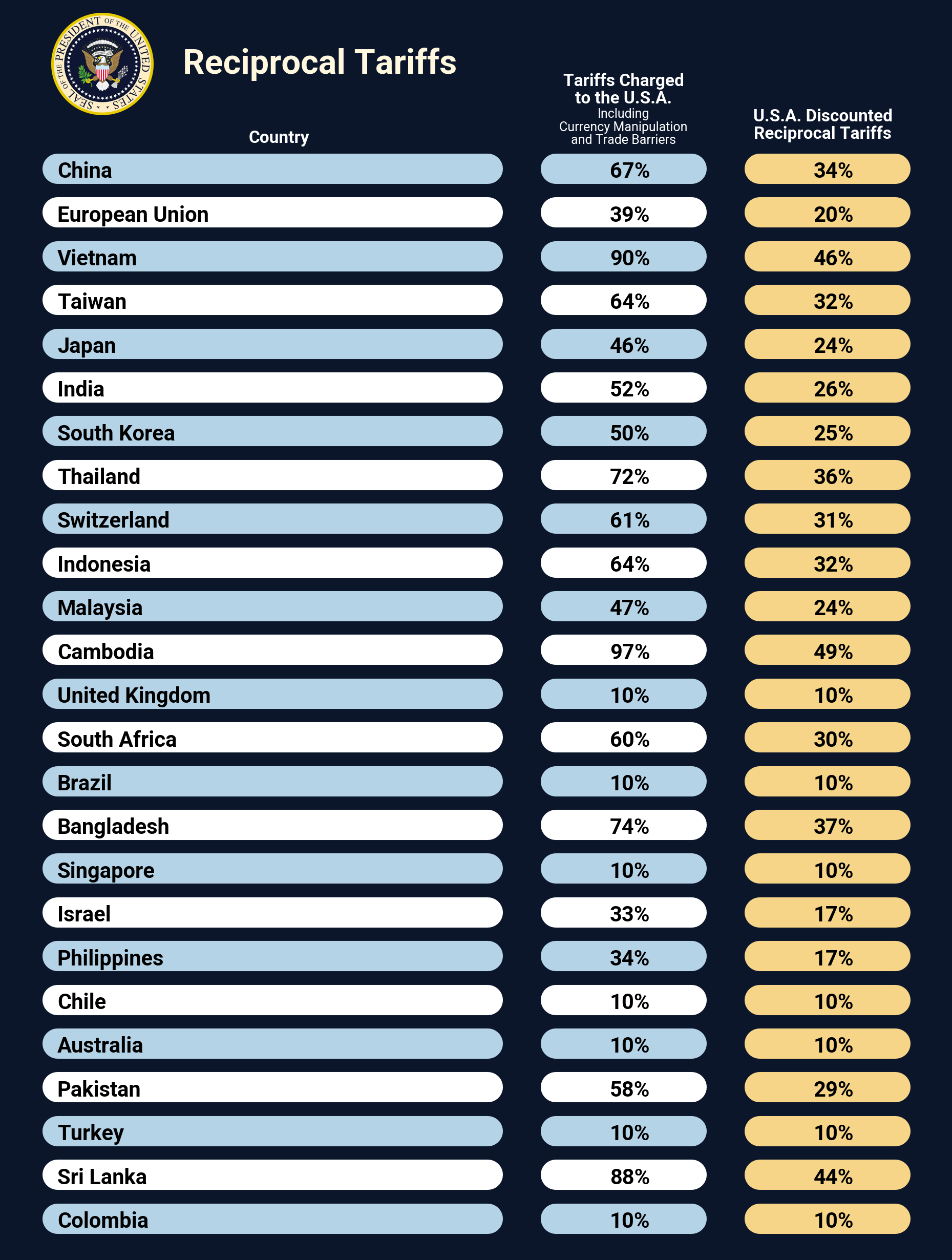
import polars as pl
from matplotlib.figure import Figure
from plotnine import (
aes,
element_blank,
element_rect,
element_text,
geom_segment,
geom_text,
ggplot,
position_nudge,
scale_color_identity,
scale_size_identity,
scale_y_discrete,
theme,
theme_void,
watermark,
)
logo_filename = "logo_resized.png"
data = {
"country": [
"China",
"European Union",
"Vietnam",
"Taiwan",
"Japan",
"India",
"South Korea",
"Thailand",
"Switzerland",
"Indonesia",
"Malaysia",
"Cambodia",
"United Kingdom",
"South Africa",
"Brazil",
"Bangladesh",
"Singapore",
"Israel",
"Philippines",
"Chile",
"Australia",
"Pakistan",
"Turkey",
"Sri Lanka",
"Colombia",
],
"tariffs_charged": [
"67%",
"39%",
"90%",
"64%",
"46%",
"52%",
"50%",
"72%",
"61%",
"64%",
"47%",
"97%",
"10%",
"60%",
"10%",
"74%",
"10%",
"33%",
"34%",
"10%",
"10%",
"58%",
"10%",
"88%",
"10%",
],
"reciprocal_tariffs": [
"34%",
"20%",
"46%",
"32%",
"24%",
"26%",
"25%",
"36%",
"31%",
"32%",
"24%",
"49%",
"10%",
"30%",
"10%",
"37%",
"10%",
"17%",
"17%",
"10%",
"10%",
"29%",
"10%",
"44%",
"10%",
],
}
country, tariffs_charged, reciprocal_tariffs = data.keys()
dark_navy_blue = "#0B162A" # background
light_blue = "#B5D3E7" # row
white = "#FFFFFF" # row
yellow = "#F6D588" # "reciprocal_tariffs" column
gold = "#FFF8DE" # logo
fontname_georgia = "Georgia" # title
fontname_roboto = "Roboto" # body
# column width
x_col1_start, x_col1_end = 5, 52.5
x_col2_start, x_col2_end = 60, 75
x_col3_start, x_col3_end = 82.5, 97.5
# x-position for body text
x_col1_text = 5
x_col2_text = x_col2_start + (x_col2_end - x_col2_start) / 3 + 1
x_col3_text = x_col3_start + (x_col3_end - x_col3_start) / 3 + 1
df dataframe將建構df dataframe的步驟封裝在tweak_df()中。
def tweak_df() -> pl.DataFrame:
return (
pl.DataFrame(data)
.with_row_index()
.with_columns(
pl.col(country).cast(pl.Categorical),
pl.when(pl.col("index").mod(2).eq(0))
.then(pl.lit(light_blue))
.otherwise(pl.lit(white))
.alias("color_mod"),
)
)
分段說明如下:
pl.DataFrame建構dataframe。pl.DataFrame.with_row_index()生成索引列。pl.with_columns():
pl.Categorical型別。textdata_df dataframe將建構textdata_df dataframe的步驟封裝在get_textdata_df()中,作為繪製標題及各列列名之用。
def get_textdata_df(
x_ref: float = 0.0, y_ref: float = 0.0
) -> pl.DataFrame:
title_fontsize = 16
title_fontweight = "bold"
heading_fontsize = 8
heading_fontweight = "bold"
subheading_fontsize = 6
subheading_fontweight = "normal"
textdata_df = pl.DataFrame(
{
"label": [
"Reciprocal Tariffs", # title
"Country", # col1
"Tariffs Charged", # col2
"to the U.S.A.",
"Including",
"Currency Manipulation",
"and Trade Barriers",
"U.S.A. Discounted", # col3
"Reciprocal Tariffs",
],
"x": [
x_ref + 34.0,
x_ref + 29.5,
x_ref + 67.5,
x_ref + 67.5,
x_ref + 67.5,
x_ref + 67.5,
x_ref + 67.5,
x_ref + 89.5,
x_ref + 89.5,
],
"y": [
y_ref + 27,
y_ref + 25.5,
y_ref + 26.8,
y_ref + 26.4,
y_ref + 26.1,
y_ref + 25.8,
y_ref + 25.5,
y_ref + 26.0,
y_ref + 25.6,
],
"color": [
gold,
white,
white,
white,
white,
white,
white,
white,
white,
],
"fontsize": [
title_fontsize,
heading_fontsize,
heading_fontsize,
heading_fontsize,
subheading_fontsize,
subheading_fontsize,
subheading_fontsize,
heading_fontsize,
heading_fontsize,
],
"fontweight": [
title_fontweight,
heading_fontweight,
heading_fontweight,
heading_fontweight,
subheading_fontweight,
subheading_fontweight,
subheading_fontweight,
heading_fontweight,
heading_fontweight,
],
"fontname": [
fontname_georgia,
fontname_georgia,
fontname_georgia,
fontname_georgia,
fontname_georgia,
fontname_georgia,
fontname_georgia,
fontname_georgia,
fontname_georgia,
],
}
)
return textdata_df
將製表步驟封裝為plot_g()、themify()及add_ax_text()三個函數:
plot_g()進行主要繪圖工作。themify()設定主題及微調圖表參數。plot_g()def plot_g() -> ggplot:
geom_segment_props = {"size": 8, "lineend": "round"}
geom_text_props = {
"ha": "left",
"va": "center",
"position": position_nudge(y=-0.08),
"size": 10,
"fontweight": "bold",
}
return (
ggplot(data=df, mapping=aes(y=country, yend=country))
# col1 segment
+ geom_segment(
mapping=aes(
x=x_col1_start, xend=x_col1_end, color="color_mod"
),
**geom_segment_props,
)
# col2 segment
+ geom_segment(
mapping=aes(
x=x_col2_start, xend=x_col2_end, color="color_mod"
),
**geom_segment_props,
)
# col3 segment
+ geom_segment(
mapping=aes(x=x_col3_start, xend=x_col3_end),
color=yellow,
**geom_segment_props,
)
# col1 text
+ geom_text(aes(x=x_col1_text, label=country), **geom_text_props)
# col2 text
+ geom_text(
aes(x=x_col2_text, label=tariffs_charged), **geom_text_props
)
# col3 text
+ geom_text(
aes(x=x_col3_text, label=reciprocal_tariffs), **geom_text_props
)
# using "color_mod" column directly
+ scale_color_identity()
# expand extra space
+ scale_y_discrete(
limits=df.select(country).reverse().to_series().to_list(),
expand=(0.02, 0, 0, 1.5),
)
# title and headers
+ geom_text(
data=get_textdata_df(),
mapping=aes(
x="x",
y="y",
label="label",
color="color",
size="fontsize",
fontweight="fontweight",
fontname="fontname",
),
va="bottom",
ha="center",
)
# using "fontsize" column directly
+ scale_size_identity()
# logo
+ watermark(logo_filename, 100, 2235)
)
分段說明如下:
ggplot物件。指定data=為df,並使用aes將「"country"」列映射給y=及yend=後傳給mapping=。color=,因為固定為黃色,所以不能置於aes中。如果將color=置於aes中,Plotnine會認為是希望針對yellow,也就是「"#F6D588"」列進行mapping。但df中並沒有「"#F6D588"」列存在,故會報錯。aes中作為label=。aes中的color=,也就是「"color_mod"」列中的顏色,不必再次mapping。y=也就是「"country"」列為pl.Categorical型別,所以可以透過指定limits=來控制其顯示順序。expand=來控制scaling的大小。geom_text(),指定data=為get_textdata_df(),並利用aes設定映射關係後傳給mapping=。aes中的size=,也就是「"fontsize"」列中的顏色,不必再次mapping。themify()呼叫theme_void()作為基本主題後,再呼叫theme()進行細部微調:
def themify(p: ggplot) -> Figure:
return (
p
+ theme_void()
+ theme(
legend_position="none", # turns off the legend
axis_text_x=element_blank(),
axis_text_y=element_blank(),
axis_title_x=element_blank(),
axis_title_y=element_blank(),
panel_background=element_rect(fill=dark_navy_blue),
plot_background=element_rect(fill=dark_navy_blue),
text=element_text(family=fontname_roboto),
dpi=300,
figure_size=(6, 8),
)
).draw(show=False)
實際執行本日程式:
tweak_df()生成df dataframe。plot_g()進行繪圖。themify()設定主題。df = tweak_df()
p = plot_g()
fig = themify(p)
fig
個人部落格文章:Clone the Reciprocal Tariffs Table Using Plotnine。
