Ext js 也提供了多樣的圖表資訊,來豐富整個資料呈現的方式,透過圖表比單單就文字/數字的判讀來得容易許多。
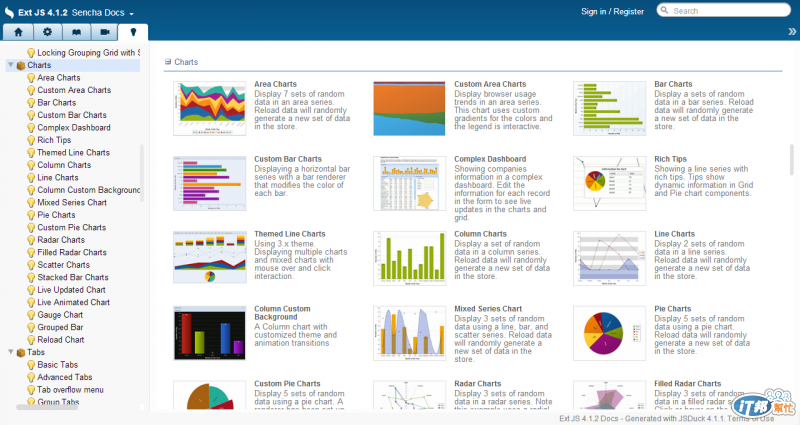
圖1:Ext js Charts(資料來源:Sencha 網站)
對於太過於複雜的圖形,短期內要搞懂可能得花費很多時間,於是 James 選擇了較常使用的 Line Chart 作為圖形展示的方式。
與 Grid 的資料來源一樣,James 透過 qryEISbySQL.aspx 來取得所需的 JSON Data,在這邊要將過去的實際銷售與 PM 銷售預測及 Sales 銷售預測進行比較。圖形的構成要件主要有幾個部分:Legend(圖例),Axes(座標軸):Y軸(通常為數字)、X軸(通常為分類),Series(資料序列):指定 Y 軸資料來源欄位,X 軸資料來源欄位以及圖形顯示的類型(如:Line),只要將相關設定的關係搞懂,產生圖形其實比產生 Grid 要來的簡單許多。
grid_Fcst_HitRate.js
var store1 = new Ext.data.JsonStore({
// store configs
autoDestroy: true,
storeId: 'Resale',
proxy: {
type: 'ajax',
url: 'BusinessObject/qryEISbySQL.aspx?sql=select * from PO_fcst_hitrate2 where part_id=\'' + part_id + '\' and yymm=\'' + lsq_6 + '\' and SLIP_NO=\'' +SLIP_NO+'\' and SLIP_DATE=\''+SLIP_DATE+'\'',
reader: {
type: 'json'
}
},
//alternatively, a Ext.data.Model name can be given (see Ext.data.Store for an example)
fields: [
{ name: 'yymm', type: 'string' },
{ name: '實際銷售', type: 'float' },
{ name: 'PM預測', type: 'float' },
{ name: 'Sales預測', type: 'float' }
]
});
var chart = Ext.create('Ext.chart.Chart' , {
xtype: 'chart',
style: 'background:#fff',
animate: true,
store: store1,
shadow: true,
theme: 'Category1',
legend: {
position: 'right'
},
axes: [{
type: 'Numeric',
minimum: 0,
position: 'left',
fields: [ '實際銷售' , 'PM預測', 'Sales預測'],
title: '',
minorTickSteps: 1,
grid: {
odd: {
opacity: 1,
fill: '#ddd',
stroke: '#bbb',
'stroke-width': 0.5
}
}
}, {
type: 'Category',
position: 'bottom',
fields: [ 'yymm'],
title: ''
}],
series: [{
type: 'line',
highlight: {
size: 7,
radius: 7
},
axis: 'left',
smooth: true,
fill: false,
xField: 'yymm',
yField: '實際銷售' ,
markerConfig: {
type: 'cross',
size: 4,
radius: 4,
'stroke-width': 0
}
}, {
type: 'line',
highlight: {
size: 7,
radius: 7
},
axis: 'left',
smooth: true,
fill: false,
xField: 'yymm',
yField: 'PM預測',
markerConfig: {
type: 'circle',
size: 4,
radius: 4,
'stroke-width': 0
}
}, {
type: 'line',
highlight: {
size: 7,
radius: 7
},
axis: 'left',
smooth: true,
fill: false,
xField: 'yymm',
yField: 'Sales預測',
markerConfig: {
type: 'circle',
size: 4,
radius: 4,
'stroke-width': 0
}
}]
});
var panel = Ext.create( 'widget.panel', {
width: 367,
height: 155,
title: '',
renderTo: 'grid-linechart',
layout: 'fit',
/*tbar: [{
text: 'Save Chart',
handler: function () { downloadChart(chart3); }
}],*/
items: chart
});
最後,將 Chart 透過 Panel render 到頁面指定的位置,即大功告成。(圖2)
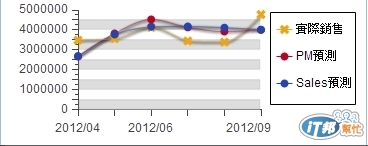
圖2:Ext js Chart Demo
