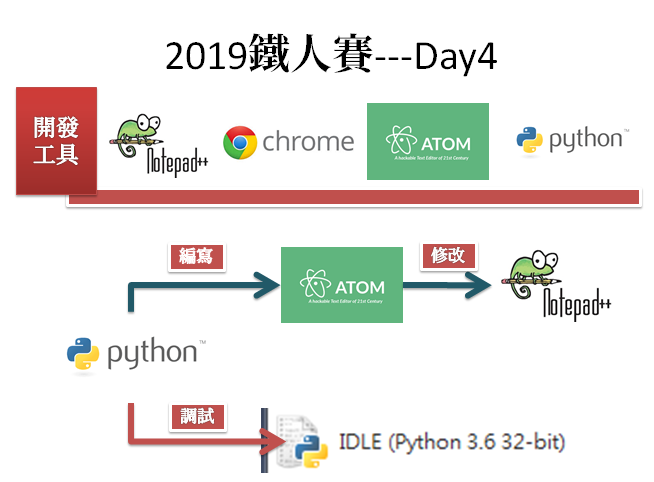
通常,黑修斯本人都是使用Atom作為主要程式開發環境,小修改在NotePad++,即時的程式調試直接在python idle。
前面已經提過notepad++、chrome、atom的使用,主要是用意在熟悉開發工具的使用,以及學習cmd模式下的一些小技巧(小指令)。
沒事多練python,多練python沒事
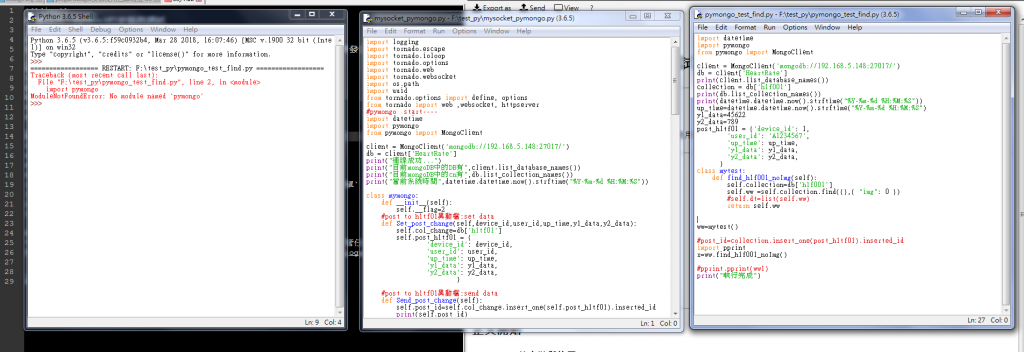
這是黑修斯短期進修的這幾周,不斷重複調試的動作,可以看到,左1是idle調試畫面,中間主程式,右1是單個功能測試,當單個功能測試完畢,才會放入主程式中。
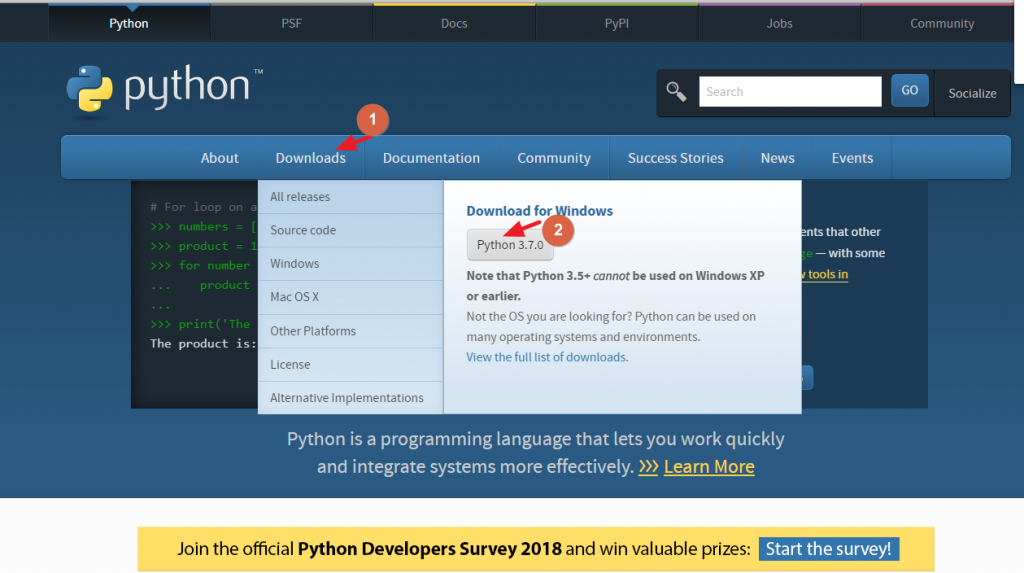
請直接到python官網下載。
請別急著一路安裝到底,請看1.1 Python 3加入環境變數path中
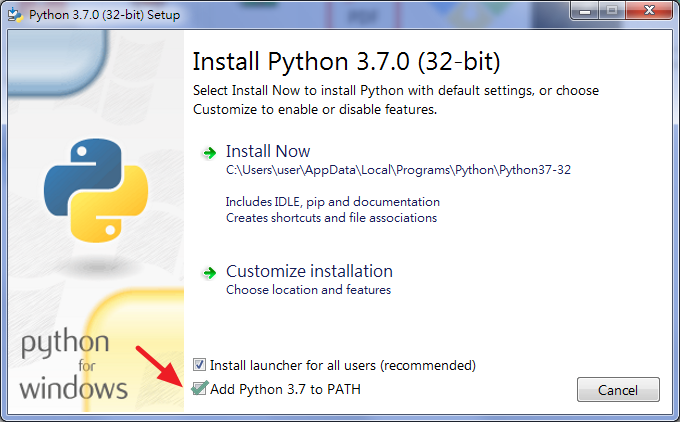
安裝時,這邊請打勾,如果你真的一路安裝到底忘記勾選,那請依下列步驟將python加入環境變數中。
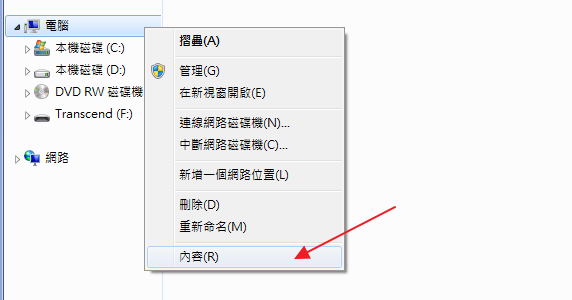
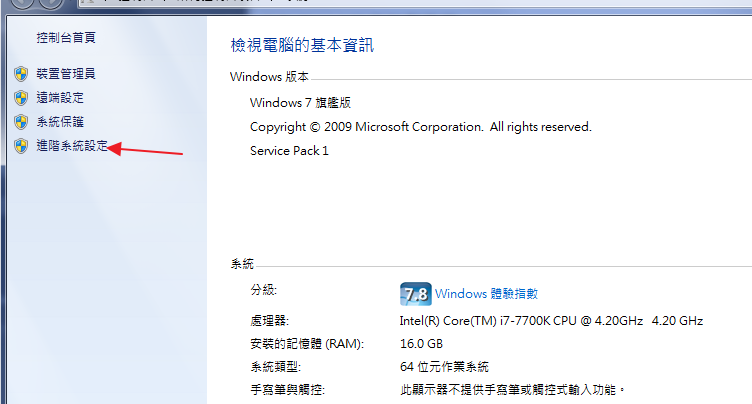
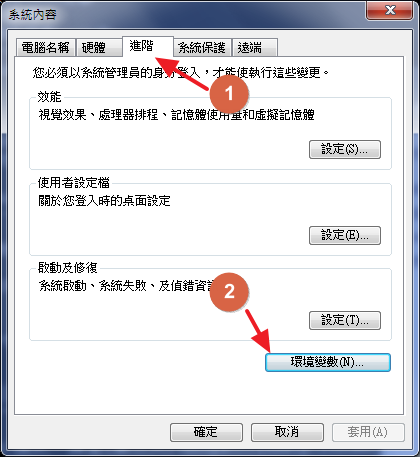
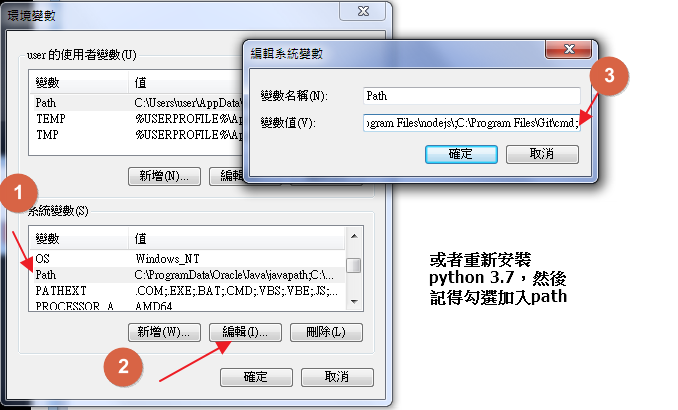
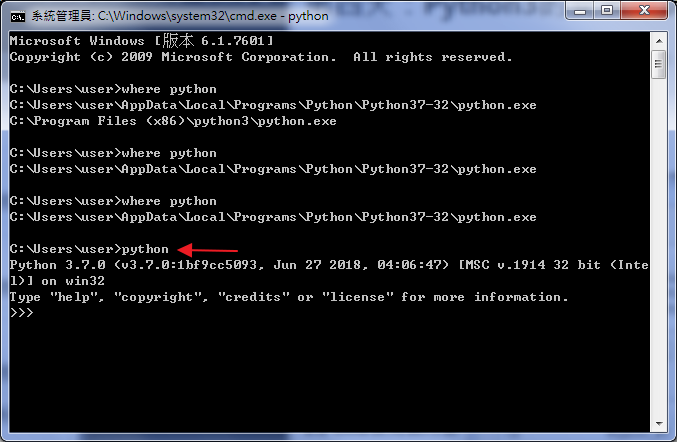
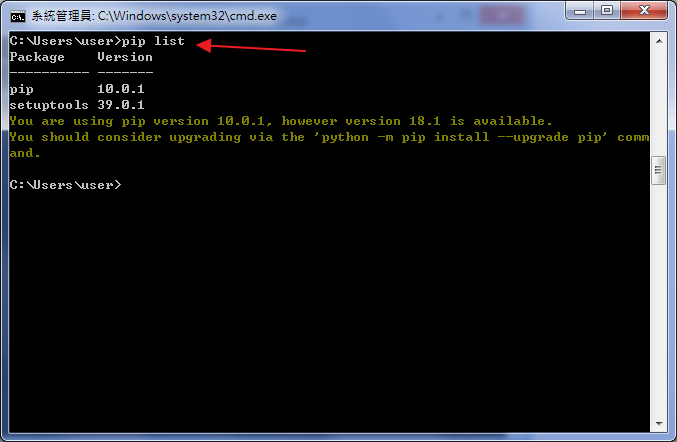
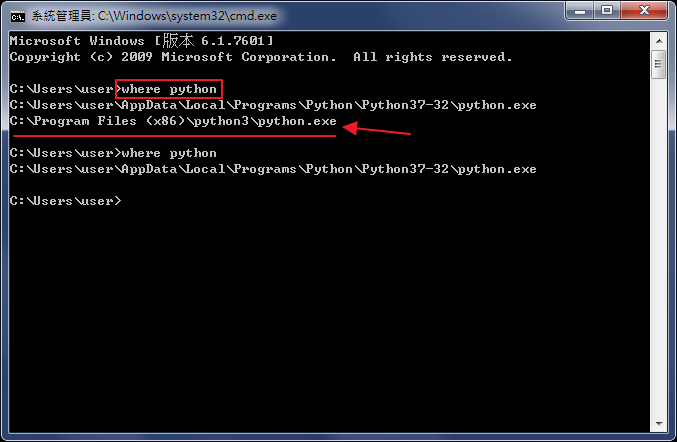
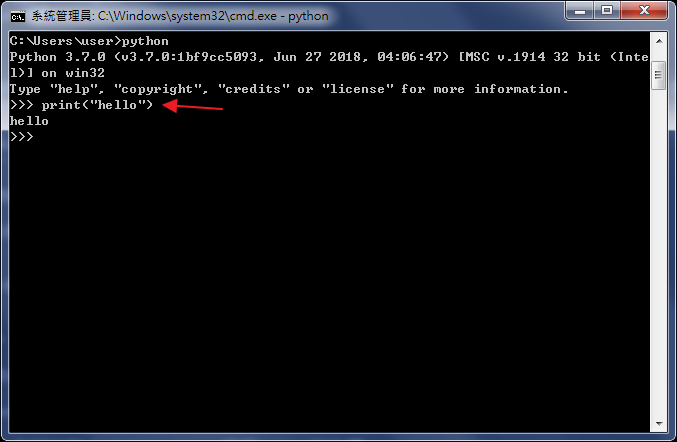
請輸入:
print("hello")
這樣就完成了最簡單的第一個python,如果有看過第三天文章的人,應該就可以在atom上執行python
如果不知道如何開啟cmd模式,請至第三天的文章review
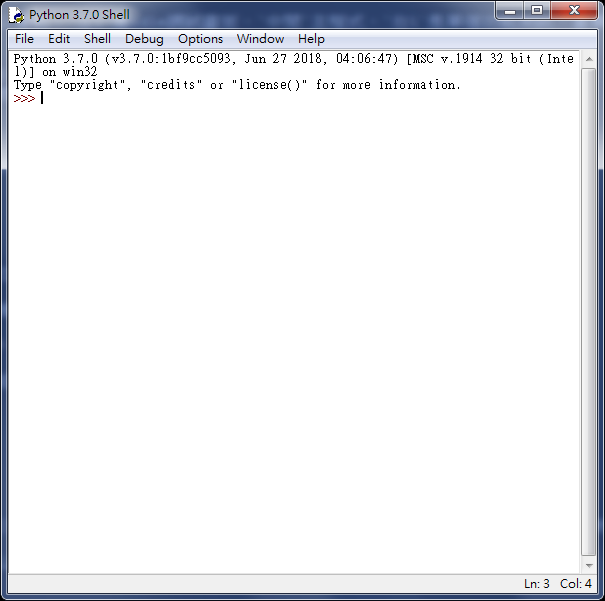
IDLE是Python自帶的IDE工具,黑修斯認為用來調試程式非常的好用與簡單

idle就可以開啟。
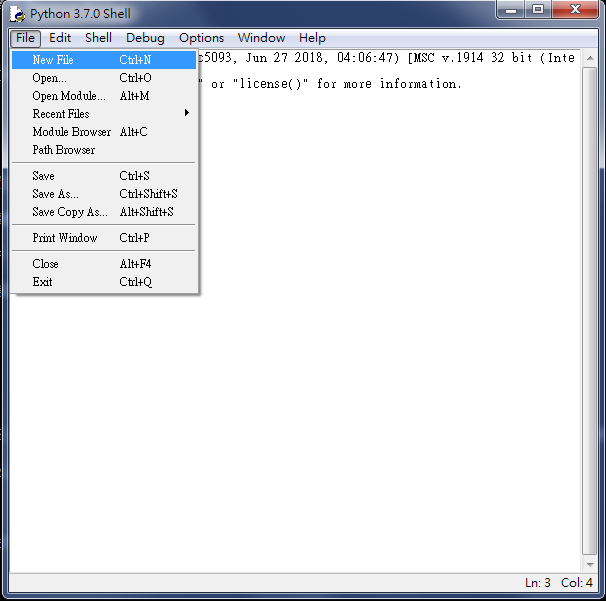

print("hello world")
str1="歡迎來到 三十天全端學習:透過javascript(Onsen UI)、python(tornado)、非關聯式資料庫(mongoDB)完成全端學習,建置web app、mobile app。"
會跳出詢問窗是否要儲存,請儲存在自己喜愛的位置。
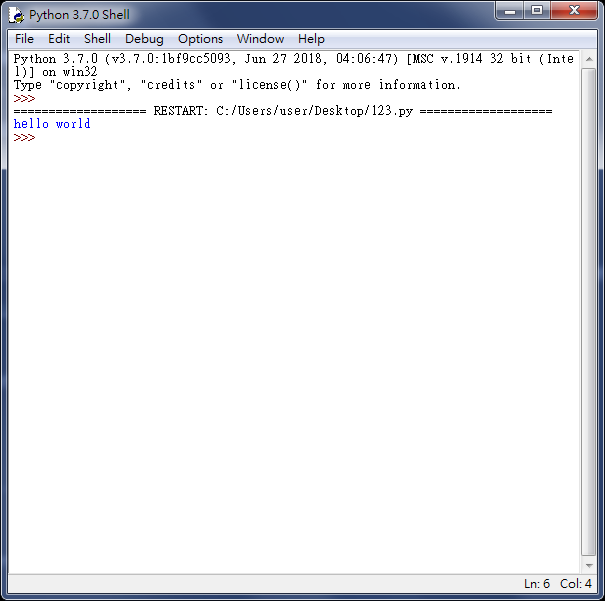
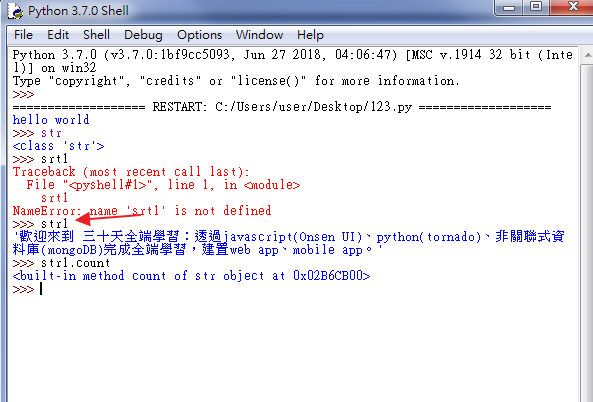
str1會出現原本輸入的字串變數內容~~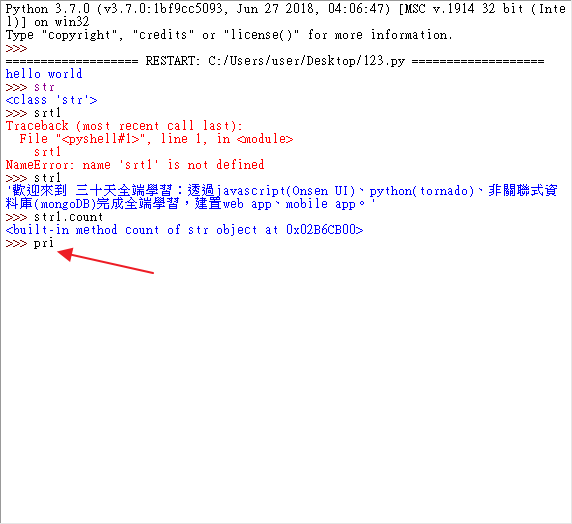
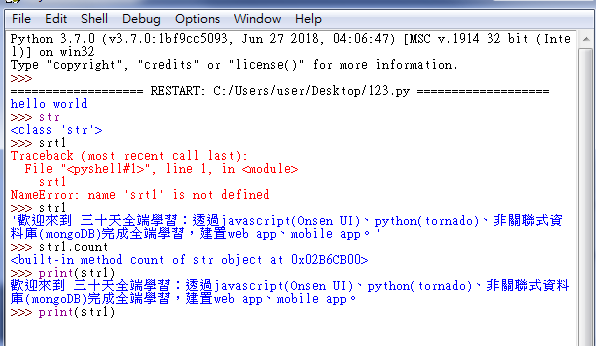
tab鍵就可以補全。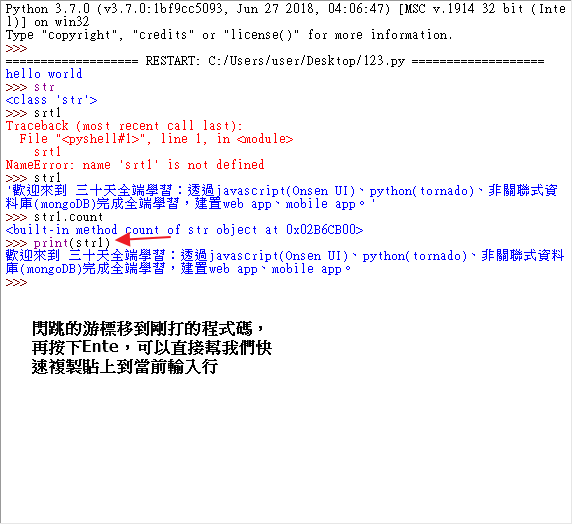
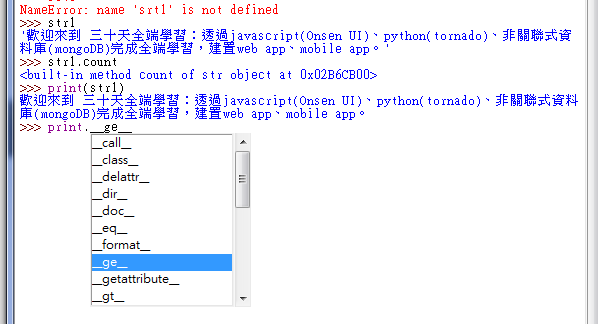
tab鍵會跳出如上圖的查詢。以上就是黑修斯在python中的idle常常使用的小技巧。
Coding就是要多多練習多多閱讀,重點還是在動手做,疑!!不管任何學習都是這樣吧
這裡放上黑修斯部落格中python相關文章的連結,作為延伸閱讀。
很快就要進入到實戰實作與大量練習的階段,最近黑修斯也在整理短期進修的資料,更重要的是此時此刻在一個禮拜就是成果發表了~~真是太充實了。
