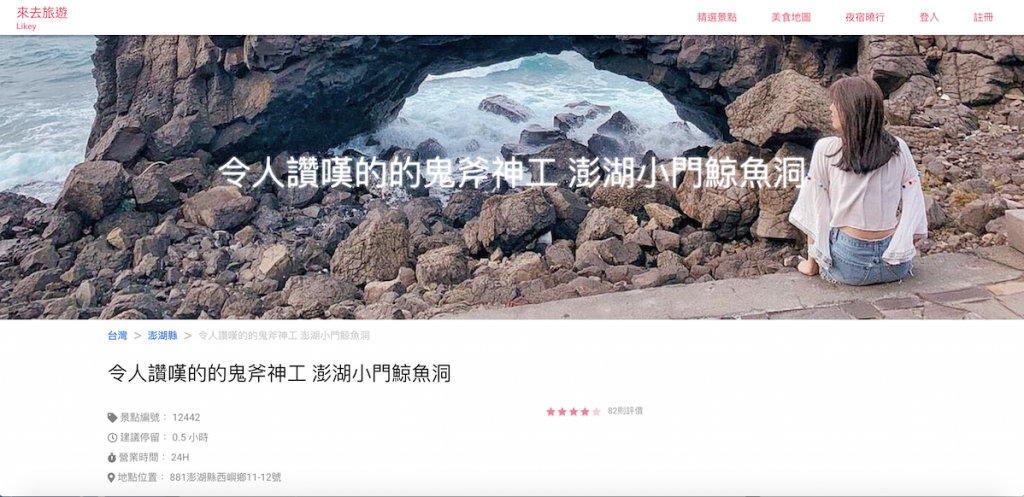
首頁部分已經差不多了
剩下頁尾以及一些小區塊
因為元件都跟之前的文章有重複到
故在這邊就不實作會功能重複的區塊了
沒錯,我們要開始做從首頁點進去的 景點文章 啦
首先在我們 src/pages 下面多開一個 place 的文件夾,一樣也在裡面建一個Index.vue當作文章的主要頁面
因為也是第一層的網頁 記得要用 q-page 喔
<template>
<q-page>
</q-page>
</template>
多了其他頁面,就要到router中作設定才看得到喔
const routes = [
{
path: '/',
component: () => import('layouts/MyLayout.vue'),
children: [
{ path: '', component: () => import('pages/Index') },
//加上這行,並指定新的資料夾位置
{ path: 'place' , component: () => import('pages/Place')}
]
}
]
之後到 http://localhost:8080/#/place 就看得到啦
這個元件實在有點難說明,直接餵狗翻出來是 視差 就先當是這樣吧
功能基本上就滾動捲軸時可以看到圖片的其他部分
可以參考官方的DEMO
這個元件使用也非常的簡單
只有兩個屬性 src 跟 height 分別為用來置入圖片/影片 以及 設定高度
一樣要引入 QParallax 哦
<q-parallax :src="localData.image" height="400">
<p>{{ localData.title }}</p>
</q-parallax>
這裡就直接模擬從後端拿資料來套,變數上我習慣是用localData
export default {
data(){
return{
localData: {
image:'https://instagram.ftpe8-4.fna.fbcdn.net/vp/f93efc19ab7686509713585bf9187e12/5C53A410/t51.2885-15/e35/43140377_2151186321761409_76062690586049376_n.jpg',
title : '令人讚嘆的的鬼斧神工 澎湖小門鯨魚洞'
}
}
}
}
</script>
//由於預設的文字是黑的。這邊調整文字大小及顏色
<style lang="stylus">
.q-parallax
p
font-size 48px
color #fff
</style>
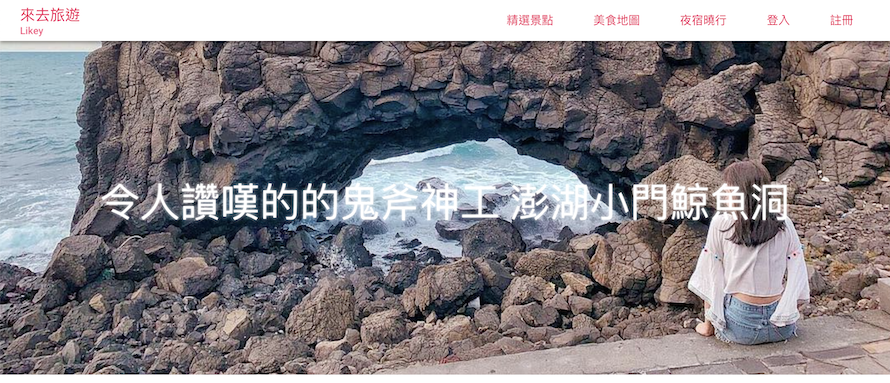
這邊參考其他網站基本上都是8格+4格這樣分
<div class="row place-main">
<div class="col-8">
</div>
<div class="col-4">
</div>
</div>
CSS一樣要補上左右 margin 5% 讓頁面看起來不會那麼滿
.place-main
margin-left 5%
margin-right 5%
這邊要來用 Quasar 的 麵包屑(Breadcrumbs) 元件
一樣的需要到quasar.conf.js引入
components: [
'QBreadcrumbs',
'QBreadcrumbsEl'
]
}
然後把他塞到剛剛的layout內
<q-breadcrumbs
separator=">"
color="light"
>
<q-breadcrumbs-el :label="localData.country" to="/" />
<q-breadcrumbs-el :label="localData.locate" to="/" />
<q-breadcrumbs-el :label="localData.title" to="/" />
</q-breadcrumbs>
<br>
<span class="title"> {{ localData.title }}</span>
這裡格式我們給他 國家 > 縣市 > 標題
順便補個標題 一樣用CSS調整文字大小
.title
font-size 28px
margin-top 20px
data裡記得補上
country: '台灣',
locate: '澎湖縣',
為了節省畫面的空間 這裡一樣要切版
這裡再切成 8格+4格
<div class="row q-mt-lg">
<div class="col-8">
</div>
<div class="col-4 info-right">
</div>
</div>
由於左側欄要設為文字靠右對齊
因次也給他們class,然後用CSS控制‘對齊‘
.info-right
text-align right
color #979797
font-size 12px
這裡格式又是 icon+文字 啦
那我們繼續把之前做的 LIcon 搬來用 XD
import LIcon from 'src/components/LIcon.vue'
<div class="col-8 info-left">
<l-icon class="q-mt-sm" :text="'景點編號: ' + localData.id" :icon="'fas fa-tag'" :color="'grey'"/>
<br>
<l-icon class="q-mt-sm" :text="'建議停留: ' + localData.stay_time + ' 小時'" :icon="'far fa-clock'" :color="'grey'"/>
<br>
<l-icon class="q-mt-sm" :text="'營業時間: ' + localData.open_time" :icon="'fas fa-stopwatch'" :color="'grey'"/>
<br>
<l-icon class="q-mt-sm" :text="'地點位置: ' + localData.address" :icon="'fas fa-map-marker-alt'" :color="'grey'"/>
</div>
一樣補上Data
address: '881澎湖縣西嶼鄉11-12號',
id: '12442',
stay_time: '0.5',
open_time: '24H',
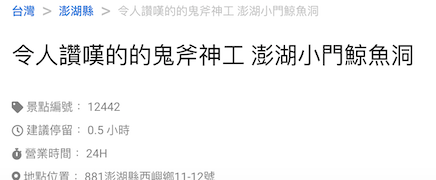
Quasar 同樣也有評分元件
同樣要引入
framework: {
components: ['QRating']
}
屬性也不多,也是塞在剛剛的col-4裡面
<div class="col-4 info-right">
<q-rating v-model="localData.rate" :max="5" color="pink-13" size="16px" disable />
<span class="q-ml-sm">{{ localData.comment}}則評價</span>
</div>
max 最多有幾顆星星v-model 綁定評分的數值size 調整星星大小disable 禁止操作,正常來講這邊也是可以直接做評分的操作補上Data缺的資料~~
今天就大功告成啦
rate: '4.5',
comment: '82'
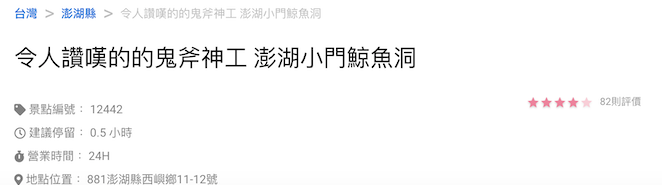
今天好像有點太多了,剩下留給明天吧 XD
<template>
<q-page>
<q-parallax :src="localData.image" height="400">
<p>{{ localData.title }}</p>
</q-parallax>
<div class="row place-main">
<div class="col-8 q-pa-sm">
<q-breadcrumbs
separator=">"
color="light"
>
<q-breadcrumbs-el :label="localData.country" to="/" />
<q-breadcrumbs-el :label="localData.locate" to="/" />
<q-breadcrumbs-el :label="localData.title" to="/" />
</q-breadcrumbs>
<br>
<span class="title"> {{ localData.title }}</span>
<div class="row q-mt-lg">
<div class="col-8">
<l-icon class="q-mt-sm" :text="'景點編號: ' + localData.id" :icon="'fas fa-tag'" :color="'grey'"/>
<br>
<l-icon class="q-mt-sm" :text="'建議停留: ' + localData.stay_time + ' 小時'" :icon="'far fa-clock'" :color="'grey'"/>
<br>
<l-icon class="q-mt-sm" :text="'營業時間: ' + localData.open_time" :icon="'fas fa-stopwatch'" :color="'grey'"/>
<br>
<l-icon class="q-mt-sm" :text="'地點位置: ' + localData.address" :icon="'fas fa-map-marker-alt'" :color="'grey'"/>
</div>
<div class="col-4 info-right">
<q-rating v-model="localData.rate" :max="5" color="pink-13" size="16px" disable />
<span class="q-ml-sm">{{ localData.comment}}則評價</span>
</div>
</div>
</div>
<div class="col-4">
</div>
</div>
</q-page>
</template>
<script>
import LIcon from 'src/components/LIcon.vue'
export default {
data(){
return{
localData: {
image:'https://instagram.ftpe8-4.fna.fbcdn.net/vp/f93efc19ab7686509713585bf9187e12/5C53A410/t51.2885-15/e35/43140377_2151186321761409_76062690586049376_n.jpg',
title : '令人讚嘆的的鬼斧神工 澎湖小門鯨魚洞',
country: '台灣',
locate: '澎湖縣',
address: '881澎湖縣西嶼鄉11-12號',
id: '12442',
stay_time: '0.5',
open_time: '24H',
rate: '4.5',
comment: '82'
}
}
},
components:{
LIcon
}
}
</script>
<style lang="stylus">
.q-parallax
p
font-size 48px
color #fff
.place-main
margin-left 10%
margin-right 10%
.title
font-size 28px
margin-top 20px
.q-breadcrumbs-el
font-size 14px
.info-right
text-align right
color #979797
font-size 12px
</style>
