官網點擊效果範例:https://pixijs.io/examples/#/basics/click.js
預設sprite是無法被點擊到的,因為要偵測這些事件會讓sprite更耗資源,因此如果我們想要讓一個sprite可以被點擊,則要特別對元件設定:
// Opt-in to interactivity
sprite.interactive = true;
// Shows hand cursor
sprite.buttonMode = true;
// Pointers normalize touch and mouse
sprite.on('pointerdown', onClick);
sprite.on('click', onClick); // mouse-only
sprite.on('tap', onClick); // touch-only
因為連連看裡面有許多個按鈕,每個按鈕雖然功能不同,但是會有許多相似的設定,因此將按鈕抽出一個ButtonBase的父類別
ButtonBase.ts的內容如下:
import Sprite = PIXI.Sprite;
import {Loader} from "../core/Loader";
export class ButtonBase extends Sprite{
constructor(_id:string, textureID:string, _x:number, _y:number) {
super();
this.texture = Loader.resources[_id].textures[textureID];
this.interactive = true;
this.buttonMode = true;
this.x = _x;
this.y = _y;
this.anchor.set(0.5);
//按下效果
this.on("mousedown", this.mouseDownEffect.bind(this));
this.on("mouseup", this.mouseUpEffect.bind(this));
this.on("mouseout", this.mouseOutEffect.bind(this));
this.on("touchstart", this.mouseDownEffect.bind(this));
this.on("touchend", this.mouseUpEffect.bind(this));
this.on("mouseup", this.trigger.bind(this));
this.on("touchend", this.trigger.bind(this));
}
public trigger(){
}
public mouseDownEffect():void{
}
public mouseUpEffect():void{
}
public mouseOutEffect():void{
}
}
新增一個檔案SoundBtn.ts,製作聲音開/關按鈕,內容如下:
import {ButtonBase} from "./ButtonBase";
import {Loader} from "../core/Loader";
import {SoundMgr} from "../core/SoundMgr";
export class SoundBtn extends ButtonBase {
private isMute: boolean = false;
constructor() {
super('Button','Sound_On',50,170);
this.updateImage();
}
public trigger(){
this.isMute = !this.isMute;
SoundMgr.mute(this.isMute);
this.updateImage();
}
updateImage = ()=>{
if (this.isMute){
this.texture = this.texture = Loader.resources['Button'].textures['Sound_Off'];
} else{
this.texture = this.texture = Loader.resources['Button'].textures['Sound_On'];
}
}
}
因為除了聲音按鈕外,要設定整個場景還需要加入非常多東西,因此我新增了一個類別叫GameScene,主要在將所有場景上的物件加進場景裡
GameScene.ts其內容如下
import {Loader} from "../core/Loader";
import {application} from "../Main";
import {SoundBtn} from "./SoundBtn";
export class GameScene {
public static draw(){
//加入背景
application.stage.addChild(PIXI.Sprite.from(Loader.resources["background"].texture));
//加入按鈕
application.stage.addChild(new SoundBtn());
}
}
在SoundMgr.ts加上靜音功能
static isMute: boolean = false;
public static mute(value:boolean):void {
this.isMute = value;
if (this.isMute) {
//禁聲
Howler.mute(true);
} else {
//出聲
Howler.mute(false);
}
}
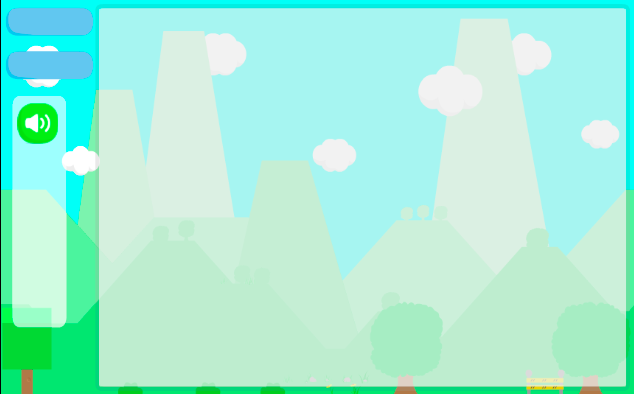
線上demo:http://claire-chang.com/ironman2018/1102/
檔案下載:ironman20181102
