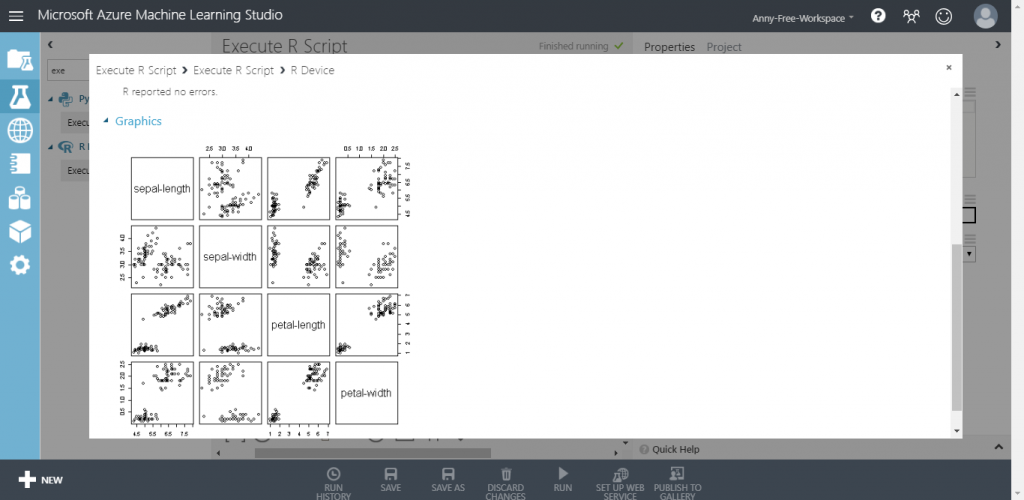在 Azure Machine Learning Studio 中,若想要透過 R 語言擴充其功能,可以使用 Execute R Script,直接將程式碼貼至 R Script 區域就可以執行,下圖為預設的 R 程式碼內容,若執行成功會看到 Execute R Script 出現綠勾勾,若失敗則會顯示紅驚嘆號,失敗原因可以從屬性下方的 View output log 查看
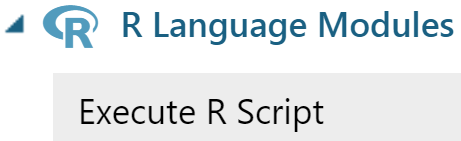
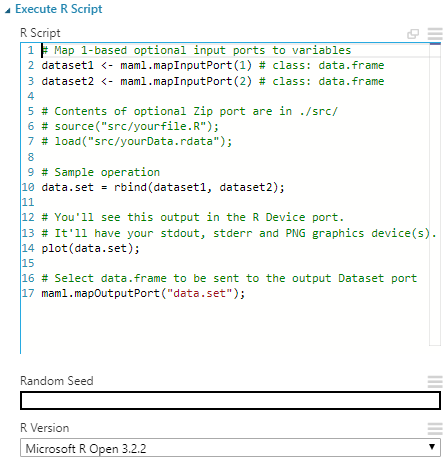
Azure Machine Learning Studio 支援許多 R 套件,可以參考官網提供的 R 套件支援清單:R Packages supported by Azure Machine Learning Studio
新增 Execute R Script,將以下 R 指令輸入至 R Script
# Select data.frame to be sent to the output Dataset port
out <- data.frame(installed.packages(,,,fields="Description"))
maml.mapOutputPort("out")
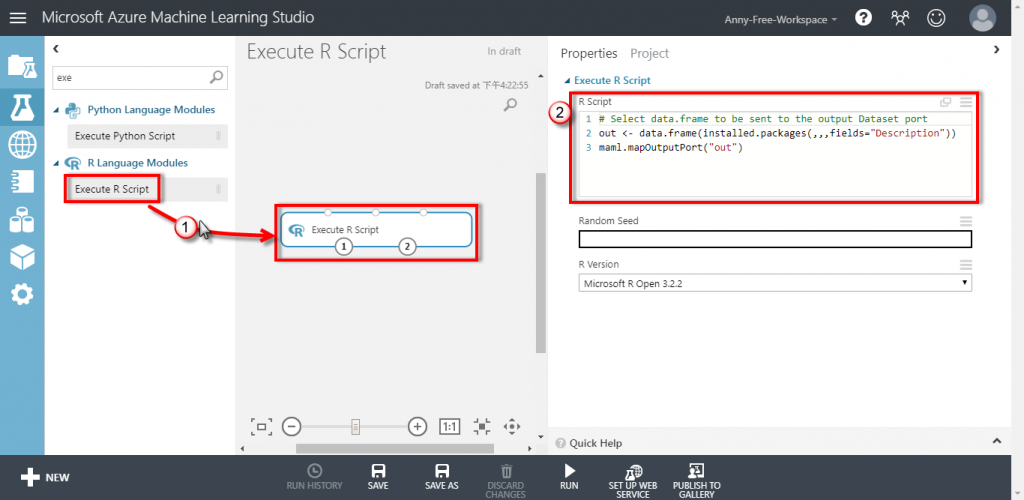
新增 Convert to CSV 將執行後結果轉換成 CSV 檔案格式,執行完成後,滑鼠右鍵點選 Download 下載 CSV 檔案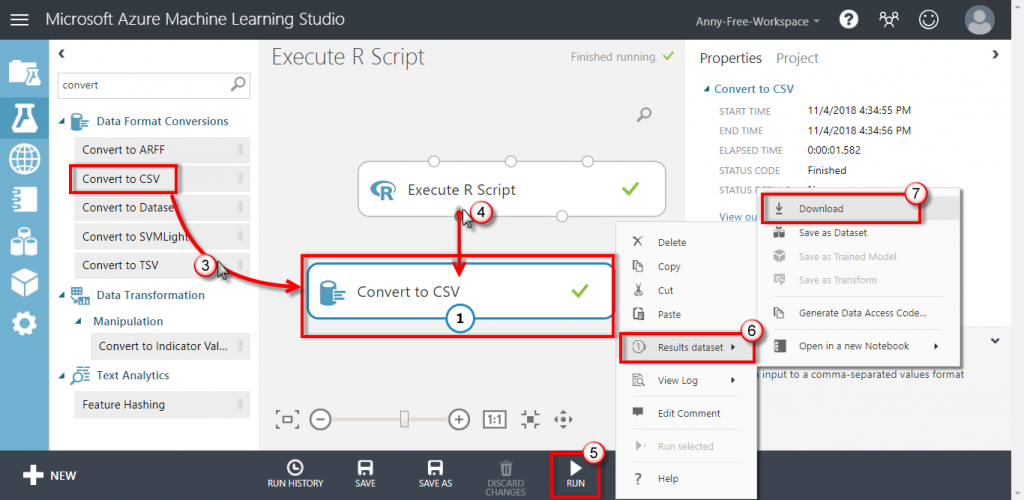
開啟 CSV 檔可以看到目前的安裝清單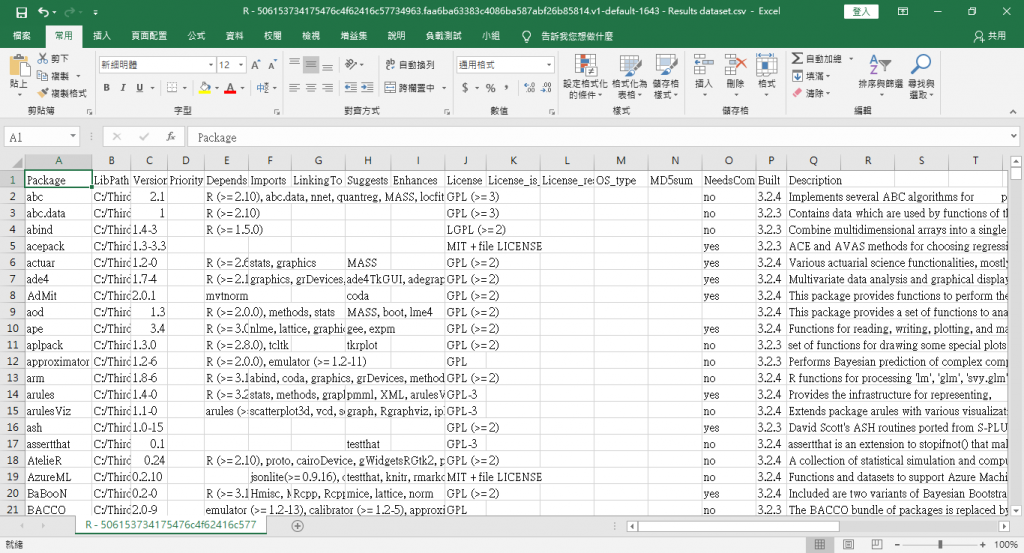
新增 Iris Two Class Data 鳶尾花二元分類資料集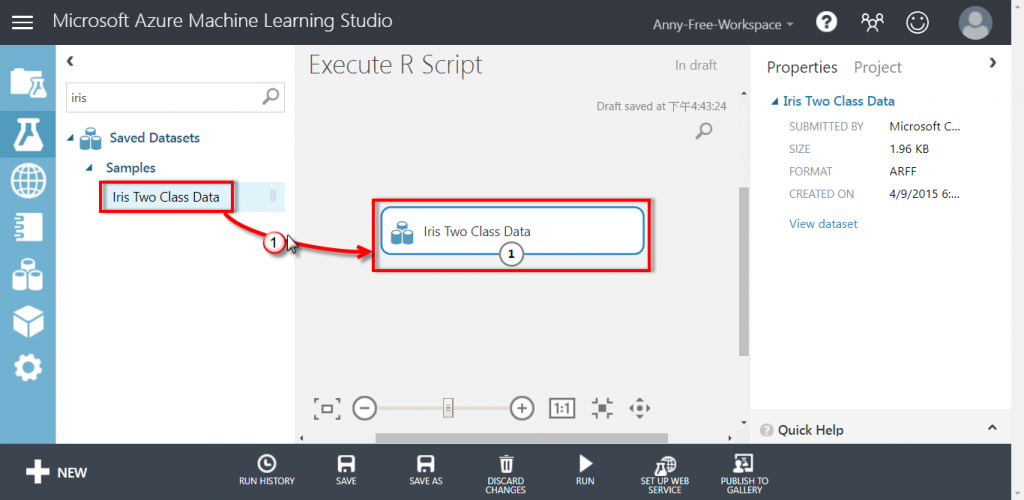
新增 Execute R Script,將資料集輸出接至 Execute R Script 的第一個輸入,R Script 區域輸入以下 R 語言:
# Map 1-based optional input ports to variables
irisdata <- maml.mapInputPort(1) # class: data.frame
# Contents of optional Zip port are in ./src/
# source("src/yourfile.R");
# load("src/yourData.rdata");
# Sample operation
str(irisdata)
pairs(irisdata[2:5], data = irisdata)
# You'll see this output in the R Device port.
# It'll have your stdout, stderr and PNG graphics device(s).
# Select data.frame to be sent to the output Dataset port
maml.mapOutputPort("irisdata");
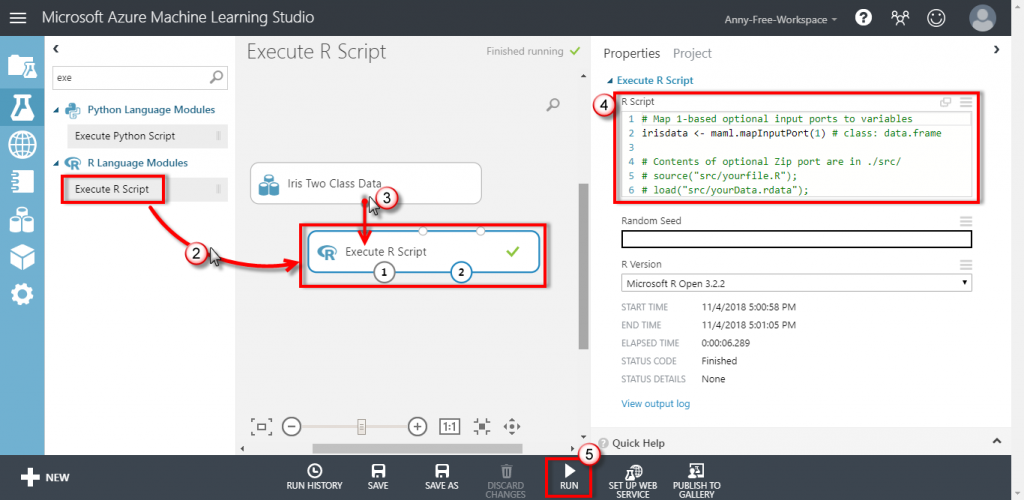
執行完成後,滑鼠右鍵點選 R Device 的 Visualize 檢視結果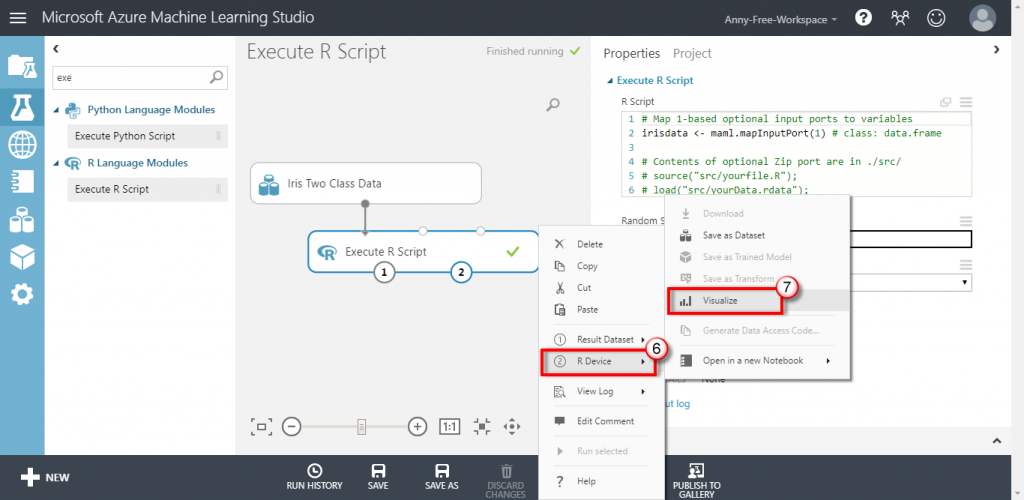
可以看到以下 4 個欄位分別與其他欄位的分佈關係: