今天的文章將和各位展示一個結合使用BigQuery與Datalab進行資料分析的簡單範例。首先在這裡簡單介紹BigQuery的使用,我們將使用的是課程提供的學習平台Qwiklabs,我們可以藉由此學習平台提供的Google Cloud Platform環境來進行功能的操作。
進入Google Cloud Platform的介面後,在右手邊的選單中,我們找到BigQuery之後(見圖1),進行點擊,便可進入BigQuery的使用介面(見圖2),在此使用介面上,最主要可以看到輸入SQL查詢語句(Query editor)與執行的地方(Run)。在這裡,我們試運行一個範例語句,假設我們想知道一個航班資料集中,各個出發機場與抵達機場間的航班數量加總,我們可以使用以下SQL語句:
SELECT
departure_airport,
arrival_airport,
COUNT(1) AS num_flights
FROM
`bigquery-samples.airline_ontime_data.flights`
GROUP BY
departure_airport,
arrival_airport
ORDER BY
num_flights DESC
LIMIT
10
經由執行以上語句後,便可得到如圖3當中的結果。且在經過瞭解此資料集後,發現資料集雖然有高達7000多萬的列數目與17個欄位數,卻仍能在短時間內得到結果,可見BigQuery功能的強大之處。
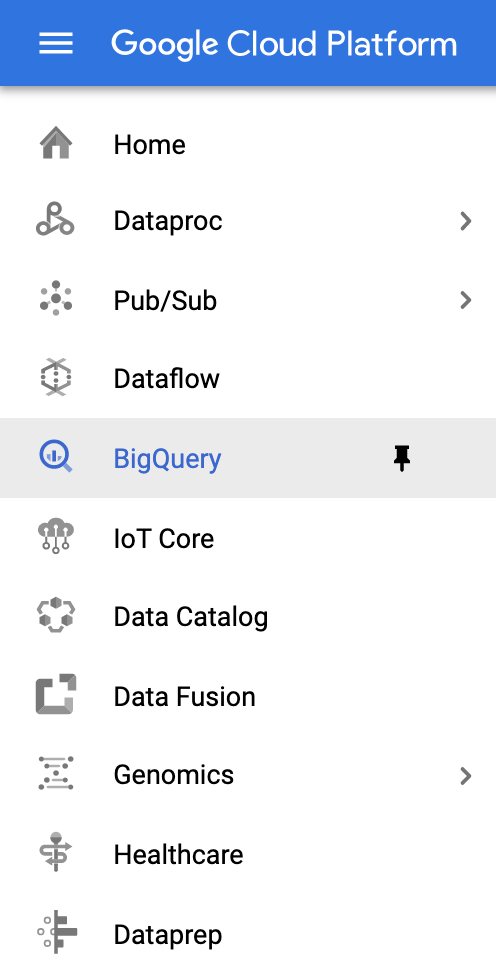
圖1
Source: Coursera - How Google does Machine Learning, Qwiklabs
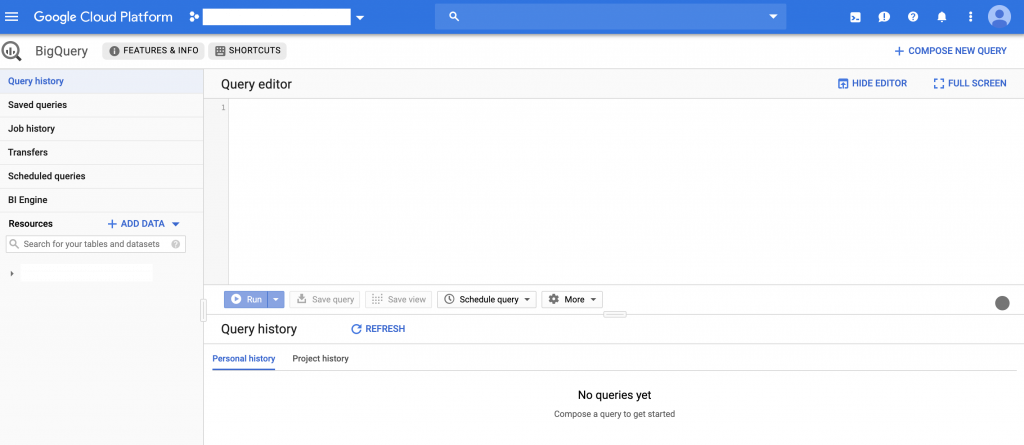
圖2
Source: Coursera - How Google does Machine Learning, Qwiklabs
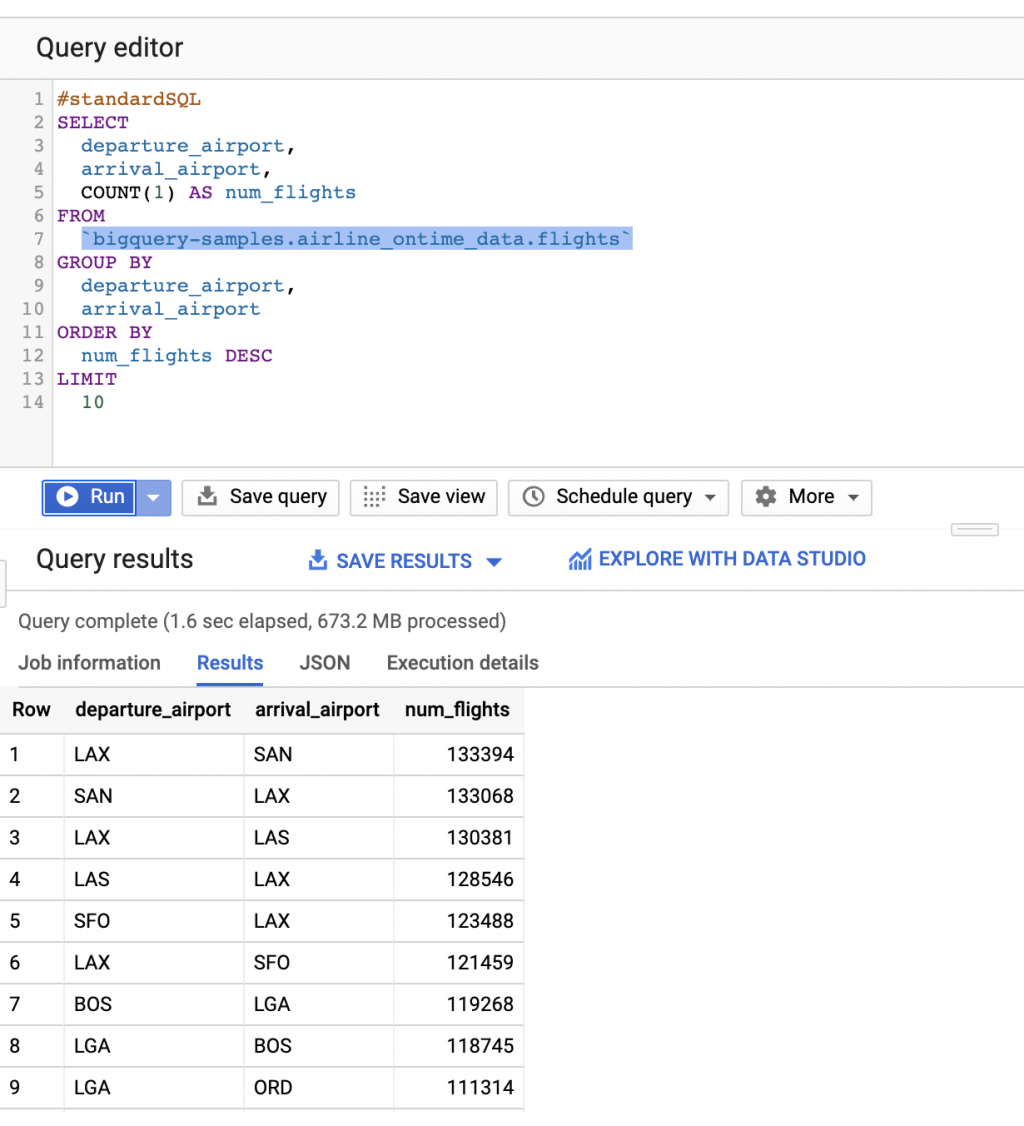
圖3
Source: Coursera - How Google does Machine Learning, Qwiklabs
接著我們再使用Datalab進行資料分析,在經過一些設定後,我們打開了Datalab,並新增一個新的Notebook,映入眼簾的就是大家熟悉的Jupyter Notebook介面。
首先我們使用Python代碼從BigQuery資料庫中擷取我們欲用來進行分析的資料:
query="""
SELECT
departure_delay,
COUNT(1) AS num_flights,
APPROX_QUANTILES(arrival_delay, 10) AS arrival_delay_deciles
FROM
`bigquery-samples.airline_ontime_data.flights`
GROUP BY
departure_delay
HAVING
num_flights > 100
ORDER BY
departure_delay ASC
"""
import google.datalab.bigquery as bq
df = bq.Query(query).execute().result().to_dataframe()
df.head()
得到了如圖4顯示的輸出結果後,再使用以下Python代碼將分析結果進行更清楚的呈現:
import pandas as pd
percentiles = df['arrival_delay_deciles'].apply(pd.Series)
percentiles = percentiles.rename(columns = lambda x : str(x*10) + "%")
df = pd.concat([df['departure_delay'], percentiles], axis=1)
df.head()
得到了如圖5顯示的輸出結果後,最後再使用以下Python代碼將分析結果藉由Python中Matplotlib套件的視覺化功能,將分析結果繪製出來(見圖6),以清楚地表達多個變數間的相互關係,讓資料分析工作者得以從中挖掘有價值之洞見。
without_extremes = df.drop(['0%', '100%'], 1)
without_extremes.plot(x='departure_delay', xlim=(-30,50), ylim=(-50,50));

圖4
Source: Coursera - How Google does Machine Learning, Qwiklabs
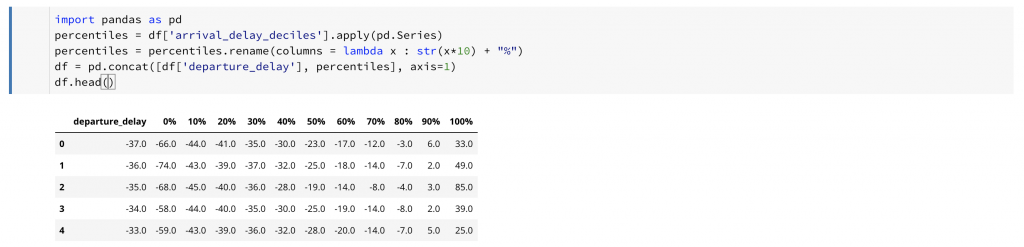
圖5
Source: Coursera - How Google does Machine Learning, Qwiklabs
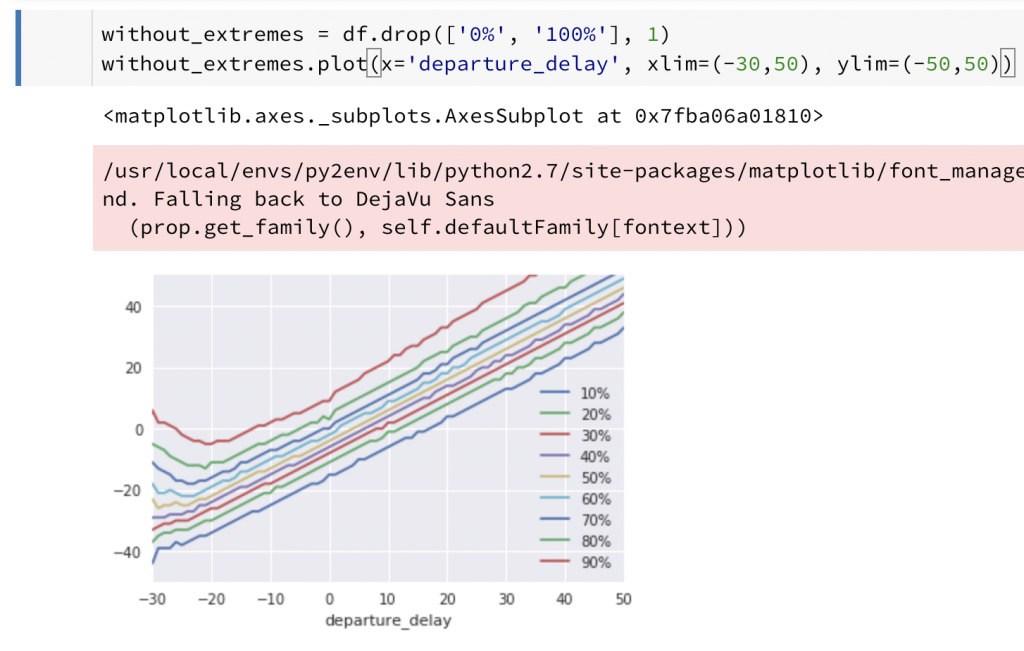
圖6
Source: Coursera - How Google does Machine Learning, Qwiklabs
