記得第一次使用到 css 的 animation 跟 transform 系列效果
做了很多厲害的動畫東西飛來飛去轉來轉去
這次我們來使用 React Native animated 來做簡單的動畫吧!
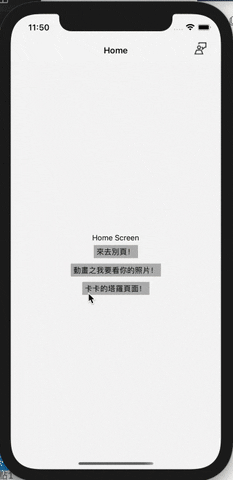
經過前兩篇的介紹,大致簡單的使用都瞭解了吧~所以我們就直接開始嚕!
import { Animated } from 'react-native';
<View>
//球 A 將 leftValue 放入 translateX
<Animated.View
style={{
margin: 15,
width: 50,
height: 50,
borderRadius: 100 / 2,
backgroundColor: 'red',
transform: [{translateX: leftValue}],
}}
/>
//球 B將 rightValue 放入 translateX
<Animated.View
style={{
position: 'absolute',
margin: 15,
width: 50,
height: 50,
borderRadius: 100 / 2,
backgroundColor: 'red',
transform: [{translateX: rightValue}],
}}
/>
// 叫球A出去 func moveBall
<TouchableOpacity onPress={moveBall}>
<Text style={styles.btnText}>Move Me</Text>
</TouchableOpacity>
// 叫球B進來 func backBall
<TouchableOpacity onPress={backBall}>
<Text style={styles.btnText}>Back Me</Text>
</TouchableOpacity>
</View>
const leftValue = useRef(new Animated.Value(0)).current;
const rightValue = useRef(new Animated.Value(-500)).current;
// B 球 Value - 500 到 0
const backBall = () => {
Animated.timing(rightValue, {
toValue: 0,
duration: 1000,
useNativeDriver: true,
}).start();
};
// A 球 Value 0 到 500
const moveBall = () => {
Animated.timing(leftValue, {
toValue: 500,
duration: 1000,
useNativeDriver: true,
}).start();
};
import React, {useRef} from 'react';
import {Animated, View, StyleSheet, TouchableOpacity, Text} from 'react-native';
const AnimatedTranslate = props => {
const leftValue = useRef(new Animated.Value(0)).current;
const rightValue = useRef(new Animated.Value(-500)).current;
const backBall = () => {
Animated.timing(rightValue, {
toValue: 0,
duration: 1000,
useNativeDriver: true,
}).start();
};
const moveBall = () => {
Animated.timing(leftValue, {
toValue: 500,
duration: 1000,
useNativeDriver: true,
}).start();
};
return (
<View>
<Animated.View
style={{
margin: 15,
width: 50,
height: 50,
borderRadius: 100 / 2,
backgroundColor: 'red',
transform: [{translateX: leftValue}],
}}
/>
<Animated.View
style={{
position: 'absolute',
margin: 15,
width: 50,
height: 50,
borderRadius: 100 / 2,
backgroundColor: 'red',
transform: [{translateX: rightValue}],
}}
/>
<TouchableOpacity onPress={moveBall}>
<Text style={styles.btnText}>Move Me</Text>
</TouchableOpacity>
<TouchableOpacity onPress={backBall}>
<Text style={styles.btnText}>Back Me</Text>
</TouchableOpacity>
</View>
);
};
const styles = StyleSheet.create({
btnText: {
textAlign: 'center',
backgroundColor: '#aaa',
marginVertical: 10,
},
});
export default AnimatedTranslate;
按 Move Me 球球滾出去 (下圖)
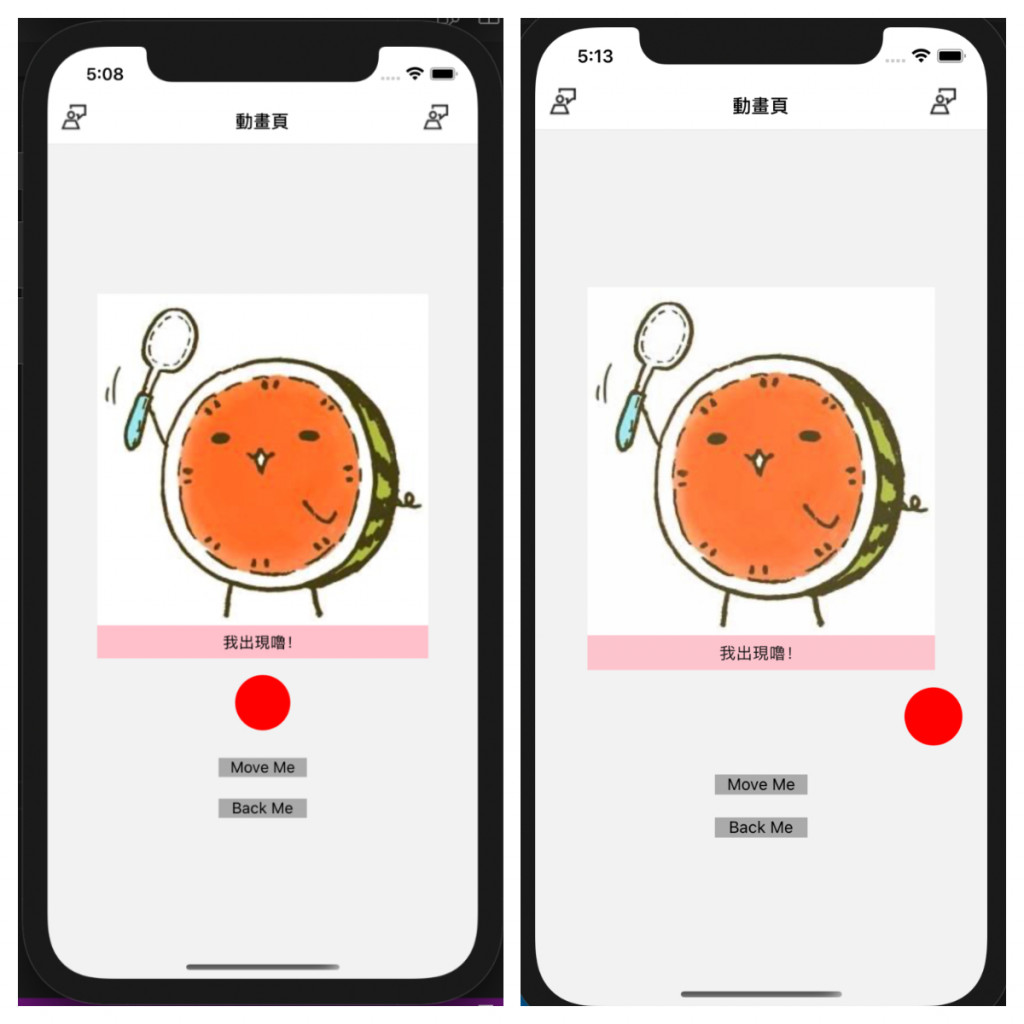
按 Back Me 球球滾回來(下圖)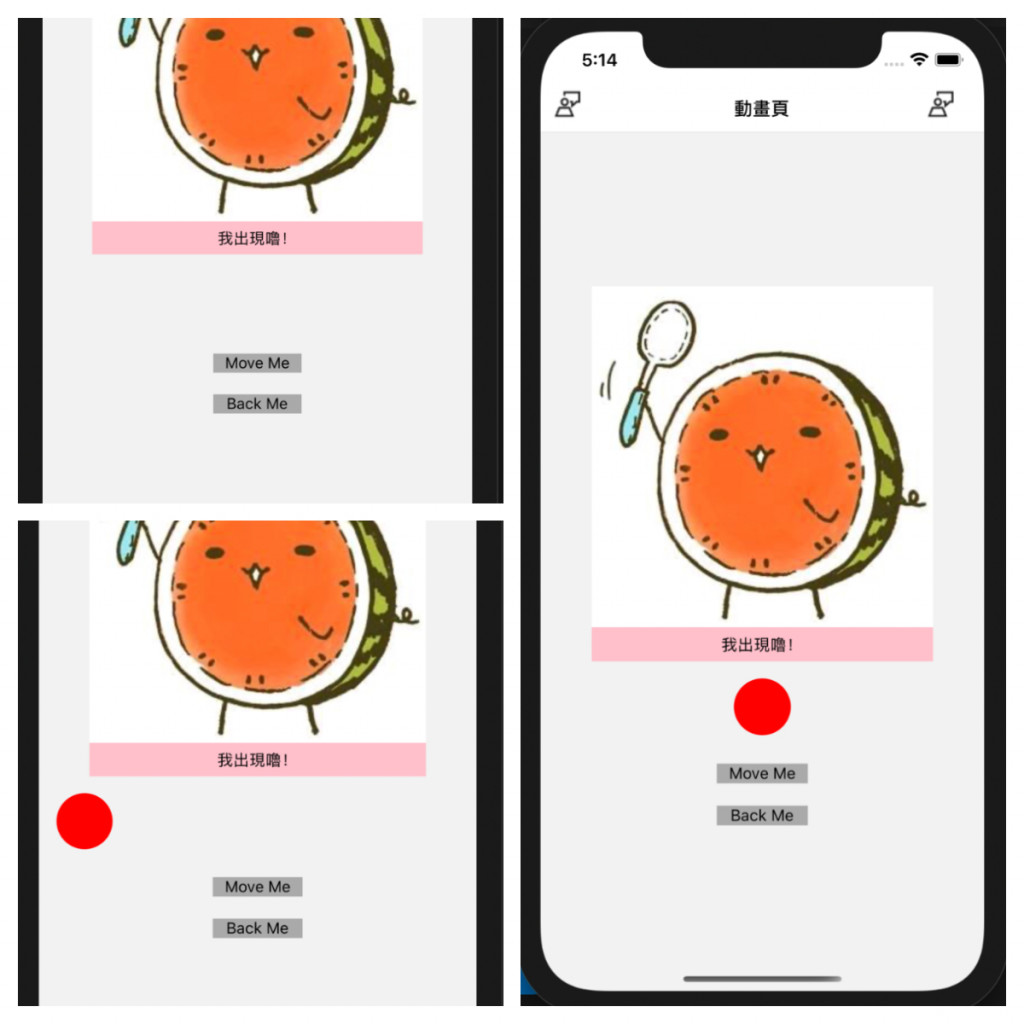
Day 18 done!! 請多多指教
