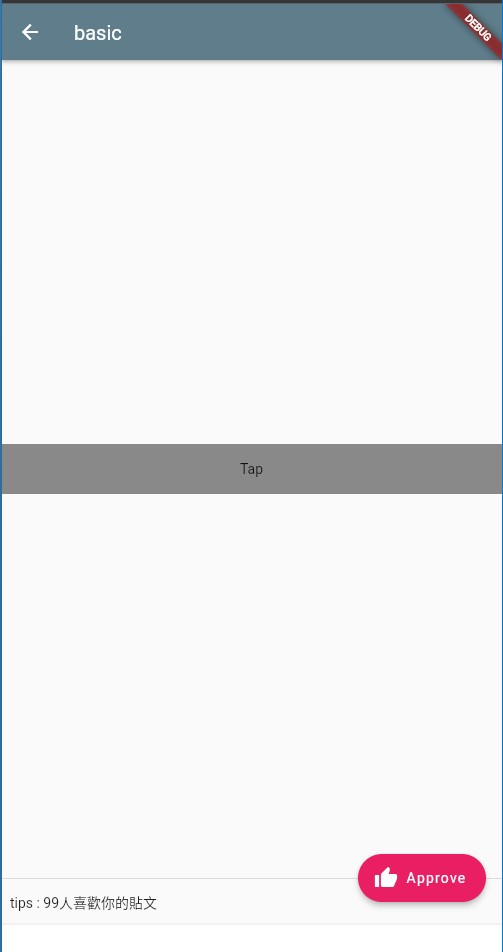本文會增加新畫面BasicView
因此Route也會增加 , 對於Route還不理解可以參考下方連結
D-9 Route | 引路帶你進入Flutter世界
class MyApp extends StatelessWidget {
const MyApp({Key? key}) : super(key: key);
static const IMAGEPICKER = '/imagePicker';
static const BASIC = '/basic';
@override
Widget build(BuildContext context) {
return MaterialApp(
title: 'Flutter Demo',
initialRoute: '/',
routes: {
'/': (context) => const MainView(),
BASIC: (context) => const BasicView(),
IMAGEPICKER: (context) => ImagePickerPage(),
},
theme: ThemeData(
primarySwatch: Colors.blueGrey,
),
);
}
}
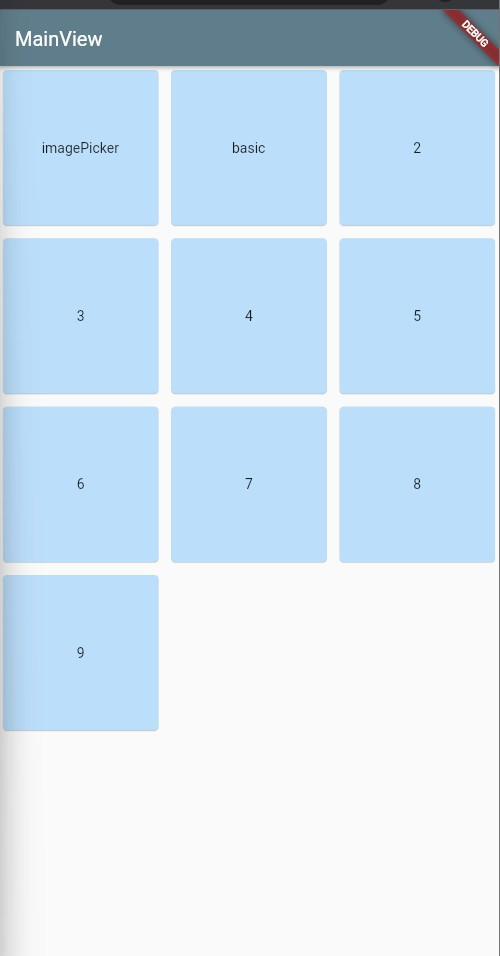
p1 設定Basic畫面的上方Bar
p2 floatingActionButton : 設定固定的按鈕
p3 floatingActionButtonLocation : 按鈕固定的位置 有多種選擇FloatingActionButtonLocation.endDocked : 本次設定於畫面下方
p4 persistentFooterButtons : 固定於底部的按鈕欄 會在bottomNavigationBar上方
p5 bottomNavigationBar : 設定置底的AppBar 配合按鈕排版
p6 會將Scaffold除了AppBar以外的地方填滿
class basicView extends StatelessWidget {
@override
Widget build(BuildContext context) {
return Scaffold(
//p1
appBar: AppBar(
title: Text(MyApp.BASIC.replaceFirst('/', '')),
),
//p2
floatingActionButton: const FloatingActionButton.extended(
onPressed: null,
label: Text('Approve'),
icon: Icon(Icons.thumb_up),
backgroundColor: Colors.pink,
),
//p3
floatingActionButtonLocation: FloatingActionButtonLocation.endDocked,
//p4
persistentFooterButtons: [
Container(
alignment: Alignment.centerLeft,
height: 30,
child: const Text('tips : 99人喜歡你的貼文'),
),
],
//p5
bottomNavigationBar: BottomAppBar(
shape: const CircularNotchedRectangle(),
child: Container(height: 30.0),
),
//p6
body: Container(
color: Colors.transparent,
child: Column(
crossAxisAlignment: CrossAxisAlignment.stretch,
mainAxisAlignment: MainAxisAlignment.center,
children: [
GestureDetector(
onTap: () => print('tap?'),
child: Container(
color: Colors.black45,
height: 50,
child: const Center(
child: Text('Tap'),
),
),
)
]),
),
);
}
}