Top app bar 提供與當前螢幕相關的內容和操作,通常是與裝置的寬度相同。
將APP的主題使用NoActionBar,如<style name="Theme.MDCSubject" parent="Theme.Material3.Light.NoActionBar">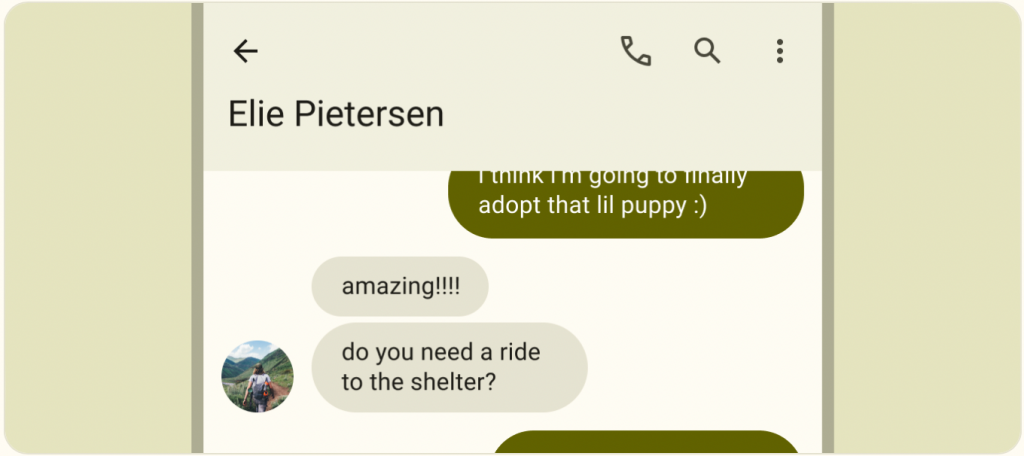
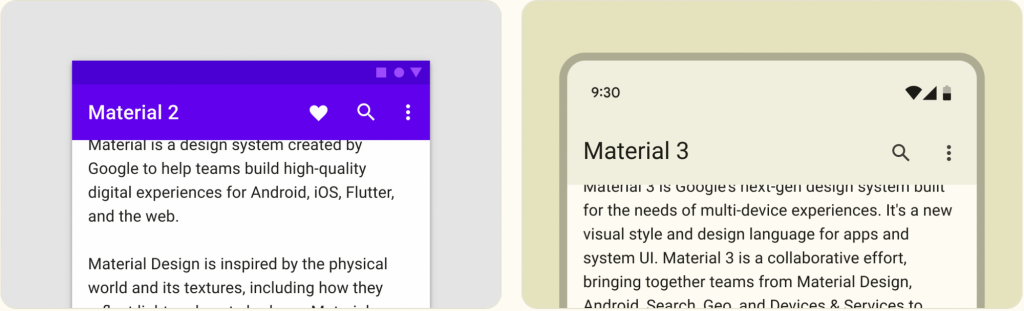
M2:使用對比色將Top app bar 與下面的內容分開。
M3:可以使用一致顏色將Status Bar、Top app bar 與下面的內容分開。
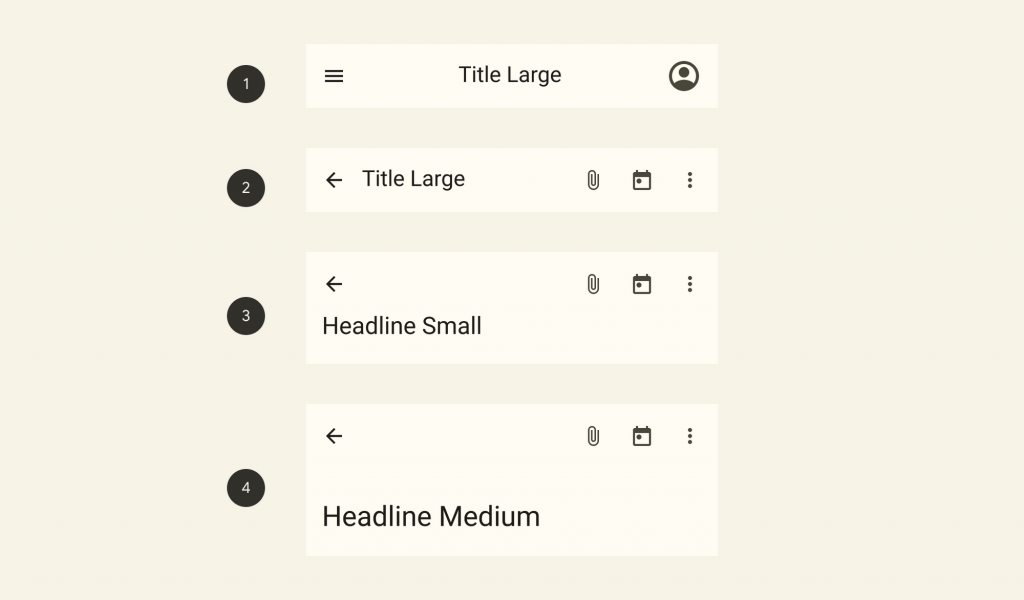
op app bars APIs and source code:

?attr/colorSurface
app:title="" 、設定置中app:titleCentered="true",如果有副標題可以使用app:subtitleCentered="true"
app:navigationIcon=""
app:menu=""
<androidx.coordinatorlayout.widget.CoordinatorLayout
...
android:layout_width="match_parent"
android:layout_height="match_parent">
<com.google.android.material.appbar.AppBarLayout
android:layout_width="match_parent"
android:layout_height="wrap_content">
<com.google.android.material.appbar.MaterialToolbar
android:id="@+id/topAppBar"
android:layout_width="match_parent"
android:layout_height="?attr/actionBarSize"
app:title="@string/page_title"
app:menu="@menu/top_app_bar"
app:navigationIcon="@drawable/ic_close_24dp"
app:titleCentered="true" />
</com.google.android.material.appbar.AppBarLayout>
<!-- Note: A RecyclerView can also be used -->
<androidx.core.widget.NestedScrollView
android:layout_width="match_parent"
android:layout_height="match_parent"
app:layout_behavior="@string/appbar_scrolling_view_behavior">
<!-- Scrollable content -->
</androidx.core.widget.NestedScrollView>
</androidx.coordinatorlayout.widget.CoordinatorLayout>
新增 menu/top_app_bar.xml:
<menu xmlns:android="http://schemas.android.com/apk/res/android"
xmlns:app="http://schemas.android.com/apk/res-auto">
<item
android:id="@+id/icon"
android:title="@string/icon"
android:contentDescription="@string/content_description_search"
app:showAsAction="ifRoom" />
</menu>
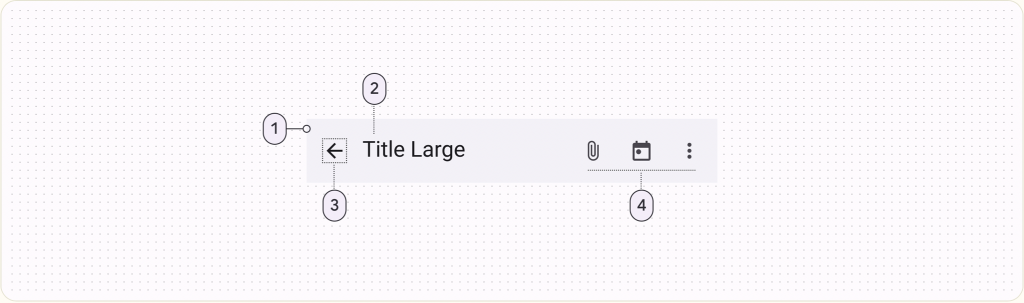
app:title=""
app:navigationIcon=""
app:menu=""
<androidx.coordinatorlayout.widget.CoordinatorLayout
...
android:layout_width="match_parent"
android:layout_height="match_parent">
<com.google.android.material.appbar.AppBarLayout
android:layout_width="match_parent"
android:layout_height="wrap_content">
<com.google.android.material.appbar.MaterialToolbar
android:id="@+id/topAppBar"
android:layout_width="match_parent"
android:layout_height="?attr/actionBarSize"
app:title="@string/page_title"
app:menu="@menu/top_app_bar"
app:navigationIcon="@drawable/ic_close_24dp" />
</com.google.android.material.appbar.AppBarLayout>
<!-- Note: A RecyclerView can also be used -->
<androidx.core.widget.NestedScrollView
android:layout_width="match_parent"
android:layout_height="match_parent"
app:layout_behavior="@string/appbar_scrolling_view_behavior">
<!-- Scrollable content -->
</androidx.core.widget.NestedScrollView>
</androidx.coordinatorlayout.widget.CoordinatorLayout>
menu/top_app_bar.xml:
<menu xmlns:android="http://schemas.android.com/apk/res/android"
xmlns:app="http://schemas.android.com/apk/res-auto">
<item
android:id="@+id/edit"
android:title="@string/edit"
android:contentDescription="@string/content_description_search"
app:showAsAction="ifRoom" />
<item
android:id="@+id/favorite"
android:icon="@drawable/ic_favorite_24dp"
android:title="@string/favorite"
android:contentDescription="@string/content_description_favorite"
app:showAsAction="ifRoom" />
<item
android:id="@+id/more"
android:title="@string/more"
android:contentDescription="@string/content_description_more"
app:showAsAction="never" />
</menu>
程式碼:navigation icon 點擊監聽 setNavigationOnClickListeneractions icon 也就是MenuItem 點擊監聽 setOnMenuItemClickListener
topAppBar.setNavigationOnClickListener {
// Handle navigation icon press
}
topAppBar.setOnMenuItemClickListener { menuItem ->
when (menuItem.itemId) {
R.id.edit -> {
// Handle edit text press
true
}
R.id.favorite -> {
// Handle favorite icon press
true
}
R.id.more -> {
// Handle more item (inside overflow menu) press
true
}
else -> false
}
}
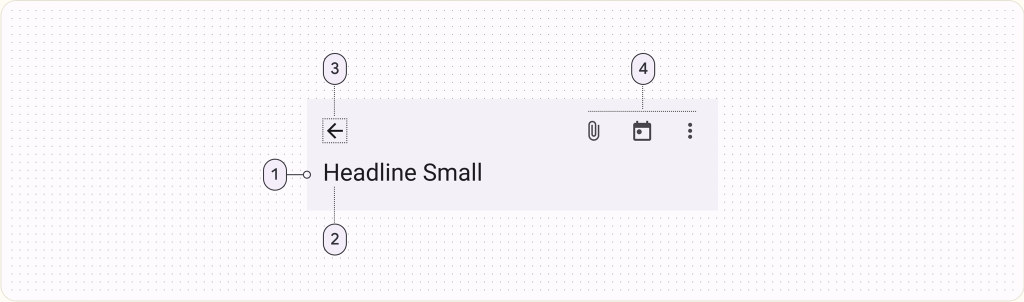
app:title=""
app:navigationIcon=""
app:menu=""
<androidx.coordinatorlayout.widget.CoordinatorLayout
...>
<com.google.android.material.appbar.AppBarLayout
...
android:layout_width="match_parent"
android:layout_height="wrap_content"
android:fitsSystemWindows="true">
<com.google.android.material.appbar.CollapsingToolbarLayout
style="?attr/collapsingToolbarLayoutMediumStyle"
android:layout_width="match_parent"
android:layout_height="?attr/collapsingToolbarLayoutMediumSize">
<com.google.android.material.appbar.MaterialToolbar
...
android:elevation="0dp" />
</com.google.android.material.appbar.CollapsingToolbarLayout>
</com.google.android.material.appbar.AppBarLayout>
...
</androidx.coordinatorlayout.widget.CoordinatorLayout>
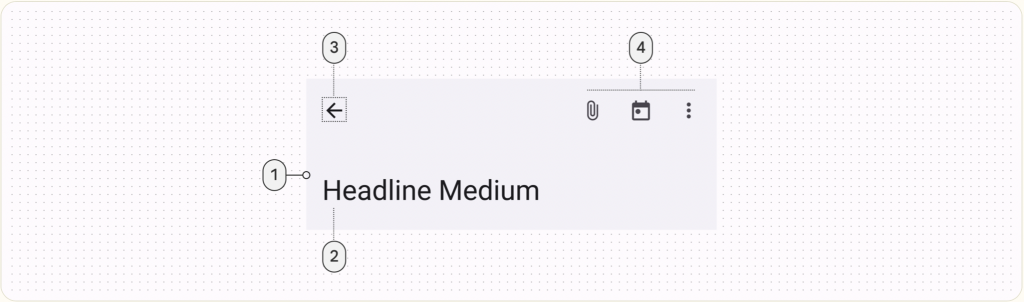
2、3、4 跟 Medium collapsing top app bar 一樣
<androidx.coordinatorlayout.widget.CoordinatorLayout
...>
<com.google.android.material.appbar.AppBarLayout
...
android:layout_width="match_parent"
android:layout_height="wrap_content"
android:fitsSystemWindows="true">
<com.google.android.material.appbar.CollapsingToolbarLayout
style="?attr/collapsingToolbarLayoutLargeStyle"
android:layout_width="match_parent"
android:layout_height="?attr/collapsingToolbarLayoutLargeSize">
<com.google.android.material.appbar.MaterialToolbar
...
android:elevation="0dp" />
</com.google.android.material.appbar.CollapsingToolbarLayout>
</com.google.android.material.appbar.AppBarLayout>
...
</androidx.coordinatorlayout.widget.CoordinatorLayout>
xml:AppBarLayout 設定 android:fitsSystemWindows="true” 避免與狀態列重疊。
Theme:指定android:statusBarColor的顏色
<style name="Theme.MCDProject" parent="Theme.Material3.Light.NoActionBar">
<item name="android:statusBarColor">@color/shrine_pink_100</item>
</style>
(1).top app bar 固定,下方內容滑動設定app:liftOnScroll="true"
<androidx.coordinatorlayout.widget.CoordinatorLayout xmlns:android="http://schemas.android.com/apk/res/android"
xmlns:app="http://schemas.android.com/apk/res-auto"
android:layout_width="match_parent"
android:layout_height="match_parent">
<com.google.android.material.appbar.AppBarLayout
android:layout_width="match_parent"
android:layout_height="wrap_content"
android:background="@color/shrine_pink_100"
app:liftOnScroll="true">
<!-- Center-aligned、Small-->
<com.google.android.material.appbar.MaterialToolbar
android:id="@+id/topAppBar"
android:layout_width="match_parent"
android:layout_height="?attr/actionBarSize"
app:menu="@menu/top_app_bar"
app:navigationIcon="@drawable/ic_arrow_back"
app:title="page_title" />
</com.google.android.material.appbar.AppBarLayout>
... <!-- Note: A RecyclerView can also be used -->
</androidx.coordinatorlayout.widget.CoordinatorLayout>
(2). top app bar 在向上滾動時消失,在向下滾動時出現,設定 app:layout_scrollFlags="scroll|enterAlways|snap"
<androidx.coordinatorlayout.widget.CoordinatorLayout xmlns:android="http://schemas.android.com/apk/res/android"
xmlns:app="http://schemas.android.com/apk/res-auto"
android:layout_width="match_parent"
android:layout_height="match_parent">
<com.google.android.material.appbar.AppBarLayout
android:layout_width="match_parent"
android:layout_height="wrap_content"
android:background="@color/shrine_pink_100">
<!-- Center-aligned、Small-->
<com.google.android.material.appbar.MaterialToolbar
android:id="@+id/topAppBar"
android:layout_width="match_parent"
android:layout_height="?attr/actionBarSize"
app:layout_scrollFlags="scroll|enterAlways|snap"
app:menu="@menu/top_app_bar"
app:navigationIcon="@drawable/ic_arrow_back"
app:title="page_title" />
</com.google.android.material.appbar.AppBarLayout>
... <!-- Note: A RecyclerView can also be used -->
</androidx.coordinatorlayout.widget.CoordinatorLayout>
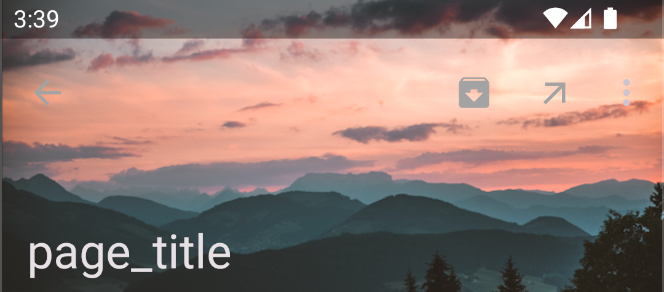
添加背景顏色運用在 Medium、Large top app bar,在CollapsingToolbarLayout 設定 style
Medium top app bar : style="?attr/collapsingToolbarLayoutMediumStyle"
高度建議用android:layout_height="?attr/collapsingToolbarLayoutMediumSize"
Large top app bar : style="?attr/collapsingToolbarLayoutLargeStyle"
高度建議用android:layout_height="?attr/collapsingToolbarLayoutLargeSize"
<androidx.coordinatorlayout.widget.CoordinatorLayout
...
android:fitsSystemWindows="true">
<com.google.android.material.appbar.AppBarLayout
...
android:layout_width="match_parent"
android:layout_height="wrap_content"
android:fitsSystemWindows="true">
<com.google.android.material.appbar.CollapsingToolbarLayout
style="?attr/collapsingToolbarLayoutLargeStyle"
android:layout_width="match_parent"
android:layout_height="?attr/collapsingToolbarLayoutLargeSize">
<ImageView
android:layout_width="match_parent"
android:layout_height="match_parent"
android:src="@drawable/media"
android:scaleType="centerCrop"
android:fitsSystemWindows="true"/>
<com.google.android.material.appbar.MaterialToolbar
...
android:background="@android:color/transparent" />
</com.google.android.material.appbar.CollapsingToolbarLayout>
</com.google.android.material.appbar.AppBarLayout>
...
</androidx.coordinatorlayout.widget.CoordinatorLayout>
res/values/themes.xml
<style name="Theme.App" parent="Theme.Material3.*.NoActionBar">
<item name="android:windowTranslucentStatus">true</item>
</style>
<androidx.coordinatorlayout.widget.CoordinatorLayout xmlns:android="http://schemas.android.com/apk/res/android"
xmlns:app="http://schemas.android.com/apk/res-auto"
android:layout_width="match_parent"
android:layout_height="match_parent"
android:fitsSystemWindows="true">
<com.google.android.material.appbar.AppBarLayout
android:layout_width="match_parent"
android:layout_height="wrap_content"
android:fitsSystemWindows="true">
<com.google.android.material.appbar.CollapsingToolbarLayout
style="?attr/collapsingToolbarLayoutLargeStyle"
android:layout_width="match_parent"
android:layout_height="?attr/collapsingToolbarLayoutLargeSize">
<ImageView
android:layout_width="match_parent"
android:layout_height="match_parent"
android:fitsSystemWindows="true"
android:scaleType="centerCrop"
android:src="@drawable/img_background" />
<com.google.android.material.appbar.MaterialToolbar
android:id="@+id/topAppBar"
android:layout_width="match_parent"
android:layout_height="?attr/actionBarSize"
android:background="@android:color/transparent"
app:menu="@menu/top_app_bar"
app:navigationIcon="@drawable/ic_arrow_back"
app:title="page_title"
app:titleTextColor="@color/white" />
</com.google.android.material.appbar.CollapsingToolbarLayout>
</com.google.android.material.appbar.AppBarLayout>
<!-- Note: A RecyclerView can also be used -->
<androidx.core.widget.NestedScrollView
android:layout_width="match_parent"
android:layout_height="match_parent"
app:layout_behavior="@string/appbar_scrolling_view_behavior">
<!-- Scrollable content -->
</androidx.core.widget.NestedScrollView>
</androidx.coordinatorlayout.widget.CoordinatorLayout>
向上滾動時,Medium、Large的Top app bar會轉換為一般的Top app bar,運用在 Medium、Large top app bar
設定scroll滾輪、exitUntilCollapsed折疊後的高度、snap是否折疊收到邊緣內。
app:layout_scrollFlags="scroll|exitUntilCollapsed|snap"
轉換為一般的Top app bar 時背景顏色 app:contentScrim
view 將固定到位 app:layout_collapseMode="pin"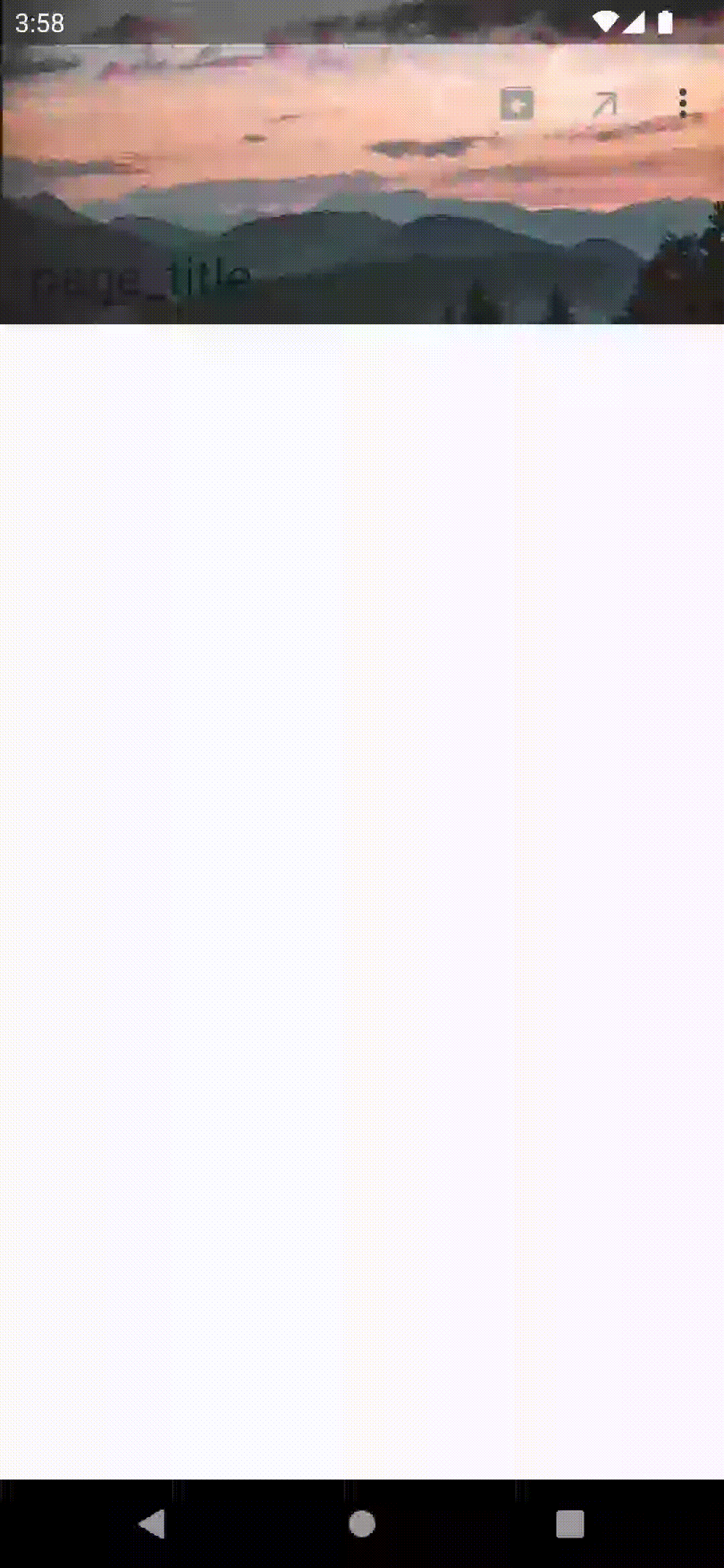
<androidx.coordinatorlayout.widget.CoordinatorLayout
...>
<com.google.android.material.appbar.AppBarLayout
...>
<com.google.android.material.appbar.CollapsingToolbarLayout
...
app:layout_scrollFlags="scroll|exitUntilCollapsed|snap"
app:contentScrim="?attr/colorPrimary">
...
<com.google.android.material.appbar.MaterialToolbar
...
app:layout_collapseMode="pin"
/>
</com.google.android.material.appbar.CollapsingToolbarLayout>
</com.google.android.material.appbar.AppBarLayout>
...
</androidx.coordinatorlayout.widget.CoordinatorLayout>
<androidx.coordinatorlayout.widget.CoordinatorLayout xmlns:android="http://schemas.android.com/apk/res/android"
xmlns:app="http://schemas.android.com/apk/res-auto"
android:layout_width="match_parent"
android:layout_height="match_parent"
android:fitsSystemWindows="true">
<com.google.android.material.appbar.AppBarLayout
android:layout_width="match_parent"
android:layout_height="wrap_content"
android:fitsSystemWindows="true">
<com.google.android.material.appbar.CollapsingToolbarLayout
style="?attr/collapsingToolbarLayoutLargeStyle"
android:layout_width="match_parent"
android:layout_height="?attr/collapsingToolbarLayoutLargeSize"
app:contentScrim="@color/shrine_pink_100"
app:layout_scrollFlags="scroll|exitUntilCollapsed|snap">
<ImageView
android:layout_width="match_parent"
android:layout_height="match_parent"
android:fitsSystemWindows="true"
android:scaleType="centerCrop"
android:src="@drawable/img_background" />
<com.google.android.material.appbar.MaterialToolbar
android:id="@+id/topAppBar"
android:layout_width="match_parent"
android:layout_height="?attr/actionBarSize"
android:background="@android:color/transparent"
app:layout_collapseMode="pin"
app:menu="@menu/top_app_bar"
app:navigationIcon="@drawable/ic_arrow_back"
app:title="page_title"
app:titleTextColor="@color/white"/>
</com.google.android.material.appbar.CollapsingToolbarLayout>
</com.google.android.material.appbar.AppBarLayout>
<!-- Note: A RecyclerView can also be used -->
<androidx.core.widget.NestedScrollView
android:layout_width="match_parent"
android:layout_height="match_parent"
app:layout_behavior="@string/appbar_scrolling_view_behavior">
<!-- Scrollable content -->
</androidx.core.widget.NestedScrollView>
</androidx.coordinatorlayout.widget.CoordinatorLayout>
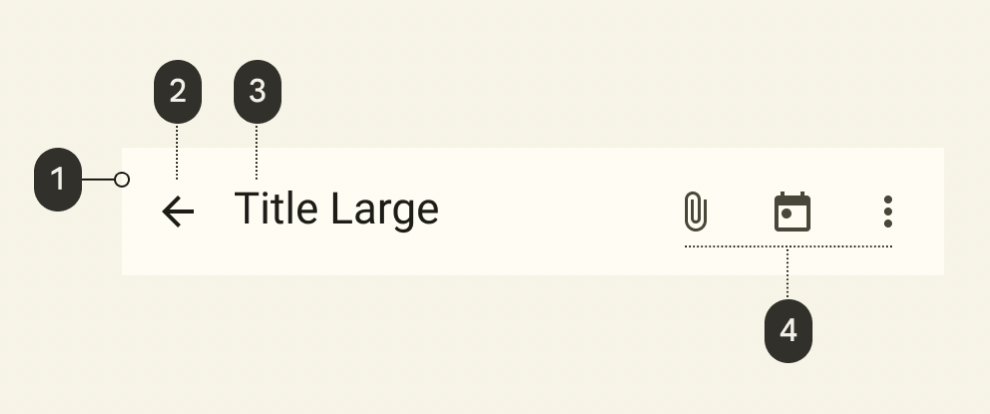
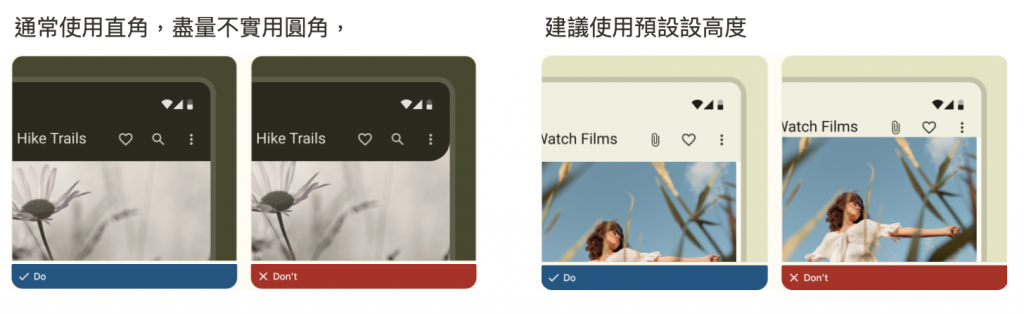
新增 Navigation icon 在Top app bars 會預設在左側。
Navigation可以是menu icon、back icon 等。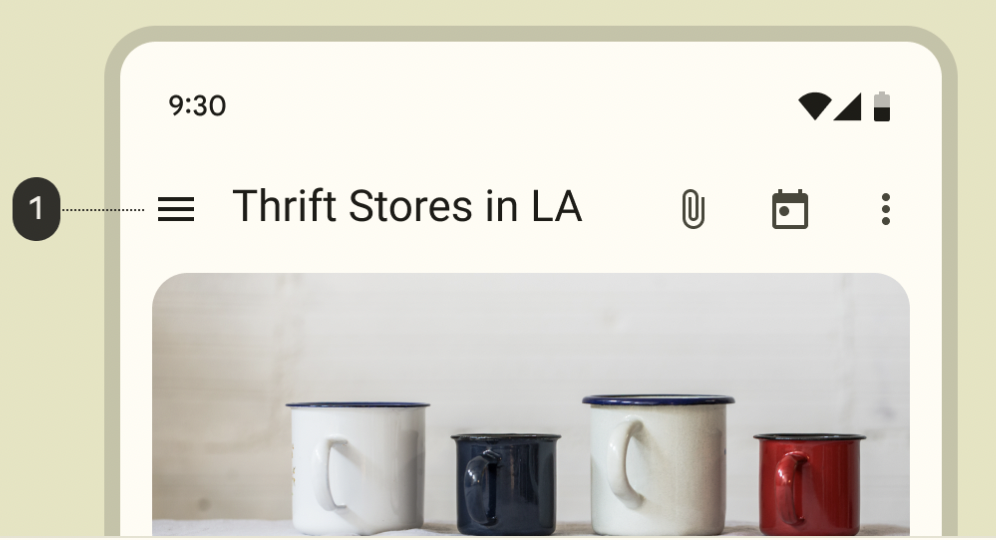
標題可以描述使用者當前使用的螢幕或使用者當前所在的部分、正在使用的應用程式。
如果標題文字很長,使用Large Top app bars ,並將標題包裝成兩行,盡量不使用small、medium 或 center-aligned Top App Bar。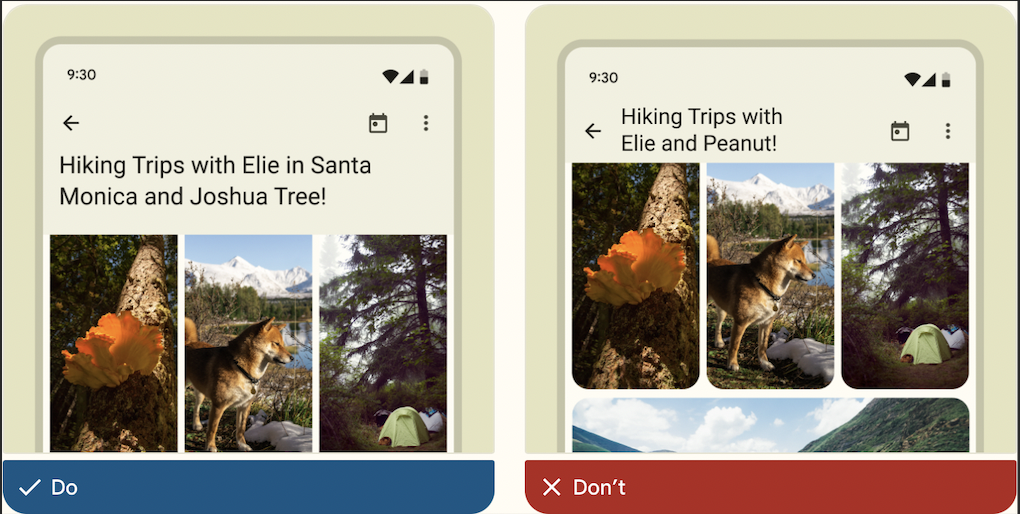
在標題後,容器的後端最多可以放置三個互動式 icon。
1、2 可以放需要用到或常用,剩下其他會收到3 overflow menu 選單中。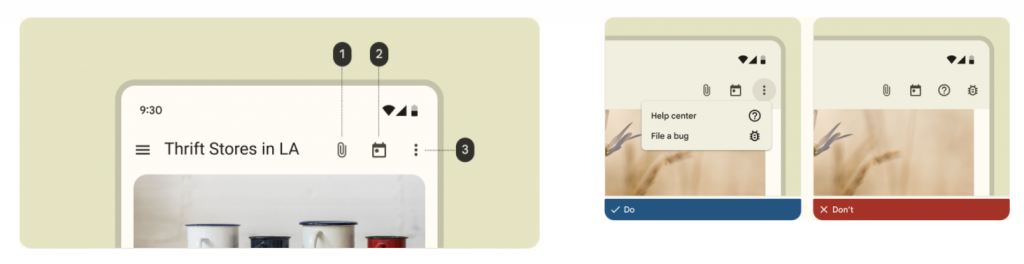
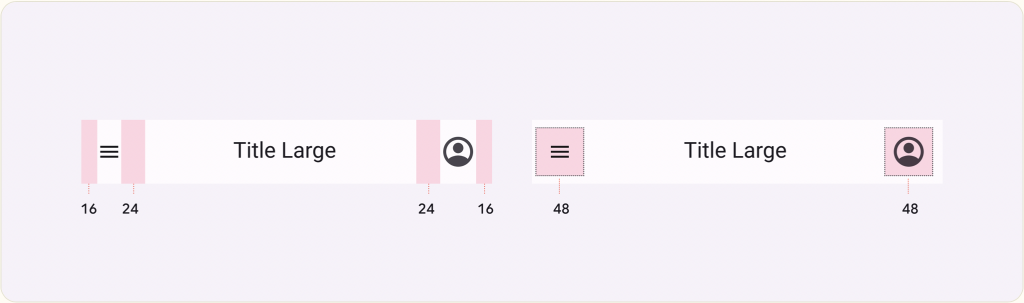
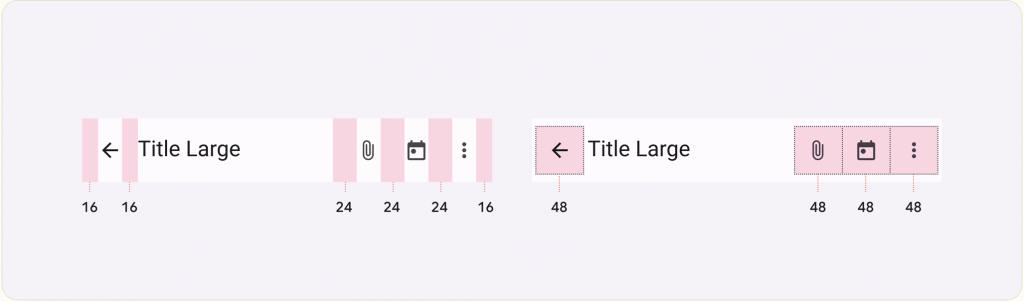
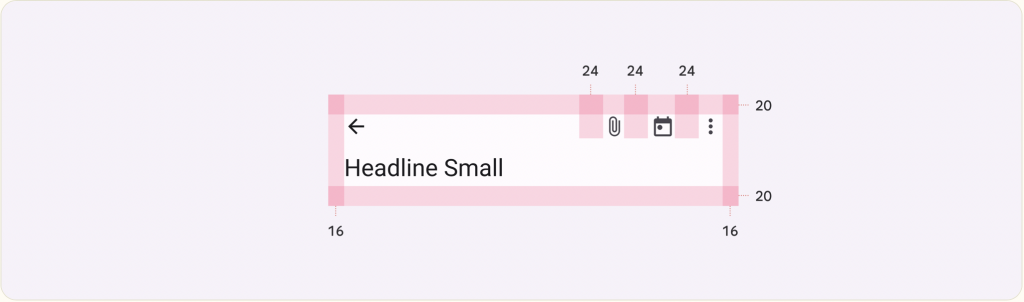

參考資料
Material Design 3 Top App Bars![]()
