App bar:Top ( toolbar ),官方之所以這樣區分,是因為在 Material Design 分為 Top 與 Bottom,只不過在常見的設計當中,Top 是比較常見的設計。
App bar : Top - Design 分為下面幾個段落來介紹
Top bar 可提供與當前畫面相關的內容和操作。像是用於品牌 logo、title 的顯示,還有 navigation、action 等等操作。是一個頂層應用的組合 bar
基本設置的 bar,通常會帶有 menu、navigation icon、title 等應用元件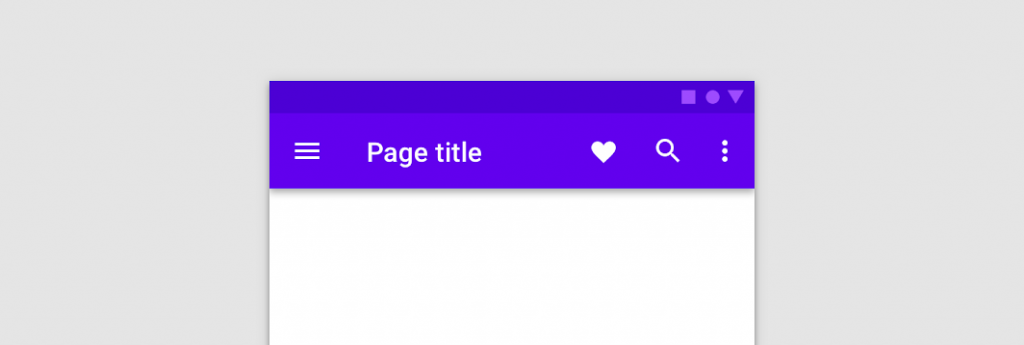
用於更長的 title 與容納大型圖像或為 top bar 提供更強的存在感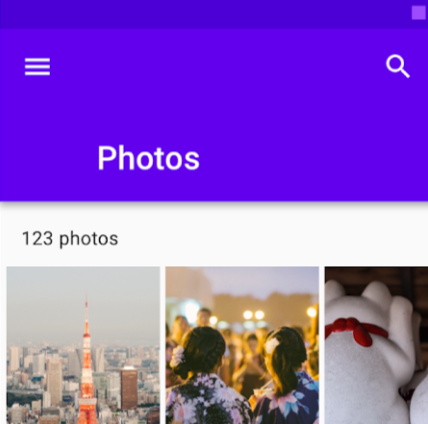
可為所選項目提供操作,例如我們在多選取相簿圖片進行刪除與保存等等。top bar 可以轉換為 contextual action bar ,在執行或關閉之前會一直保持狀態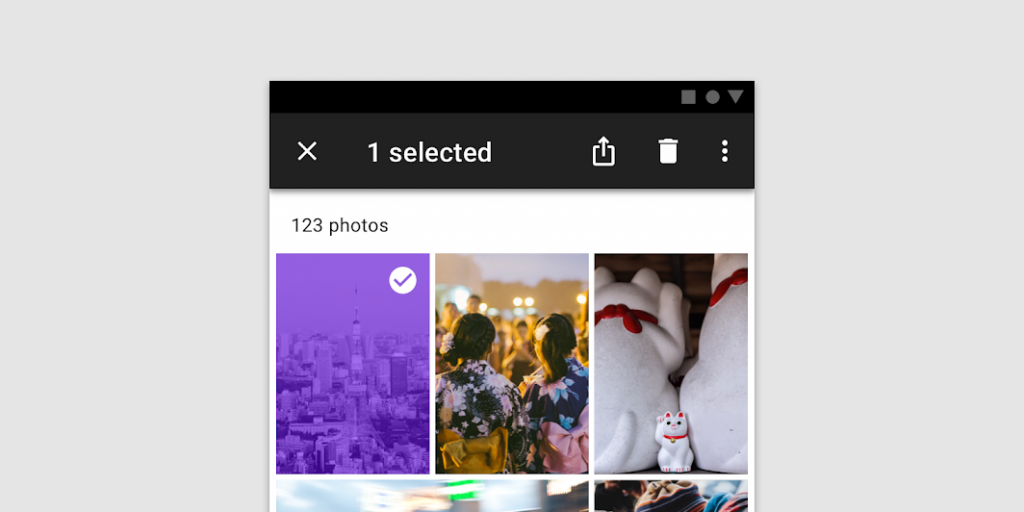
由於 top bar 本身就是一種容器,所以在組成上,可自行選擇要設置哪種組件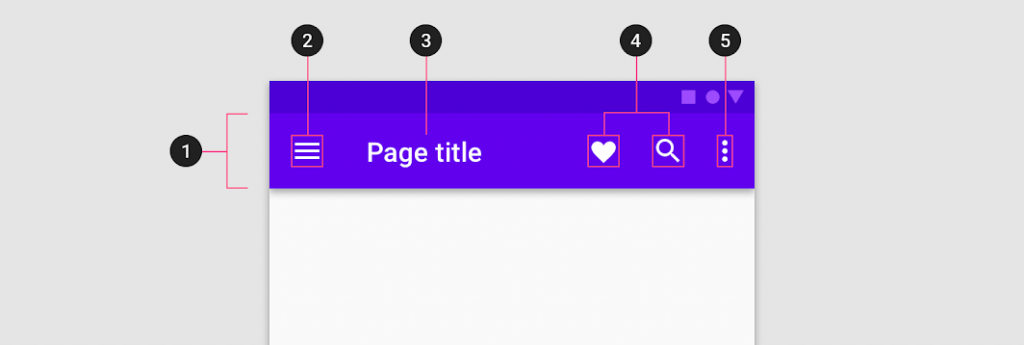
若想要在 top bar 放入圖像,使用 Prominent top bar 的方式呈現,因為這個狀態能提供更多的空間,而注意不要使用難以辨識的圖片或是 icon,甚至在顏色上與 top bar 的 title 有衝突
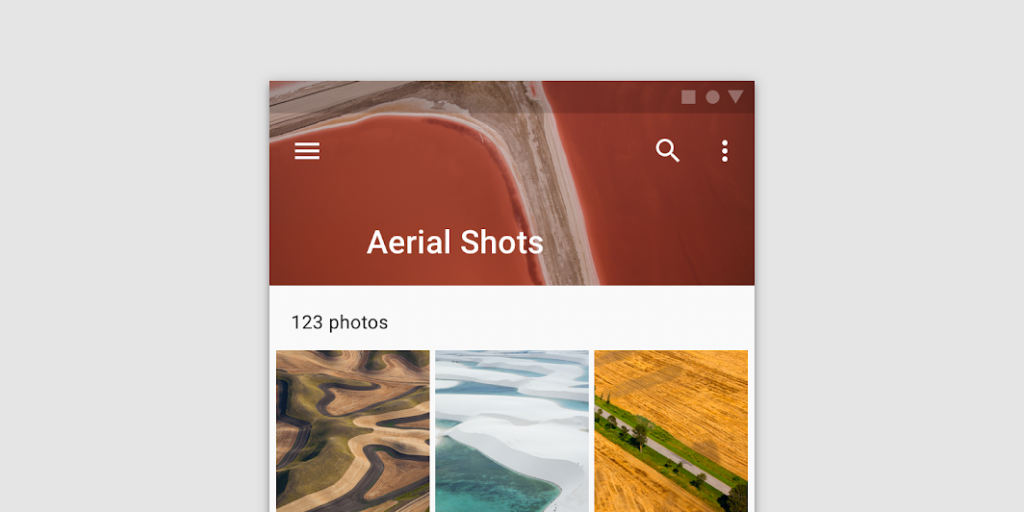
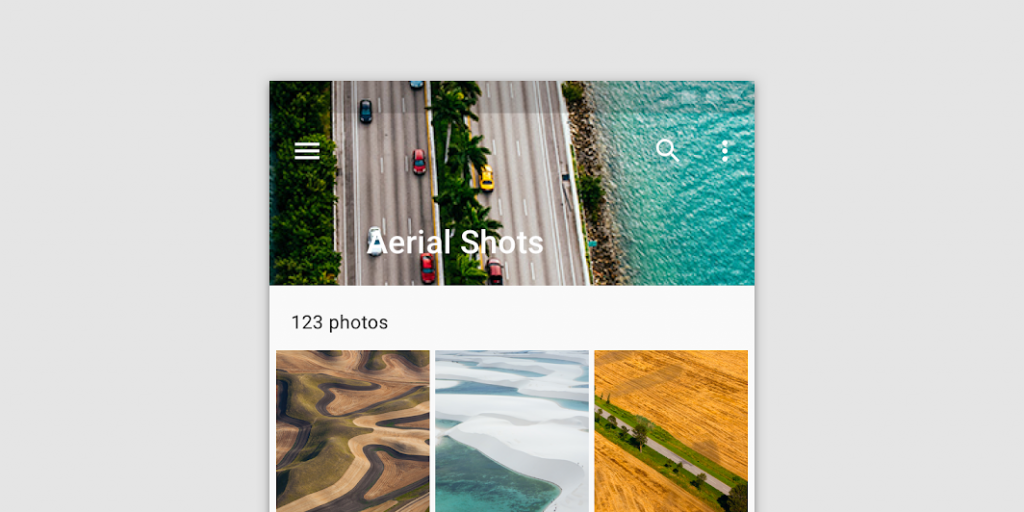
導航 icon 不是必要的設置,當出現在 top bar 的時候,會位在最左方,而它可以是
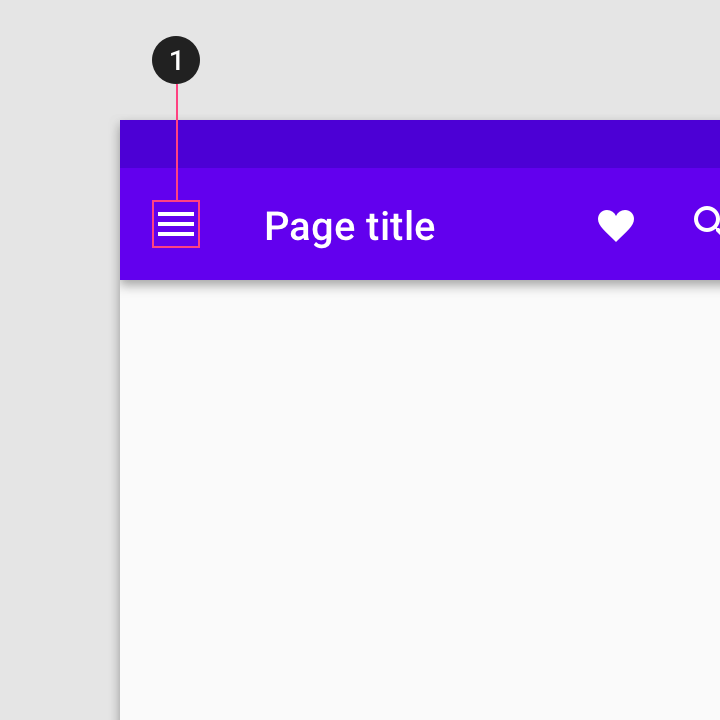
用來告知用戶當前所在的畫面、場景或是功能,而在設計上避免出現下列幾個情況
title 應該避免在 Regular bar 出現多行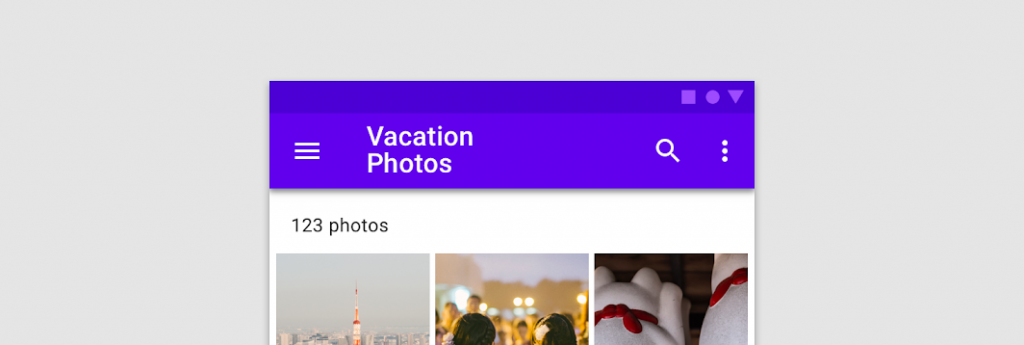
title 應該避免為了配合單行的設置,而去截斷 title 所傳達的訊息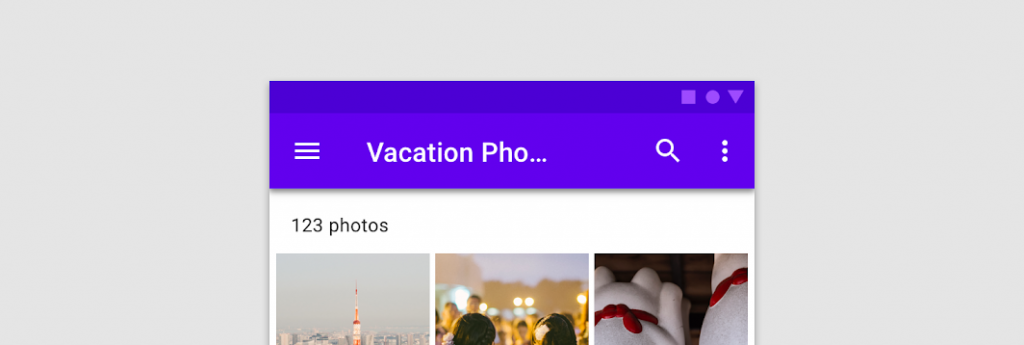
title 應該避免為了配合單行的設置,而去縮小文字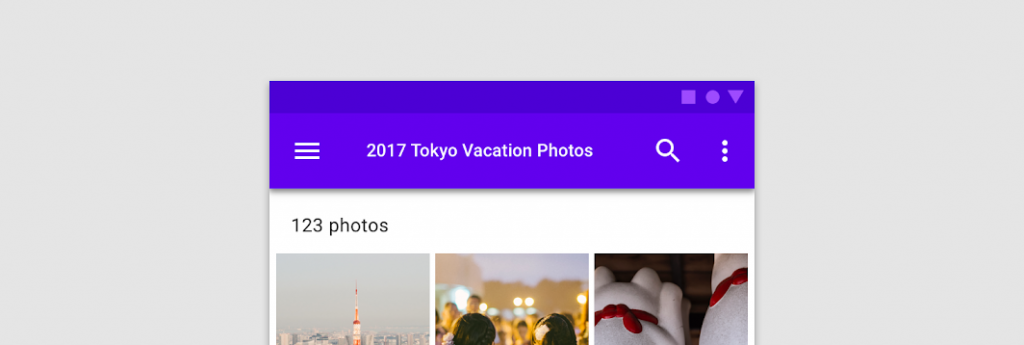
在 icon 配置上,應該依照 action 的重要性與常用性,由左至右放置。例如在最左方的是 navigation icon 負責導航頁面的工作,剩餘右邊的 icon,可照使用情境去設計排列,而最右方應該放置一個 menu icon,任何不適合在 top bar 出現的 action 都可以放入當中,讓用戶在有需要的時候再去開啟點選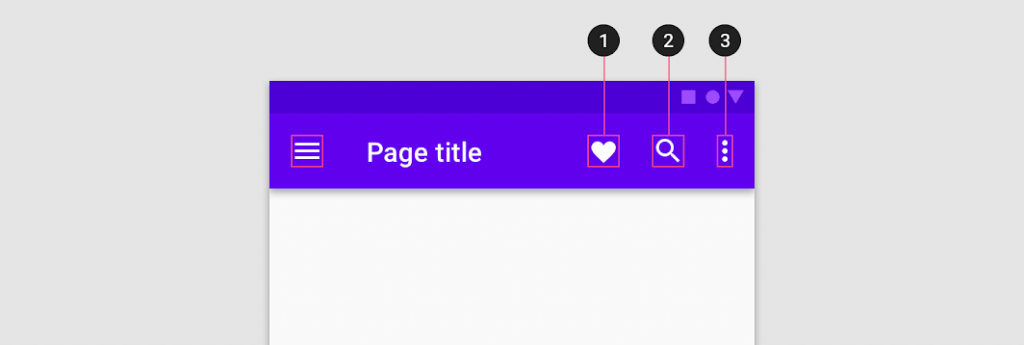
當用戶在操作滑動的時候,我們可以選擇將 top bar 隱藏並在回到上方時出現,或是一直讓 top bar 保持在上方不會變動,端看當前畫面的使用情境如何。對於 top bar 的隱藏或顯示,取決於用戶在體驗上是否常常需要 top bar 與當前畫面有相互功能
若是應用在 Prominent bar 的話,會在下滑時去縮小變成 Regular bar,讓用戶有更大的空間去操作畫面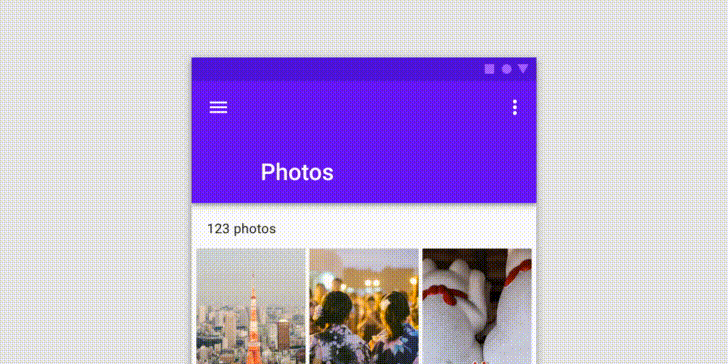
top bar 可以轉換為 Contextual action bar,以向所選項目提供操作。例如,當用戶從圖庫中選擇照片時,top bar 會轉換為 contextual action bar,其中包含與所選照片相關的操作
為了讓用戶知道現在已經切換為 Contextual action bar,所以我們必須從外觀上去做改變
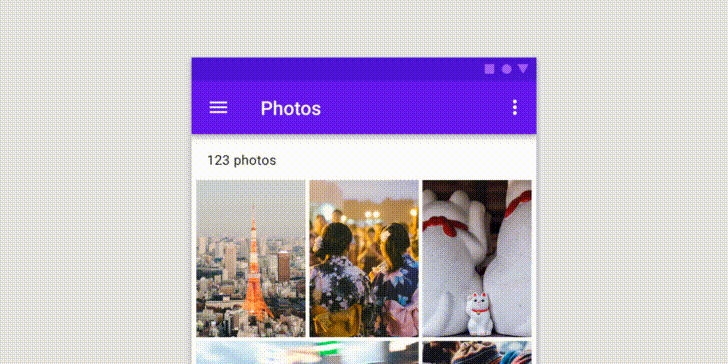
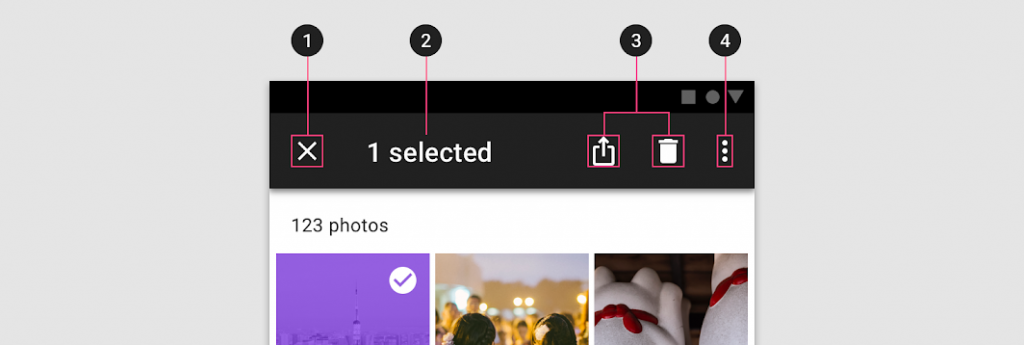
Top bar 是一群小型元件的組合,通常會一直停佇在主畫面上方。所提供的操作與提示,也應該是要針對較為重要與優先的事件。Material Design 在 Top bar 設計上所關注的重點在於,提供一個醒目與簡潔的應用組件,並告知用戶當前所在的畫面與狀態,讓用戶知道目前在那個情況和能做那些操作
