UI 開發人員經常需要在螢幕上顯示和隱藏內容。但在屏幕上快速彈入或彈出元素可能會讓使用者感到不適。所以使用不透明動畫淡入和淡出元素以創造流暢的體驗,總共有以下四個步驟
Container(
width: 200.0,
height: 200.0,
color: Colors.green,
)
StatefulWidget 是一個創建 State 物件的class。 State 物件包含有關應用程式的一些數據,並提供了一種更新該數據的方法。簡單來說,StatefulWidget 會不斷更新,因此動畫很常使用到StatefulWidget
// The StatefulWidget's job is to take data and create a State class.
// In this case, the widget takes a title, and creates a _MyHomePageState.
class MyHomePage extends StatefulWidget {
final String title;
const MyHomePage({
super.key,
required this.title,
});
@override
State<MyHomePage> createState() => _MyHomePageState();
}
// The State class is responsible for two things: holding some data you can
// update and building the UI using that data.
class _MyHomePageState extends State<MyHomePage> {
// Whether the green box should be visible.
bool _visible = true;
@override
Widget build(BuildContext context) {
// The green box goes here with some other Widgets.
}
}
現在已經有了一些數據來確定綠色框是否應該可見,您需要一種方法來更新這些數據。在範例中,如果該框可見則將其隱藏,如果該框被隱藏則顯示它。使用 setState() 配合布林值操作,它是 State 類的一個方法。這告訴 Flutter 重建widget。
FloatingActionButton(
onPressed: () {
// Call setState. This tells Flutter to rebuild the
// UI with the changes.
setState(() {
_visible = !_visible;
});
},
tooltip: 'Toggle Opacity',
child: const Icon(Icons.flip),
)
使用AnimatedOpacity widget淡入或淡出box,AnimatedOpacity widget需要三個參數:
AnimatedOpacity(
// If the widget is visible, animate to 0.0 (invisible).
// If the widget is hidden, animate to 1.0 (fully visible).
opacity: _visible ? 1.0 : 0.0,
duration: const Duration(milliseconds: 500),
// The green box must be a child of the AnimatedOpacity widget.
child: Container(
width: 200.0,
height: 200.0,
color: Colors.green,
),
)
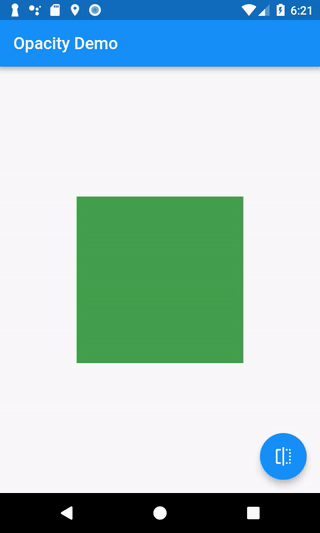
參考資料:
https://docs.flutter.dev/cookbook/animation/opacity-animation
