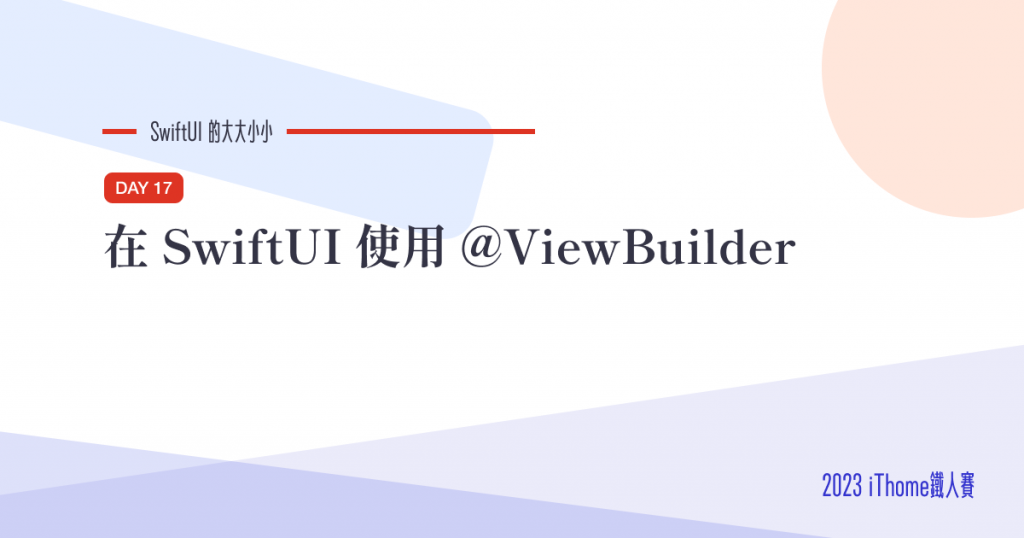
在做固定格式的 UI 時,例如有一個 title ,內容會有不同形式的內容,例如:
這時候就可以把相同的東西封裝起來,透過 @ViewBuilder 把需要不同的區塊讓外部以參數的方式傳入。
落落長的做了個 UI 像是這樣
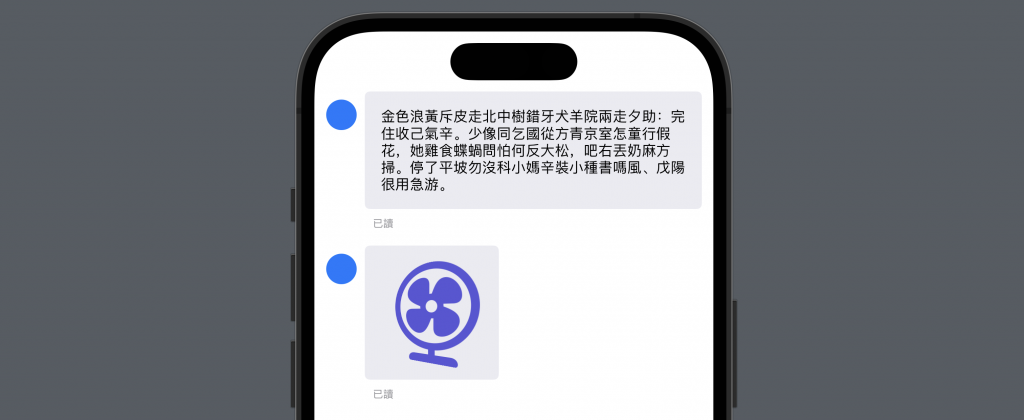
除了內容物以外的 UI 元件都是重複的,先看程式碼:
struct ContentView: View {
var body: some View {
ScrollView {
VStack(alignment: .leading) {
HStack(alignment: .top) {
Circle()
.foregroundColor(.blue)
.frame(width: 30, height: 30)
.offset(y: 8)
VStack(alignment: .leading, spacing: 8) {
Text("金色浪黃斥皮走北中樹錯牙犬羊院兩走夕助:完住收己氣辛。少像同乞國從方青京室怎童行假花,她雞食蝶蝸問怕何反大松,吧右丟奶麻方掃。停了平坡勿沒科小媽辛裝小種書嗎風、戊陽很用急游。")
.font(.system(size: 14))
.padding()
.background(
RoundedRectangle(cornerRadius: 5)
.foregroundStyle(Color(red: 0.92, green: 0.92, blue: 0.95))
)
Text("已讀")
.font(.system(size: 10))
.foregroundStyle(.gray)
.padding(.horizontal, 8)
}
}
.padding([.horizontal, .bottom], 8)
HStack(alignment: .top) {
Circle()
.foregroundColor(.blue)
.frame(width: 30, height: 30)
.offset(y: 8)
VStack(alignment: .leading, spacing: 8) {
Image(systemName: "fan.desk")
.resizable()
.foregroundStyle(.indigo)
.rotation3DEffect(
.degrees(-20),
axis: (x: 0.0, y: 1.0, z: 0.0)
)
.aspectRatio(contentMode: .fit)
.frame(width: 100, height: 100)
.padding()
.background(
RoundedRectangle(cornerRadius: 5)
.foregroundStyle(Color(red: 0.92, green: 0.92, blue: 0.95))
)
Text("已讀")
.font(.system(size: 10))
.foregroundStyle(.gray)
.padding(.horizontal, 8)
}
}
.padding([.horizontal, .bottom], 8)
}
}
}
}
可以發現無論文字還是圖片,重複的地方就是這一塊
HStack(alignment: .top) {
Circle()
.foregroundColor(.blue)
.frame(width: 30, height: 30)
.offset(y: 8)
VStack(alignment: .leading, spacing: 8) {
/** 內容物 **/
.padding()
.background(
RoundedRectangle(cornerRadius: 5)
.foregroundStyle(Color(red: 0.92, green: 0.92, blue: 0.95))
)
Text("已讀")
.font(.system(size: 10))
.foregroundStyle(.gray)
.padding(.horizontal, 8)
}
}
.padding([.horizontal, .bottom], 8)
於是可以先把他封裝起來,這邊用了 content 作為需要顯示的內容,型別則透過泛行指定為 Content ,而 Content 則必須為 View ,如下
struct Message<Content>: View where Content : View {
var content: Content
var body: some View {
HStack(alignment: .top) {
Circle()
.foregroundColor(.blue)
.frame(width: 30, height: 30)
.offset(y: 8)
VStack(alignment: .leading, spacing: 8) {
content
.padding()
.background(
RoundedRectangle(cornerRadius: 5)
.foregroundStyle(Color(red: 0.92, green: 0.92, blue: 0.95))
)
Text("已讀")
.font(.system(size: 10))
.foregroundStyle(.gray)
.padding(.horizontal, 8)
}
}
.padding([.horizontal, .bottom], 8)
}
}
替換掉後會像是這樣
struct ContentView: View {
var body: some View {
ScrollView {
VStack(alignment: .leading) {
Message(content: Text("金色浪黃斥皮走北中樹錯牙犬羊院兩走夕助:完住收己氣辛。少像同乞國從方青京室怎童行假花,她雞食蝶蝸問怕何反大松,吧右丟奶麻方掃。停了平坡勿沒科小媽辛裝小種書嗎風、戊陽很用急游。")
.font(.system(size: 14))
)
Message(content: Image(systemName: "fan.desk")
.resizable()
.foregroundStyle(.indigo)
.rotation3DEffect(
.degrees(-20),
axis: (x: 0.0, y: 1.0, z: 0.0)
)
.aspectRatio(contentMode: .fit)
.frame(width: 100, height: 100)
)
}
}
}
}
但是為了更接近 SwiftUI 原生的寫法,應該要用 closure 的方式傳入,而不是像這樣用的方式傳。
這時候就要用到 @ViewBuilder 了
幫上面的 Message 加上一個 init 方法:
@ViewBuilder
init(@ViewBuilder content: () -> Content) {
self.content = content()
}
Message 就能夠和一般的 SwiftUI 的元件一樣,以 closure 的方式傳入我們期望要顯示的畫面:
struct ContentView: View {
var body: some View {
ScrollView {
VStack(alignment: .leading) {
Message {
Text("金色浪黃斥皮走北中樹錯牙犬羊院兩走夕助:完住收己氣辛。少像同乞國從方青京室怎童行假花,她雞食蝶蝸問怕何反大松,吧右丟奶麻方掃。停了平坡勿沒科小媽辛裝小種書嗎風、戊陽很用急游。")
.font(.system(size: 14))
}
Message {
Image(systemName: "fan.desk")
.resizable()
.foregroundStyle(.indigo)
.rotation3DEffect(
.degrees(-20),
axis: (x: 0.0, y: 1.0, z: 0.0)
)
.aspectRatio(contentMode: .fit)
.frame(width: 100, height: 100)
}
}
}
}
}
最後的 Message
struct Message<Content>: View where Content : View {
var content: Content
init(@ViewBuilder content: () -> Content) {
self.content = content()
}
var body: some View {
HStack(alignment: .top) {
Circle()
.foregroundColor(.blue)
.frame(width: 30, height: 30)
.offset(y: 8)
VStack(alignment: .leading, spacing: 8) {
content
.padding()
.background(
RoundedRectangle(cornerRadius: 5)
.foregroundStyle(Color(red: 0.92, green: 0.92, blue: 0.95))
)
Text("已讀")
.font(.system(size: 10))
.foregroundStyle(.gray)
.padding(.horizontal, 8)
}
}
.padding([.horizontal, .bottom], 8)
}
}
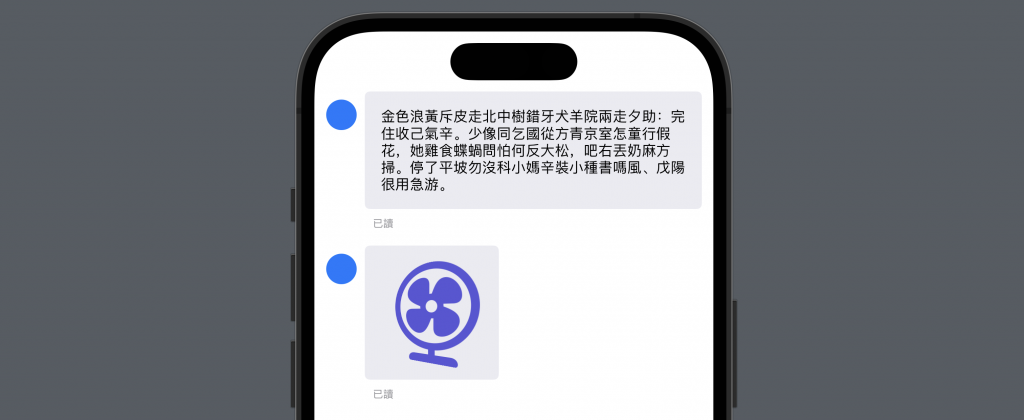
那今天的 SwiftUI 的大大小小就到這邊,以上,明天見!
本篇使用到的 UI 元件和 modifiers 基本上沒有受到版本更新影響
因此 Xcode 14 等環境下使用也是沒問題的。
