
本文收錄在 Titansoft GOJira! 技術傳教士篇中 歡迎詳閱~
今天又是忙碌的一天,今天公司在 DevOps Day 有舉行一場工作坊,我們在其中練習了幾個自動化,就有參與者表示想要了解更多自動化,我就把 iThome 鐵人賽文章公布出來,希望對有意想了解更多 Jira Automation 設定的朋友有幫助。
`
因為今天的自動化主題會接觸到 Subtask,我們先來了解 Jira 的 issue type
Issue type
用不同的 type 協助你區分不同類型的工作,具有幫助識別、分類和報告在 Jira 上的工作,可以幫助團隊在工作流程中建立更多結構。以下的圖是 jira 預設的類型,有層級之分,最大的第一層是[Epic],由[Epic],依不同需求可展開為第二層的[Story]、[Task]及[Bug],第三層是第二層更細分的[Subtask],而以滿足專案和團隊的需求。
圖片來源 https://bigpicture.one/blog/understanding-jira-issue-types/
了解更多
回到我們的「又是樸實無華的 Jira 開單日常」系列,今日連載第五期啦!
今日分享主題:
Auto-create sub-tasks
Whenever a Jira issue is created, automatically create 5 sub-tasks with certain fields populated. Start simple and add depth as you go.
拉到頁面最下方,找到 See more templates in our automation library ,並點擊進去。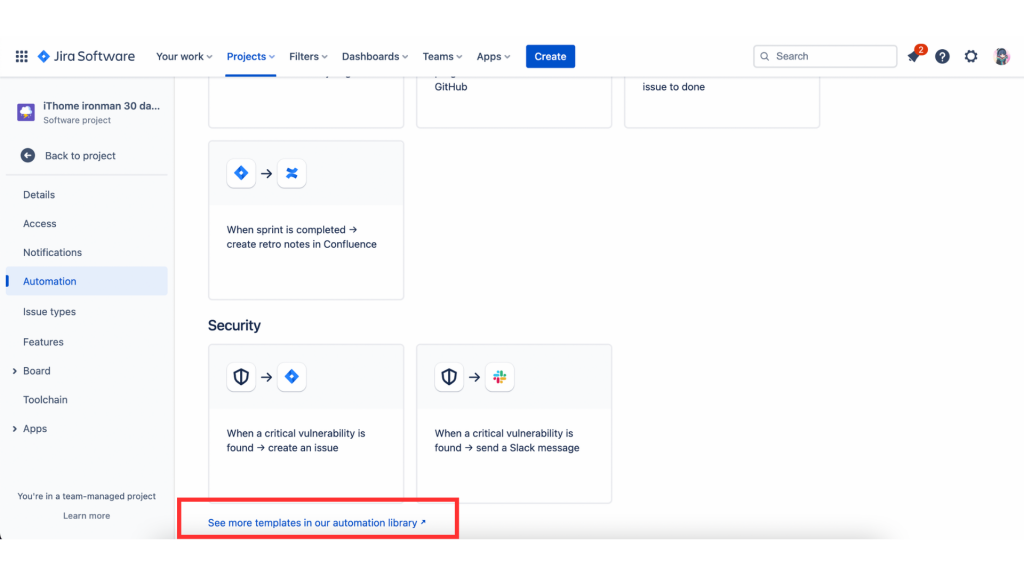
來到了 Jira automation template library 的頁面,我們把頁面向下拉。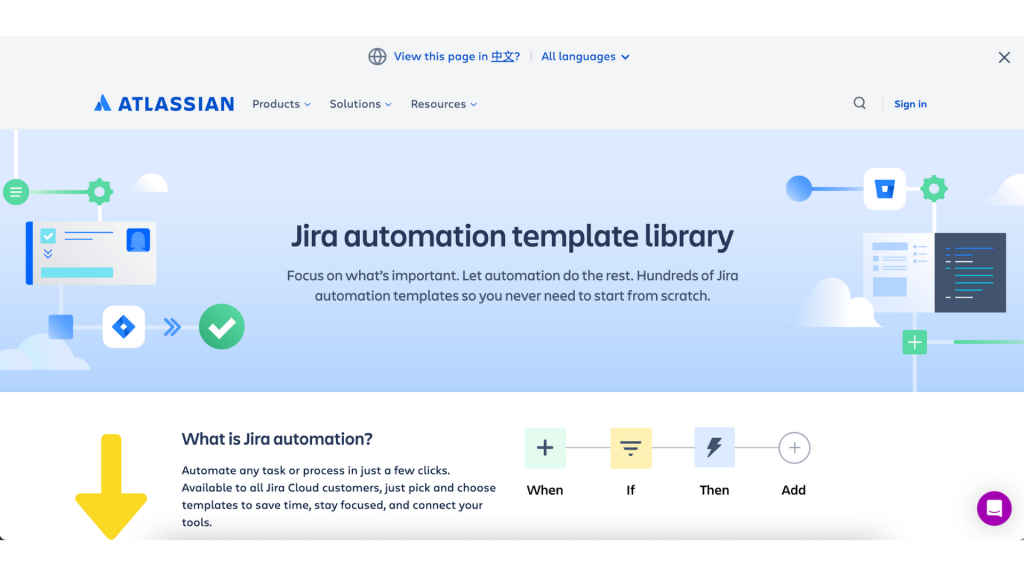
找到 Popular categories 中的 Most popular automation 選單,點擊 [See template -> ]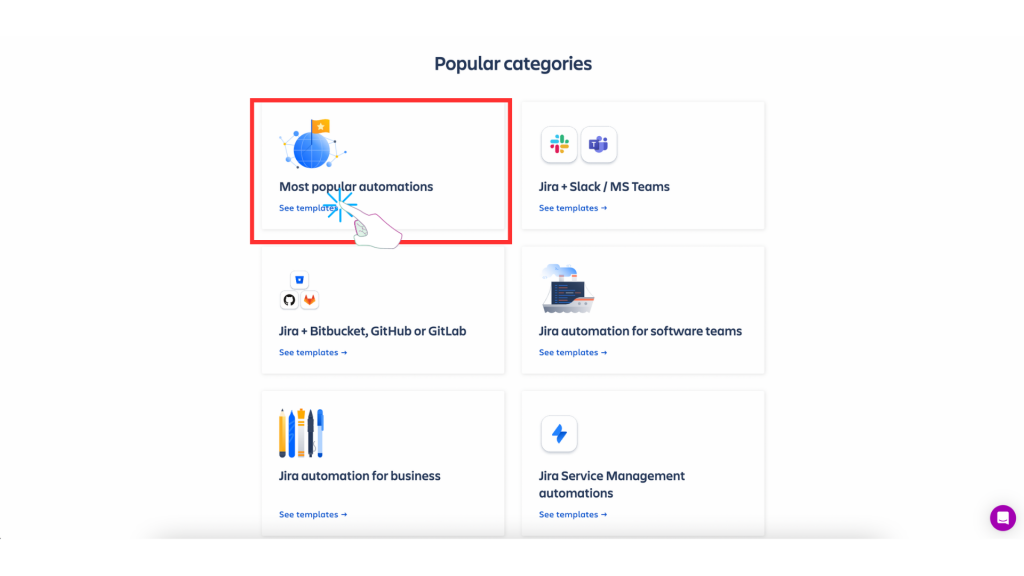
來到了 Most popular Jira automation templates頁面,我們把頁面向下拉,來找到今天的主題。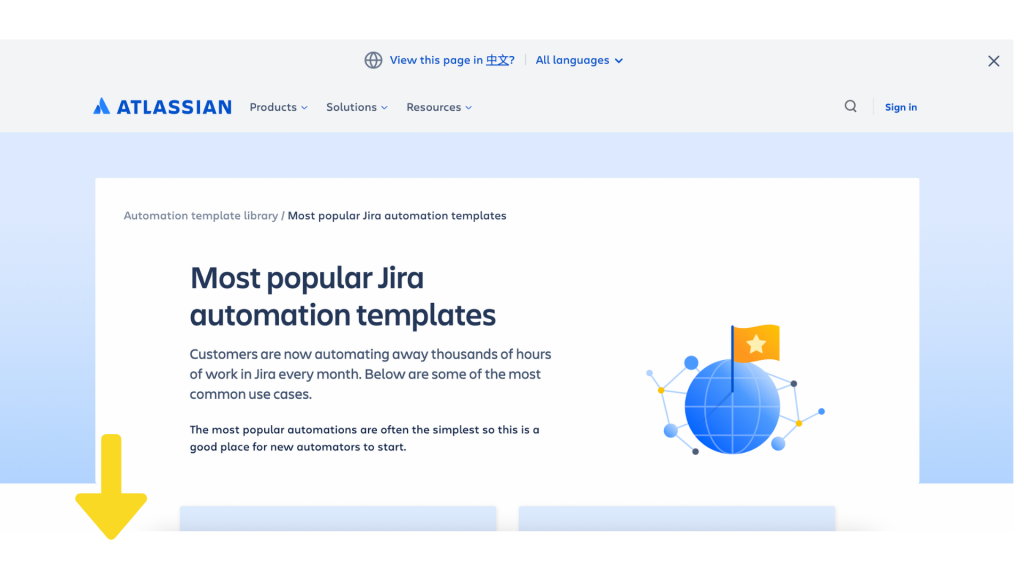
找到今天的主題並 [Go to rule] 。主題為 Auto-create sub-tasks,Whenever a Jira issue is created, automatically create 5 sub-tasks with certain fields populated. Start simple and add depth as you go.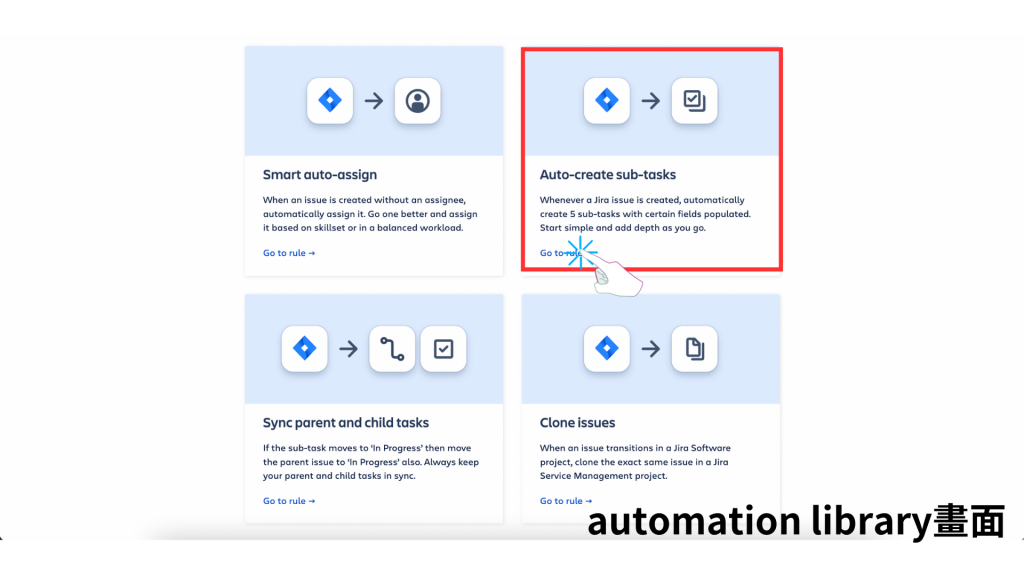
詳閱 library 設定的步驟及內容(When,If,Then)等的設定。
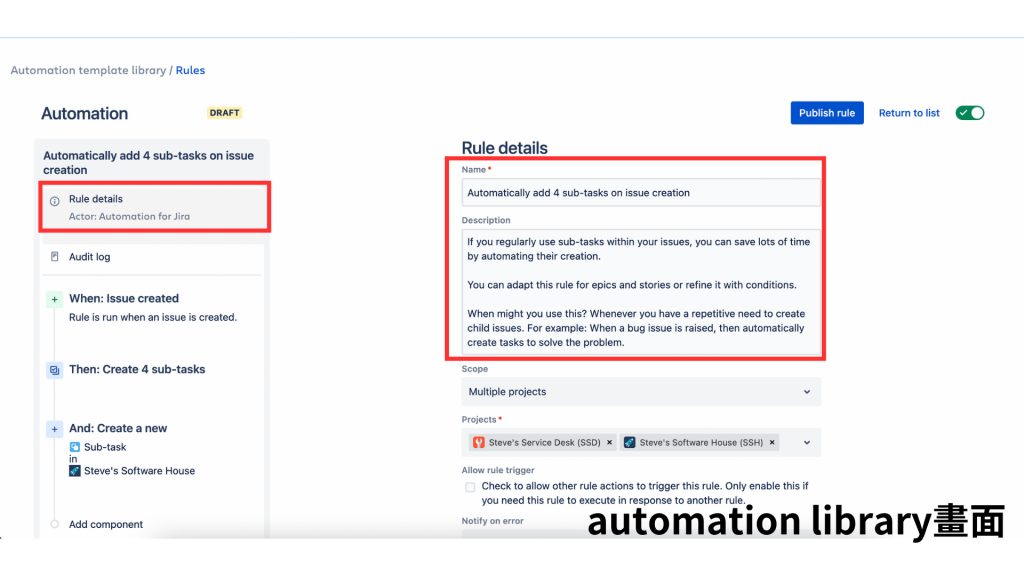
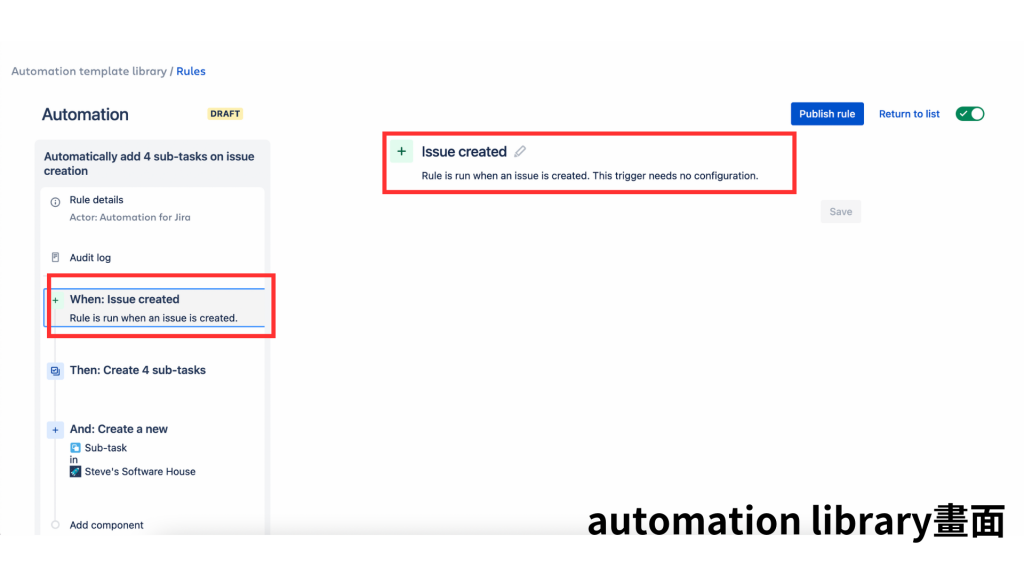
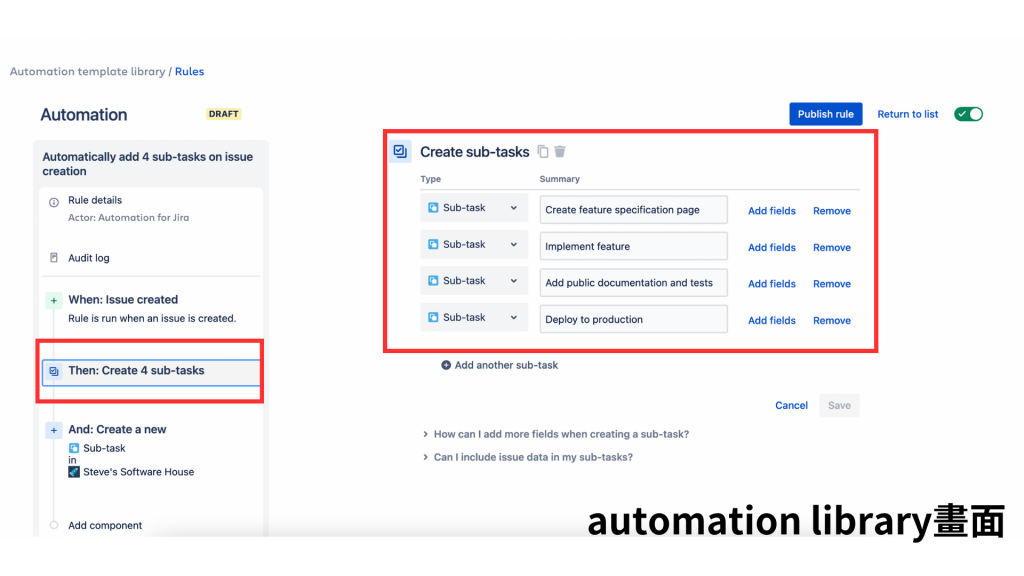
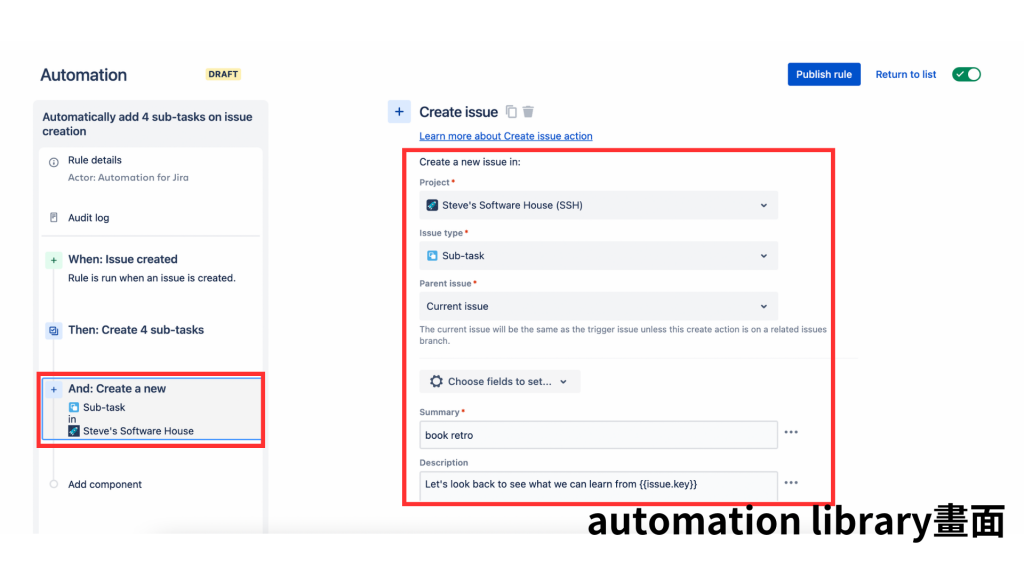
回到 Automation template 頁面,點擊 [Create rule]。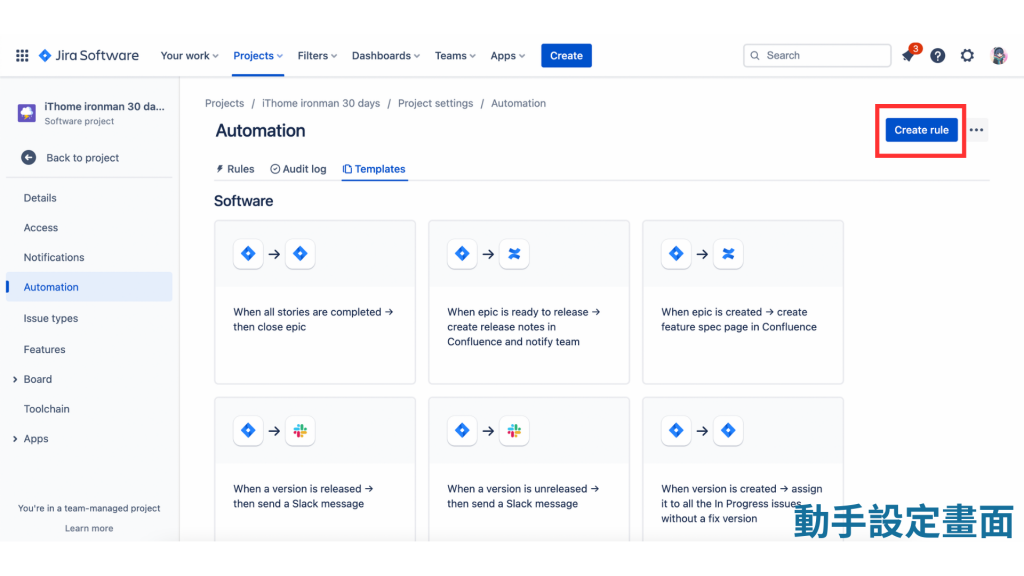
進到 When:Create a trigger,Select an event or schedule.我們把頁面向下拉,來找到 Issue created。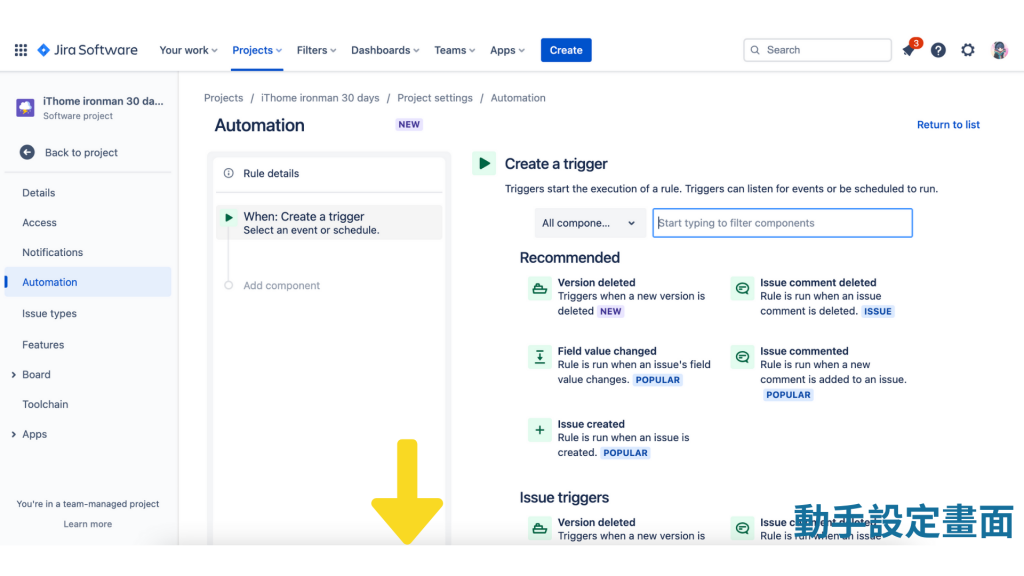
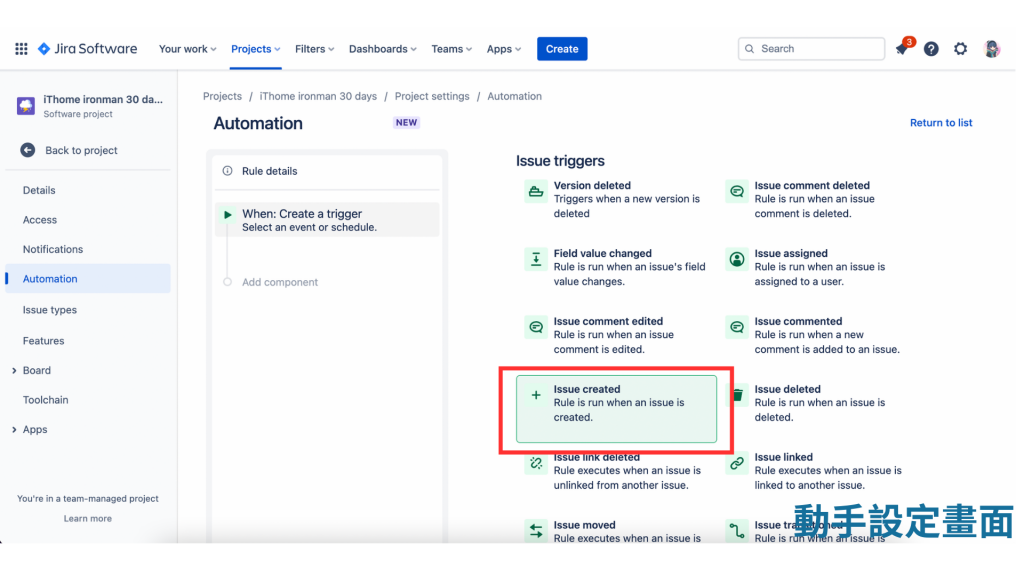
10.完成 When:Issue created Rule is run when an issue is created 設定。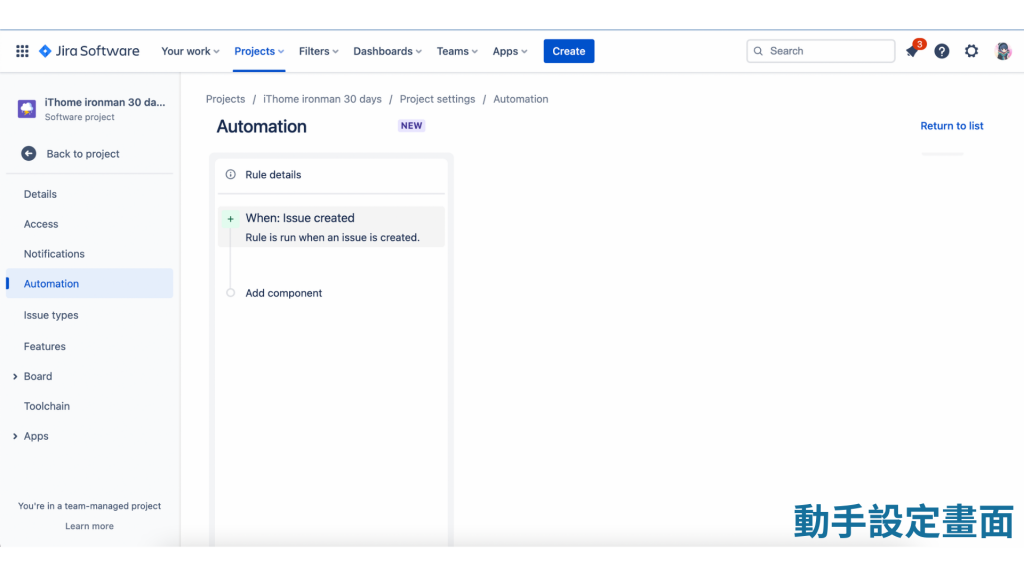
11.設定 Than
(1)點擊 [Add component] 後,該 Component 變成 New component Select a new condition or action。
(2)我們選擇 Than:Add an action 。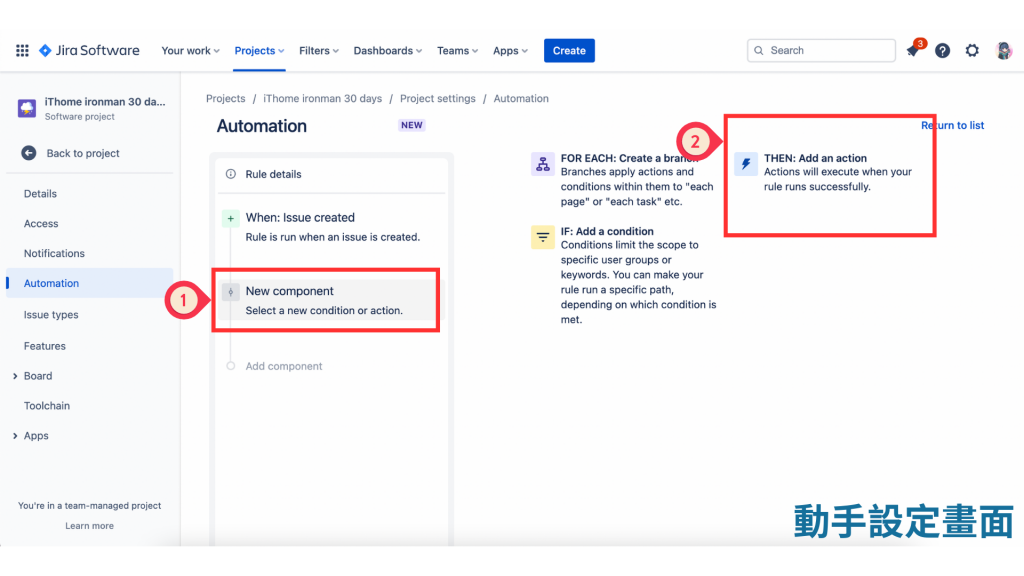
(3)在 [Add an action] 下方的選單中點擊 [All component]旁邊的箭頭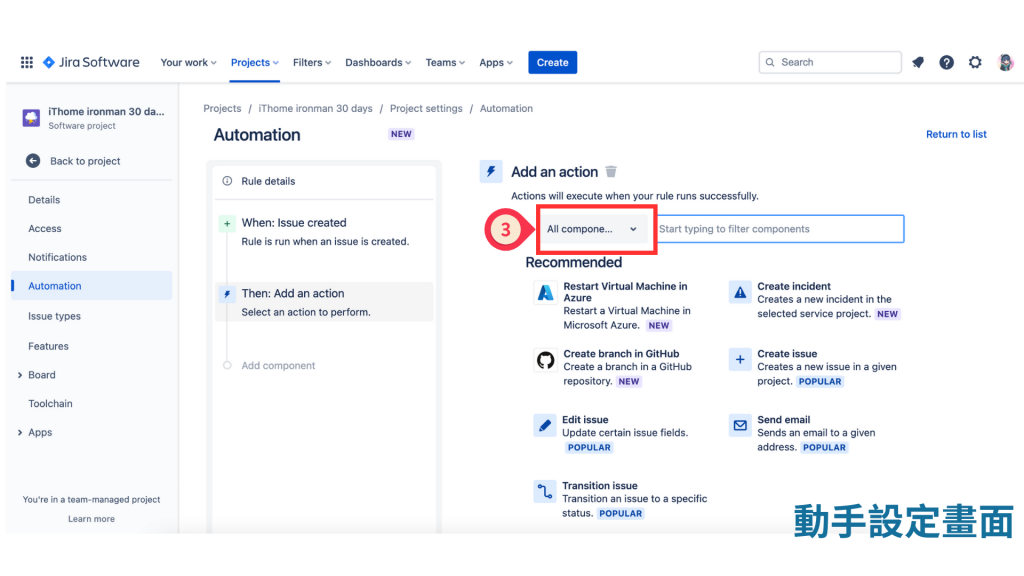
(4)從 [All component] 的下拉式選單挑選 [Issue actions]。
(5)再從下方的選項中點擊 [Creat sub-tasks]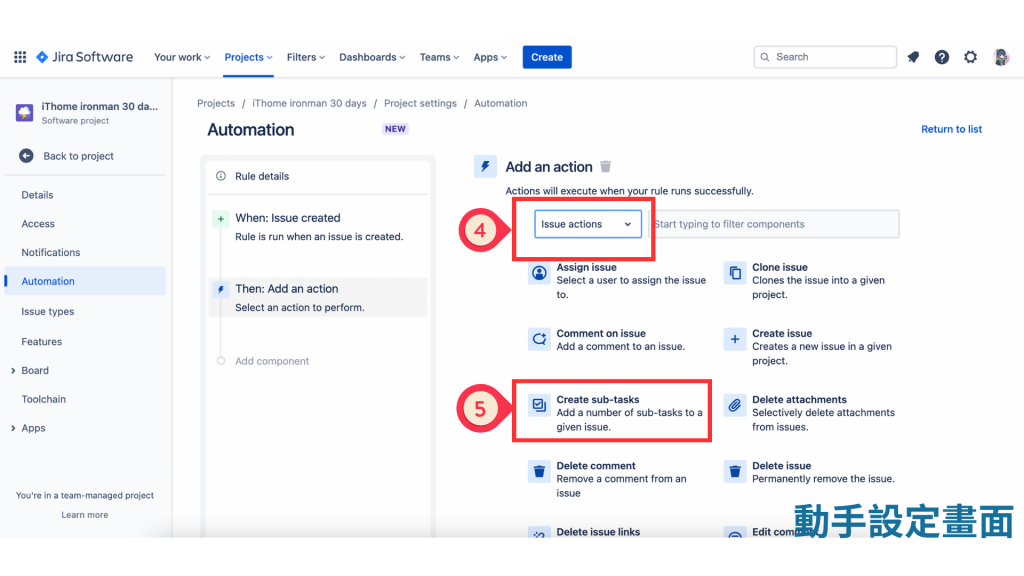
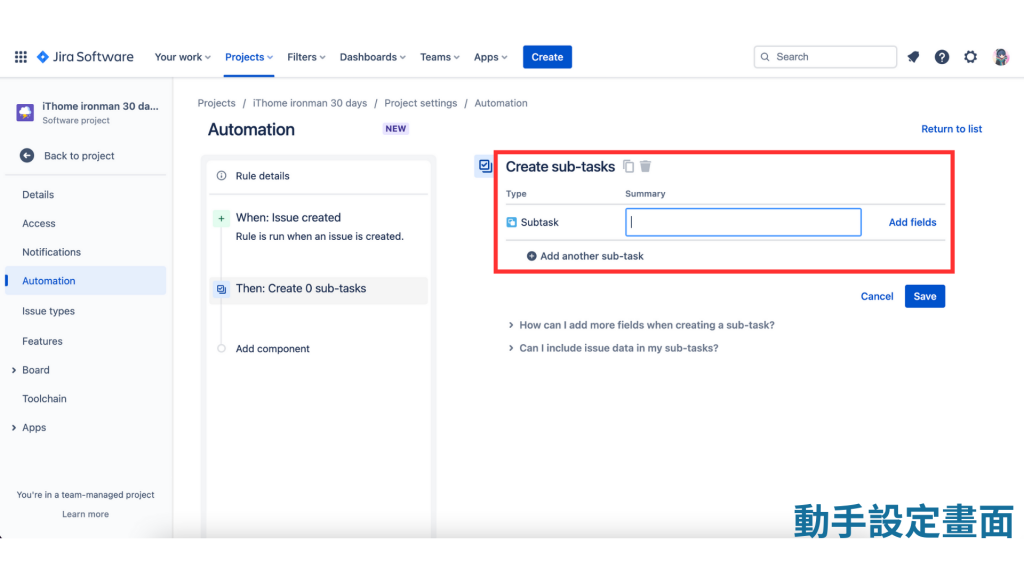
(2)我自行新增了 4 個 subtasks,並按下 [Save]。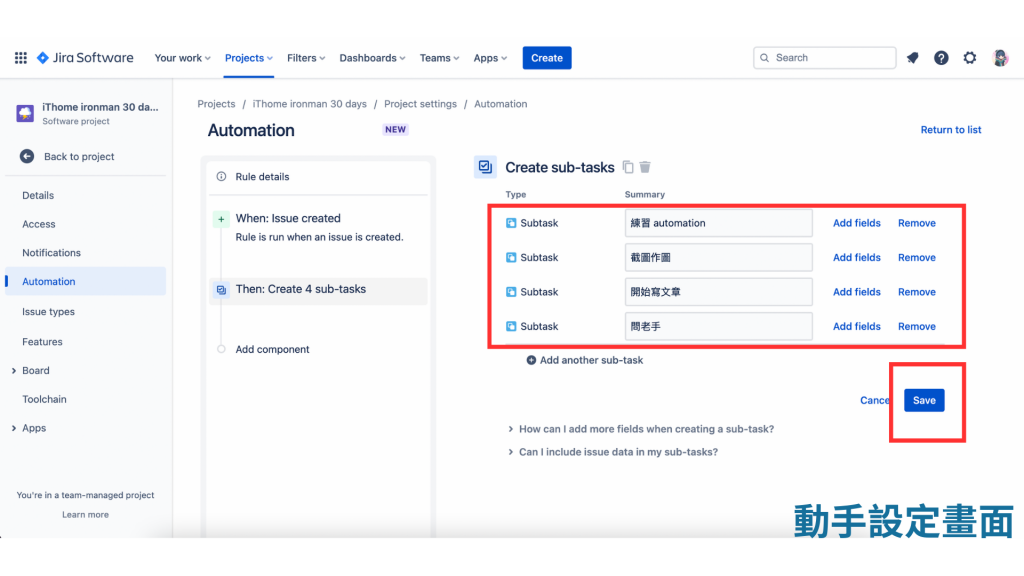
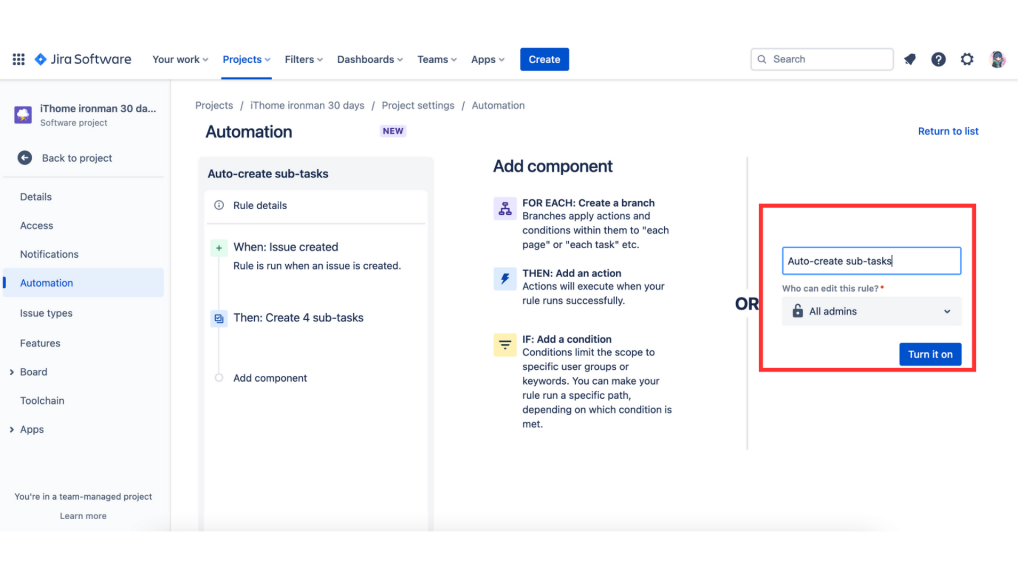
你以為結束了嗎?我們還有另一個 Than 還沒有設定喔。
(2)我們選擇 Than:Add an action 。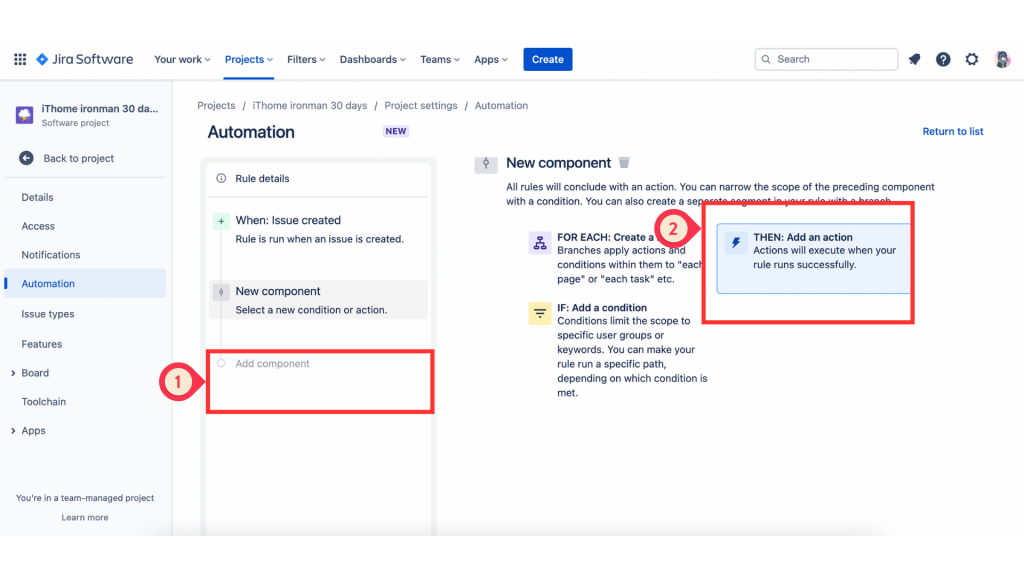
(3)在 [Add an action] 下方的選單中點擊 [Create issue]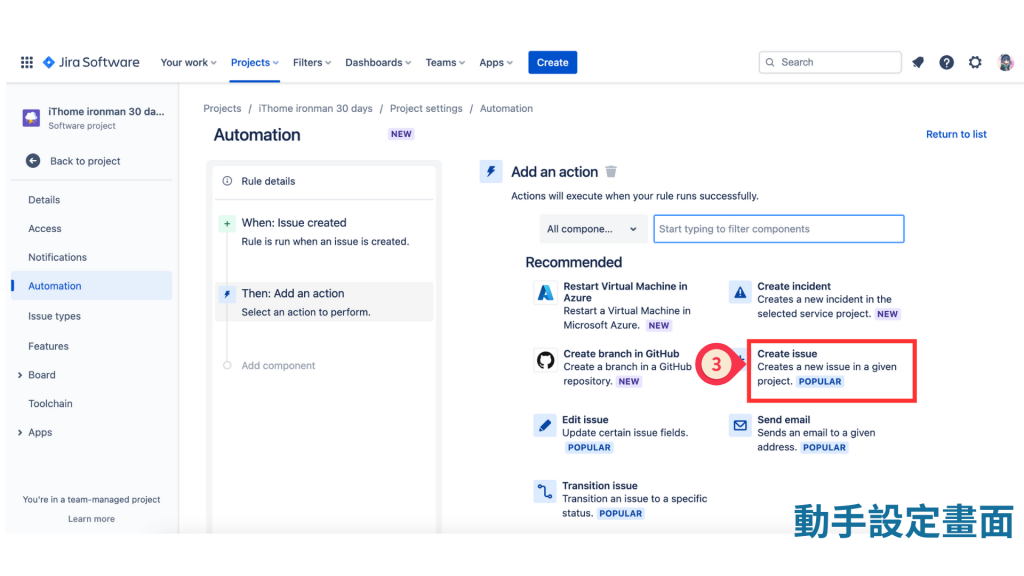
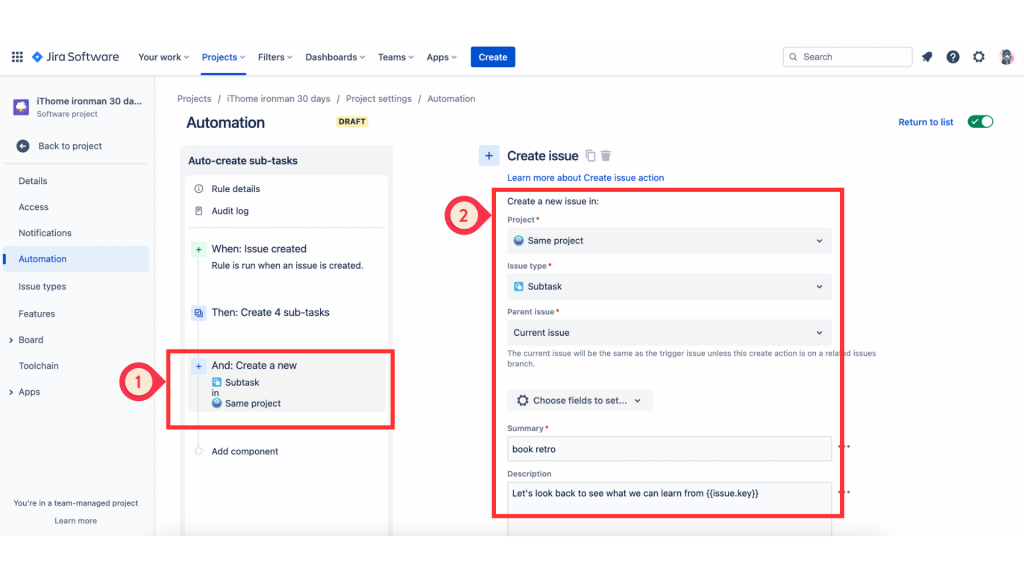
因為有修改設定,請按下 [Publish changes]。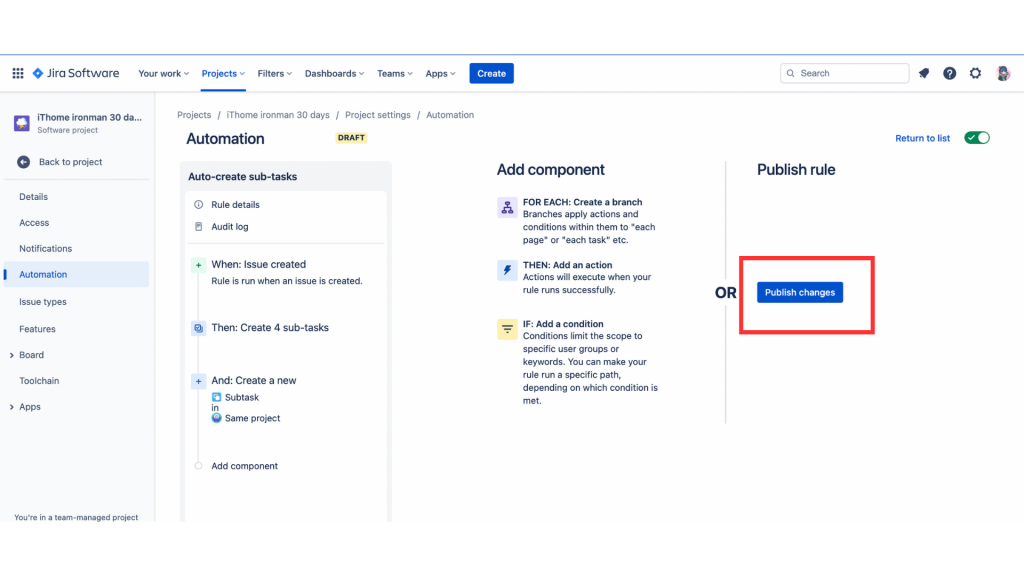
回到 Rules list ,這個 Rule 已經設定完成。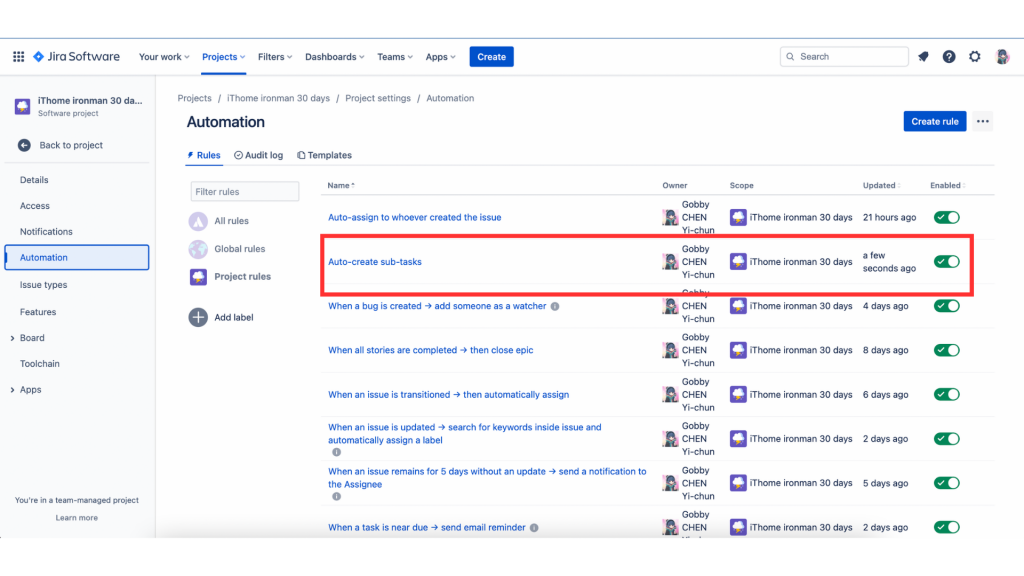
驗證 Automation
(1)我們回到專案的 [backlog],直接新開一張票,其 [Summary] 為 day11 後按下完成。
(2)再次點擊這張票,立即看到 [Child issue] 長出剛剛設定五個 subtasks,其 Summary 一字不差的開出來。是不是超級方便的啊~~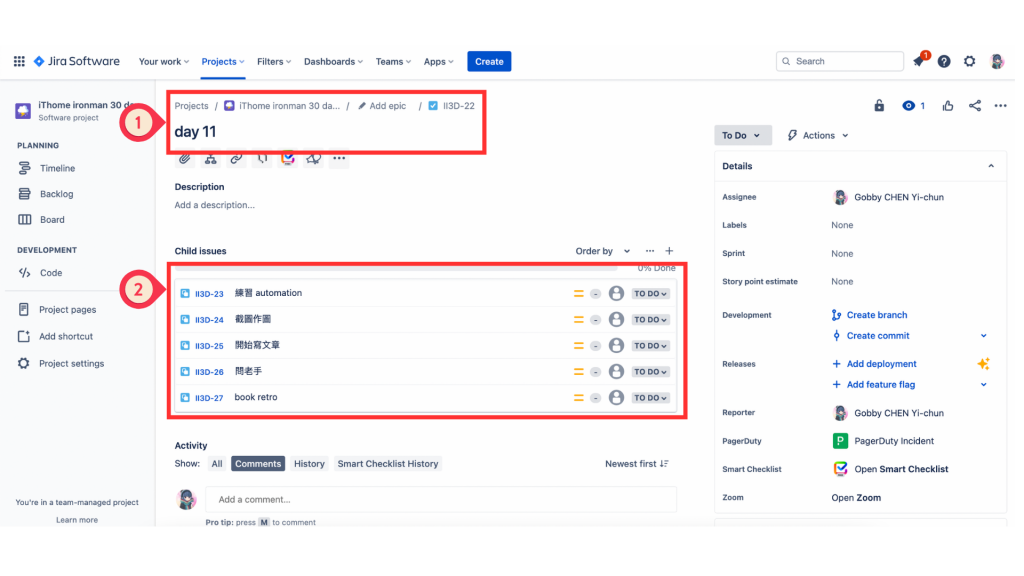
Auto-create sub-tasks-->設定成功
今天的練習就到這裡啦!我們明天見。
對了,我的確診症狀好多了(沒有人在乎~
