延續上一站,我們繼續今天 DiscordBot 的任務吧 ! ! !
請先登入好你的 Discord 然後輸入網址 discord.com/developers/applications== 就會看到以下的畫面,點擊右上角的New Application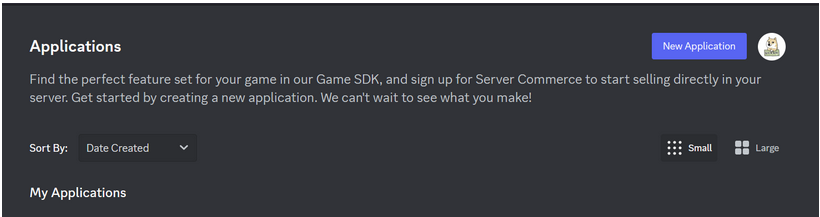
輸入好名稱並且點選同意後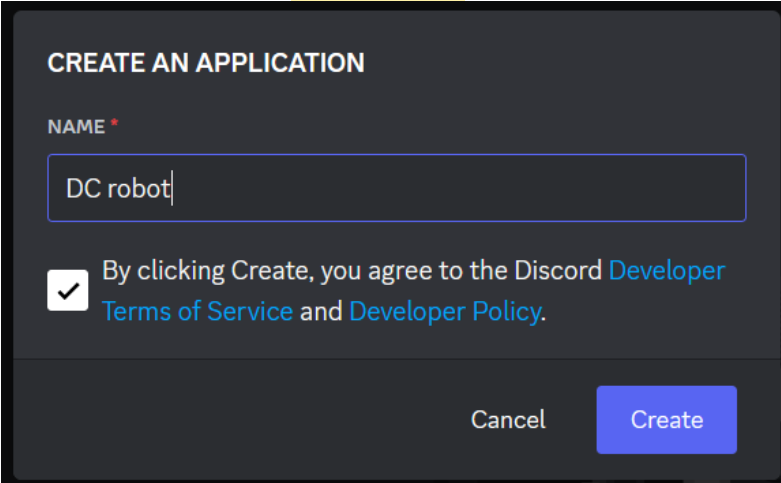
創建好之後點選 ==Settings==,再點選 ==Bot==,你可以更改你的 Bot 中的 ==Username==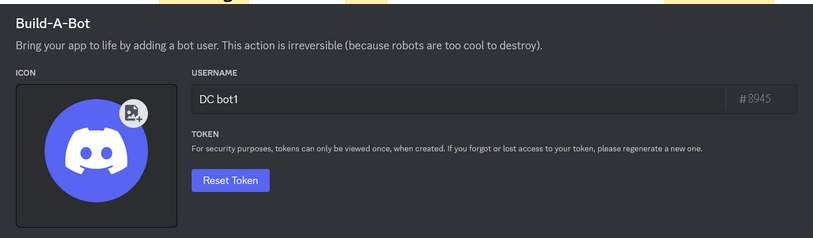
並移到下方中的 ==Privileged Gateway Intents==,接著看到裡面的把選取 ==Message Content Intent==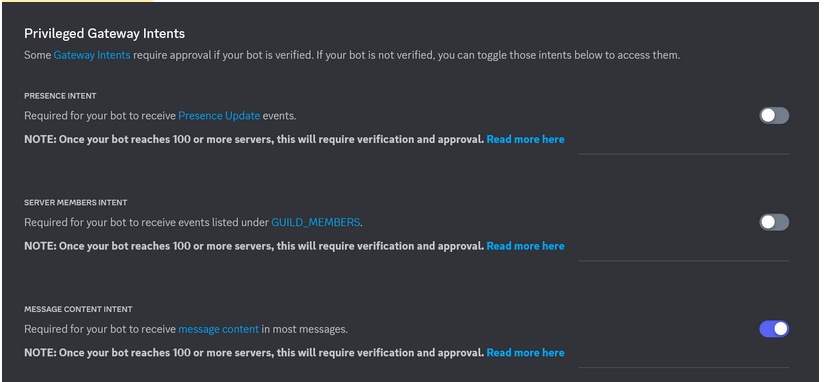
再次回到剛剛 ==Username== 的地方,可以發現下面有一個 ==Token==,請按一下 ==Reset Token==,出現這個畫面不要猶豫直接點選 ==Yes, do it!==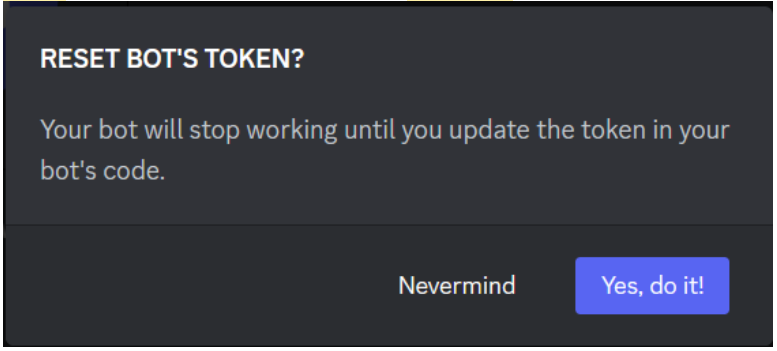
接下來就會出現一串亂碼這個就是你的 Token 非常重要,所以不能分享給其他人 !! 請妥善保存,等等在程式碼的部分會需要使用到
Bot 的部分修改好了請記得一定要按 ==Save Changes== 來儲存!!!
接著再點選 "OAuth2" 中的 "URL Generator"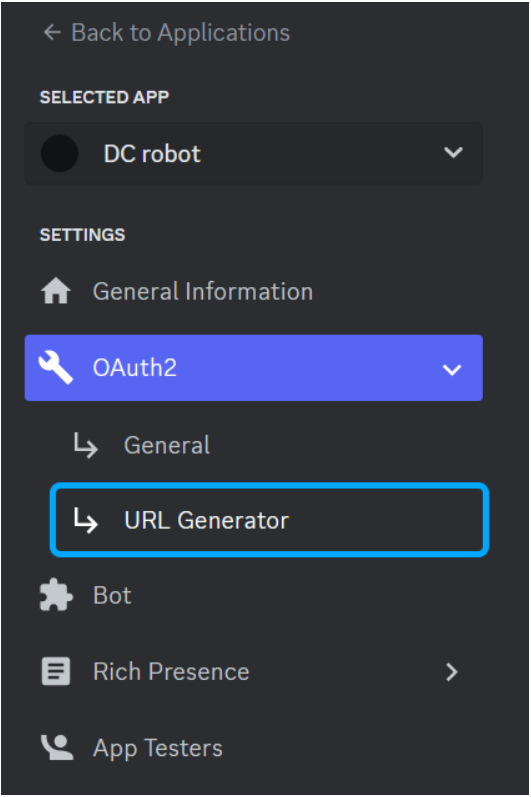
選擇 "bot"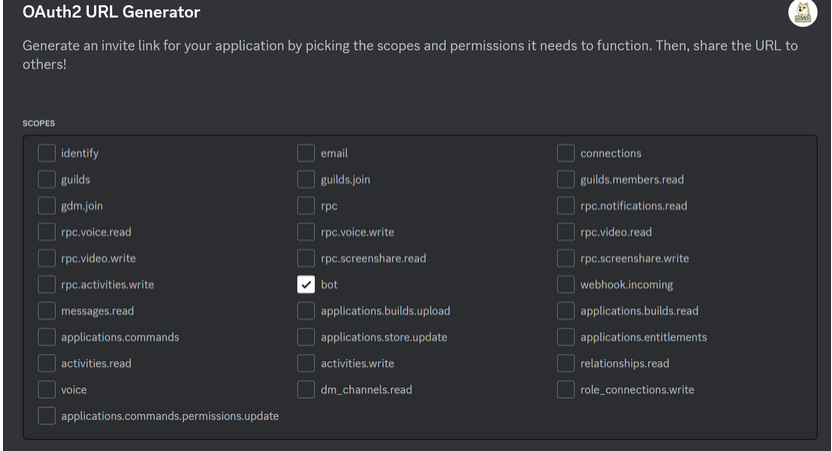
接著選擇 "Administrator"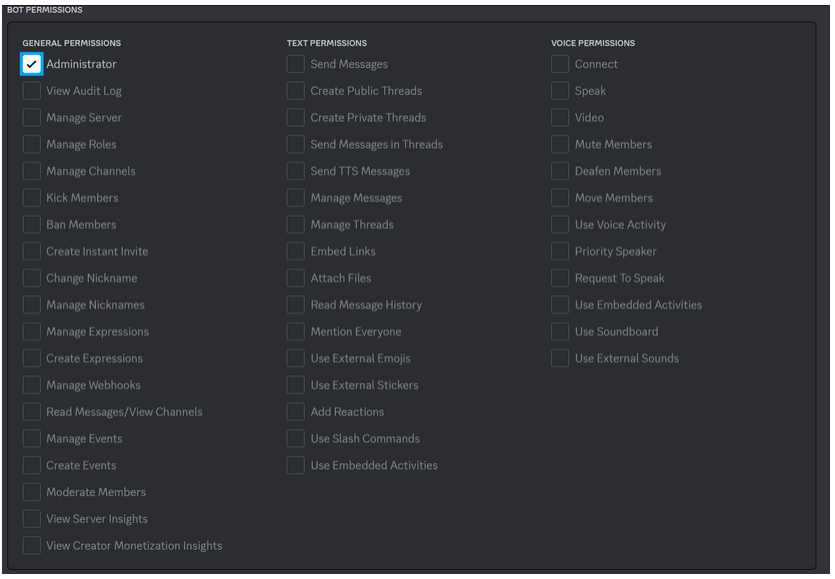
最後會看到最底下有一個 URL 那就是我們的 Bot 呼叫器啦~~~
相信大家到這邊應該都沒有什麼問題,那也拜託大家支撐一下,因為下一站我們就會來到 DC bot 的比較精華的一站!!!!
Build a Hello World Discord Bot with Go
https://www.youtube.com/watch?v=XuFq7NW3ii4&t=349s
