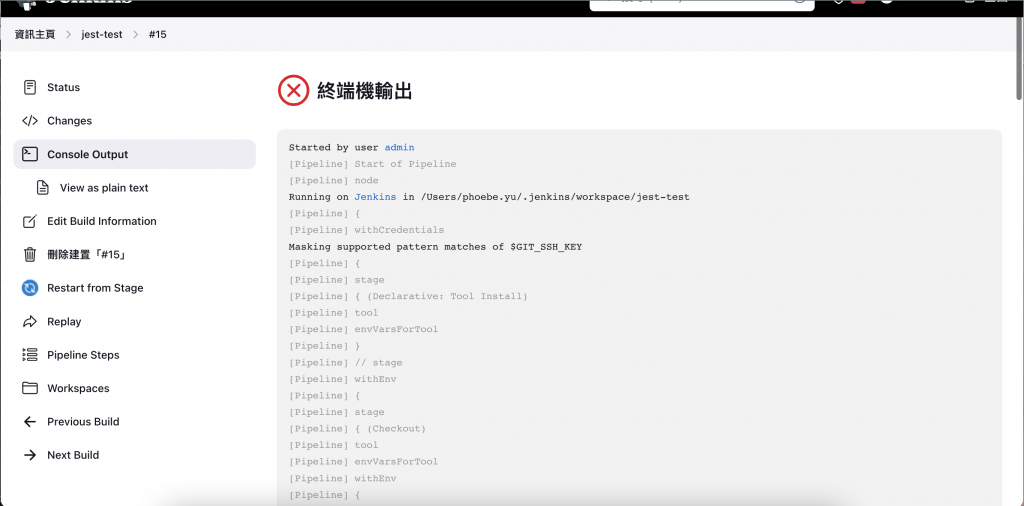昨天有說明可以在 Plugins 中下載 NodeJS,那麼今天要講解如何設定對應的 NodeJS 版本。
同樣在「資訊主頁」左側的「管理 Jenkins」,但需點擊「Tools」:
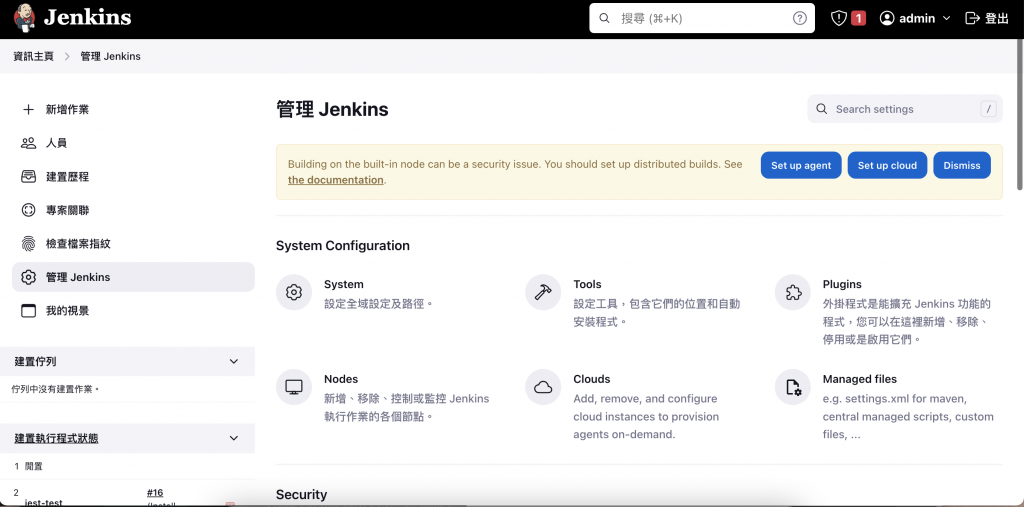
進來「Tools」後可以看到我們昨天安裝的「NodeJS」,並可以在此設定想要使用的版本囉!我這邊設定的是NodeJS 16.19.0,並給他一個「NodeJS v16」的名稱(這邊可自行定義)。此名稱於 Project、Pipeline 引用時,會作為辨識。
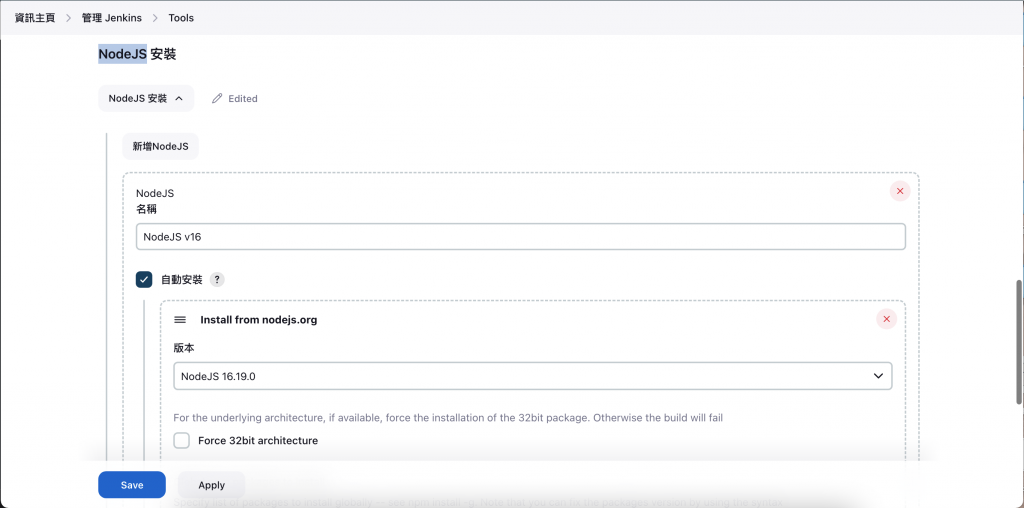
設定 Credentials 可以讓 Jenkins 有權限能拉取 github 上的專案。
我們同樣須至「資訊主頁」左側的「管理 Jenkins」,然後點擊「Credentials」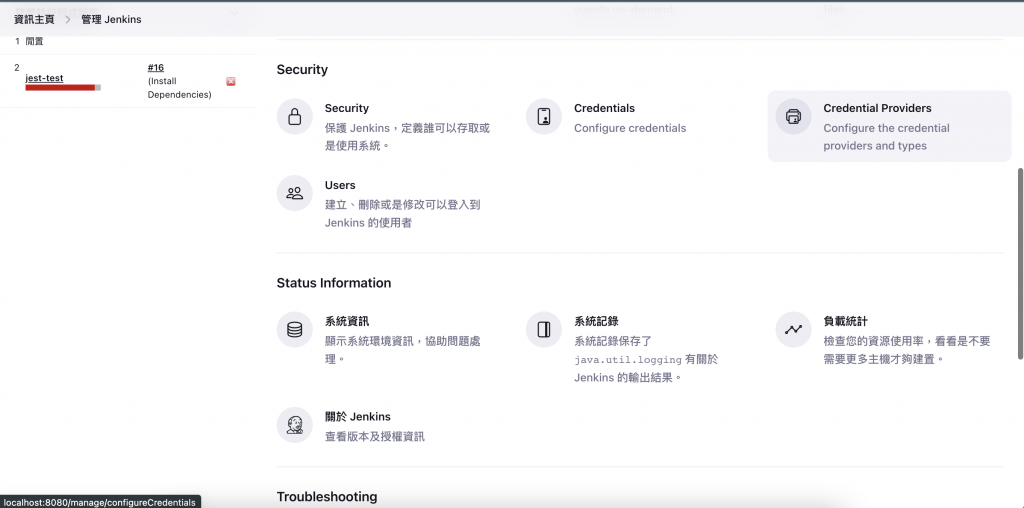
點擊 System: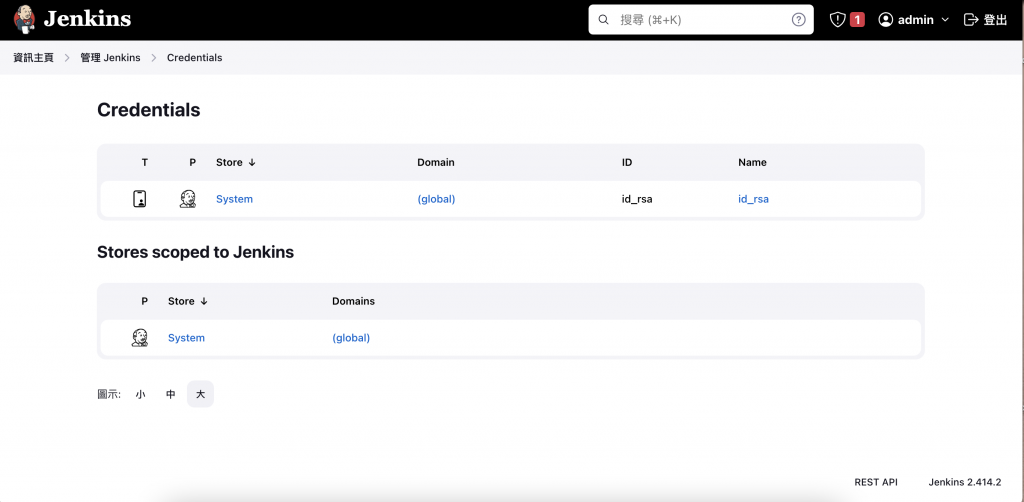
再點擊 Global credentials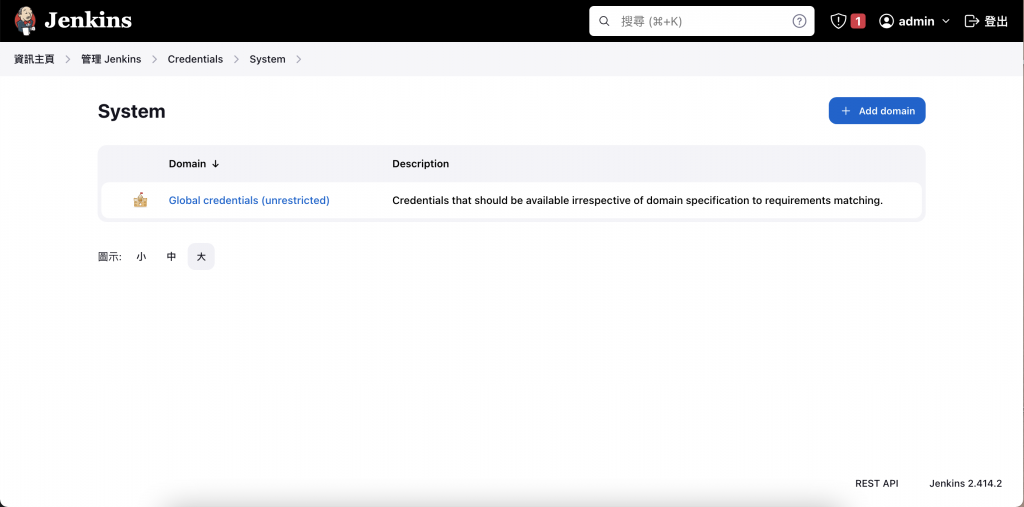
然後看到此畫面後,即可點擊右上角的「Add credentials」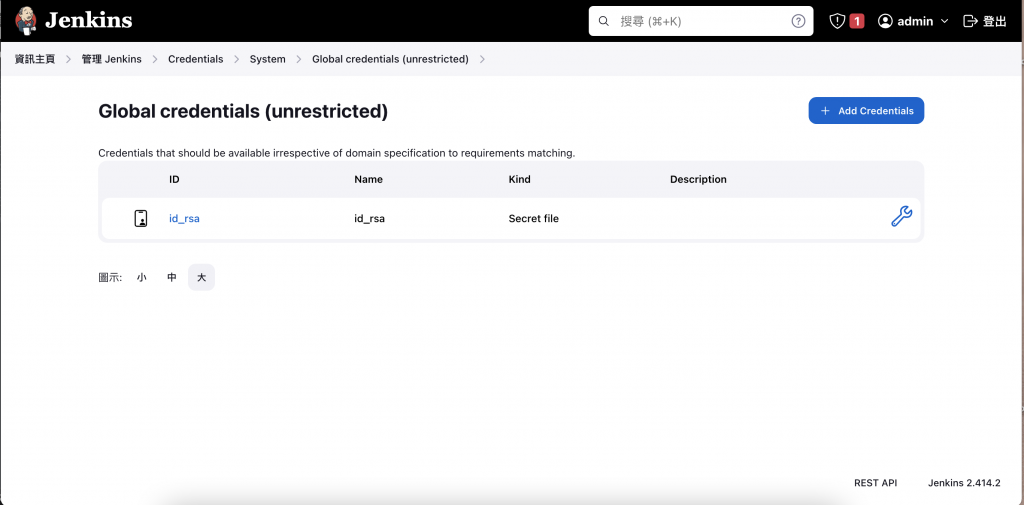
在此,我選擇「Secret File」,並將本機上的私鑰(id_rsa)放入,然後命名為 id_rsa_unique。點擊 Create 後,及建立好 Credential,之後可以在 Project/Pipeline 使用此 id_rsa_unique。
因為此章節重點在講解 Jenkins 流程中的測試(test),所以會以 Pipeline 進行說明。
1.於新增專案中,新增一個名為「jest-test」的 Pipeline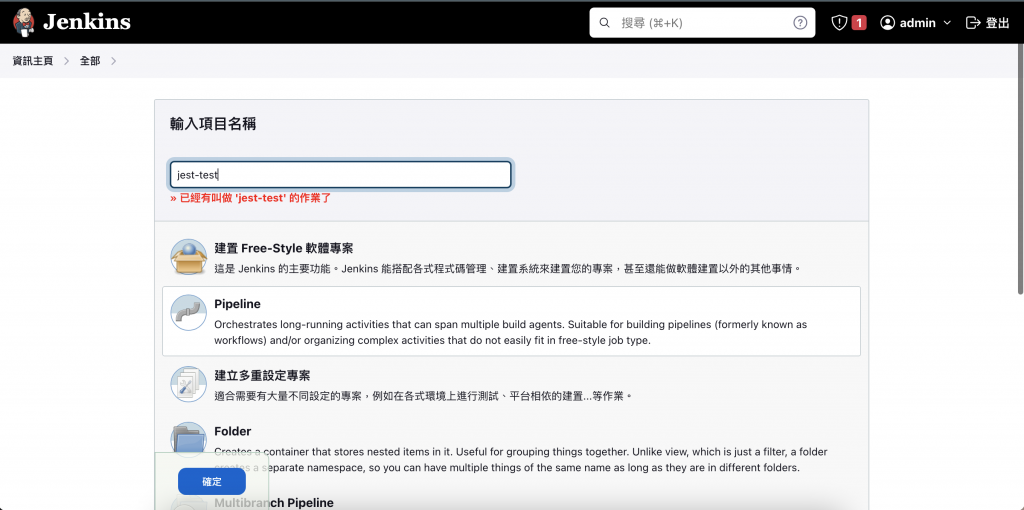
2.點擊進入專案,可寫希望執行的 Scripts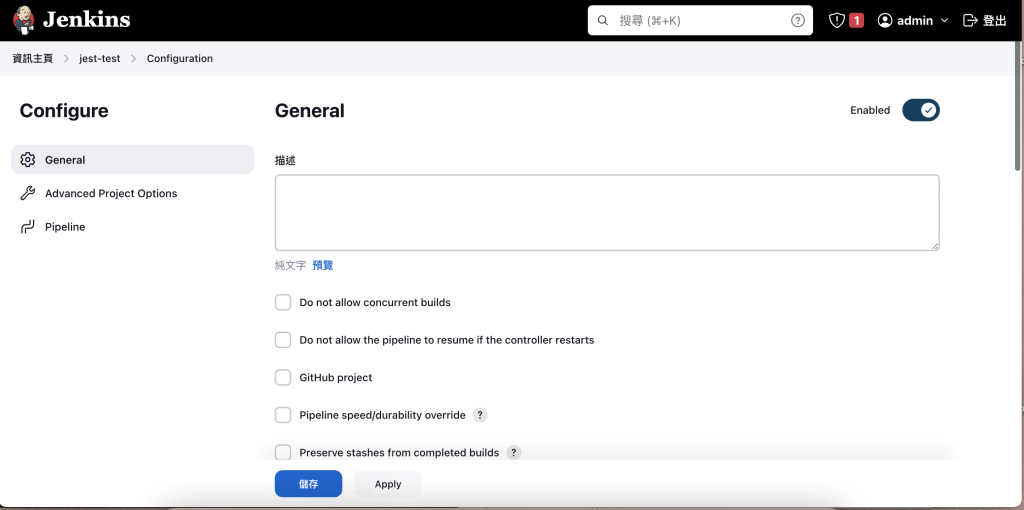
3.因此我先使用 credentials;選擇設定好的 Node 版本;clone 專案下來;並執行npm install、npm run test;最後再使用 publishHTML 套件語法產生測試報告
pipeline {
agent any
environment {
// 使用名稱為 id_rsa_unique 的 credentials
GIT_SSH_KEY = credentials('id_rsa_unique')
}
tools {
// 使用名稱為 NodeJS v16 的 Node 版號
nodejs 'NodeJS v16'
}
stages {
stage('Checkout') {
steps {
script {
withCredentials([file(credentialsId: 'id_rsa_unique', variable: 'GIT_SSH_KEY')]) {
sh "git clone https://github.com/yu19941994/ithome-jenkins.git"
}
}
}
}
stage('Install Dependencies') {
steps {
sh 'npm install'
}
}
stage('Run Jest Tests') {
steps {
sh 'npm run test'
}
}
stage('Publish HTML Report') {
steps {
publishHTML(target: [
allowMissing: false,
alwaysLinkToLastBuild: true,
keepAll: true,
reportDir: './otherfile',
reportFiles: 'test-report.html',
reportName: 'Jest Test Report'
])
}
}
}
}
4.設定好後,回到 Pipeline 中,按下「馬上建置」的按鈕,即可看到開始建置的畫面囉!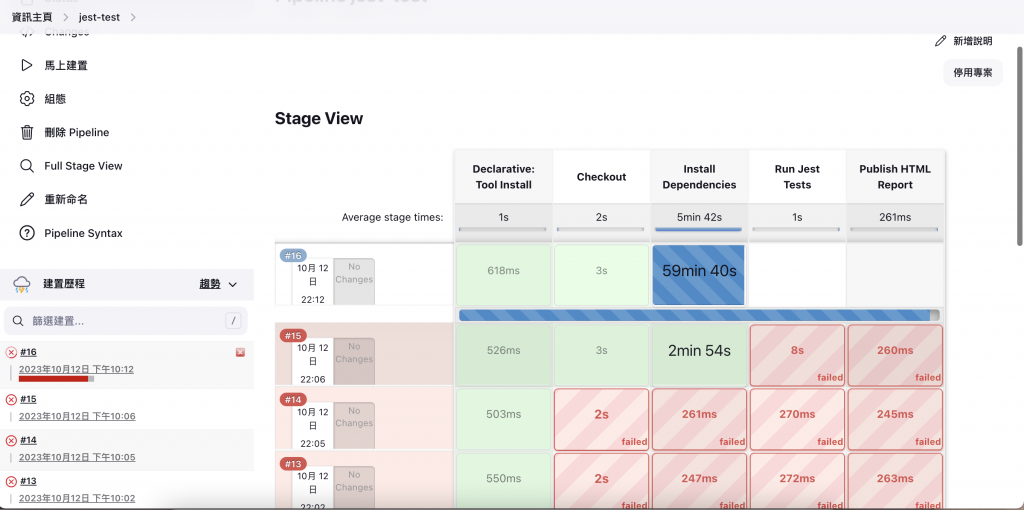
5.建置完後,可看到畫面的顏色塗滿,並且於左側產生建置的版號(ex.Build#16),可點擊進去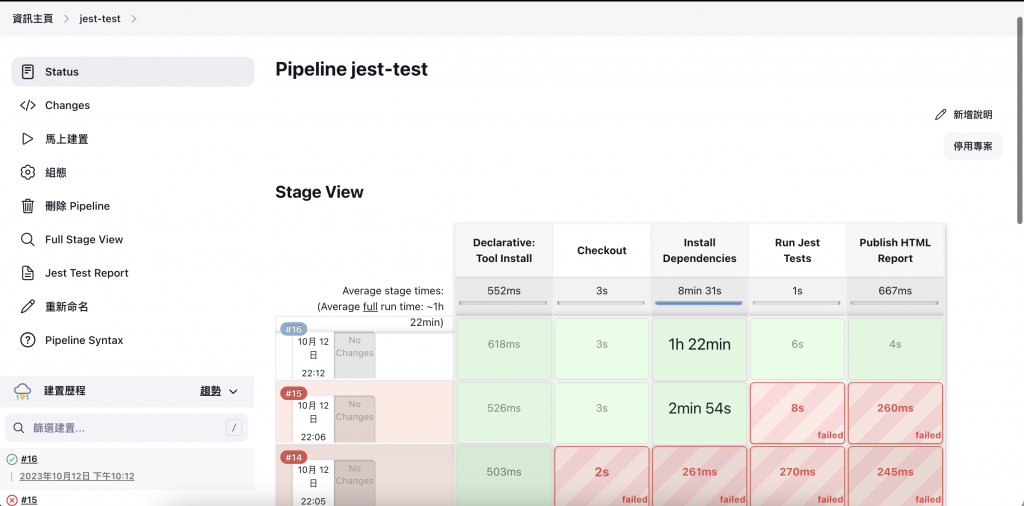
即可看到剛剛建立的 Jest Test Report 囉!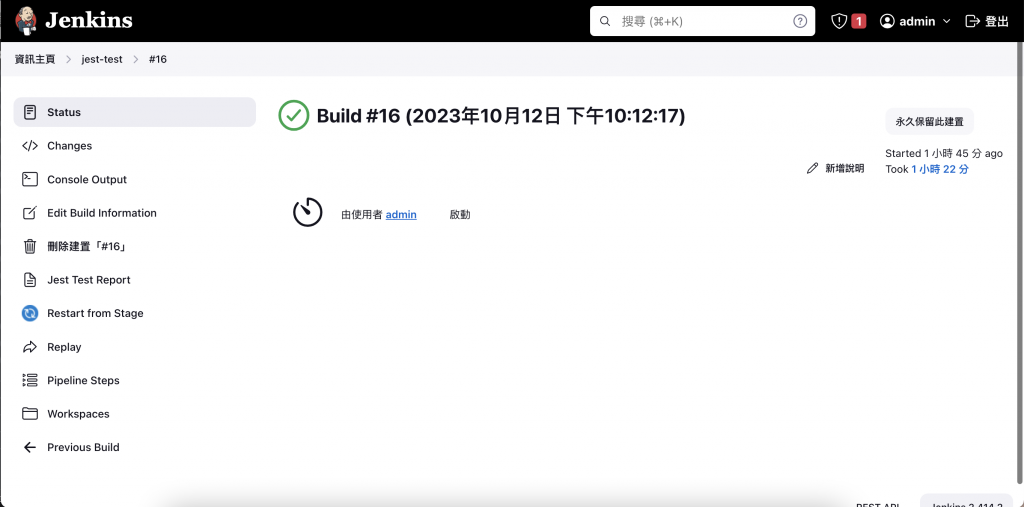
Test Report!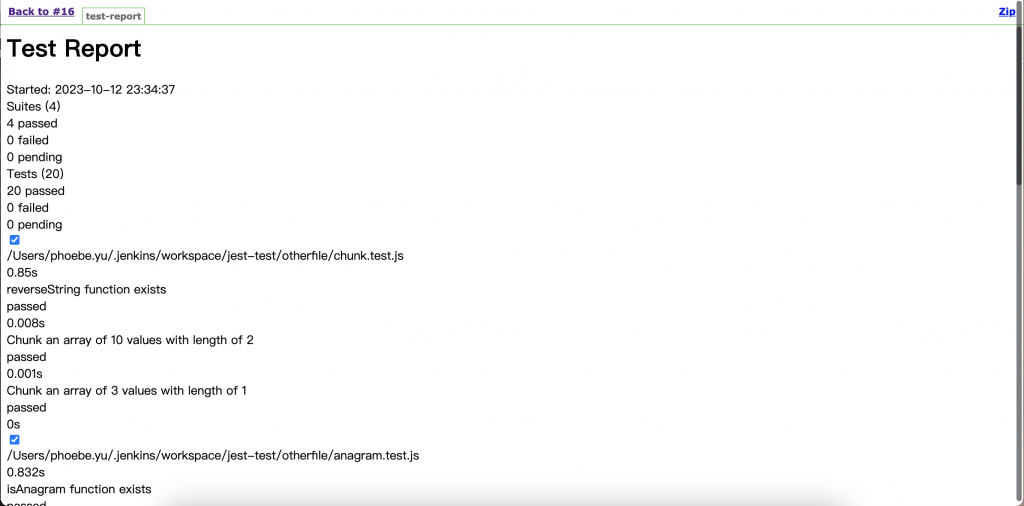
6.而倘若建置過程中發生錯誤,也一樣可以點版號進去
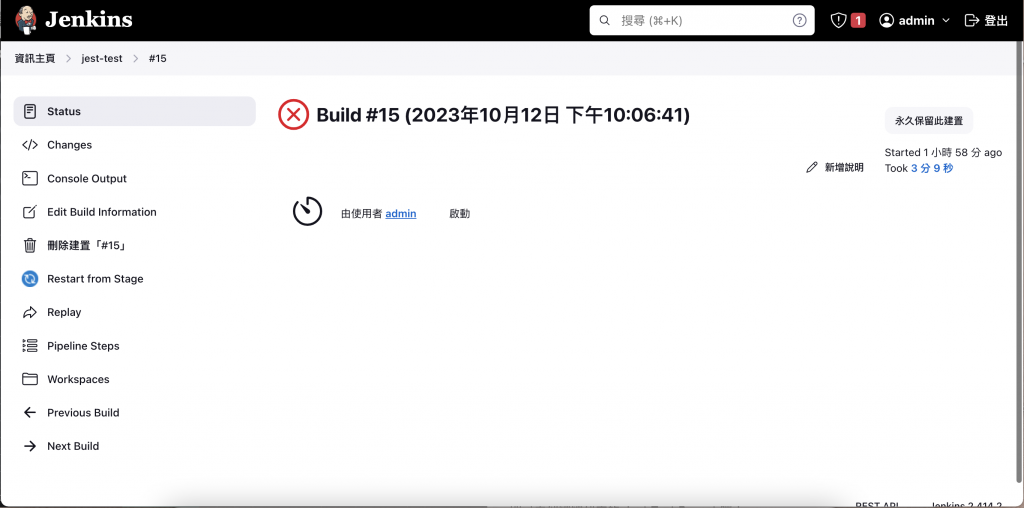
並於 Console Output 中,看到錯誤發生在哪,非常的便於排錯!