MVP架構是一個很重要的東西
它的存在幫助可以增加程式的可讀性也能方便之後的維修,是個很方便的架構
V(View)
負責顯示UI和處理使用者互動
如顯示數據或處理點擊事件之類的
但View本身並不處理邏輯,這些邏輯會在交給Presenter去處理
P(Presenter)
放邏輯判斷的地方
像是在達成什麼條件時會執行什麼動作,那個判斷有沒有達成條件就是Presenter
它在接收到View的用戶操作指令後,會從Model裡獲取數據並將結果返回給View執行下一個步驟
M(Model)
是一個類似資料庫的東西
當需要拿取它負責管理的數據時,可以透過Model拿取
像是拿取登入者基本訊息之類的或帳密之類的
除了這三個以外還有一個特殊的東西叫做Contract
Contract
是用來讓View、Presenter、Modle互相溝通的一個Interface
將我們會在當前Activity用到的方法在這先新增
等等在其他Activity要用到這些方法時才不會錯誤
這邊我設計了簡單的登入程式
首先在View先登入並將輸入的資料傳送資料給Presenter
然後在Presenter做帳密判斷前先到Model裡拿取唯一正確的帳密
如帳密錯誤就叫View顯示Toast
若是正確就叫View顯示Toast並跳轉到登入成功的畫面
(Model裡帳密設定成test和1234)
在剛開始時,我們會開啟三個Activity再加上一個Interface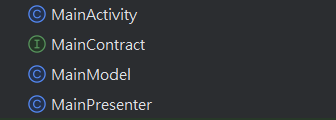
所以總共會有四個Activity
但因為我還有用了一個跳轉頁面的功能,所以這邊多開了一個Activty和xml

不過那個頁面就只有xml有放ImageView和TextView而已,Activity並沒有動作所以這邊就不另外放上來和解釋程式碼了
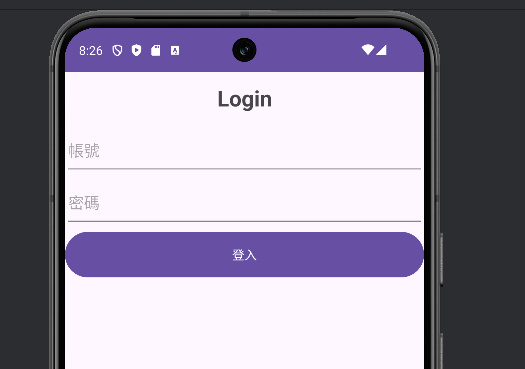
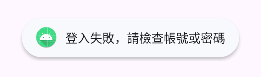
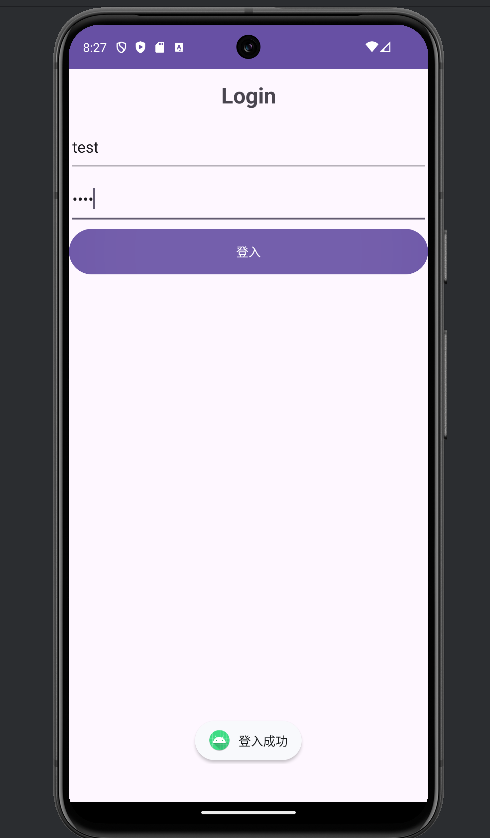
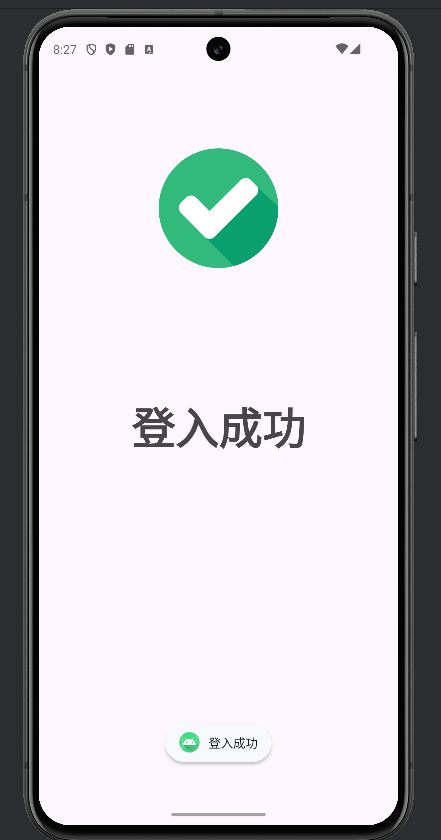
下面是程式碼和程式註解
public class MainActivity extends AppCompatActivity implements MainContract.view {
private EditText accountEt, passwordEt;
private Button loginBtn;
private MainPresenter presenter;
//設定變數
@Override
protected void onCreate(Bundle savedInstanceState) {
super.onCreate(savedInstanceState);
setContentView(R.layout.activity_main);
accountEt = findViewById(R.id.main_account_et);
passwordEt = findViewById(R.id.main_password_et);
loginBtn = findViewById(R.id.main_login_btn);
//綁定變數並初始化
presenter = new MainPresenter(this);
//New出Presenter,並把自己丟入。
loginBtn.setOnClickListener(new View.OnClickListener() {
@Override
public void onClick(View v) {
String account = accountEt.getText().toString();
String password = passwordEt.getText().toString();
//將accountEt和passwordEt裡的內容轉成字串並丟給設定的變數
presenter.Login(account, password);
//再將兩個變數丟給presenter去處理
}
});
}
@Override
public void LoginSuccess() {
Toast.makeText(this, "登入成功", Toast.LENGTH_SHORT).show();
//Toast顯示登入成功
Intent intent = new Intent(this, LoginSuccess.class);
startActivity(intent);
//跳轉到LoginSuccess
}
@Override
public void LoginError() {
Toast.makeText(this, "登入失敗,請檢查帳號或密碼", Toast.LENGTH_SHORT).show();
//Toast顯示登入失敗,請檢查帳號或密碼
}
}
跟使用者看到的畫面有關
如元件的綁定、元件的點擊事件、登入成功或失敗使用者能看到的動作
public class MainPresenter implements MainContract.presenter {
private MainContract.view view;
private MainModel model;
public MainPresenter(MainContract.view view) {
this.view = view;
//接收view
model = new MainModel(this);
//初始化Modle並把自己丟入
}
public void Login(String username, String password) {
boolean isSuccess = model.LoginData(username, password);
//判斷傳送過來的帳密與MainModel裡設定的帳密是否相同
if (isSuccess) {
view.LoginSuccess();
//通知view顯示登入成功並執行登入成功後的操作
} else {
view.LoginError();
//通知view顯示登入失敗並執行登入失敗後的操作
}
}
}
判斷輸入的帳密與Model裡設定的帳密一樣不一樣
一樣就執行View裡的LoginSuccess
不一樣就執行View裡的LoginError
public class MainModel implements MainContract.model {
private MainContract.presenter presenter;
public MainModel(MainContract.presenter presenter) {
this.presenter = presenter;
//接收presenter
}
public boolean LoginData(String username, String password) {
return username.equals("test") && password.equals("1234");
//回傳正確的帳號是test且正確的密碼為1234
}
}
將預設的帳號丟給Presenter去做判斷
回傳正確的帳號和密碼為test和1234
public interface MainContract {
interface view{
void LoginSuccess();
void LoginError();
}
interface presenter{
void Login(String username, String password);
}
interface model{
boolean LoginData(String username, String password);
}
}
連接三個Activity的橋樑
將在其他Activity以外會使用到的方法都寫在這裡即可正常使用
這樣就可以簡單的完成一個登入的MVP了
<?xml version="1.0" encoding="utf-8"?>
<LinearLayout xmlns:android="http://schemas.android.com/apk/res/android"
android:layout_width="match_parent"
android:layout_height="match_parent"
android:orientation="vertical">
<LinearLayout
android:layout_width="match_parent"
android:layout_height="0dp"
android:orientation="vertical"
android:layout_weight="1">
<TextView
android:id="@+id/main_title_tv"
android:layout_width="match_parent"
android:layout_height="0dp"
android:layout_weight="0.1"
android:gravity="center"
android:text="Login"
android:textSize="25dp"
android:textStyle="bold" />
<EditText
android:id="@+id/main_account_et"
android:layout_width="match_parent"
android:layout_height="0dp"
android:layout_weight="0.1"
android:hint="帳號"
android:inputType="text"/>
<EditText
android:id="@+id/main_password_et"
android:layout_width="match_parent"
android:layout_height="0dp"
android:hint="密碼"
android:layout_weight="0.1"
android:inputType="textPassword" />
<Button
android:id="@+id/main_login_btn"
android:layout_width="match_parent"
android:layout_height="0dp"
android:layout_weight="0.1"
android:text="登入" />
<View
android:layout_width="match_parent"
android:layout_height="0dp"
android:layout_weight="1" />
</LinearLayout>
</LinearLayout>
<?xml version="1.0" encoding="utf-8"?>
<androidx.constraintlayout.widget.ConstraintLayout xmlns:android="http://schemas.android.com/apk/res/android"
xmlns:app="http://schemas.android.com/apk/res-auto"
xmlns:tools="http://schemas.android.com/tools"
android:id="@+id/main"
android:layout_width="match_parent"
android:layout_height="match_parent"
tools:context=".LoginSuccess">
<LinearLayout
android:layout_width="match_parent"
android:layout_height="match_parent"
android:orientation="vertical"
tools:layout_editor_absoluteX="1dp"
tools:layout_editor_absoluteY="1dp">
<LinearLayout
android:layout_width="match_parent"
android:layout_height="0dp"
android:layout_weight="1"
android:orientation="horizontal">
<View
android:layout_width="0dp"
android:layout_height="match_parent"
android:layout_weight="1" />
<ImageView
android:id="@+id/imageView"
android:layout_width="0dp"
android:layout_height="match_parent"
android:layout_weight="1"
app:srcCompat="@drawable/checked" />
<View
android:layout_width="0dp"
android:layout_height="match_parent"
android:layout_weight="1" />
</LinearLayout>
<TextView
android:id="@+id/textView"
android:layout_width="match_parent"
android:layout_height="0dp"
android:layout_weight="0.2"
android:gravity="center"
android:textSize="50dp"
android:textStyle="bold"
android:text="登入成功" />
<View
android:layout_width="match_parent"
android:layout_height="0dp"
android:layout_weight="1" />
</LinearLayout>
</androidx.constraintlayout.widget.ConstraintLayout>
下篇會介紹SharedPrefences
