SharedPreferences是個適合儲存一些小型又簡單的數據的方式
它不適合儲存大量或複雜的資料,且即使是在程式重啟後資料仍然會存在
SharedPreferences有幾種模式
已廢棄的模式
接下來
我這邊用了一個可以存取姓名和email的程式
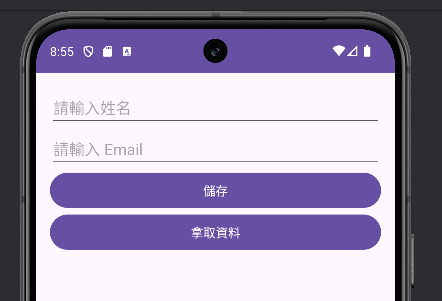
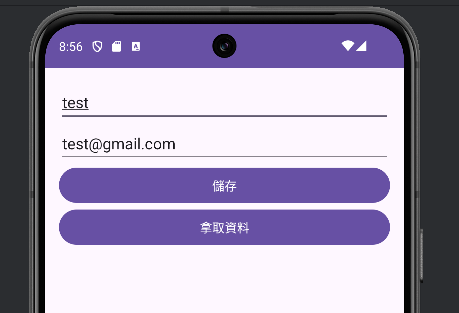
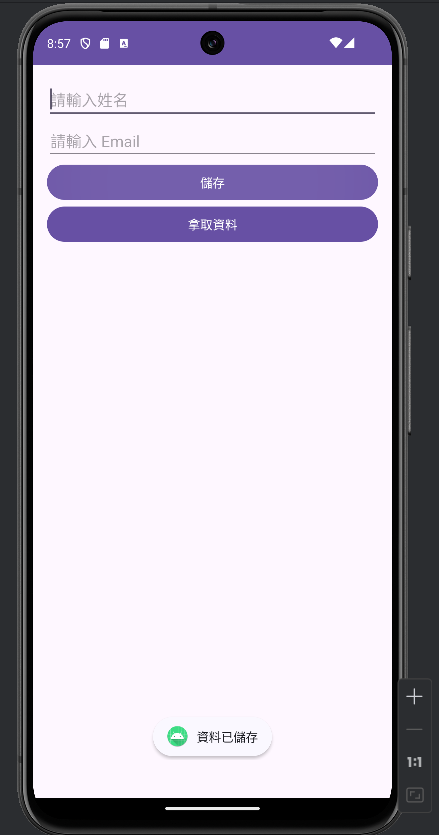
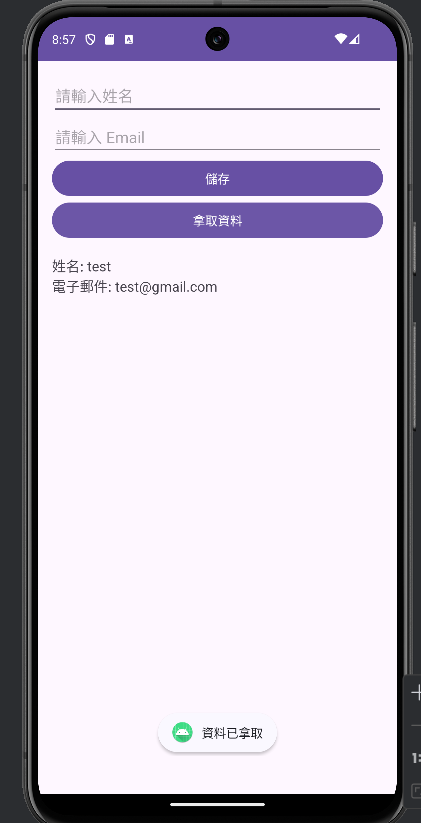
首先是MainActivity
private SharedPrefences Shpf;
Shpf = new SharedPrefences(this);
首先,先初始化SharedPrefences
saveBtn.setOnClickListener(new View.OnClickListener() {
@Override
public void onClick(View v) {
Shpf.saveData(nameEt.getText().toString(), emailEt.getText().toString());
Toast.makeText(MainActivity.this, "資料已儲存", Toast.LENGTH_SHORT).show();
nameEt.setText("");
emailEt.setText("");
}
});
在點擊儲存按鈕後會把資料儲存起來、顯示Toast並清空兩個EditText
setBtn.setOnClickListener(new View.OnClickListener() {
@Override
public void onClick(View v) {
showTv.setText("姓名: " + Shpf.getName() + "\n電子郵件: " + Shpf.getEmail());
Toast.makeText(MainActivity.this, "資料已拿取", Toast.LENGTH_SHORT).show();
}
});
在點擊拿取資料按鈕後會把資料拿出來顯示Toast並顯示在下方的TextView上
進到SharedPreferences的Activity
private static final String Name = "name";
private static final String Email = "email";
用來儲存電子郵件和姓名的key
private SharedPreferences shpf;
public SharedPrefences(Context context) {
this.context = context;
shpf = this.context.getSharedPreferences(context.getResources().getString(R.string.app_name), Context.MODE_PRIVATE);
}
初始化SharedPreferences並將模式設為只有這個APP可以存取
(getSharedPreferences這個方法可以指定或產生一個要用來存放的設定檔的xml)
public void saveData(String name, String email) {
shpf.edit().putString(Name, name).apply();
shpf.edit().putString(Email, email).apply();
}
儲存名稱和電子郵件
public String getName() {
return shpf.getString(Name, "");
}
取得儲存的名稱
public String getEmail() {
return shpf.getString(Email, "");
}
取得儲存的電子郵件
後面的兩個方法是在回傳回傳名稱和電子郵件的,他們在()中都有個"",這個""是當在SharedPreferences中找不到對應的Name或Email時所回傳的預設值,可自行設定
到這裡就可以正常執行程式了
<?xml version="1.0" encoding="utf-8"?>
<LinearLayout xmlns:android="http://schemas.android.com/apk/res/android"
android:layout_width="match_parent"
android:layout_height="match_parent"
android:orientation="vertical"
android:padding="16dp">
<EditText
android:id="@+id/main_name_et"
android:layout_width="match_parent"
android:layout_height="wrap_content"
android:hint="請輸入姓名" />
<EditText
android:id="@+id/main_email_et"
android:layout_width="match_parent"
android:layout_height="wrap_content"
android:hint="請輸入 Email" />
<Button
android:id="@+id/main_save_btn"
android:layout_width="match_parent"
android:layout_height="wrap_content"
android:text="儲存" />
<Button
android:id="@+id/main_set_btn"
android:layout_width="match_parent"
android:layout_height="wrap_content"
android:text="拿取資料" />
<TextView
android:id="@+id/main_show_tv"
android:layout_width="match_parent"
android:layout_height="wrap_content"
android:paddingTop="16dp"
android:textSize="16sp" />
</LinearLayout>
package com.example.test3;
import android.os.Bundle;
import android.view.View;
import android.widget.Button;
import android.widget.EditText;
import android.widget.TextView;
import android.widget.Toast;
import androidx.appcompat.app.AppCompatActivity;
public class MainActivity extends AppCompatActivity {
private EditText nameEt;
private EditText emailEt;
private Button saveBtn;
private Button setBtn;
private TextView showTv;
private SharedPrefences Shpf;
@Override
protected void onCreate(Bundle savedInstanceState) {
super.onCreate(savedInstanceState);
setContentView(R.layout.activity_main);
nameEt = findViewById(R.id.main_name_et);
emailEt = findViewById(R.id.main_email_et);
saveBtn = findViewById(R.id.main_save_btn);
setBtn = findViewById(R.id.main_set_btn);
showTv = findViewById(R.id.main_show_tv);
Shpf = new SharedPrefences(this);
//初始化SharedPrefences
saveBtn.setOnClickListener(new View.OnClickListener() {
@Override
public void onClick(View v) {
Shpf.saveData(nameEt.getText().toString(), emailEt.getText().toString());
Toast.makeText(MainActivity.this, "資料已儲存", Toast.LENGTH_SHORT).show();
nameEt.setText("");
emailEt.setText("");
}
});
setBtn.setOnClickListener(new View.OnClickListener() {
@Override
public void onClick(View v) {
showTv.setText("姓名: " + Shpf.getName() + "\n電子郵件: " + Shpf.getEmail());
Toast.makeText(MainActivity.this, "資料已拿取", Toast.LENGTH_SHORT).show();
}
});
}
}
package com.example.test3;
import android.content.Context;
import android.content.SharedPreferences;
public class SharedPrefences {
private Context context;
private static final String Name = "name";
private static final String Email = "email";
private SharedPreferences shpf;
public SharedPrefences(Context context) {
this.context = context;
shpf = this.context.getSharedPreferences(context.getResources().getString(R.string.app_name), Context.MODE_PRIVATE);
}
public void saveData(String name, String email) {
shpf.edit().putString(Name,name).apply();
shpf.edit().putString(Email, email).apply();
}
public String getName() {
return shpf.getString(Name, "");
}
public String getEmail() {
return shpf.getString(Email, "");
}
}
下篇會開始介紹我們IT鐵人賽最後會完成的專案
