在市集上有人寫 PTT 短網址的應用程式,覺得很實用,就運用了自身學習的知識撰寫看看。
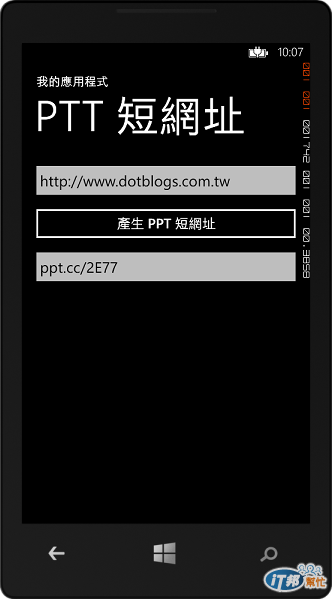
本文刊載於
http://www.dotblogs.com.tw/chou/archive/2013/10/15/124303.aspx
在這篇文章您可以學到:
實作
以設計模式開啟 MainPage.xaml,加入兩個 TextBox 和一個 Button,第一個 TextBox 讓使用者輸入網址,當按下 Button 時,將產生的短網址結果顯示在第二個 TextBox 中,並且儲存到剪貼簿。
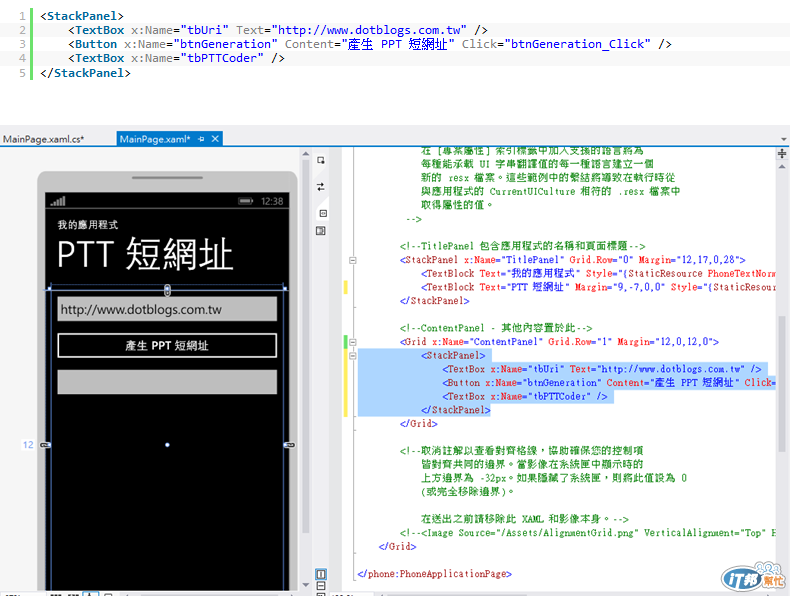
切換到程式碼,透過 HttpWebRequest 和 HttpWebResponse 來發送需求與回傳結果,PTT 縮網址的方式請參考此網址說明 :
http://ppt.cc/x/%E7%A8%8B%E5%BC%8F%E9%96%8B%E7%99%BC%E5%8F%83%E8%80%83
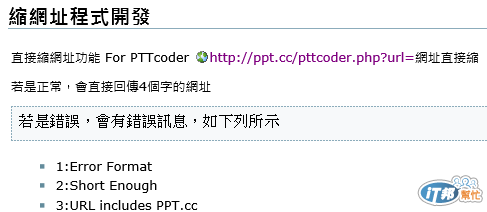
完整程式碼
using System;
using System.Collections.Generic;
using System.Linq;
using System.Net;
using System.Windows;
using System.Windows.Controls;
using System.Windows.Navigation;
using Microsoft.Phone.Controls;
using Microsoft.Phone.Shell;
using PTTcoderApp.Resources;
using System.IO;
namespace PTTcoderApp
{
public partial class MainPage : PhoneApplicationPage
{
// 建構函式
public MainPage()
{
InitializeComponent();
}
private void btnGeneration_Click(object sender, RoutedEventArgs e)
{
HttpWebRequest request =
(HttpWebRequest)WebRequest.Create(string.Format(@"http://ppt.cc/pttcoder.php?url={0}", tbUri.Text));
request.BeginGetResponse(new AsyncCallback(GetHttpDocumentCallback), request);
}
private void GetHttpDocumentCallback(IAsyncResult res)
{
HttpWebRequest request = (HttpWebRequest)res.AsyncState;
HttpWebResponse response = (HttpWebResponse)request.EndGetResponse(res);
string strPTTCoder = string.Empty;
using (var reader = new StreamReader(response.GetResponseStream()))
{
strPTTCoder = string.Format(@"ppt.cc/{0}", reader.ReadToEnd());
}
Deployment.Current.Dispatcher.BeginInvoke(new Action(() =>
{
// 將結果放到剪貼簿
System.Windows.Clipboard.SetText(strPTTCoder);
// 將結果顯示在 tbPTTCoder
tbPTTCoder.Text = strPTTCoder;
}));
}
}
}
執行結果,當輸入 http://www.dotblogs.com.tw,按下按鈕後,產生 PTT 短網址。
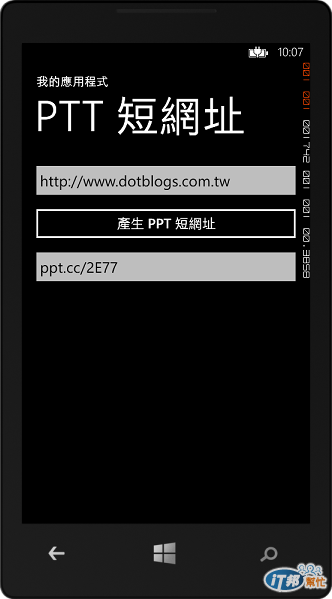
在你想要貼上短網址的地方,例如 IE,可直接貼上短網址,確認後導向原始網址。

