在開始之前我要先說一個很智障的事情,那就是長條圖明明就叫做BarChart,但我之前component取名叫LineChart...所以再麻煩大家改一下名字...
今天我們是真的要做LineChart了...

雖然折線圖有三個,但只要做一個component就可以透過傳props的方式從外面傳進去。因此第一步先新增一個LineChart.vue的檔案放在components裡面。
與長條圖相同,先做一個unique id的div、定義drawChart()的method並在mounted時呼叫他:
<template>
<div :id="`line-chart-${id}`"
style="position: relative;"></div>
</template>
<script>
import * as d3 from 'd3';
export default {
name: 'LineChart',
data() {
return {
id: Date.now()
};
},
mounted() {
this.drawChart();
},
methods: {
drawChart() {}
}
};
</script>
<style>
</style>
接著訂一些假資料:
const data = [
{
value: 10,
name: '18:35'
},
{
value: 12,
name: '18:55'
},
...
]
有了長條圖的經驗以後,這邊應該就很簡單了,更何況設計當中的折線圖沒有座標軸,所以我們直接一起實作吧~
先來畫線:
const margin = {
top: 0,
bottom: 0,
left: 0,
right: 0
};
const chartWidth = 254 - margin.left - margin.right;
const chartHeight = 88 - margin.top - margin.bottom;
const x = d3
.scaleLinear() 因為想要讓圖表左右對齊邊緣,所以改使用scaleLinear
.domain([0, data.length - 1]) //以index作為識別
.range([0, chartWidth]);
const y = d3
.scaleLinear()
.domain([0, d3.max(data.map(e => e.value))])
.range([chartHeight, 0]);
const svg = d3
.select(`#line-chart-${this.id}`)
.append('svg')
.attr('width', chartWidth + margin.left + margin.right)
.attr('height', chartHeight + margin.top + margin.bottom);
const g = svg.append('g').attr('transform', `translate(${margin.left}, ${margin.top})`);
// 用d3提供可以產生path參數的函式
const line = d3
.line()
.x((d, i) => x(i))
.y(d => y(d.value))
.curve(d3.curveBasis); // 彎曲的線
g
.append('path')
.datum(data)
.attr('class', 'main-line')
.attr('d', line)
.attr('fill', 'none')
.attr('stroke-width', 2)
.attr('stroke', '#00BAB6');
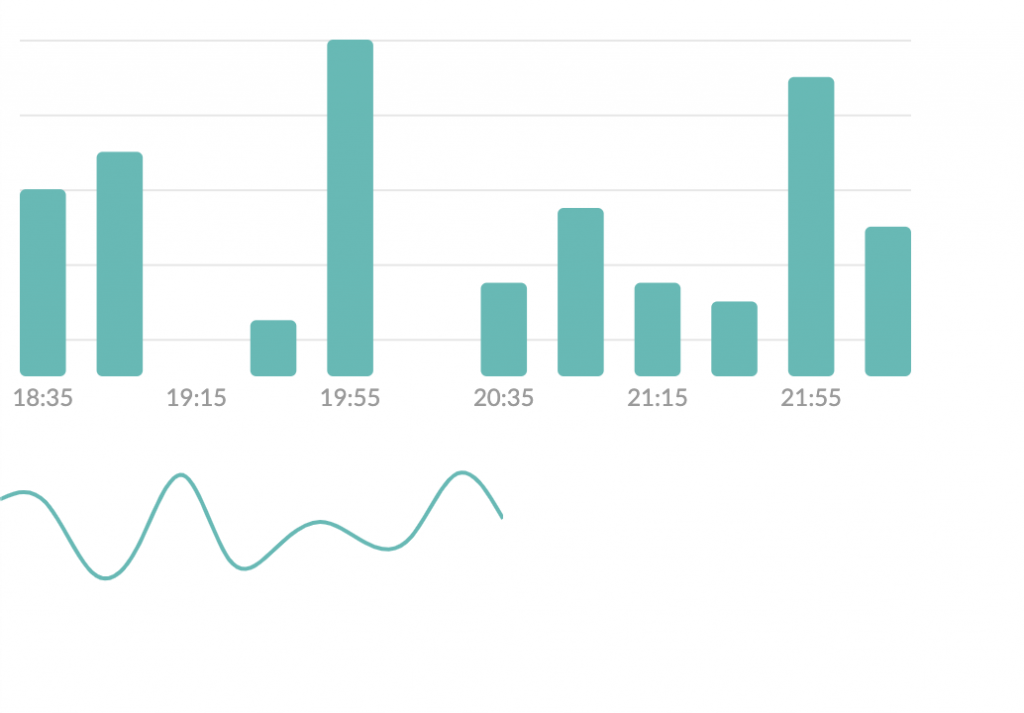
接著幫線加上底下的漸層陰影,產生的方式是畫一個線底下的形狀,然後顏色設定為漸層色:
// d3提供生成底下area的函式
const area = d3
.area()
.x((d, i) => x(i))
.y0(chartHeight)
.y1(d => y(d.value))
.curve(d3.curveBasis);
//新增漸層圖層
const gradient = svg
.append('defs')
.append('linearGradient')
.attr('id', 'svgGradient')
.attr('x1', '50%')
.attr('x2', '50%')
.attr('y1', '0%')
.attr('y2', '100%');
//漸層圖層起點位置與顏色
gradient
.append('stop')
.attr('class', 'start')
.attr('offset', '0%')
.attr('stop-color', 'rgba(0,186,182, 0.4)')
.attr('stop-opacity', 1);
//漸層圖層終點位置與顏色
gradient
.append('stop')
.attr('class', 'end')
.attr('offset', '100%')
.attr('stop-color', 'rgba(216,216,216,0.00)')
.attr('stop-opacity', 1);
// 生成區塊
g.append('path')
.datum(data)
.attr('class', 'area')
.attr('d', area)
.attr('fill', 'url(#svgGradient)'); //填滿指定為漸層圖層
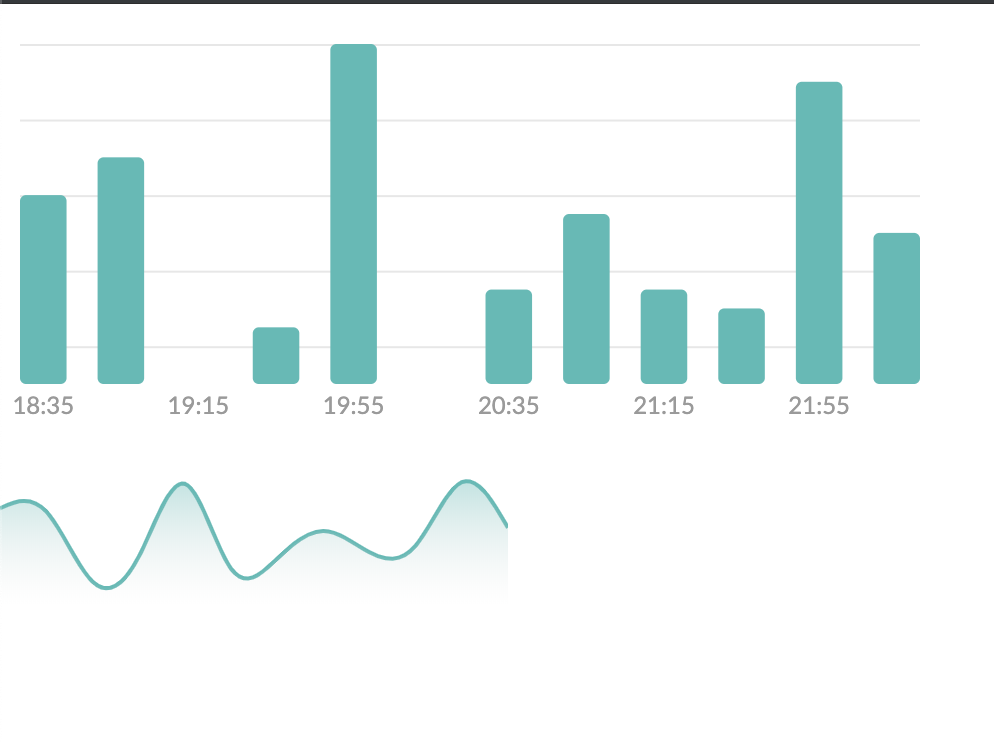
我們的折線圖就完成囉~ 明天再來加上進場動畫效果。
今天的commit:https://github.com/yuanchen1103/2020ironman-weather/commit/5a43712d4e18c162b8bd4014583cea384a3de05f
