在玩AR APP時都有一個拍照功能,本次章節會介紹如何撰寫Unity的截圖功能
先在Project新增一個C# Sprite並命名為Photo
打開Photo撰寫程式碼
using System.Collections;
using System.Collections.Generic;
using UnityEngine;
public class Photo : MonoBehaviour
{
[Header("檔案名稱")]
public string FileName;
int FileNumber;
[Header("APP上的UI")]
public GameObject[] UIs;
public void CapturePhoto() {
//先將UI全部關閉
for (int i = 0; i < UIs.Length; i++) {
UIs[i].SetActive(false);
}
//每按一次按鈕FileNumber會+1
FileNumber += 1;
//圖片名稱為IThomeAR + FileNumber.png
FileName = "IThomeAR" + FileNumber + ".png";
//截圖的程式碼
ScreenCapture.CaptureScreenshot(Application.persistentDataPath + FileName);
//2秒後執行打開UI的函式
Invoke("openUI", 2);
}
void openUI() {
//將UI全部開啟
for (int i = 0; i < UIs.Length; i++)
{
UIs[i].SetActive(true);
}
}
}
在Hierarchy新增一個Button並將Text改為拍照。
將Photo腳本拖曳給EventSystem,點擊EventSystem打開Inspector在Photo裡有個UIs把Size改為Canvas下有在畫面上的UI數量,像下圖中有父物件包著多個Button的話只要拉父物件到UIs就可以了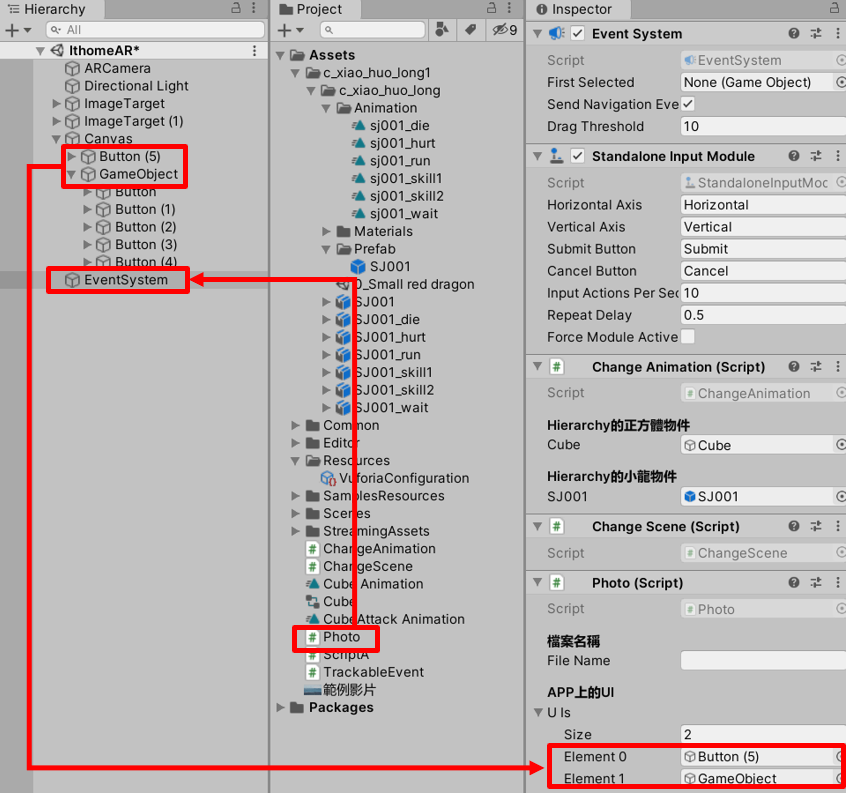
點擊新增的Button打開Inspector點擊OnClick()+號把EventSystem拖曳到GameObject(None)選擇Photo→CapturePhoto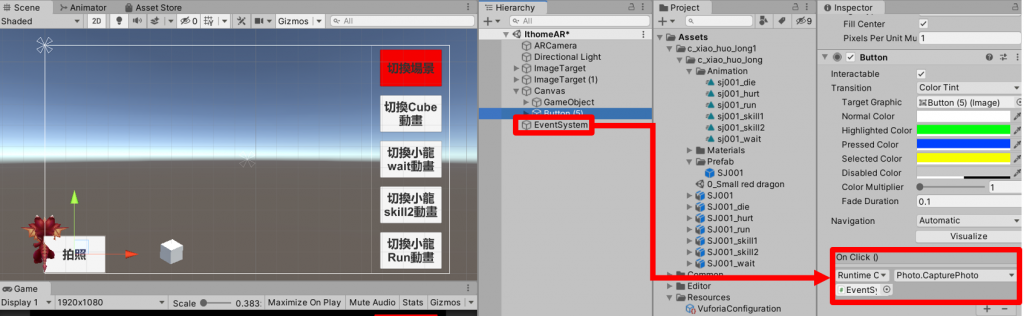
按下執行鍵後點擊拍照就會有照片在電腦裡囉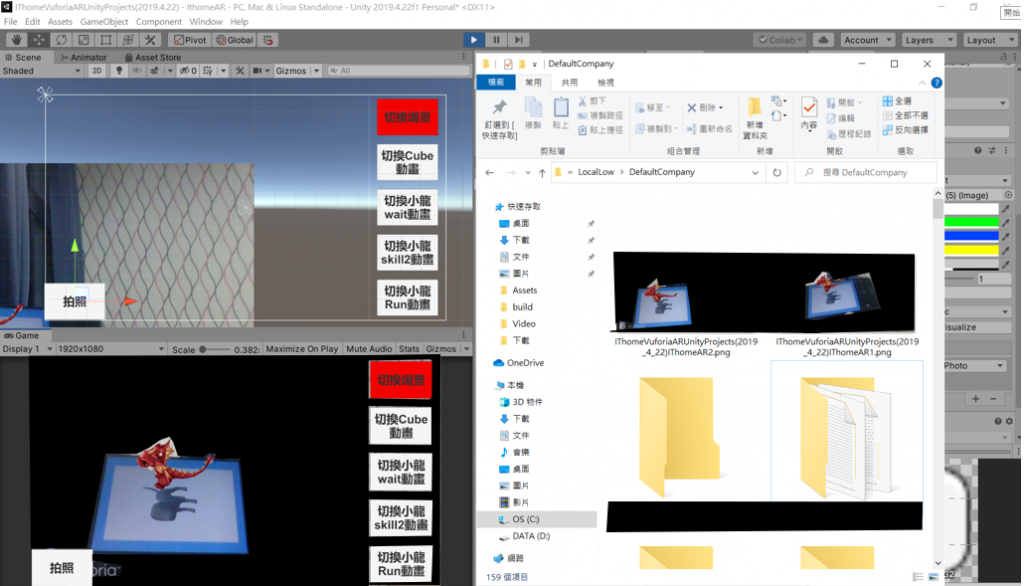
電腦拍照後所擷取的路徑在C:\Users\user\AppData\LocalLow\DefaultCompany
如果找不到截圖路徑的話可以參考這篇
https://docs.unity3d.com/ScriptReference/Application-persistentDataPath.html
下一章節會教大家如何在APP開啟網站
