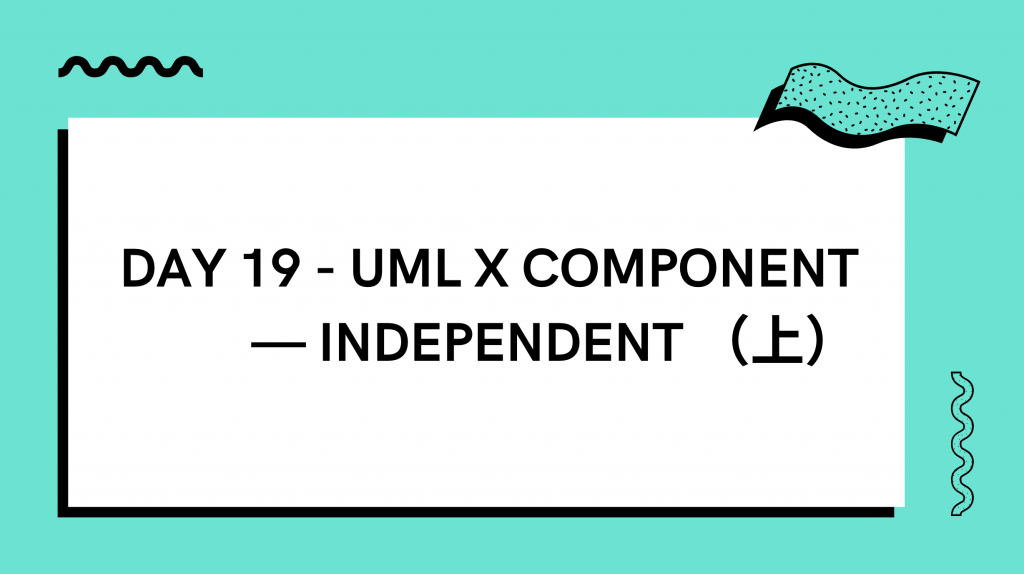
前面把有依賴關係的 Component 都講一講之後,今天就來帶過其他的 UI 元件吧,因為想介紹的元件還有點多,因此會區分成兩天,今天主要講的是 Navigation 類型的。
展示當前頁面在整個網頁的層級關係,其實就是把你的網址具現化,並給予更語義化的命名
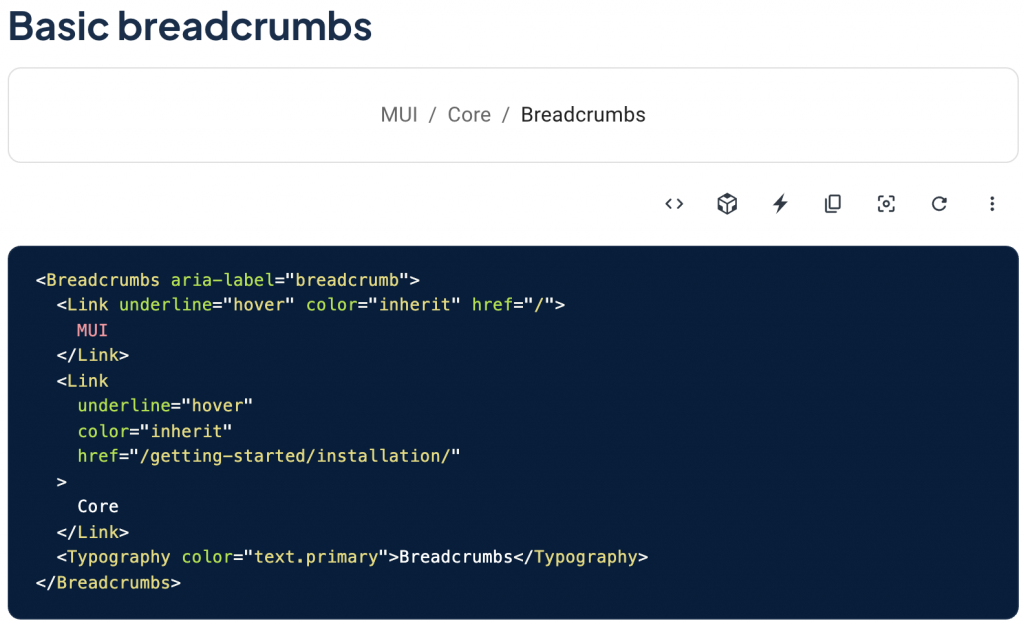
使用起來會像這樣:
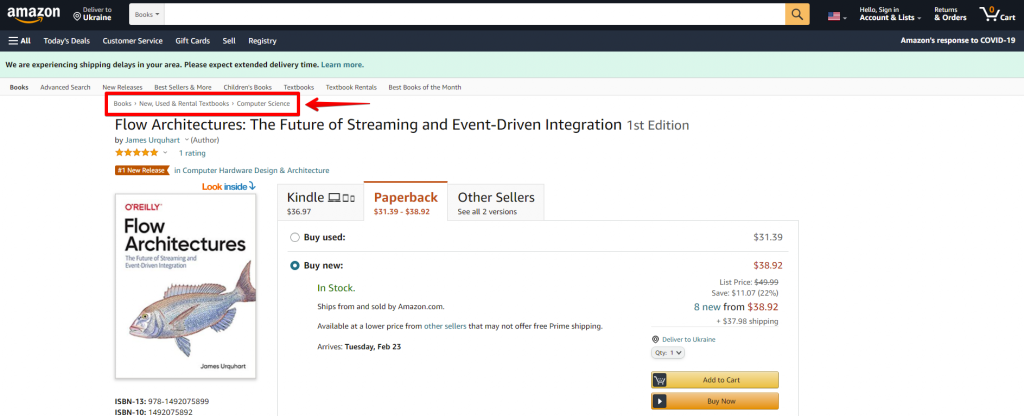
冷知識:breadcrumb 這個詞的意思是麵包屑,會這樣取名其實是來自於童話故事「糖果屋」中的兄妹透過灑下麵包屑來找到回家的路,而對應到網頁則是能讓你清楚你在網頁中深入到哪裡了,不會迷失在複雜的路由當中。
網頁中的路由 (Routing) 除了單純的上下層級關係之外,也有很多是「步驟式」的,這時候就可以使用 Stepper (或是 Steps)來呈現!
使用起來也很直覺,通常會定義出 Stepper 作為容器,而在底下把 Step 給 map 出來。
同時可以再透過現在是處於哪個階段來 Render 各階段所要顯示的內容。
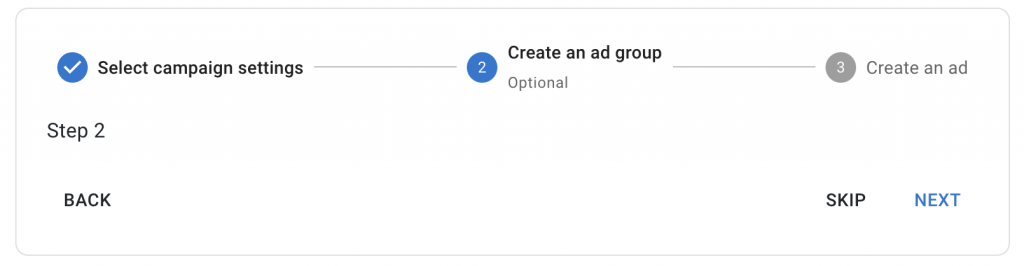
const steps = [
'Select master blaster campaign settings',
'Create an ad group',
'Create an ad',
];
<Stepper activeStep={activeStep} alternativeLabel>
{steps.map((label) => (
<Step key={label}>
<StepLabel>{label}</StepLabel>
</Step>
))}
</Stepper>
// 下略
Tabs 通常是在一個東西有多種種類或子項目時可以使用。
而 Tabs 要注意的是如果因應效能考量,希望 Tab Pane / Content 動態載入,而不是只是先被隱藏起來的話,需要做很多處理,也可能沒辦法那麼直覺地使用,API 的開法真的是有不少種,那這邊就先把 Material-UI 跟
Ant Design 的實作方式都列出來,更詳細的脈絡跟實作會在 Day 27 時再跟大家說明清楚!
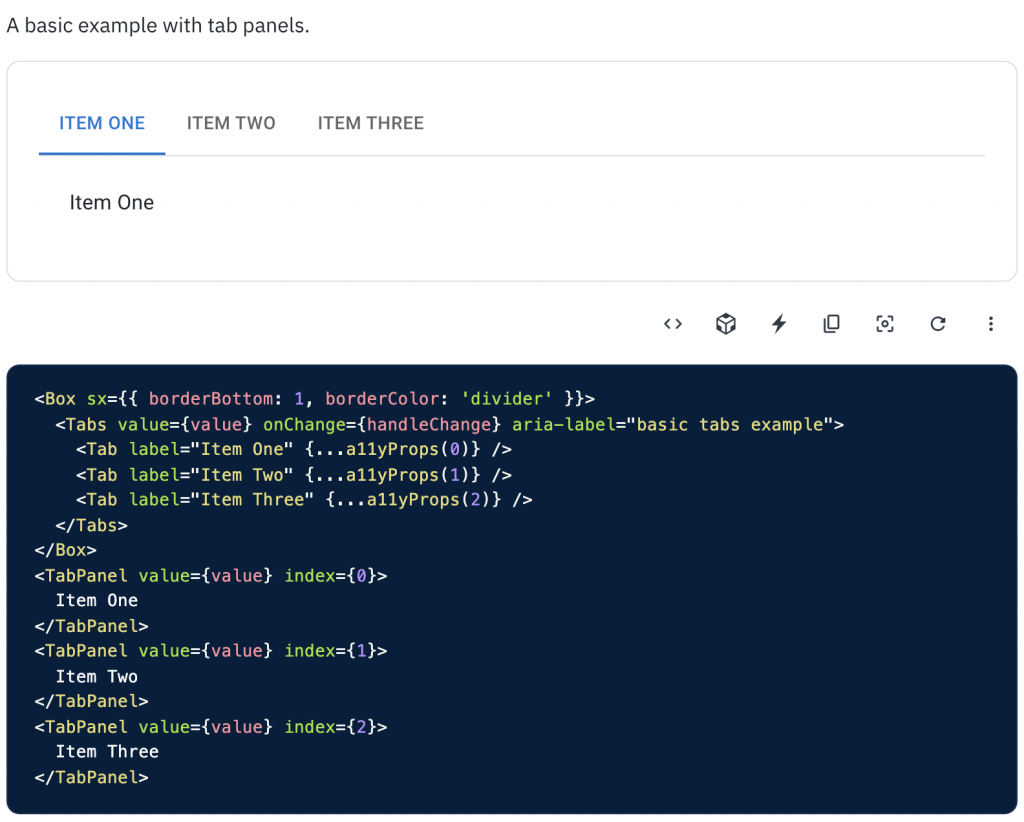
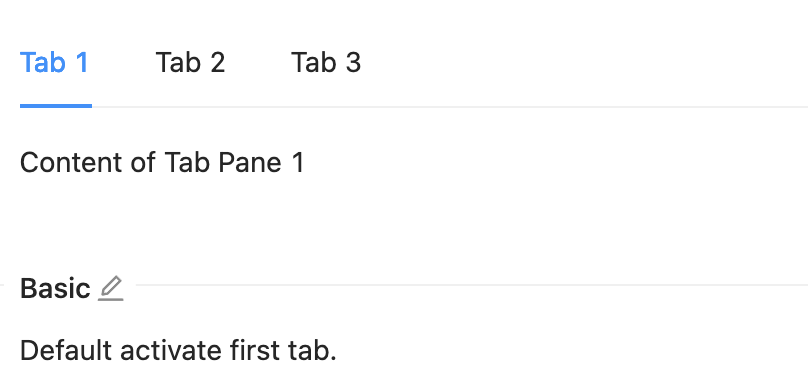
<Tabs
activeKey={1}
onChange={onChangeHandler}
>
<TabPane
key="1"
tab={(<Tab>Tab 1</Tab>)}
>
TabPane 1
</TabPane>
<TabPane
key="2"
tab={(<Tab disabled>Tab 2</Tab>)}
>
TabPane 2
</TabPane>
<TabPane
key="3"
tab={(<Tab>Tab 3</Tab>)}
>
TabPane 3
</TabPane>
</Tabs>
而實際使用 Tabs 的情境可以是如下要來呈現不同的時間狀態:
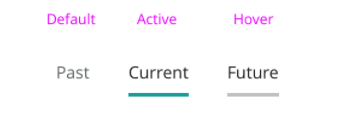
Card 其實沒什麼好說的,挺簡單也挺直覺的,就是像卡片一樣用方形去呈現你的資訊,像這些都是卡片的使用情境:
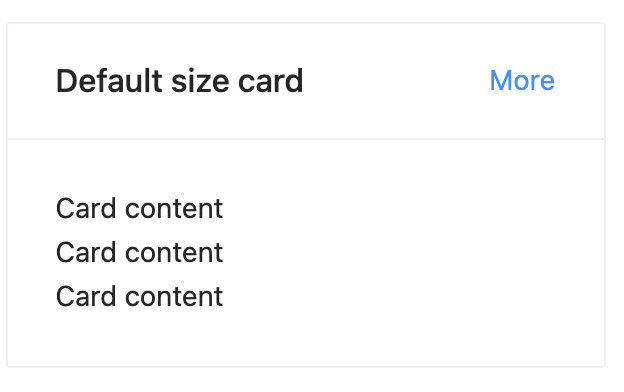
<Card title="Default size card" extra={<a href="#">More</a>}>
<p>Card content</p>
<p>Card content</p>
<p>Card content</p>
</Card>
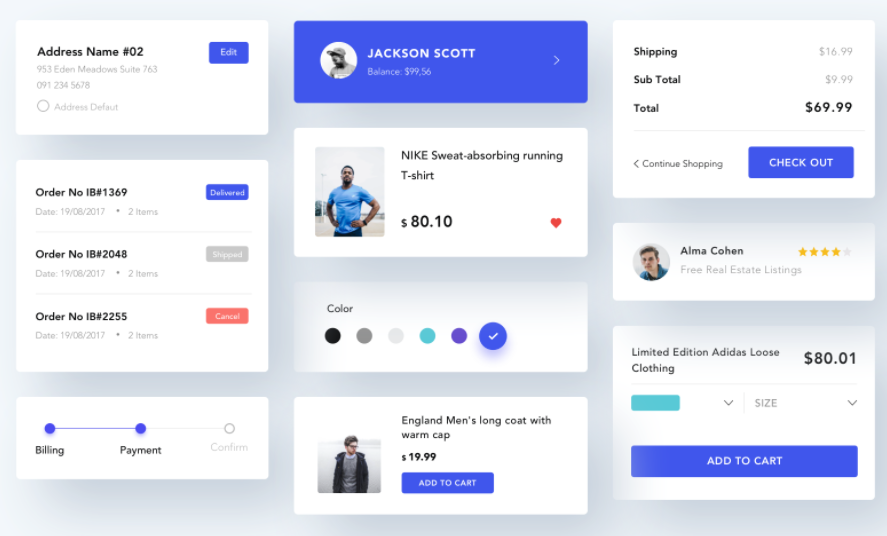
Menu 其實也可以說是一個底層的 Component,它如其名就是選項的「菜單」,是用來呈現選項的 UI,而會用到 Menu 的有 Dropdown(下拉式選單)、 Select 和 SideMenu 等等。
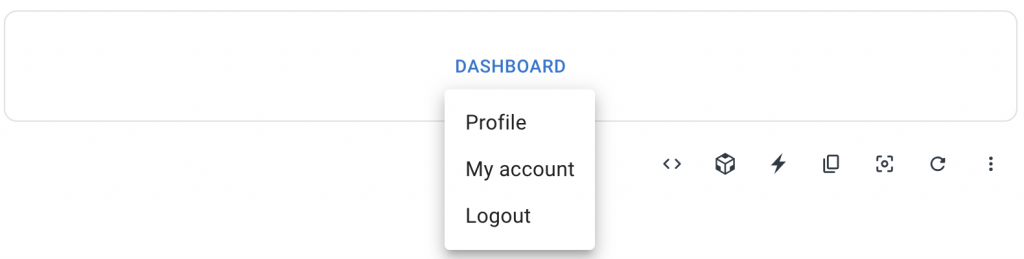
<div>
<Button
id="basic-button"
aria-controls="basic-menu"
aria-haspopup="true"
aria-expanded={open ? 'true' : undefined}
onClick={handleClick}
>
Dashboard
</Button>
<Menu
id="basic-menu"
anchorEl={anchorEl}
open={open}
onClose={handleClose}
MenuListProps={{
'aria-labelledby': 'basic-button',
}}
>
<MenuItem onClick={handleClose}>Profile</MenuItem>
<MenuItem onClick={handleClose}>My account</MenuItem>
<MenuItem onClick={handleClose}>Logout</MenuItem>
</Menu>
</div>
今天主要就是介紹導航相關的和幾個額外的 UI 元件了,沒什麼好總結的,明天會接著把我認為在網頁中應該要知道的 UI 元件也介紹完。
那就明天見啦!
