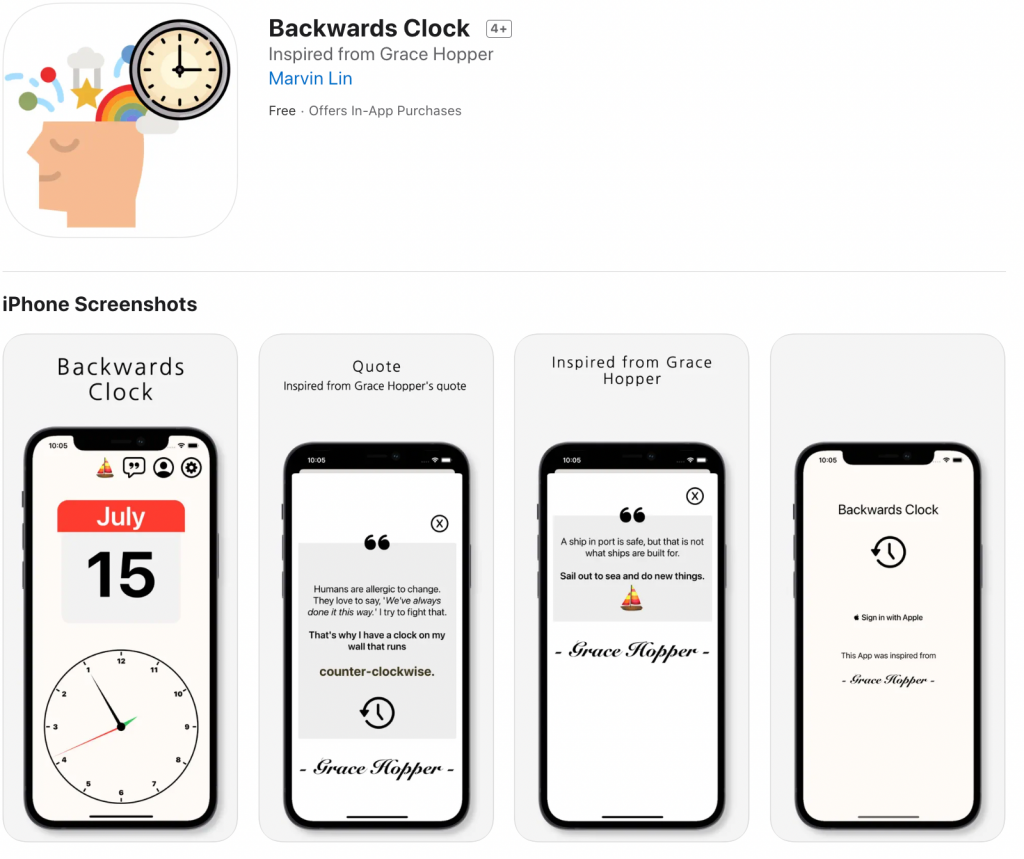Apple 對 Color Picker 的文件
https://developer.apple.com/documentation/swiftui/colorpicker
Color Picker 是我很喜歡的一個 SwiftUI 元件,這個元件如果是用 UIKit 手刻,雖然是刻的出來,但非常耗時,如果遇到這樣的需求,以前通常都是找別人寫好的第三方套件。在 SwiftUI,現在直接做好了這個元件,只要 iOS 14+ 的版本,都可以使用。在顏色的選擇上,可以使用 格線/光譜/滑桿 來調,真的是美觀又方便。
我們現在來讓錶盤帶一點顏色
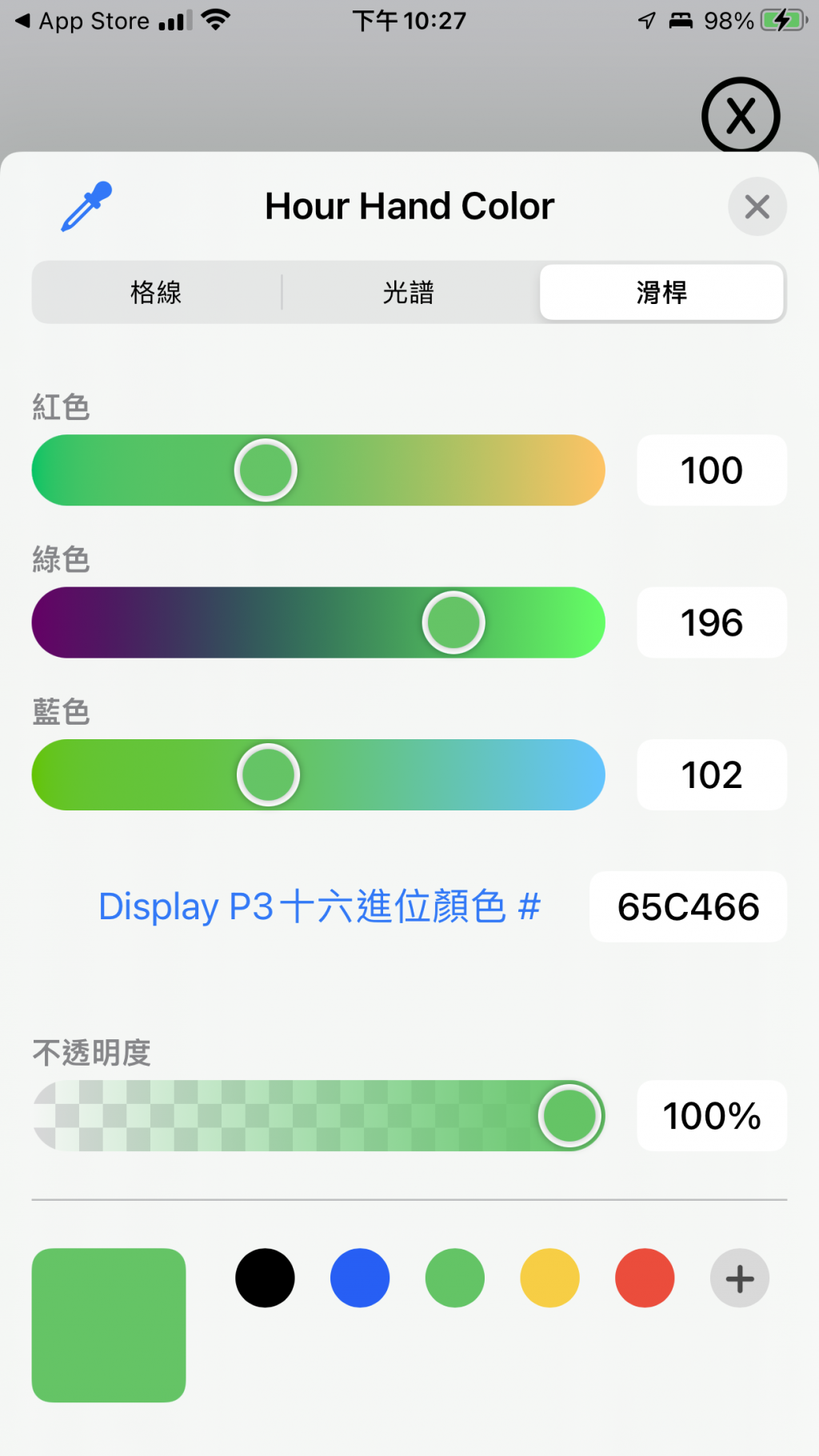
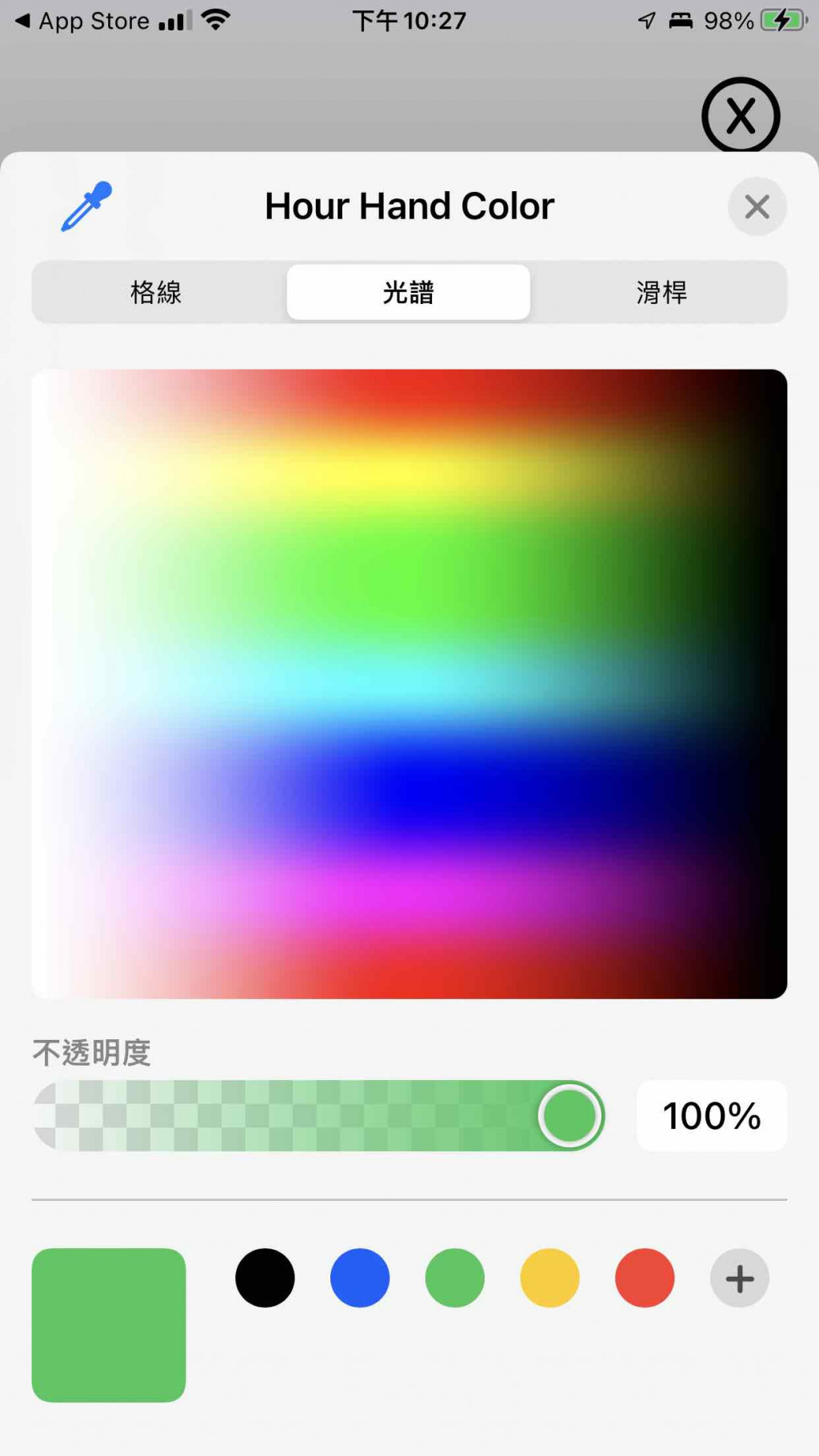
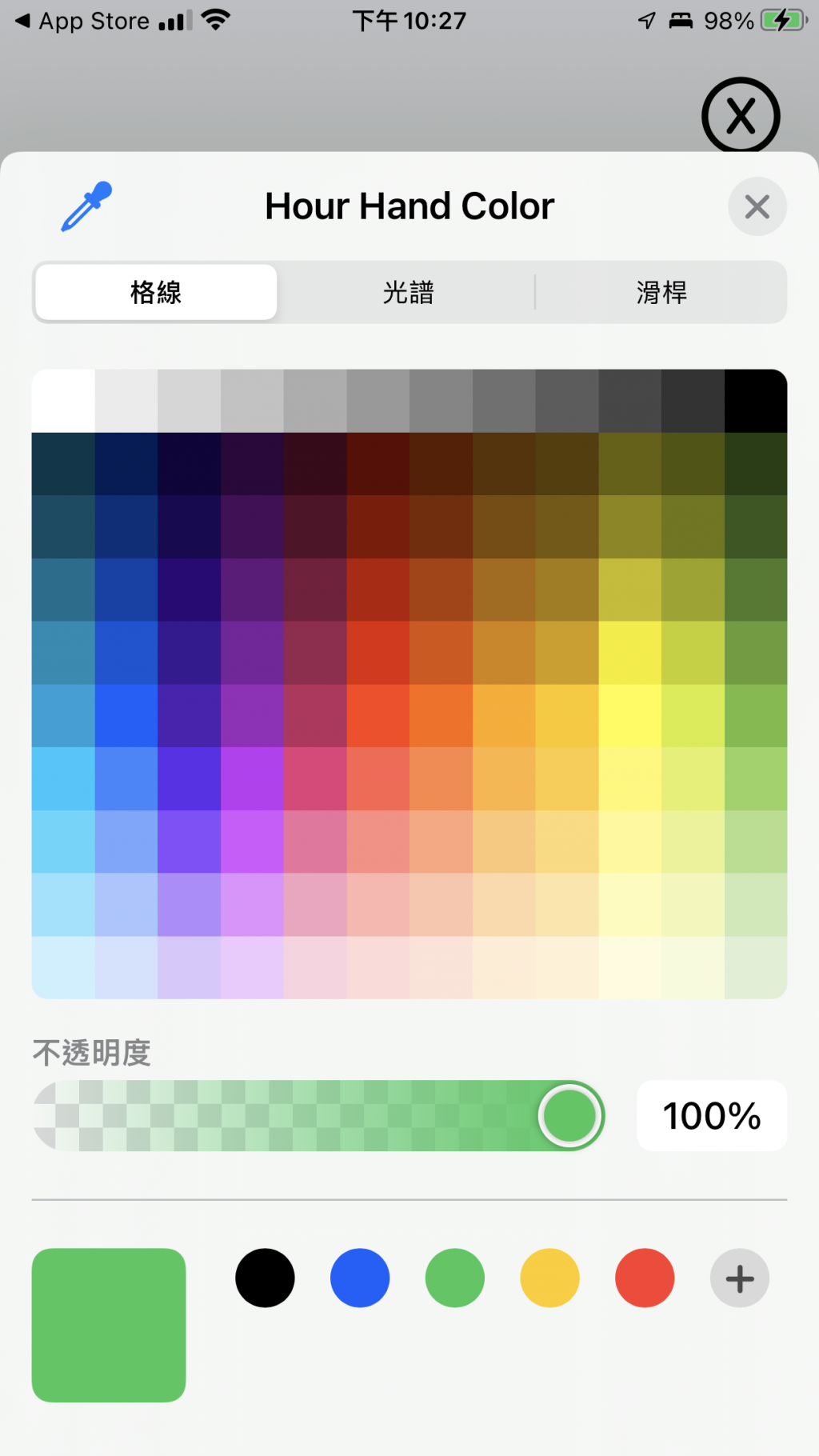
ColorPicker 需要輸入一個 Binding 參數,這邊設計讓外部(也就是錶的那一頁)傳入,然後在裡面更新後,讓外面的錶盤有變化。
struct ColorPickerContainerView: View {
@Binding var dialColor: Color
var body: some View {
ColorPicker("錶盤顏色", selection: $dialColor)
.padding()
}
}
struct ColorPickerContainerView_Previews: PreviewProvider {
@State static var previewDialColor: Color = .white
static var previews: some View {
ColorPickerContainerView(dialColor: $previewDialColor)
}
}
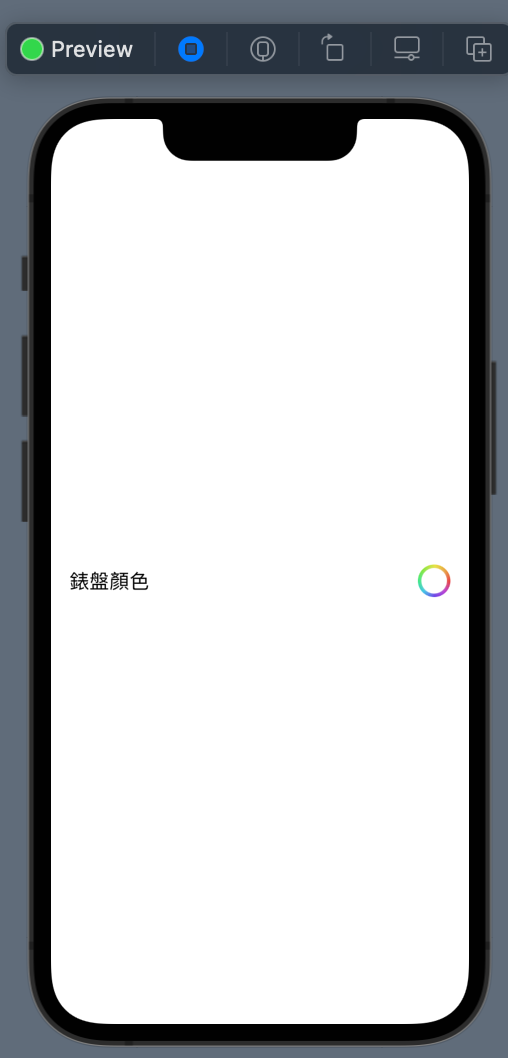
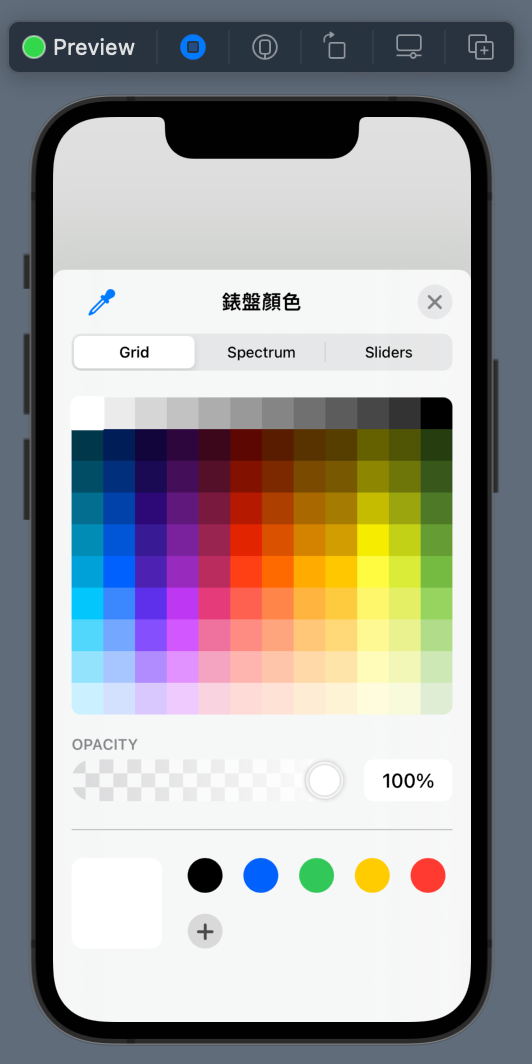
即使是 preview,按下 action 後,也可以把顏色盤叫起來。
加上一個 dialColor,讓顏色可以被更改。但原來的 Circle().stroke() 下方,要再加一個錶面,這個下方的錶面,是真正變色的地方。
struct ClockDialView: View {
@Binding var dialColor: Color
var tickLength: CGFloat = 5
var body: some View {
ZStack {
/// 真的會變色的部分
Circle()
.fill(dialColor)
.padding(3)
/// 外框
Circle()
.stroke()
.padding(3)
ticks
.padding(3)
HStack {
Spacer()
BackwardsClockNumberView()
Spacer()
}
}
}
private func isLongTick(_ position: Int) -> Bool {
return position % 5 == 0
}
var ticks: some View {
ForEach(0..<60) { position in
let longerTick = tickLength * 1.8
Tick(tickLength: isLongTick(position) ? longerTick : tickLength )
.stroke(lineWidth: 3)
.rotationEffect(.radians(Double.pi * 2 / 60 * Double(position)))
}
}
}
struct ClockDialView_Previews: PreviewProvider {
@State static var dialColor: Color = .green
static var previews: some View {
ClockDialView(dialColor: $dialColor, tickLength: 5)
.frame(width: 200, height: 200, alignment: .center)
}
}
先新增一個檔案 ColorPickerContainer
在原來的 wiki page button 右邊,再放一個設定 button。
struct ClockContainerView: View {
var width: CGFloat = 200
var height: CGFloat = 200
@StateObject private var clockwork: Clockwork = .init()
@State private var dialColor: Color = .white
@State private var isShowingGraceWikiSheet = false
@State private var isShowingColorPicker = false
private let graceWikiPageURL = "https://en.wikipedia.org/wiki/Grace_Hopper"
private let angleUtility: AngleUtility = .init()
var body: some View {
ZStack {
VStack {
HStack {
Spacer()
wikiProfileButton
settingButton
.padding(.trailing, 5)
}
Spacer()
}
Group {
ClockDialView(dialColor: $dialColor)
HandShape(handLength: .hour)
.fill(Color.blue)
.rotationEffect(Angle(degrees: clockwork.hourAngle))
HandShape(handLength: .minute)
.fill(Color.cyan)
.rotationEffect(Angle(degrees: clockwork.minuteAngle))
HandShape(handLength: .second)
.fill(Color.red)
.rotationEffect(Angle(degrees: clockwork.secondAngle))
Circle()
.fill(Color.orange)
.frame(width: 20, height: 20, alignment: .center)
}
.frame(width: width, height: height, alignment: .center)
}
}
/// 將 wiki profile button 抽出
private var wikiProfileButton: some View {
Button {
isShowingGraceWikiSheet.toggle()
} label: {
Image(systemName: "person.crop.circle")
.font(.system(size: 50))
.foregroundColor(.black)
}
.sheet(isPresented: $isShowingGraceWikiSheet) {
BCWebView(urlString: graceWikiPageURL)
}
}
/// 將設定按鈕抽出
private var settingButton: some View {
Button {
isShowingColorPicker.toggle()
} label: {
Image(systemName: "gearshape.circle")
.font(.system(size: 50))
.foregroundColor(.black)
}
.sheet(isPresented: $isShowingColorPicker) {
ColorPickerContainerView(dialColor: $dialColor)
}
}
}
錶盤變色功能,完成。
如果你想改變針的顏色,也是差不多的事情。
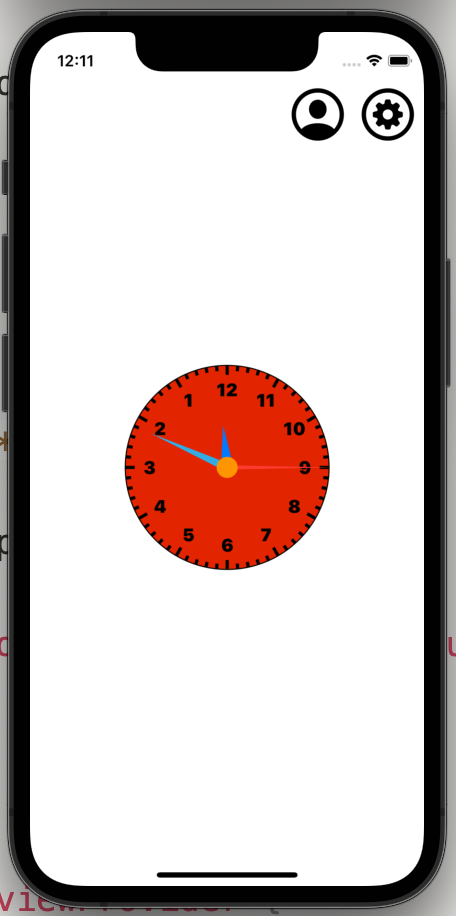
這個時鐘的 app,我後來有寫一個上架的版本,有串接 Firebase 和 RevenueCat。整個大小只有 5.1 MB。 SwiftUI 真的讓我驚豔!
https://apps.apple.com/backwards-clock/id1632935212