這一篇來介紹Checkbox元件,我們常在驗證是否為機器人的欄位中看到它。它有兩種狀態:打勾或不打勾,所以我們可以用boolean的變化來存取。
我們使用以下函式:
//CheckBox監聽器
checkBox.setOnCheckedChangeListener(new CompoundButton.OnCheckedChangeListener() {
@Override
public void onCheckedChanged(CompoundButton compoundButton, boolean b) {
}
});
當CheckBox有打勾時,boolean值b會變成true,沒有打勾會變成false,就能夠透過b值來觸發想要的功能。
整合起來如下:
MainActivity:
public class MainActivity extends AppCompatActivity {
//定義變數check,checkBox
private boolean check;
CheckBox checkBox;
@Override
protected void onCreate(Bundle savedInstanceState) {
super.onCreate(savedInstanceState);
setContentView(R.layout.activity_main);
//綁定元件和變數
checkBox=findViewById(R.id.checkBox);
//checkBox監聽器
checkBox.setOnCheckedChangeListener(new CompoundButton.OnCheckedChangeListener() {
@Override
public void onCheckedChanged(CompoundButton compoundButton, boolean b) {
//將b傳給check,check為true或是false時將觸發相對應的功能
check=b;
if(check==true)
Toast.makeText(MainActivity.this,"已勾選 '我同意以上條款'", Toast.LENGTH_SHORT).show();
else
Toast.makeText(MainActivity.this,"請勾選 '我同意以上條款'", Toast.LENGTH_SHORT).show();
}
});
}
}
activity_main.xml:
<?xml version="1.0" encoding="utf-8"?>
<androidx.constraintlayout.widget.ConstraintLayout xmlns:android="http://schemas.android.com/apk/res/android"
xmlns:app="http://schemas.android.com/apk/res-auto"
xmlns:tools="http://schemas.android.com/tools"
android:layout_width="match_parent"
android:layout_height="match_parent"
tools:context=".MainActivity">
<CheckBox
android:id="@+id/checkBox"
android:layout_width="136dp"
android:layout_height="48dp"
android:text="我同意以上條款"
app:layout_constraintBottom_toBottomOf="parent"
app:layout_constraintEnd_toEndOf="parent"
app:layout_constraintHorizontal_bias="0.498"
app:layout_constraintStart_toStartOf="parent"
app:layout_constraintTop_toTopOf="parent"
app:layout_constraintVertical_bias="0.356" />
</androidx.constraintlayout.widget.ConstraintLayout>
成品: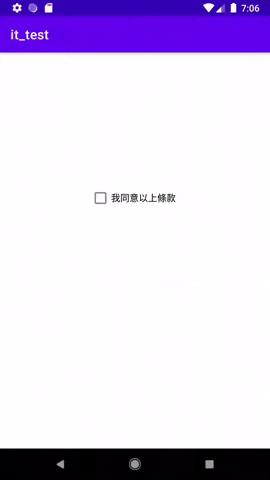
而CheckBox中也有各種屬性,以下列出常用的幾個:
利用android:onClick="ifOnclick"這行屬性,我們可以以另一種方式達成上面實作的效果。如下:
MainActivity:
public class MainActivity extends AppCompatActivity {
@Override
protected void onCreate(Bundle savedInstanceState) {
super.onCreate(savedInstanceState);
setContentView(R.layout.activity_main);
}
//為點擊時與未點擊的狀態所產生的各自功能
public void ifOnclick(View view)
{
//設定變數
CheckBox checkBox;
//綁定元件跟變數
checkBox=findViewById(R.id.checkBox);
//調用.isChecked()方法,將值設給變數check
boolean check = checkBox.isChecked();
if (check==true)
{
Toast.makeText(this, "已勾選 '我同意以上條款'", Toast.LENGTH_SHORT).show();
}
else
{
Toast.makeText(this, "請勾選 '我同意以上條款'", Toast.LENGTH_SHORT).show();
}
}
}
activity_main.xml:
<?xml version="1.0" encoding="utf-8"?>
<androidx.constraintlayout.widget.ConstraintLayout xmlns:android="http://schemas.android.com/apk/res/android"
xmlns:app="http://schemas.android.com/apk/res-auto"
xmlns:tools="http://schemas.android.com/tools"
android:layout_width="match_parent"
android:layout_height="match_parent"
tools:context=".MainActivity">
<CheckBox
android:id="@+id/checkBox"
android:layout_width="wrap_content"
android:layout_height="wrap_content"
android:text="CheckBox"
android:onClick="ifOnclick"
app:layout_constraintBottom_toBottomOf="parent"
app:layout_constraintEnd_toEndOf="parent"
app:layout_constraintStart_toStartOf="parent"
app:layout_constraintTop_toTopOf="parent" />
</androidx.constraintlayout.widget.ConstraintLayout>
跟上面的效果是完全一樣的~~
