前言
當你開發Android應用程式時,經常需要在不同的活動(Activity)之間進行轉跳,以實現應用程式中不同功能和畫面之間的切換。這個過程通常涉及使用Android的Intent,它是一種用於在不同組件之間進行通信的機制。本篇文章將介紹在Android應用程式中如何使用Intent實現以下功能:
轉跳功能:將應用程式從一個活動轉移到另一個活動。這是實現不同功能和畫面之間切換的基本操作。
返回功能:如何從一個活動返回到前一個活動,以實現流程控制和用戶導航。
資料傳遞到另一個畫面:如何使用Intent將數據(例如文字、圖像或其他資訊)從一個活動傳遞到另一個活動,以實現資訊共享和處理。
在這篇文章中,我們將探討這些主題的基本原則和實際示例,以幫助你更好地理解和應用Intent在Android應用程式中的使用。
功能
建立空的Activity
名稱的部分自行輸入想要的名子就好了,我這裡是用result_activtiy.xml。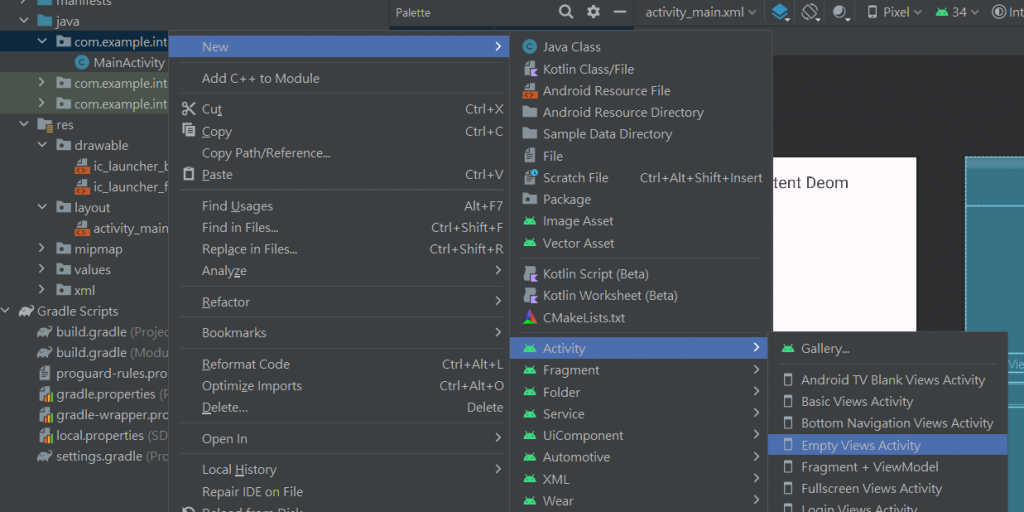
設計main_activity.xml與result_activtiy.xml的畫面
<?xml version="1.0" encoding="utf-8"?>
<LinearLayout xmlns:android="http://schemas.android.com/apk/res/android"
xmlns:app="http://schemas.android.com/apk/res-auto"
xmlns:tools="http://schemas.android.com/tools"
android:layout_width="match_parent"
android:layout_height="match_parent"
android:orientation="vertical"
tools:context=".MainActivity">
<LinearLayout
android:layout_width="409dp"
android:layout_height="729dp"
android:orientation="vertical"
tools:layout_editor_absoluteX="1dp"
tools:layout_editor_absoluteY="1dp">
<TextView
android:id="@+id/textView2"
android:layout_width="match_parent"
android:layout_height="0sp"
android:layout_weight="1"
android:gravity="center"
android:text="Intent Deom"
android:textSize="30sp" />
<View
android:id="@+id/view"
android:layout_width="match_parent"
android:layout_height="0dp"
android:layout_weight="3" />
<LinearLayout
android:layout_width="match_parent"
android:layout_height="0sp"
android:layout_weight="0.4"
android:orientation="horizontal">
<TextView
android:id="@+id/textView3"
android:layout_width="0dp"
android:layout_height="match_parent"
android:layout_weight="4"
android:gravity="fill_vertical"
android:text="input Text"
android:textSize="25sp" />
<EditText
android:id="@+id/editTextText"
android:layout_width="0sp"
android:layout_height="match_parent"
android:layout_weight="6"
android:ems="10"
android:inputType="text" />
</LinearLayout>
<Space
android:layout_width="match_parent"
android:layout_height="0sp"
android:layout_weight="0.2" />
<Button
android:id="@+id/button"
android:layout_width="match_parent"
android:layout_height="0dp"
android:layout_weight="0.5"
android:text="送出" />
<View
android:id="@+id/view2"
android:layout_width="match_parent"
android:layout_height="0sp"
android:layout_weight="3" />
</LinearLayout>
</LinearLayout>
<?xml version="1.0" encoding="utf-8"?>
<LinearLayout xmlns:android="http://schemas.android.com/apk/res/android"
xmlns:app="http://schemas.android.com/apk/res-auto"
xmlns:tools="http://schemas.android.com/tools"
android:layout_width="match_parent"
android:layout_height="match_parent"
android:orientation="vertical"
tools:context=".ResultActivity">
<LinearLayout
android:layout_width="match_parent"
android:layout_height="match_parent"
android:orientation="vertical">
<LinearLayout
android:layout_width="match_parent"
android:layout_height="0dp"
android:layout_weight="1"
android:orientation="horizontal">
<Button
android:id="@+id/button3"
android:layout_width="0dp"
android:layout_height="match_parent"
android:layout_weight="3"
android:text="return"
android:textSize="20sp" />
<TextView
android:id="@+id/textView6"
android:layout_width="0sp"
android:layout_height="match_parent"
android:layout_weight="7"
android:gravity="center"
android:text="Result Demo"
android:textSize="30sp" />
</LinearLayout>
<TextView
android:id="@+id/textView8"
android:layout_width="match_parent"
android:layout_height="0sp"
android:layout_weight="1"
android:textSize="50sp"
android:text="Context:" />
<TextView
android:id="@+id/textView7"
android:layout_width="match_parent"
android:layout_height="0dp"
android:layout_weight="8"
android:text=""
android:textSize="30sp" />
</LinearLayout>
</LinearLayout>
轉跳畫面並把資料傳送到ResultActivity
package com.example.intentdeom;
import androidx.appcompat.app.AppCompatActivity;
import android.content.Intent;
import android.os.Bundle;
import android.util.Log;
import android.view.View;
import android.widget.Button;
import android.widget.EditText;
public class MainActivity extends AppCompatActivity {
private EditText input_editText;
private Button sentData_button;
@Override
protected void onCreate(Bundle savedInstanceState) {
super.onCreate(savedInstanceState);
setContentView(R.layout.activity_main);
Initialize();//初始化設定
Intent();//轉跳畫面並把資料發到另一個畫面
}
private void Initialize(){
ById();//綁定元件
}
private void ById(){
input_editText = findViewById(R.id.editTextText);
sentData_button = findViewById(R.id.button);
}
private void Intent(){
sentData_button.setOnClickListener(new View.OnClickListener() {
@Override
public void onClick(View view) {
// 在第一個頁面
String dataToPass = String.valueOf(input_editText.getText());
Intent intent = new Intent(MainActivity.this, ResultActivity.class); //設定轉跳的起點和終點
intent.putExtra("key_data", dataToPass); //(key,value)放入關鍵字和值
Log.d("dataToPass",dataToPass);
startActivity(intent);//開始轉跳的部分
}
});
}
}
顯示結果畫面並接受來自MainActivity的資料
package com.example.intentdeom;
import androidx.appcompat.app.AppCompatActivity;
import android.os.Bundle;
import android.view.View;
import android.widget.Button;
import android.widget.TextView;
public class ResultActivity extends AppCompatActivity {
private Button return_button;
private TextView context_textView;
@Override
protected void onCreate(Bundle savedInstanceState) {
super.onCreate(savedInstanceState);
setContentView(R.layout.activity_result);
initialize();//初始化設定
ReturnActivity();//返回上一頁
}
private void initialize(){
ById();//綁定元件
// 在第二個頁面的onCreate方法中
Bundle extras = getIntent().getExtras();
String receivedData = "";
if (extras != null) {
receivedData = extras.getString("key_data");
}
context_textView.setText(receivedData);//更新TextView
}
//綁定元件
private void ById(){
return_button = findViewById(R.id.button3);
context_textView = findViewById(R.id.textView7);
}
private void ReturnActivity(){
return_button.setOnClickListener(new View.OnClickListener() {
@Override
public void onClick(View view) {
ResultActivity.this.finish();//結束這個ResultActivity Class
}
});
}
}
轉跳功能、準備資料傳遞到第二個畫面
在第一個畫面,寫上Intent的方法來轉跳畫面
// 在第一個頁面
String dataToPass = "這是要傳遞的資料";
Intent intent = new Intent(MainActivity.this, ResultActivity.class); //設定轉跳的起點和終點
intent.putExtra("key_data", dataToPass); //(key,value)放入關鍵字和值
startActivity(intent);//開始轉跳的部分
第二個畫面接受第一個畫面資料、返回功能
第二個畫面接受第一個畫面資料
// 在第二個頁面的onCreate方法中
Bundle extras = getIntent().getExtras();
String receivedData = "";
if (extras != null) {
receivedData = extras.getString("key_data");
}
返回功能
ResultActivity.this.finish();//結束這個ResultActivity Class
總結
這次好像沒什麼好總結的,都如同上方說明
