兩年前我就一直喊著想學 Python,但有拖延癌的我,到現在都還沒開始,一直到現在我都還不會寫程式。
但是,我今年因為工作關係開始使用 Jira,而我最喜歡 Jira Automation 這個功能,也想挑戰自己是不是能連結 30 天都能寫出文章。所以在 20 天前報名了鐵人賽,在 16 天前開始寫 Jira 各種 Automation 的設定練習。
想要做這個挑戰的第一個原因,是為了能用寫文章的機制讓我有效的練習和玩耍 Automation ,第二個原因是我藉趁這個每日發文的機制,強迫我自己不只是在門外看,而是真的捲起袖子走過一次軟體工程師的工作日常。
其實前 16 天的文章對我而言,都還可以應付,因為我工作本來就需要使用 Jira 做任務開單,公司使用 Slack 做溝通平台,所以前半段的文章都還算得心應用。
但今天,我終於要挑戰對我來說難度滿高的 Automation --> DevOps
為了寫文章,我真的開一個 GitLab 帳號,請朋友手把手帶我寫一些 code,並真的 upload 上去。
到底是什麼的 DevOps Automation rules ,讓我這麼想寫!
其實我在進行 Sprint 2 Plan 時,就列出下方幾個 rules,包括:
我自己對於這四個練習是既期待又害怕受傷害,因為我怕卡關太久,幸好我的朋友 J(如果他願意具名我後面再一次感謝他),願意手把手教我。包括:
下載 GitLab for Jira Cloud ,按下 [Get it now]。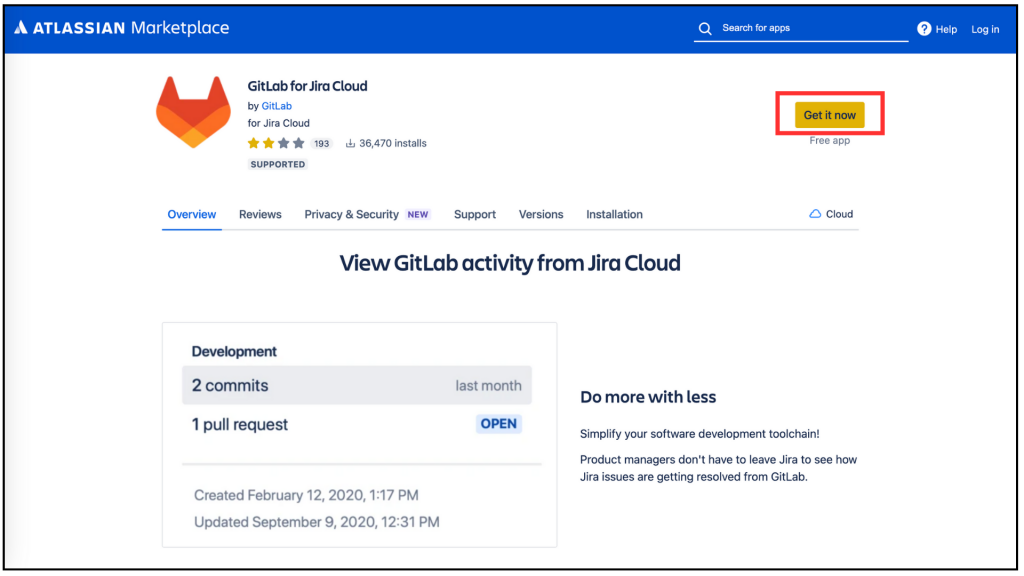
Choose a site to install your App 的選單中,在 [Select a site to install the app] 的選單中,找到你的專案 URL,然後就完成插件的下載和連結囉。
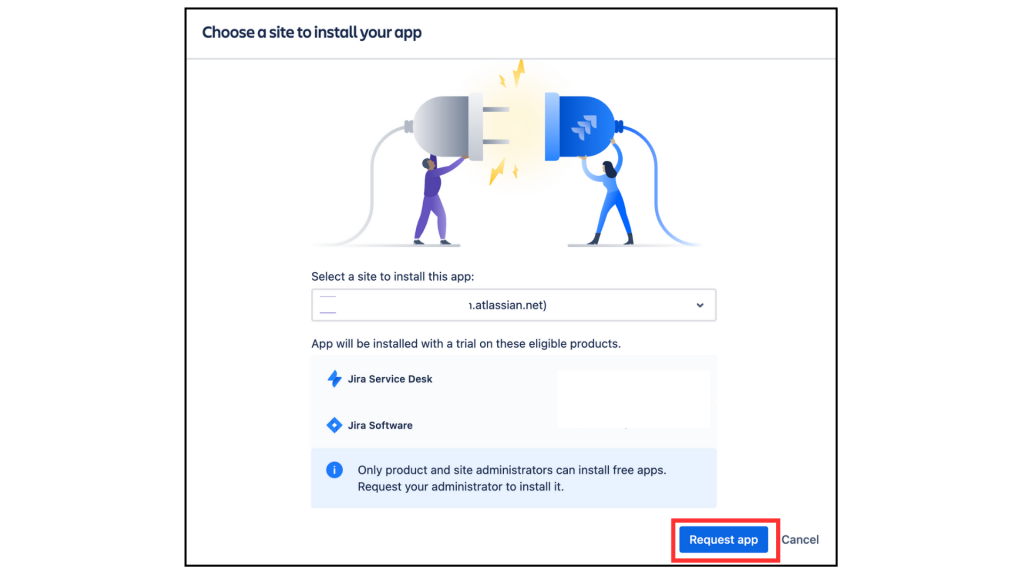
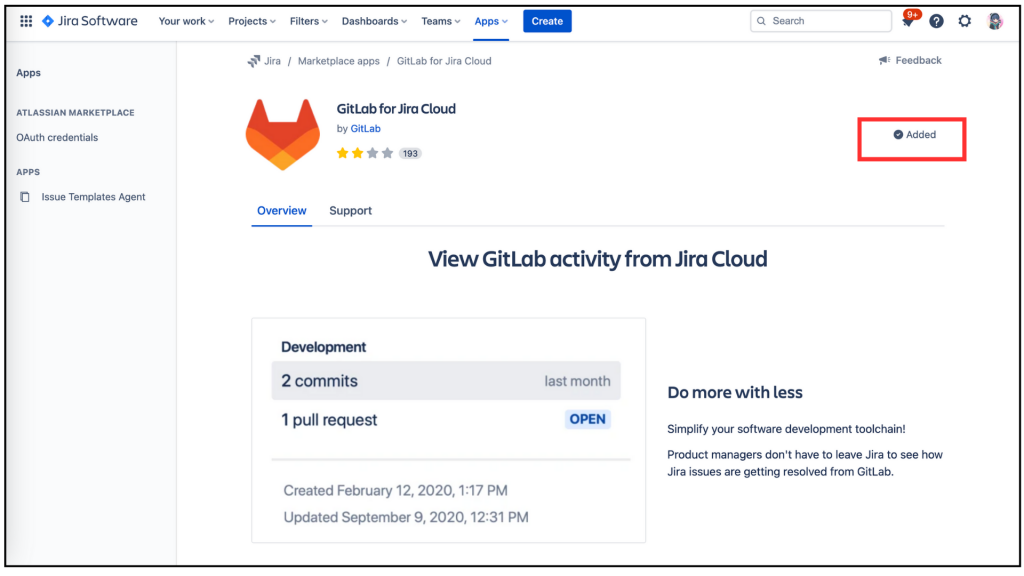
本文省略了 Jira 與 GitLab 連結完整練習,若想知道詳情可參考 Day19 - 工人智慧動手把 Jira 與 GitLab 連結,完成最後一哩路
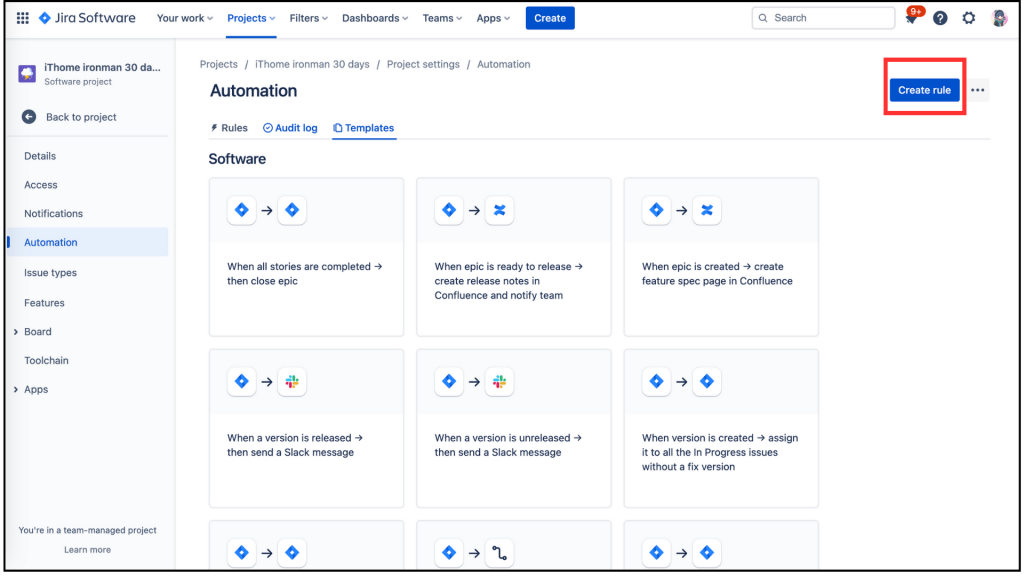
進到 When:Create a trigger,,我們把頁面向下拉。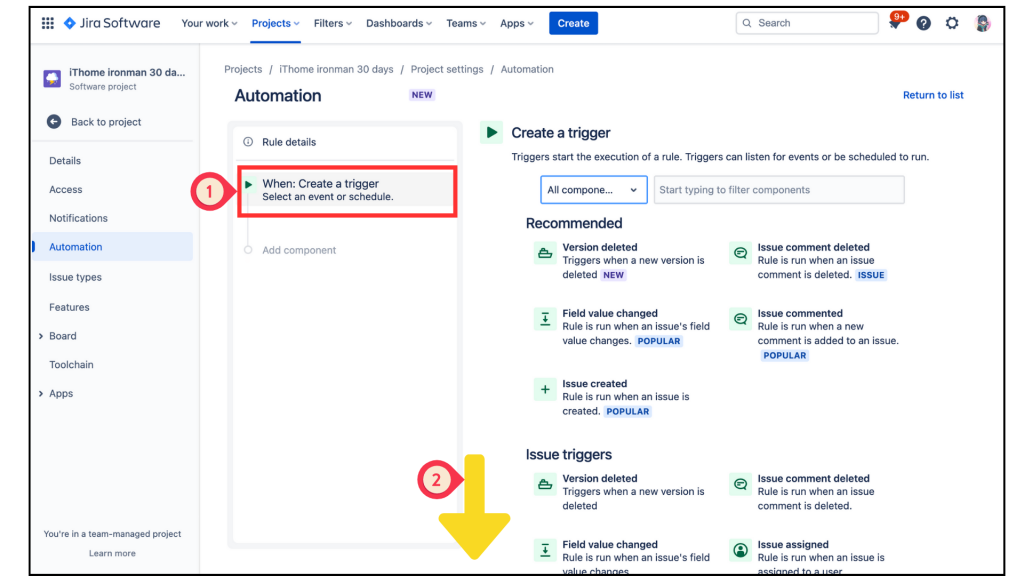
在 DevOps 分類中找到 Commit created 點擊進入。
圖 5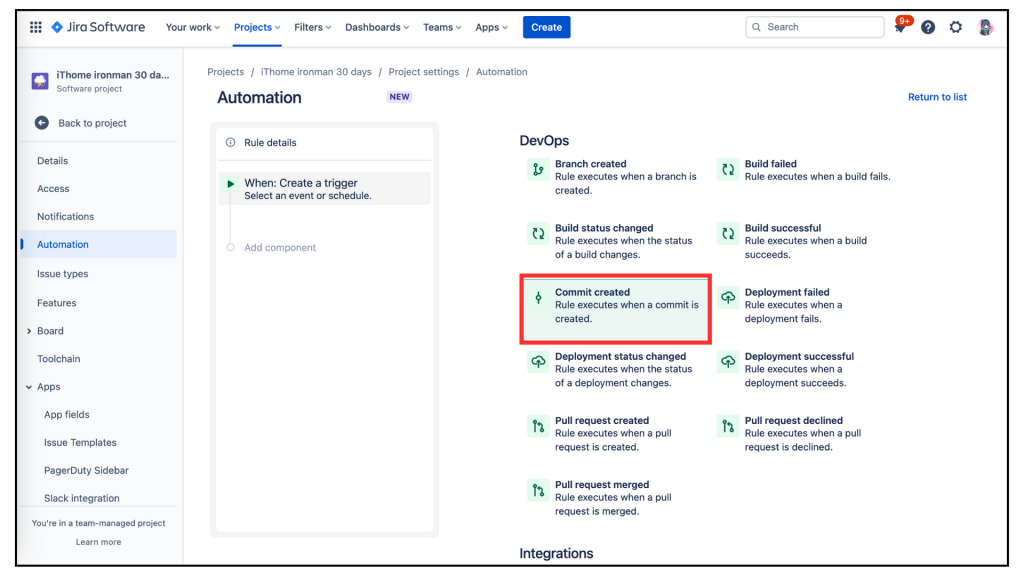
進入 Commit created 選單中,因為我們在 步驟 1. 和 2. 下載好 GitLab for Jira Cloud 插件,並跟該專案的 URL 做了連結,所以此處只需要按下 [Save]。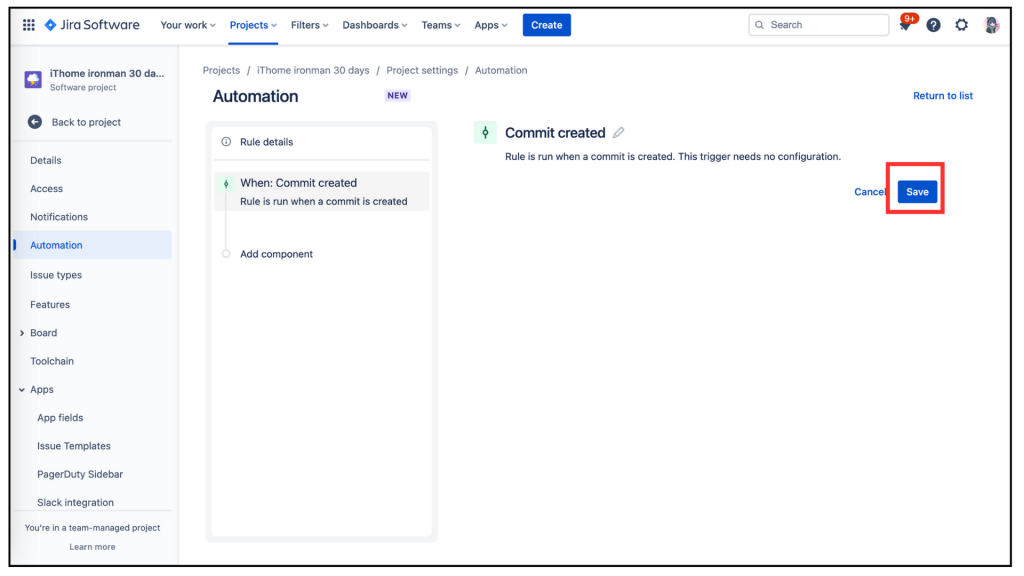
選取左邊的 Add component 變成 New component 後,選擇右邊的 IF:Add a condition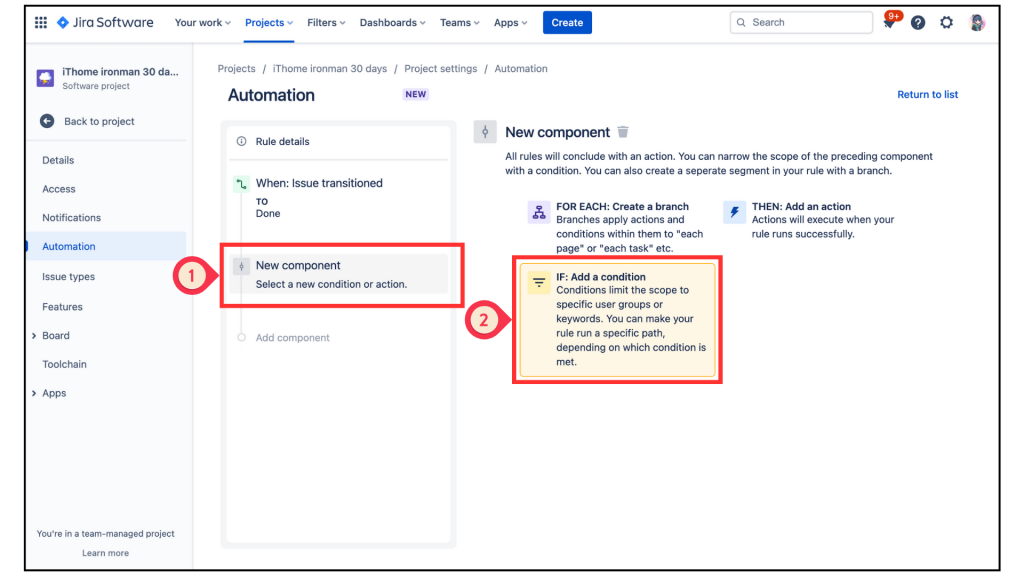
在 Add a condition 的選單中,找到 Issue fields condition,這個選項應該很好找,因為它是也會展示 POPULAR。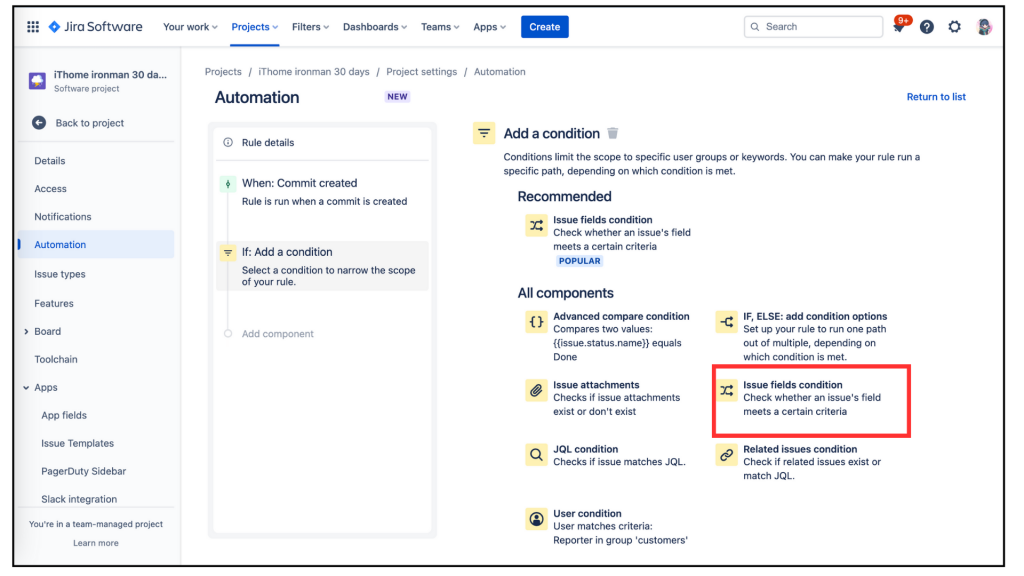
進入 Issue fields condition後,其下方的設定有 [Field]、[Condition]、[Value]因為我們要設定 IF 特定觸發條件,以下是我的設定內容。
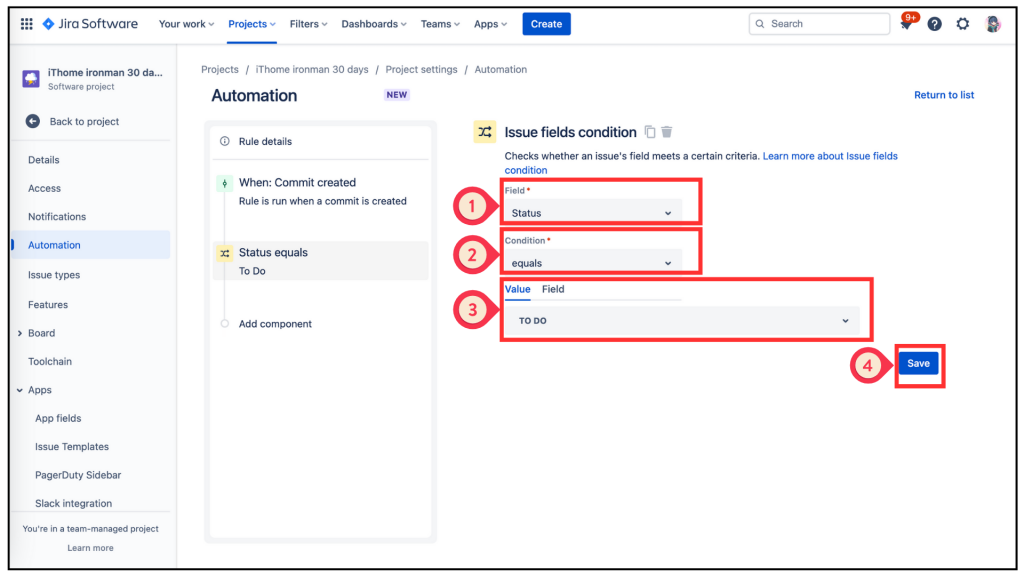
再回到左邊的欄位,選取 Add component 變成 New component 後,選擇右邊的 THEN:Add an action。進入 THEN:Add an action 的選單中,找到 Recommended 分類中的 Transition issuee,大力的給他點下去!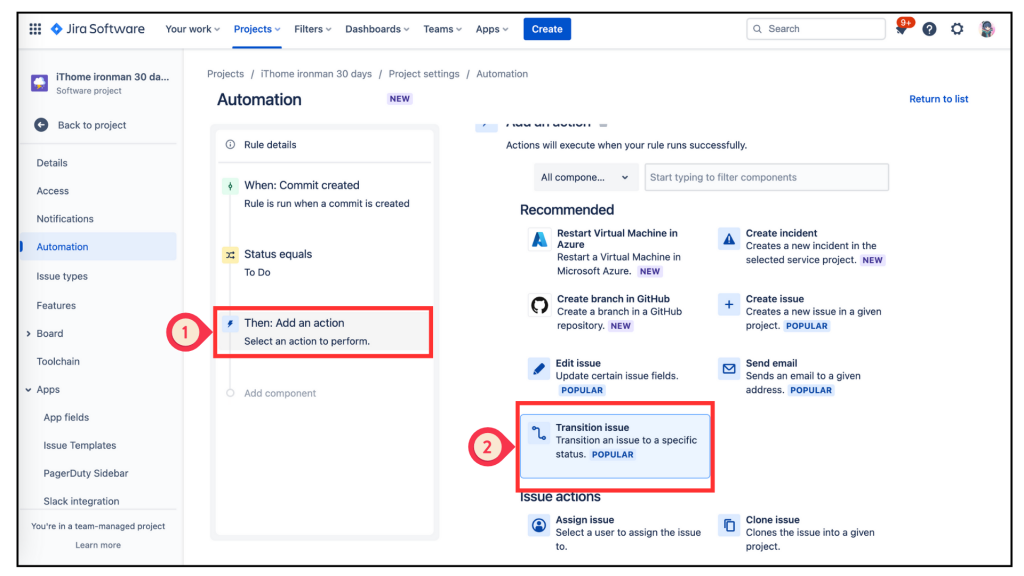
在 Transition issuee 設定頁中,只有 [Destination status]的欄位需要做設定。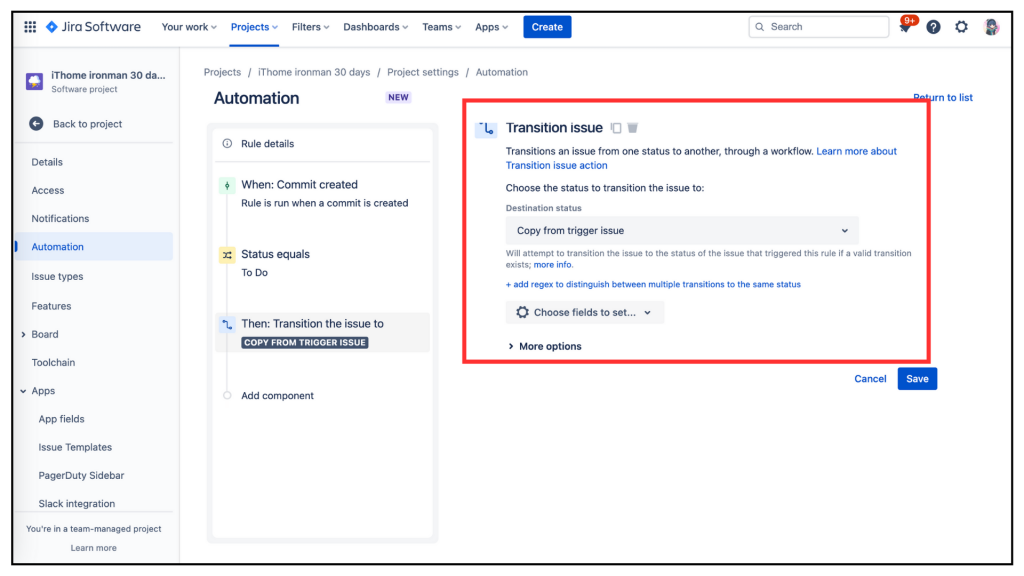
在 [Destination status] 下拉式選單中,我們選取 Same status (loop) 中的 IN PROGRESS,因為我們期望的當上述條件被成功觸發後,其 ticket 會從上面的 TO DO Transition 到 IN PROGRESS。最後,還有什麼事嗎?唉唉唉,不要忘記按下 [Save] 。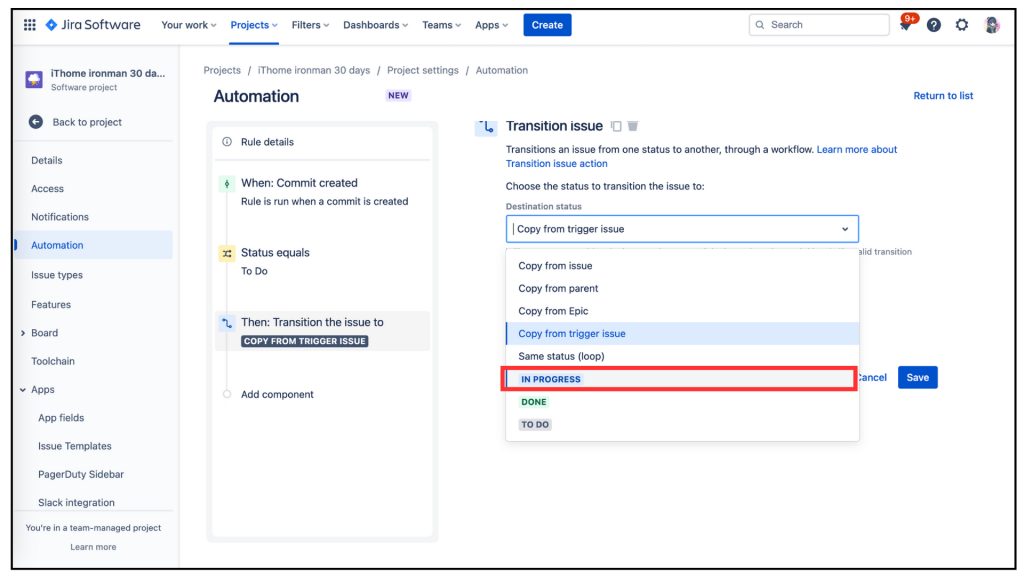
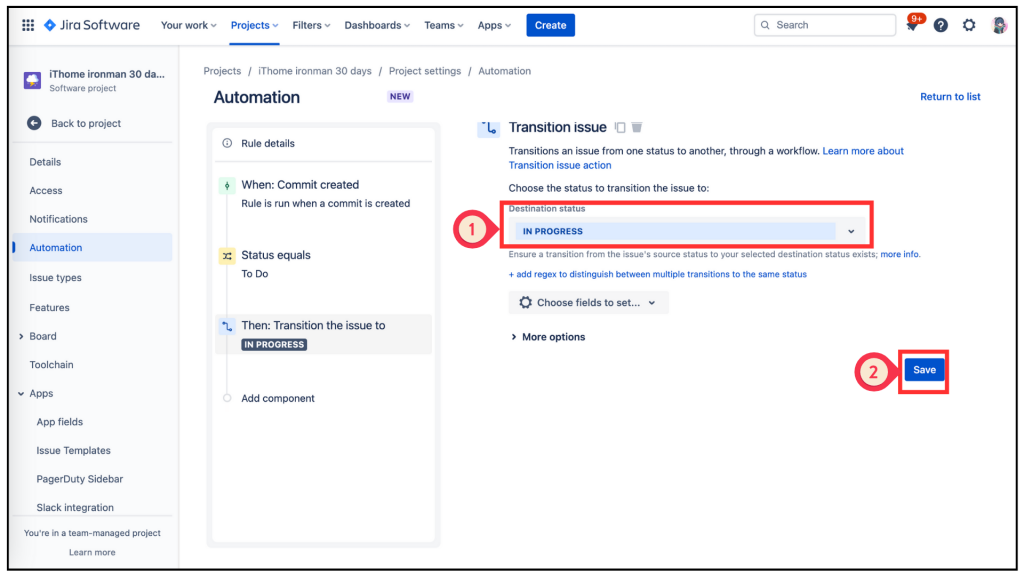
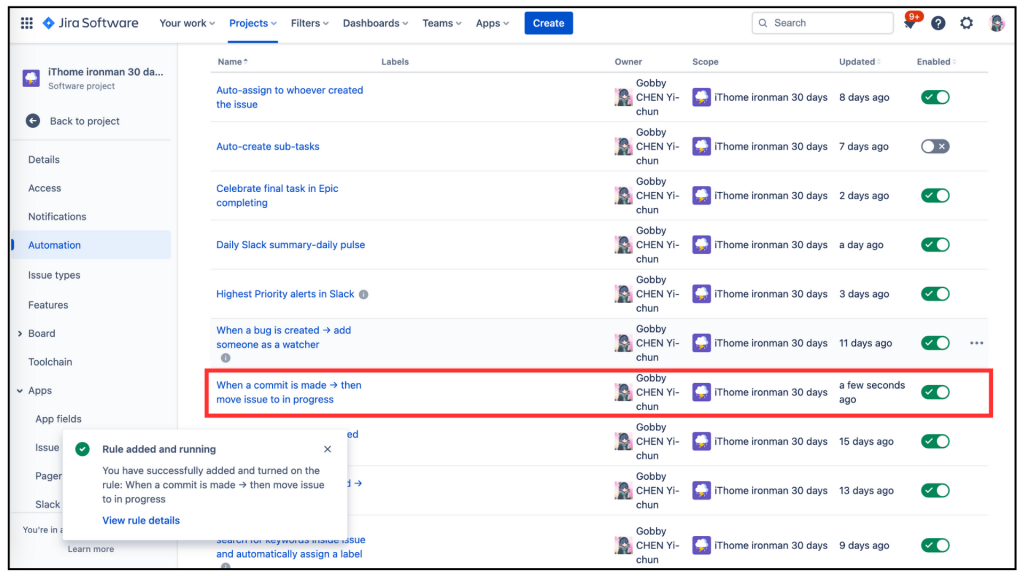
是不是很簡單呢?⋯⋯⋯⋯ 其實還有更簡單的喔~就是,這個 Automation rule
就是來到 [Automation]的設定頁,按上方的 [Template],在 DevOPs 分類中找到它再點擊進去 (如下圖所示)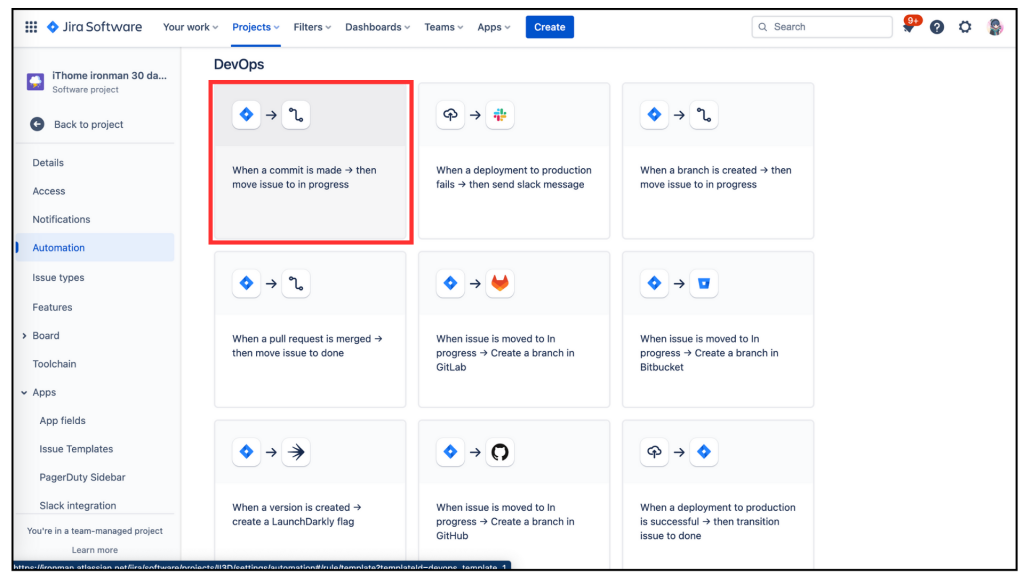
直接無腦按下 [Turn it on] 即可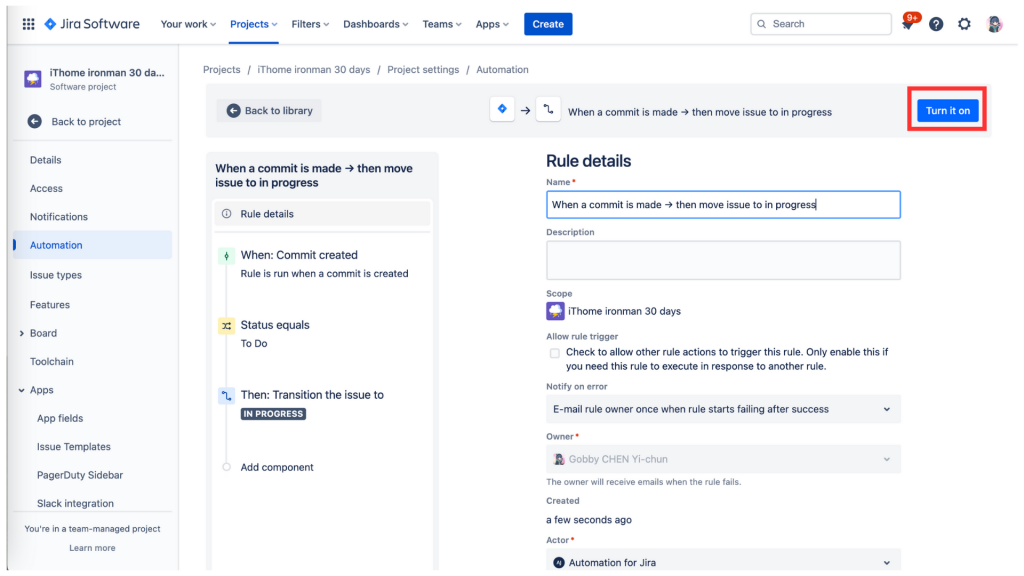
哈哈哈🤣,不要怪我啦,我只是覺得走一次手動設定可以了解更多,比起無腦是不是自己動手設定比較有腦呢!
好啦,今天的設定就完成了。
(驗證待續~)
