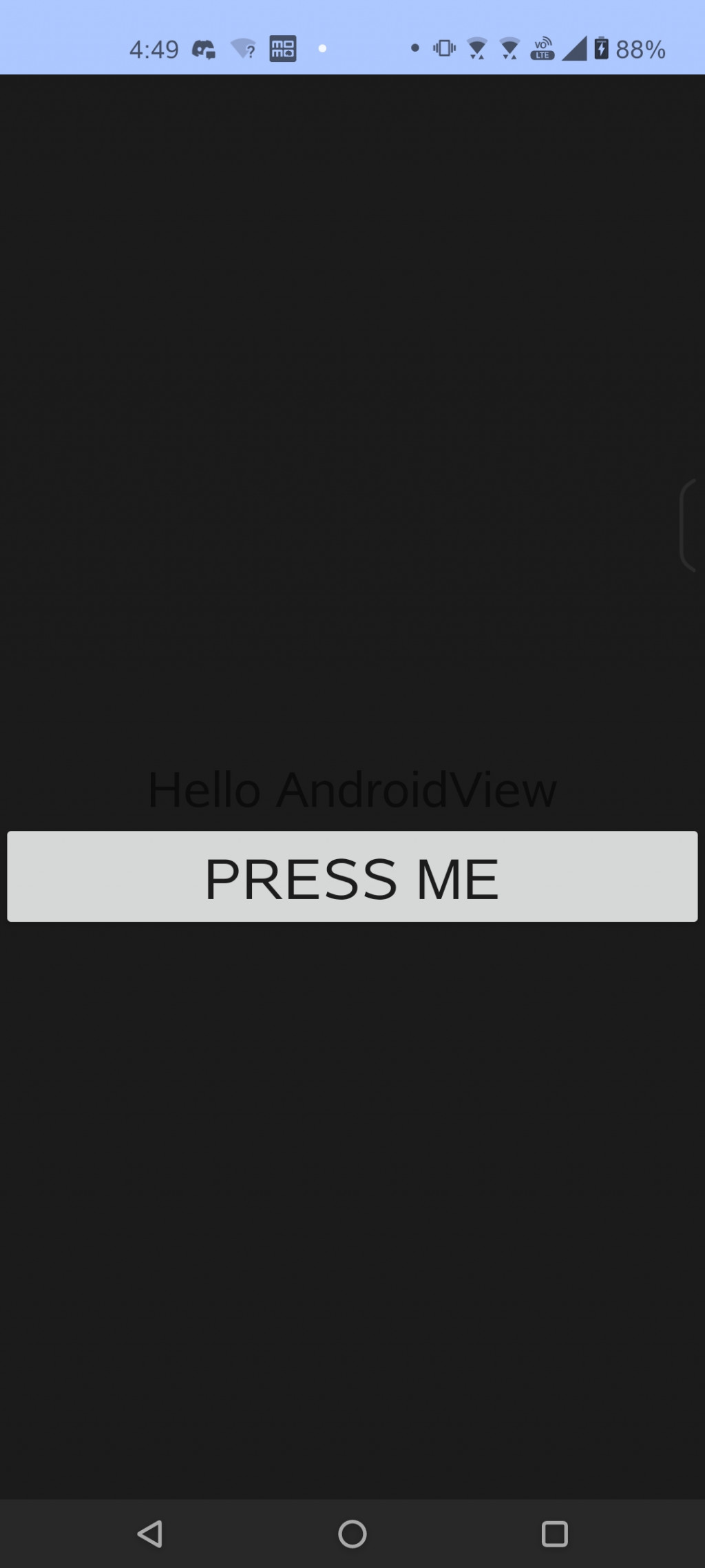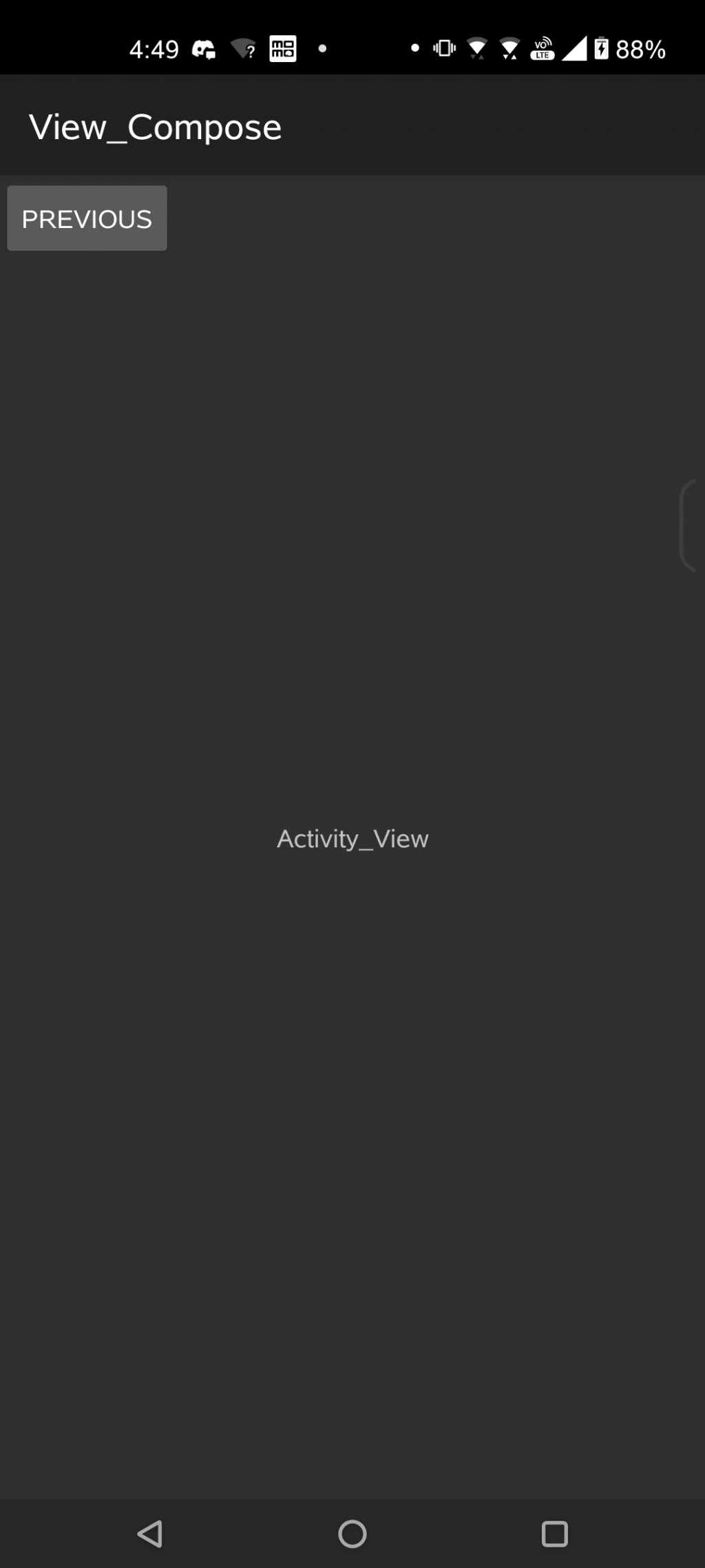結合Compose UI和XML布局_AndroidView的說明與實作
ActivityView和Compose UI之間的結合操作
Compose UI 結合 XML 進行intent跳轉頁面到 一般ActivityXML。View:就是我們最一開始接觸到的有Java或Kotlin程式碼和XML畫面布局檔案的組成。
Compose:就是沒有XML布局檔案並且使用Kotlin語法撰寫以 @Composable 可組合式註解來組成畫面布局。
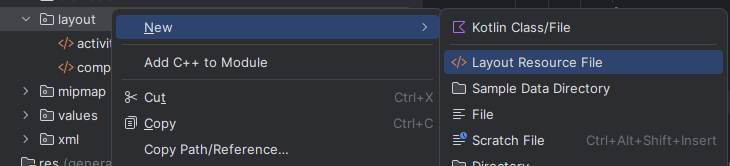
MyActivity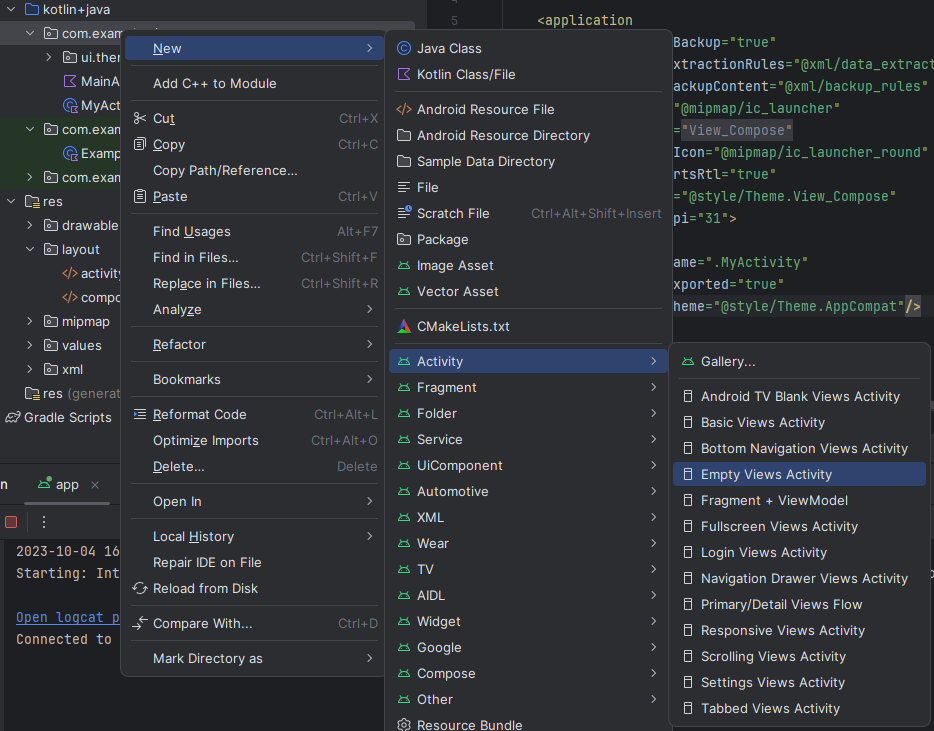
<?xml version="1.0" encoding="utf-8"?>
<androidx.constraintlayout.widget.ConstraintLayout xmlns:android="http://schemas.android.com/apk/res/android"
xmlns:app="http://schemas.android.com/apk/res-auto"
xmlns:tools="http://schemas.android.com/tools"
android:layout_width="match_parent"
android:layout_height="match_parent"
tools:context=".MyActivity">
<Button
android:id="@+id/previous_btn"
android:layout_width="wrap_content"
android:layout_height="wrap_content"
android:text="Previous"/>
<TextView
android:layout_width="wrap_content"
android:layout_height="wrap_content"
android:text="Activity_View"
android:textAlignment="center"
app:layout_constraintBottom_toBottomOf="parent"
app:layout_constraintEnd_toEndOf="parent"
app:layout_constraintStart_toStartOf="parent"
app:layout_constraintTop_toTopOf="parent" />
</androidx.constraintlayout.widget.ConstraintLayout>
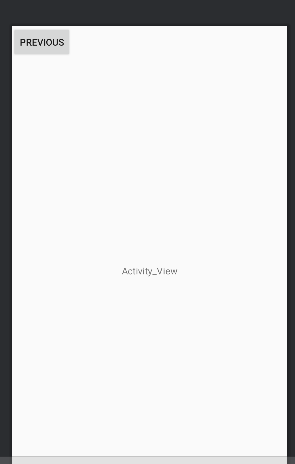
<?xml version="1.0" encoding="utf-8"?>
<androidx.constraintlayout.widget.ConstraintLayout xmlns:android="http://schemas.android.com/apk/res/android"
xmlns:app="http://schemas.android.com/apk/res-auto"
android:layout_width="match_parent"
android:layout_height="match_parent">
<TextView
android:id="@+id/compose_textView"
android:layout_width="wrap_content"
android:layout_height="wrap_content"
android:text="TextView"
android:textSize="28dp"
android:textAlignment="center"
app:layout_constraintBottom_toBottomOf="parent"
app:layout_constraintEnd_toEndOf="parent"
app:layout_constraintStart_toStartOf="parent"
app:layout_constraintTop_toTopOf="parent" />
<Button
android:id="@+id/compose_button"
android:layout_width="match_parent"
android:layout_height="wrap_content"
android:text="Press me"
android:textAlignment="center"
android:textSize="32dp"
app:layout_constraintEnd_toEndOf="parent"
app:layout_constraintStart_toStartOf="parent"
app:layout_constraintTop_toBottomOf="@+id/compose_textView" />
</androidx.constraintlayout.widget.ConstraintLayout>
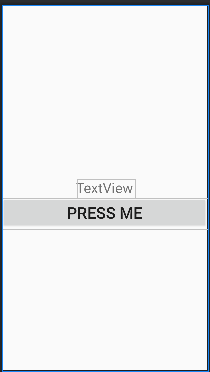
為什麼我們要在Compose中加入AndroidView來組合開發?
這邊我引用官方的說明如下:
您可以在 Compose UI 中加入 Android View 階層。如要使用 Compose 尚未提供的 UI 元素 (例如 AdView),這種做法就特別實用。您也可以透過這種做法重複使用自己設計的自訂檢視畫面。
factory: (Context) -> T:這是一個 lambda 函數,用於在Compose中建立一個 AndroidView。 它接受一個Context參數,通常用於從 XML 佈局檔案或程式碼建立 AndroidView。 函數會傳回一個泛型類型T,這是要嵌入到Compose中的 AndroidView 的類型。
modifier: Modifier = COMPILED_CODE:這是用來修飾 AndroidView 的 Compose Modifier。 Modifier是Compose中的修飾系統,用於控制佈局、樣式和行為等。 預設情況下,它被設定為COMPILED_CODE,表示沒有附加的修飾符。
update: (T) -> Unit = COMPILED_CODE:這是一個 lambda 函數,用於更新嵌入的 AndroidView 。 它接受一個泛型類型T的參數,即創建的 AndroidView,允許您在Compose中與該視圖進行互動。 預設情況下,它也被設定為COMPILED_CODE,表示沒有預設的更新操作。
AndroidView(
factory={
// 創建View參數
},
modifier=Modifier,
update={
// 更新事件
}
)
XML布局頁面也能搬運至此處進行再次開發。以下是使用AndroidView來結合XML布局畫面來顯示畫面。
這邊我實作的功能是在Compose結合XML的class中建立跳轉功能並跳轉到一般的ActivityXML的class上。
@Composable
fun MyView() {
val inflater = LayoutInflater.from(LocalContext.current)
val context = LocalContext.current
// 定義參數來綁定View、textView、Button...等等的XML元件
val view = remember { inflater.inflate(R.layout.compose_view, null, false) }
val textView = remember { view.findViewById<android.widget.TextView>(R.id.compose_textView) }
val button = remember { view.findViewById<android.widget.Button>(R.id.compose_button) }
AndroidView(
// 設定View為綁定的R.layout.compose_view
factory = {view},
update = {
// 執行以下動作持續監聽是否有改變。
textView.text = "Hello AndroidView"
button.setOnClickListener {
val intent = Intent(context, MyActivity::class.java)
context.startActivity(intent)
}
}
)
}
class MyActivity : AppCompatActivity() {
val button by lazy { findViewById<Button>(R.id.previous_btn) }
override fun onCreate(savedInstanceState: Bundle?) {
super.onCreate(savedInstanceState)
setContentView(R.layout.activity_my)
button.setOnClickListener() {
val intent = Intent(this, MainActivity::class.java)
startActivity(intent)
}
}
}
若執行時發現跳轉後是直接閃退回主頁面並且在logcat中顯示如 圖1. 的問題時,需要在AndroidManifest.xml的程式碼中新增以下程式碼。
這個的問題是因為MyActivity需要使用 Theme.AppCompat 主題或其派生主題,所以需要在下列的MyActivity中添加theme的設定。

<activity
android:name=".MyActivity"
android:exported="true"
// 畫面的主題設置
android:theme="@style/Theme.AppCompat"/>
<activity
android:name=".MainActivity"
android:exported="true"
android:label="@string/app_name"
android:theme="@style/Theme.View_Compose">
<intent-filter>
<action android:name="android.intent.action.MAIN" />
<category android:name="android.intent.category.LAUNCHER" />
</intent-filter>
</activity>