昨天,我們成功運用Function Calling讓GPT-3.5模型按照特定的格式輸出回覆,其中包括「語氣」、「語氣強調」,以及「需要強調的欄位」。今天是Function Calling的實戰第三天,我們將運用GPT模型生成的語調來控制3D動畫,從而創建一個更具動態和沉浸感的使用者體驗。
我們在status.service.ts檔案中,使用styleStatusSubject$來追踪和管理語氣狀態,這與我們先前用於追踪狀態的方式相同:
.
.
//音訊播放狀態
private playingStatusSubject$ = new BehaviorSubject<boolean>(false);
//當前儲存的音訊檔案
private currentAudioSubject$ = new BehaviorSubject<Blob | undefined>(undefined);
//語氣狀態
private styleStatusSubject$ = new BehaviorSubject<AIStyle>('friendly');
.
.
.
get styleStatus$(): Observable<AIStyle> {
return this.styleStatusSubject$.asObservable();
}
.
.
.
再新增一個setStyleStatus()方法,該方法提供外部元件和服務更改或更新語氣狀態:
public setStyleStatus(aiStyle: AIStyle) {
this.styleStatusSubject$.next(aiStyle);
}
為了在播放音訊時同步切換3D動畫,我在Home主頁的home.page.ts中,建立一個textToSpeech()方法獨立調用Speech Service,並透過map Operator,確保在回傳時將語氣資訊一併包含,最後在Subscribe裡面透過setStyleStatus()方法修改語氣的狀態:
OnGetRecordingBase64Text(recordingBase64Data: RecordingData) {
const requestData: AudioConvertRequestModel = {
aacBase64Data: recordingBase64Data.value.recordDataBase64
};
//啟動讀取
this.statusService.startLoading();
//Audio Convert API
this.http.post<AudioConvertResponseModel>('你的Web APP URL/AudioConvert/aac2m4a', requestData).pipe(
//Whisper API
switchMap(audioAPIResult => this.openAIService.whisperAPI(audioAPIResult.m4aBase64Data)),
//Chat API
switchMap(whisperAPIResult => this.openAIService.chatAPI(whisperAPIResult.text)),
//Speech Service API
switchMap(chatResult => this.textToSpeech(chatResult)),
finalize(() => {
//停止讀取
this.statusService.stopLoading();
})
).subscribe(result => {
//當前GPT回覆的語氣狀態
this.statusService.setStyleStatus(result.gptStyle);
//播放音訊
this.statusService.playAudio(result.audioFile)
});
}
private textToSpeech(conversationData: ConversationDataModel) {
return this.speechService.textToSpeech(conversationData).pipe(
map(audioFileResult => ({
audioFile: audioFileResult,
gptStyle: conversationData.gptResponseTextStyle
}))
);
}
接下來,我在【Day - 5】建立的Robot3D元件進行了一些調整。首先,在robot3d.component.ts檔案中,添加一個用於儲存各種3D動畫的animationList陣列。然後,新增convertAnimationName()這個方法,該方法的功能是將3D動畫名稱映射到我們定義的三種語氣中,由於動畫是網路上下載的,因此我們必須自行匹配語氣和動畫:
//動畫清單
private animationList: {
name: AIStyle;
animationAction: THREE.AnimationAction;
}[] = [];
.
.
.
private convertAnimationName(animationName: string): AIStyle {
if (animationName === 'IDLE') {
return 'friendly';
} else if (animationName === 'ATTACK') {
return 'excited';
} else if (animationName === 'RUN') {
return 'cheerful';
}
return '';
}
在執行createGLTF3DModel()方法時,讀取3D模型中的所有動畫,並將其依序儲存到先前建立的animationList陣列中:
private createGLTF3DModel() {
this.gltfLoader = new GLTFLoader();
//使用GLTF讀取器加載3D模型
this.gltfLoader.load('assets/robot3DModel/scene.gltf',
(gltf: GLTF) => {
//設定3D模型座標位置
gltf.scene.position.set(1.5, -5, 0);
//設定3D模型旋轉角度
gltf.scene.rotation.y = Math.PI;
//添加3D模型到場景中
this.scene.add(gltf.scene);
//管理3D模型的動畫
this.mixer = new THREE.AnimationMixer(gltf.scene);
gltf.animations.forEach((clip: THREE.AnimationClip) => {
//儲存所有動畫
this.animationList.push({
name: this.convertAnimationName(clip.name),
animationAction: this.mixer.clipAction(clip)
});
//先將名字為"IDLE"的動畫抓出來顯示
if (clip.name === "IDLE") {
this.animationAction = this.mixer.clipAction(clip);
this.animationAction.play();
}
});
}, function (xhr) {
console.log((xhr.loaded / xhr.total * 100) + '% loaded');
}, function (error) {
console.log(error);
}
);
}
最後,我們訂閱styleStatus$的值,根據該值從animationList陣列中選擇和啟動相應的動畫。在開始新動畫之前,請務必先停止當前播放的動畫以確保動畫可以正常轉換。記得,當元件被銷毀時,我們需要手動取消這個訂閱以防止記憶體泄漏:
//解除訂閱用
private destroy$ = new Subject();
constructor(private statusService: StatusService) { }
ngOnInit(): void {
//訂閱語氣
this.statusService.styleStatus$.pipe(
takeUntil(this.destroy$)
).subscribe(styleStatusResult => {
if (this.animationAction) {
//停止當前動畫
this.animationAction.stop();
//尋找動畫清單內的對應動畫
this.animationAction = this.animationList.find(item => item.name === styleStatusResult)!.animationAction;
//播放動畫
this.animationAction.play();
}
});
}
ngOnDestroy(): void {
//解除訂閱
this.destroy$.next(null);
this.destroy$.complete();
}
在實體機上的最終測試後,我們可以觀察到,隨著音訊的播放,3D模型從原本「站立」動畫(對應「friendly」語氣)順利轉換成「跑步」動畫(對應「cheerful」語氣)。這表明,憑藉GPT模型的幫助,我們可以根據當前的語境,即時切換至適當的3D動畫。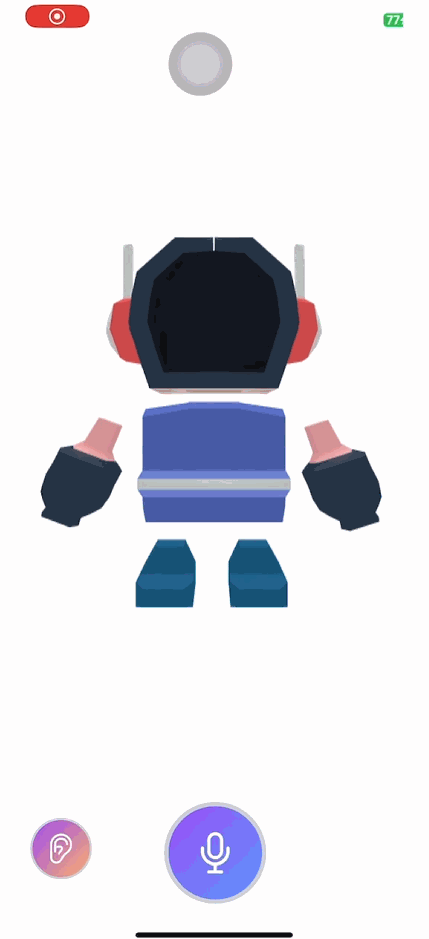
今天,我們成功運用Function Calling產生結構化的資料,巧妙的將GPT模型的回應和3D動畫結合,創造出一個充滿趣味且高度互動的使用者體驗。不過很可惜的是,由於我使用的3D動畫是從網路上下載的,其動畫種類和數量受到限制,使得它們無法完美匹配到語音的三種語氣:「friendly」、「excited」和「cheerful」。如果每一種語氣都能夠有對應的動畫表情,這將使得整體的互動體驗更加真實和有趣哦!
Github專案程式碼:Ionic結合ChatGPT - Day21
