在數據挖掘中,數據的好壞關乎到後續分析的過程,所以是很重要的一個部分,那今天我們就來學習自己建數據,並用Orange呈現與儲存看看拉~(♡˙︶˙♡)
這次我用的是Google的試算表來打資訊,所以凡是有網路的你,皆能自己創造數據喔~
因為此筆數據是為了預測性別為何,所以我在其中的類別輸入一些人體身上的特徵。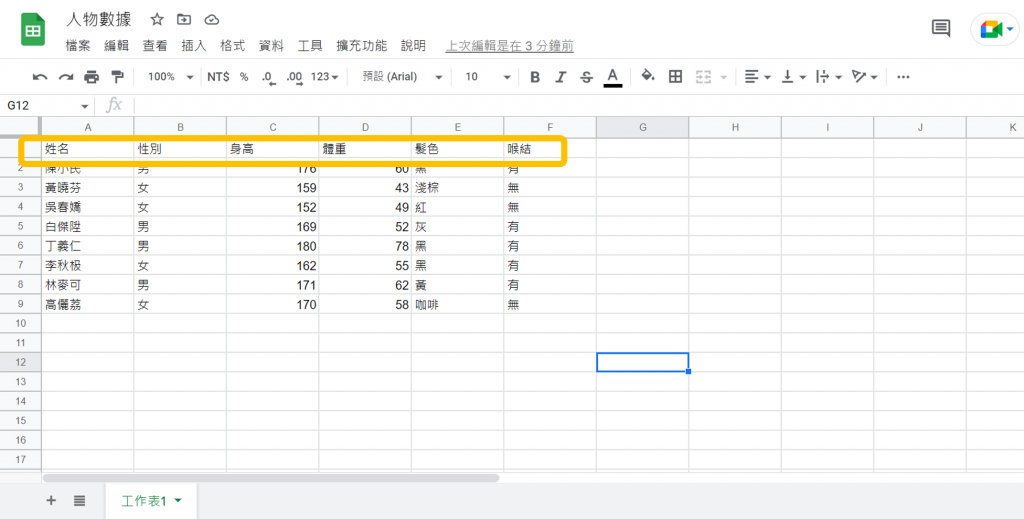
大家記得不要用到只限制自己看得到的連結喔,如果這樣的話,後續Orange 的File呈現會出不來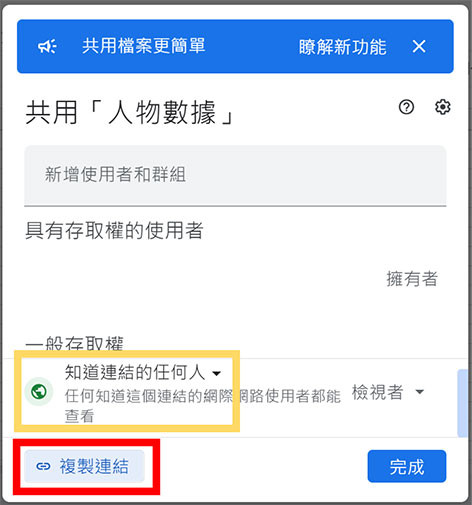
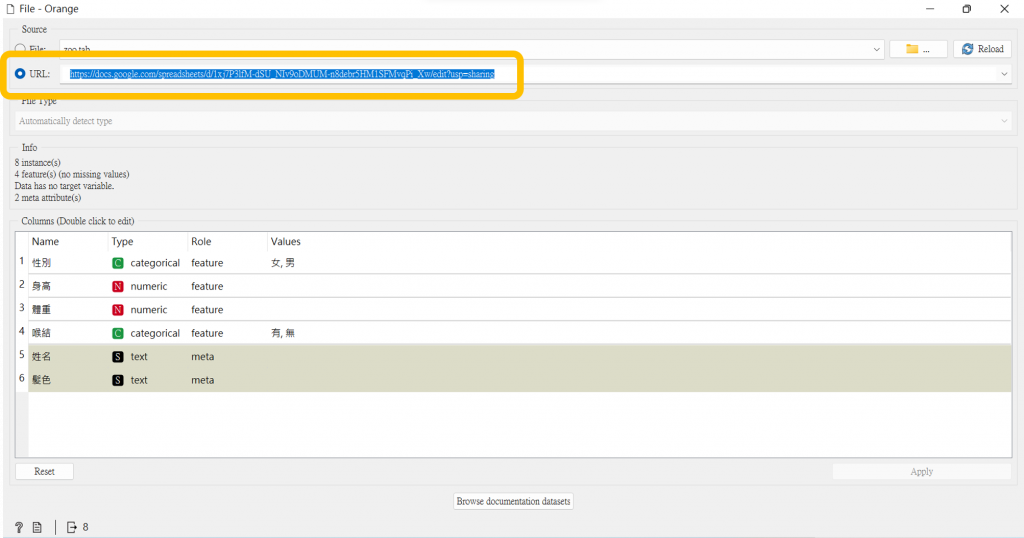

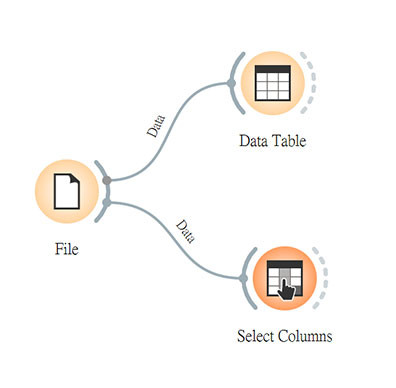

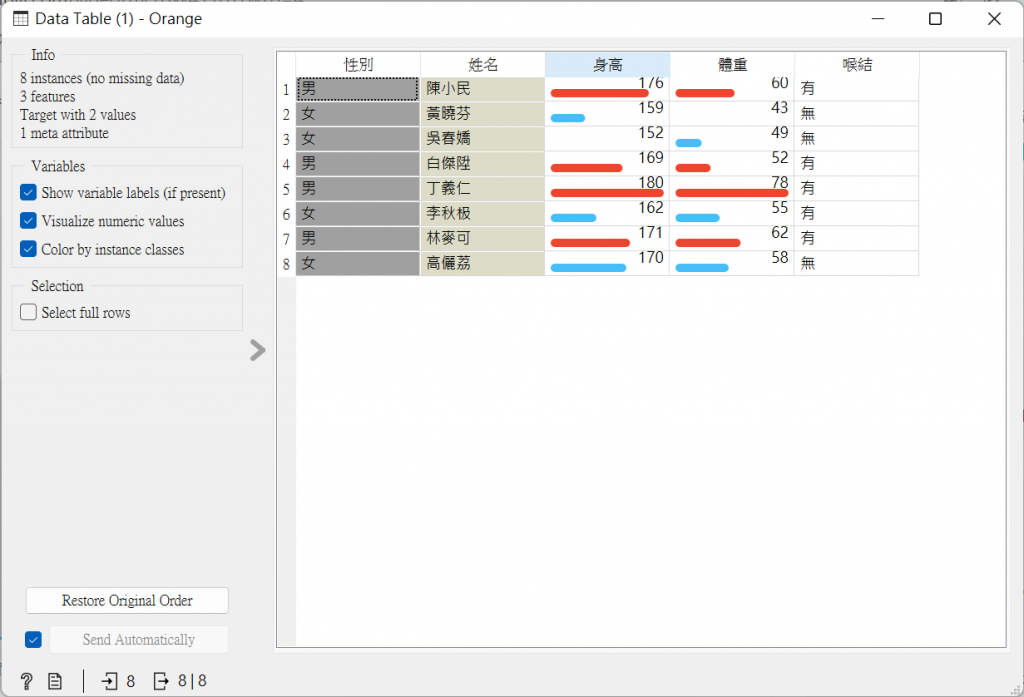
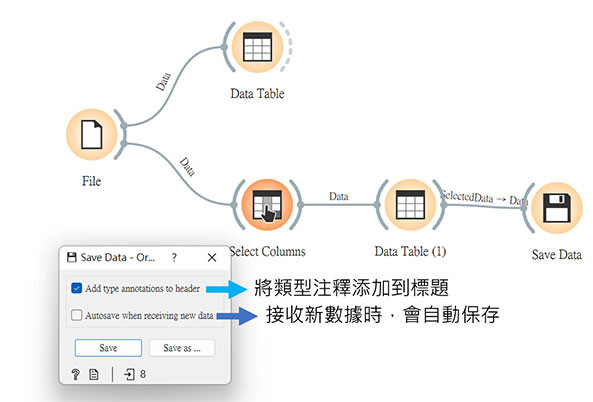
儲存後會是.tab檔,就是無逗點符號之檔案,如以下圖所示。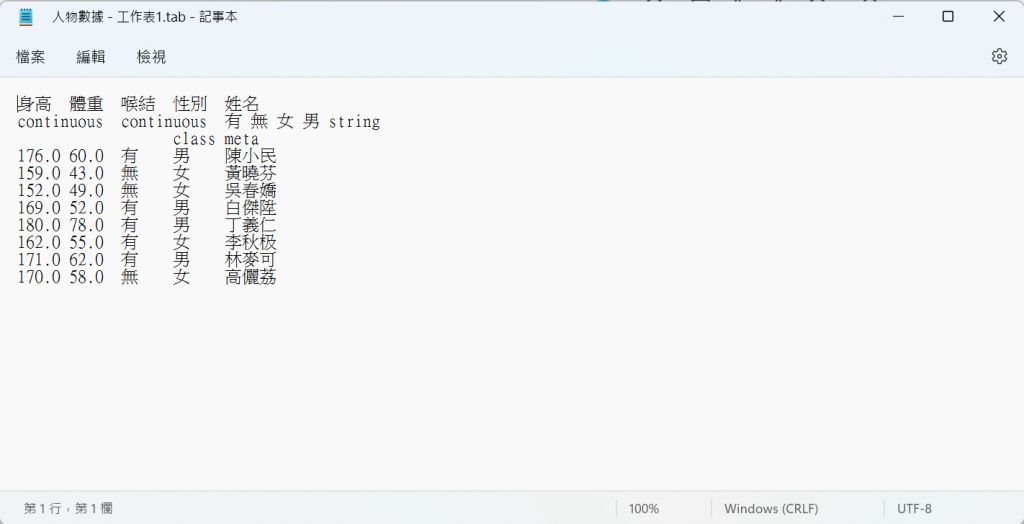
為了讓數據更完善,我們可以回試算表,在第一列下方插入兩列,補充它們的類別屬性。
s- String , d- 離散數, c- 線性數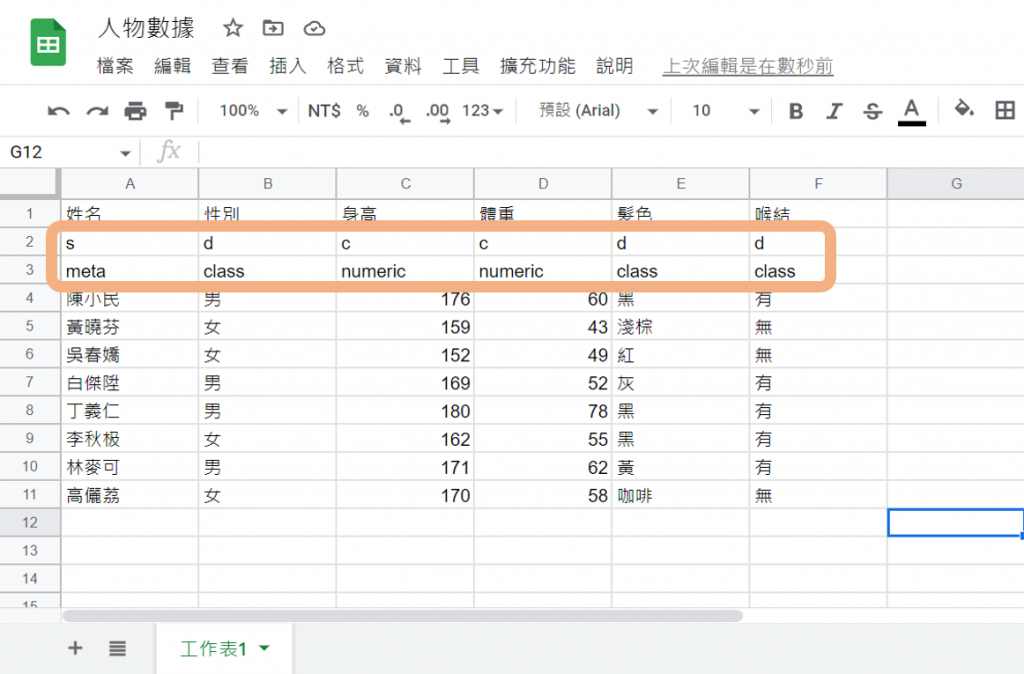
到此,這算是一份完整的數據囉,今天就先這樣啦~明天我們再繼續加油!![]()
參考資料:
Orange
