
今天要來做的事人物的介紹,呈現形式有點類似限時動態,固定時間後會自行跳往下一則動態
引入 fontAwesome 的cdn,並選擇第一個all.min.css
https://cdnjs.com/libraries/font-awesome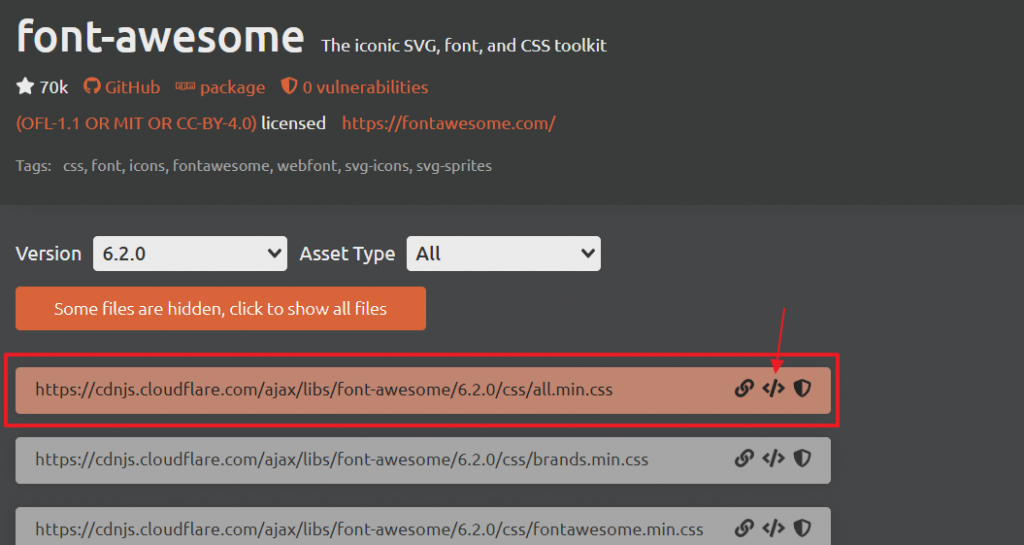
準備3張大頭照
| 知識點 | 使用說明 |
|---|---|
| line-height | 設置行高 |
| text-align | 這裡值為justify,使每行寬度相等 |
| object-fit | 區塊填滿設定,常用於圖片或影片 |
| animation | 透過「關鍵影格 keyframe」製作進度條的進度 |
| transform | 在此使用scaleX調整縮放比例 |
| 知識點 | 使用說明 |
|---|---|
| setInterval | 設定固定時間跳往下則動態 |
<div class="container">
<div class="progressBar"></div>
<i class="fas fa-quote-right fa-quote"></i>
<i class="fas fa-quote-left fa-quote"></i>
<p class="testimonial">
I've worked with literally hundreds of HTML/CSS developers and I have to
say the top spot goes to this guy. This guy is an amazing developer. He
stresses on good, clean code and pays heed to the details. I love
developers who respect each and every aspect of a throughly thought out
design and do their best to put it in code. He goes over and beyond and
transforms ART into PIXELS - without a glitch, every time.
</p>
<div class="user">
<img src="https://randomuser.me/api/portraits/women/46.jpg" alt="user-image" class="user" />
<div class="user-details">
<h4 class="username">Helen Lon
</h4>
<p class="role">Marketing</p>
</div>
</div>
</div>
* {
box-sizing: border-box;
}
body {
background-color: #f4f4f4;
margin: 0;
padding: 10px;
display: flex; /*讓內容水平垂直置中*/
justify-content: center;
align-items: center;
height: 100vh;
overflow: hidden;
}
外部容器
.container {
background-color: #476ce4;
color: white;
border-radius: 15px;
margin: 20px auto;
padding: 50px 80px;
position: relative;
}
引號
.fa-quote {
color: rgba(255, 255, 255, 0.3);
font-size: 28px;
position: absolute;
top: 70px;
}
.fa-quote-right {
left: 40px;
}
.fa-quote-left {
right: 40px;
}
以上都設好,呈現如下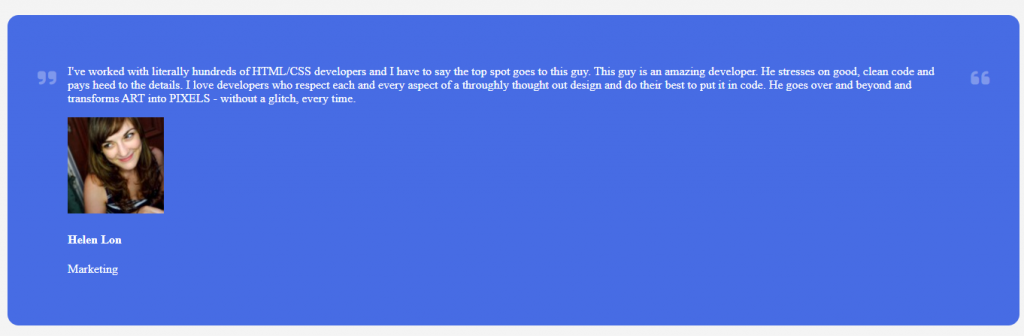
主體
/*主體的容器*/
.testimonial {
line-height: 28px;
text-align: justify;
}
/* 大頭貼容器 */
.user {
display: flex;
align-items: center;
justify-content: center;
}
/* 大頭貼 */
.user .user-image {
border-radius: 50%;
height: 75px;
width: 75px;
object-fit: cover;
}
.user .user-details {
margin-left: 10px;
}
/* 名字 */
.user .username {
margin: 0;
}
/* 職業 */
.user .role {
margin: 10px 0;
}
進度條
.progressBar {
background-color: #fff;
height: 4px;
width: 100%;
/* name duration timing-function iteration-count */
animation: grow 10s linear infinite;
/*Transform-origin元素的原始位置(參考點)*/
}
@keyframes grow {
0% {
transform: scaleX(0); /*代表以x軸為基準縮放0倍*/
}
}
以上設置好,呈現如下,進度條從中間開始進行,這是因為transform-origin預設值為元素中心點(50%,50%)的關係
所以我們加上以下這行,就可以了,把中心點置換到左邊
transform-origin: left;
可以注意一下,animation和關鍵影格 keyframe的搭配使用,只設定0%代表我只需要在最一開始設置動畫效果就好,剩下的就讓它自己去慢慢跑,不需要在其他時間%數在加入任何效果,若想理解更多animation的設置,可以點此
const testimonialsContainer = document.querySelector(".container");
const testimonial = document.querySelector(".testimonial");
const userImage = document.querySelector(".user-image");
const username = document.querySelector(".username");
const role = document.querySelector(".role");
內容
const testimonials = [
{
name: "放入人名",
position: "放入職業",
photo:"放入網址",
text: "放入人物介紹",
},
//後面都一樣的格式,所以省略
];
跳往下一則介紹
let idx = 1;
function updateTestimonial() {
const { name, position, photo, text } = testimonials[idx];
testimonial.innerHTML = text;
userImage.src = photo;
username.innerHTML = name;
role.innerHTML = position;
idx++;
if (idx > testimonials.length - 1) {
idx = 0;
}
}
setInterval(updateTestimonial, 10000);
附上codepen連結 https://codepen.io/hangineer/pen/eYrrjYP?editors=0010
若有解說不夠詳盡或是錯誤歡迎指教,感激不盡!那明天見囉
50 Projects In 50 Days - HTML, CSS & JavaScript
